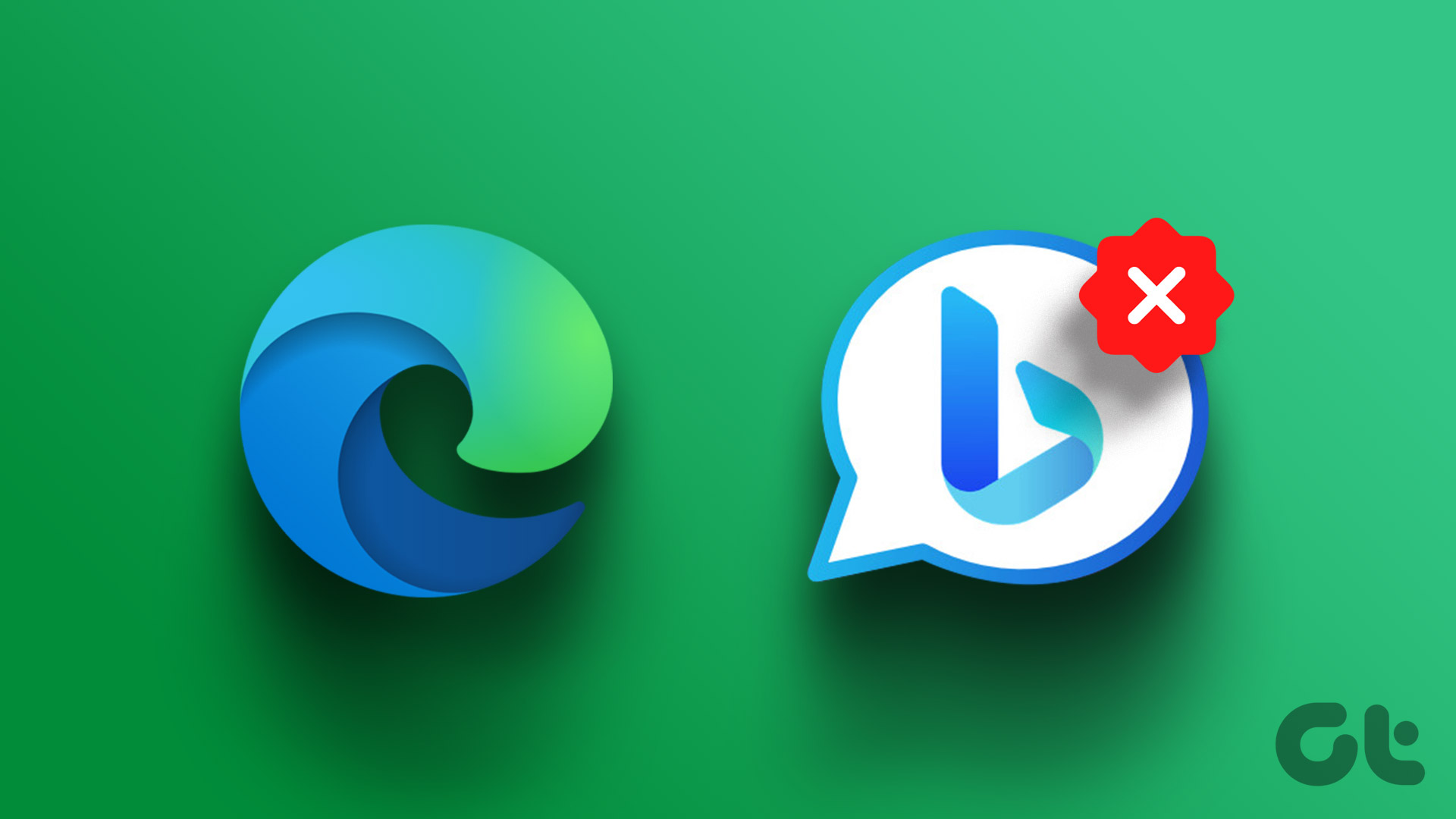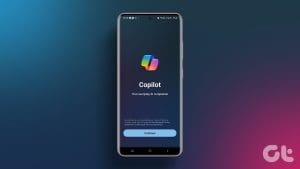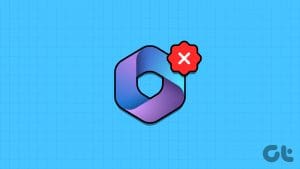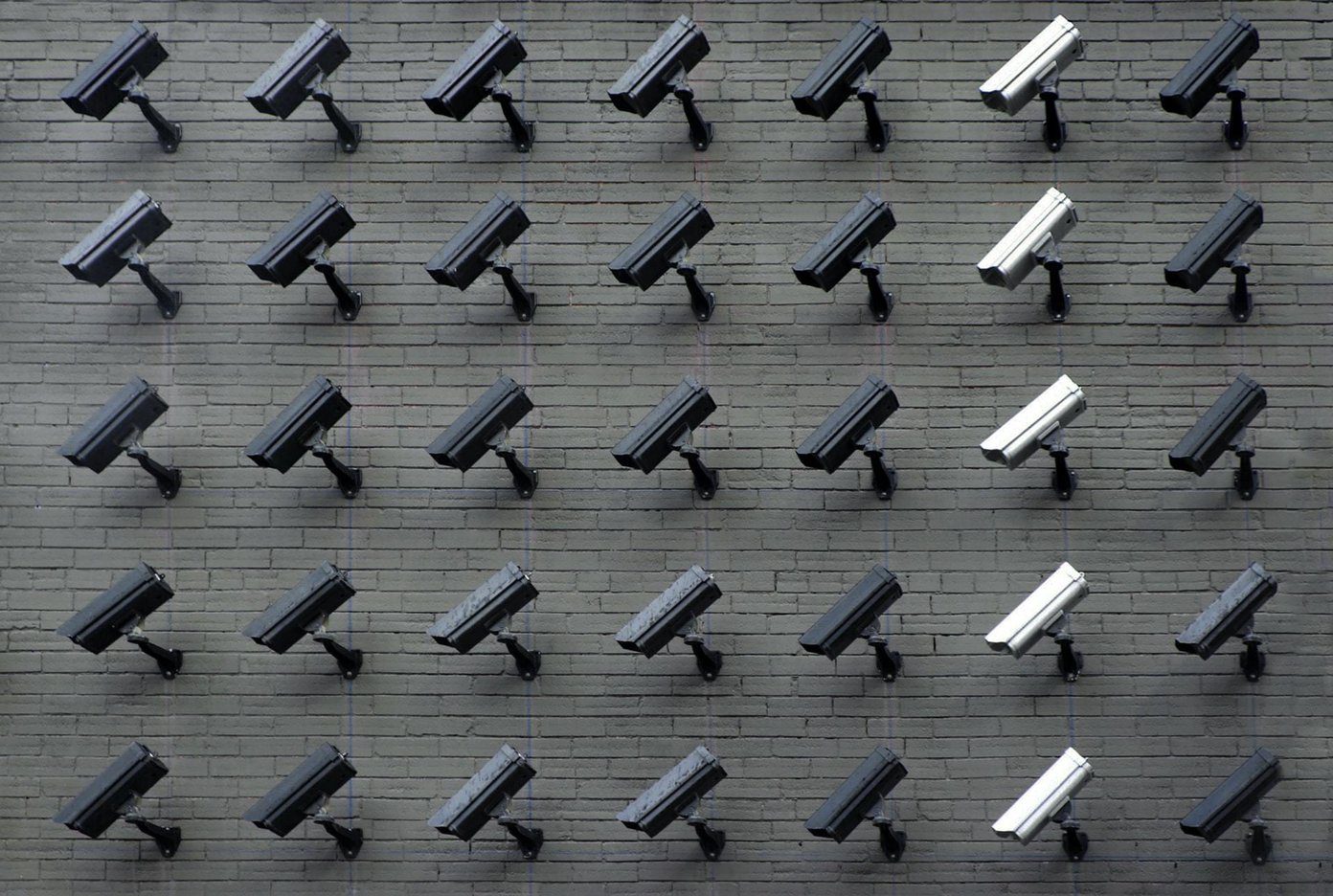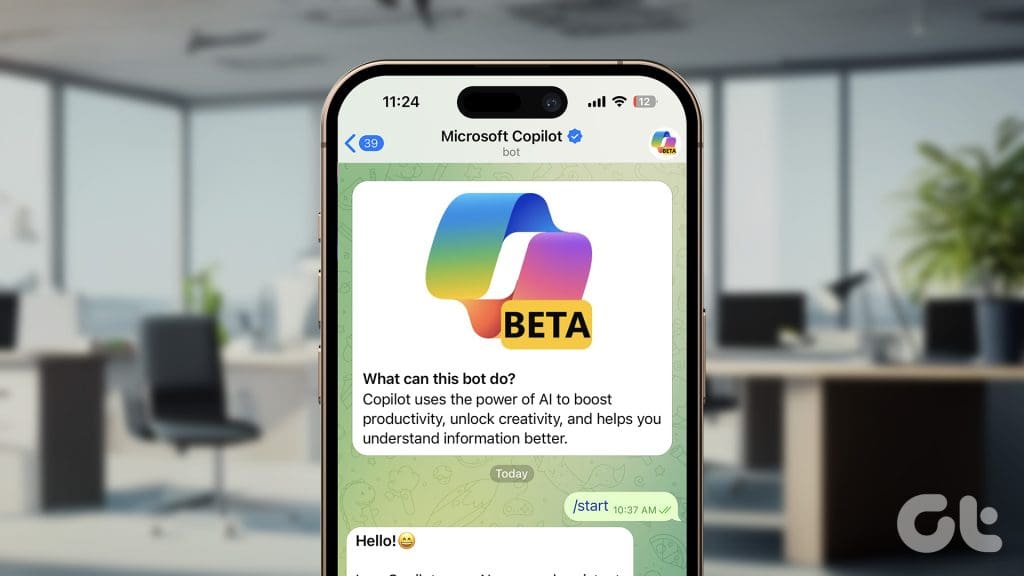
Telegram’s latest addition is the integration of Microsoft’s Copilot AI bot. This versatile free tool offers a variety of useful functionalities right within the app. Before diving into what you can do with it, here is how to access the bot:
How to Access the Microsoft Copilot AI Bot Within Telegram
Step 1: Open the Telegram app and use the search box to look for Microsoft Copilot.
Step 2: Select the result with the blue checkmark and the username @CopilotOfficialBot, and tap Start.



Now that you know how to access the bot, let’s explore how to make the most of its features:
Cool Things You Can Do Using Copilot Bot in Telegram
1. Ask for Real-Time Updates
Want to find out the schedule for an NBA game? You can do that now directly within the Telegram app. Curious about the sunset time? That’s possible too. Simply be direct with your prompt and include the necessary details. For example, if you want game updates for a team, type: ‘When is the next [team] [sport] game?’


2. Research a Topic
Like the desktop version and the official app, you can search for a wide range of topics on Copilot, whether it’s a list of Republican US presidents or the scientific name of an animal.
However, in its current stage, I suggest verifying the information from multiple sources before using it for something official, as AI is known for making factual errors sometimes.


Also Read: Ways to personalize Google Chrome on your iPhone
3. Help With a Conversation
Telegram is an instant messaging app, and millions of users have made it their default communication app of choice. So, it is natural that you might get stuck in a conversation at times or need to search for a piece of information to send a reply.
In this case, the Copilot AI bot can help you do so without leaving the app, saving you time and effort. Without quitting the app, just go to the Copilot AI bot chat, search for what you need, and then quickly get back to your active conversation with the details.


4. Summarize Emails, Articles, and More
Let’s say you need to summarize a long email and relay the information to a friend or colleague. With Copilot, you can simply copy the email’s contents, ask it to summarize the information, and then quickly share it within the app.


This feature can also be handy for summarizing long articles, research papers, and various other lengthy texts.
Note: Avoid sharing any personal or sensitive information. Most chatbots are trained using user-provided data, so if you’re not comfortable, please refrain from submitting personal details.
5. Check Grammar Errors
If you are worried about your grammar while replying to someone or just want to ensure the grammar in a text piece is correct, you can copy the text and then ask the chatbot to correct the grammar for you.
While similar grammar-checking capabilities may exist with other chatbots, such as ChatGPT or Google Gemini, it’s important to note that in those instances, you are required to exit the app.


6. Get Movie and Show Recommendations
Feeling indecisive about your weekend entertainment options on OTT platforms? Ask Copilot to suggest the perfect list of movies or TV shows to watch. Simply convey your preferences, specifying the genres you are in the mood for—whether it’s Sci-Fi, Drama, or any other genre.
Additionally, you can narrow down your search by specifying a preferred time period or even finer details such as the desired age rating.


Also Read: How to use Bing Image Creator to create cool AI images
FAQs
While it is free to use, users are limited to 30 requests per day.
No, image generation is not a feature available in the Telegram integration.
To delete all chats with the Copilot bot, follow the same steps as deleting any other chat: long press on the chat and then tap Delete Chat.
Was this helpful?
Last updated on 30 May, 2024
The article above may contain affiliate links which help support Guiding Tech. The content remains unbiased and authentic and will never affect our editorial integrity.