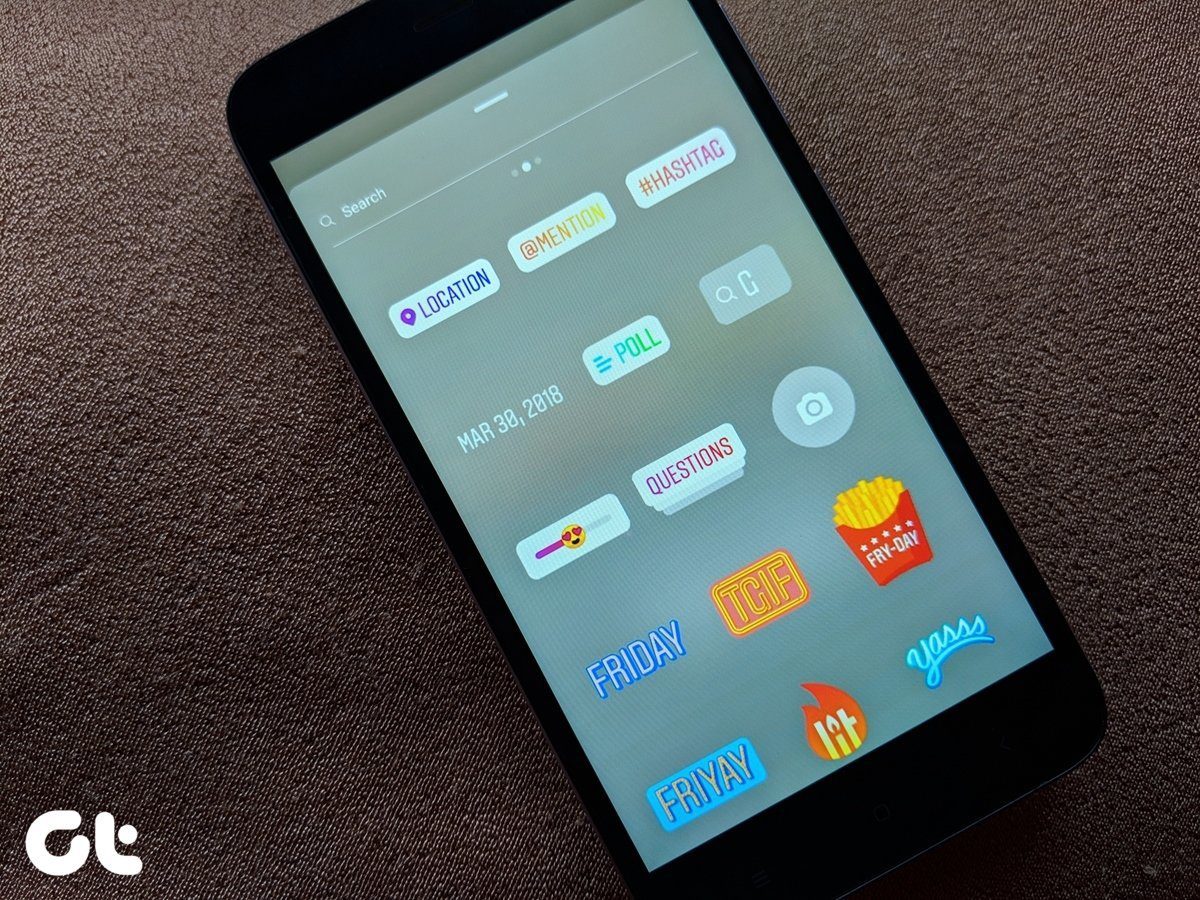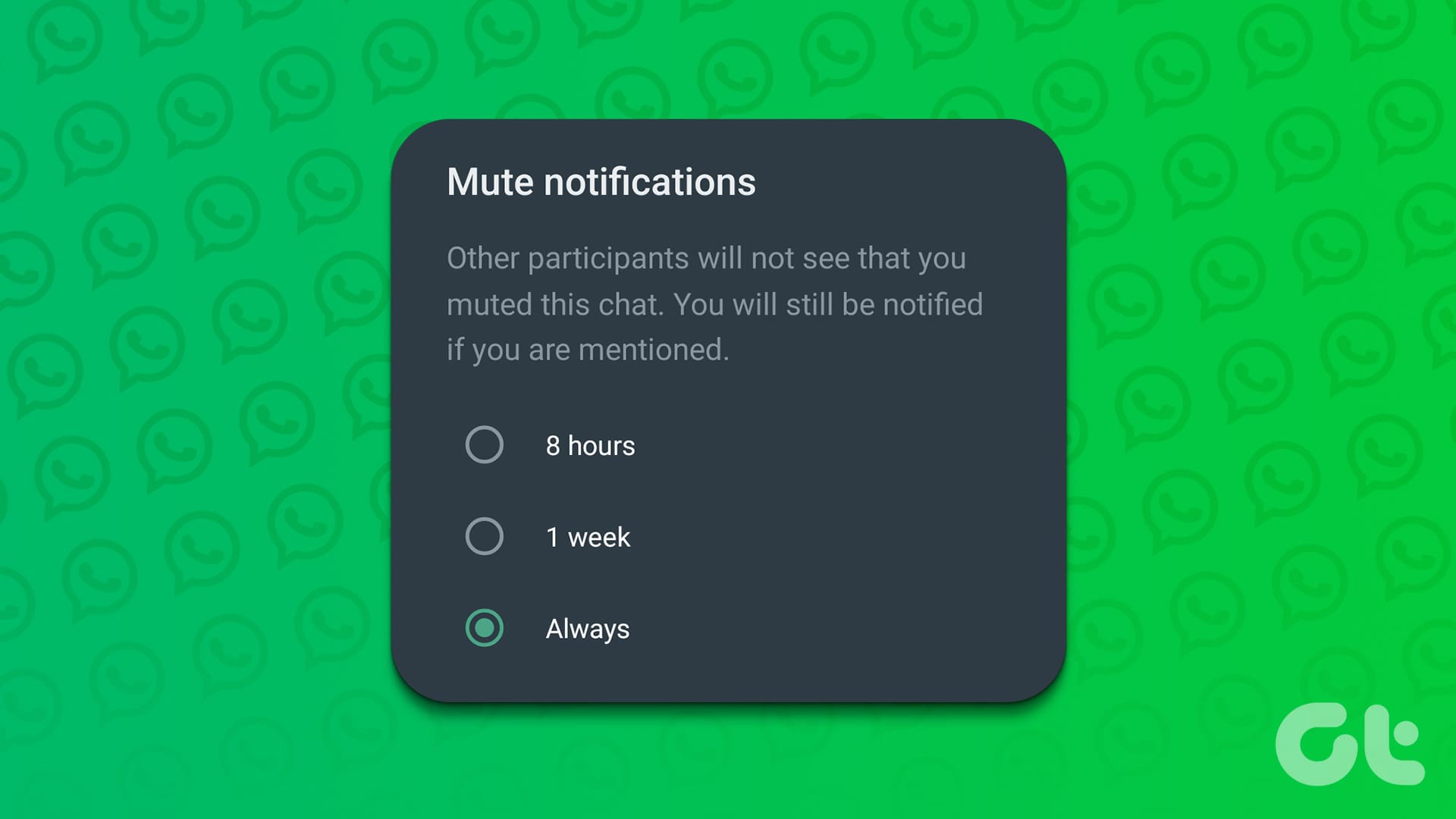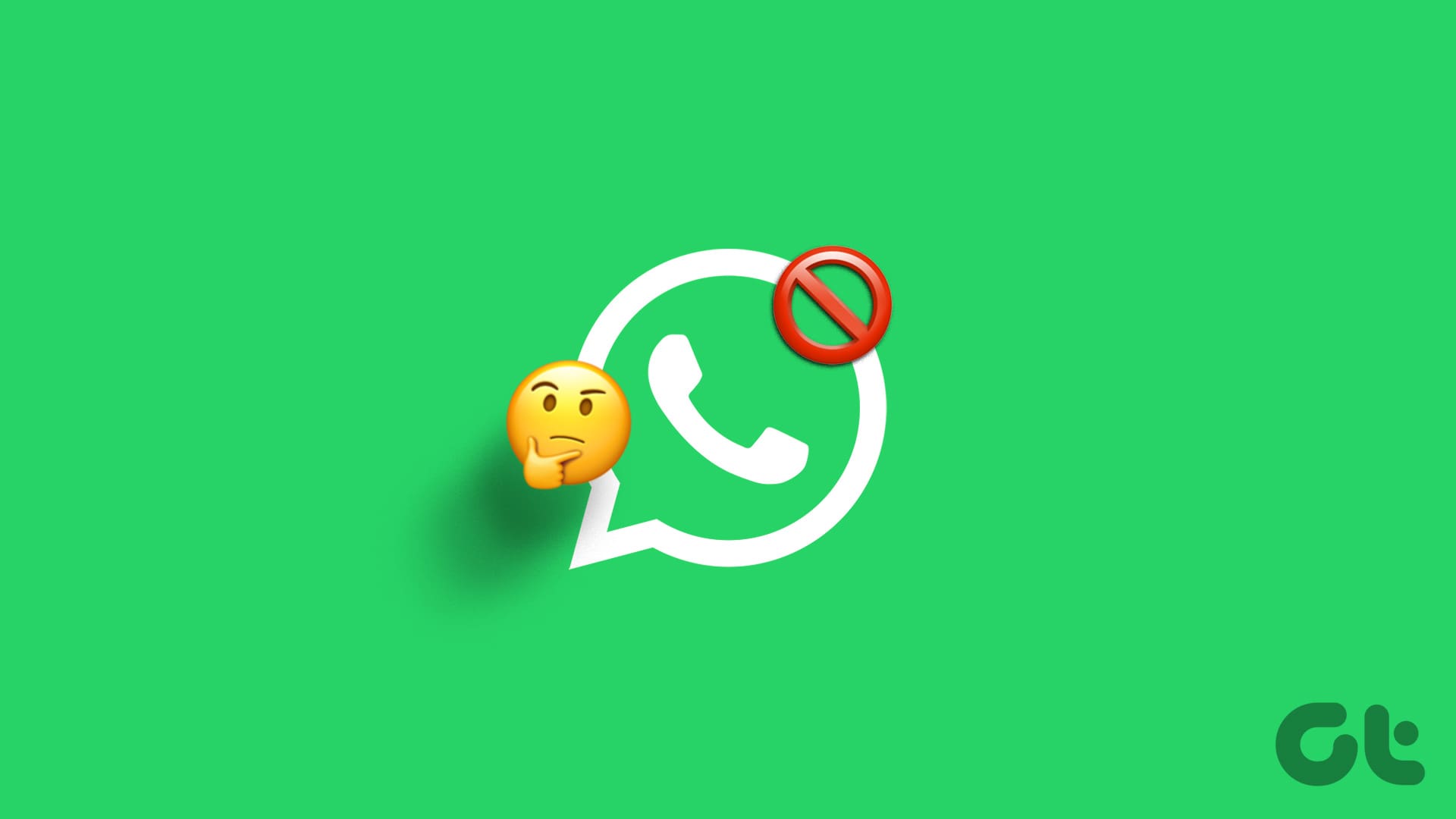Google Chrome provides a native feature to restore tabs from the previous session. You can also restore tabs if the browser crashes. But what if you want to save the tabs of your current Chrome session so that you can revisit them a week later? Sure, you can bookmark all the tabs, but that’s not productive if you tend to save sessions often. For such cases, Chrome session manager extensions suit the requirements.
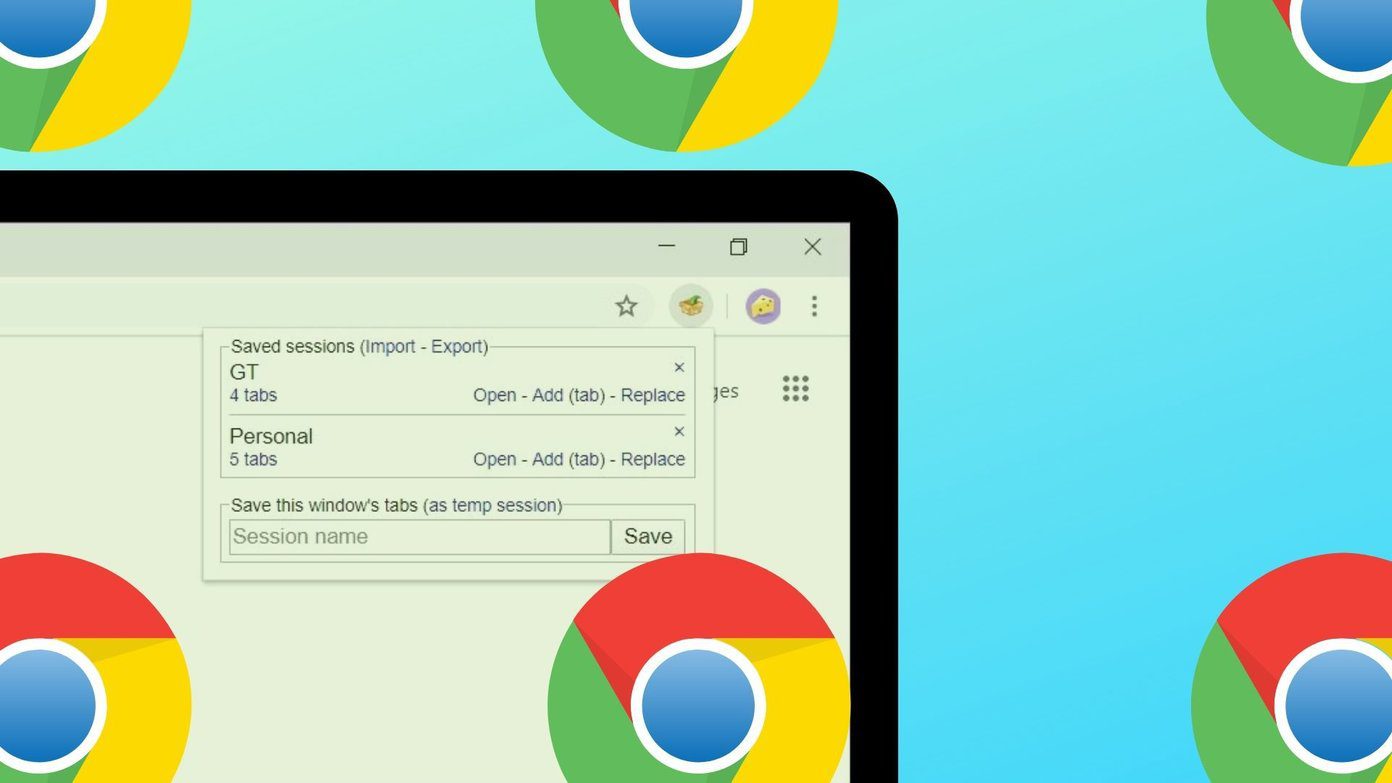
The Chrome session manager extensions will save your selected tabs for an indefinite period on your computer. When you want to open the tabs, click on the session to launch all the tabs with a single click.
Let’s see how to create a backup of all open tabs in Chrome by saving the current session.
1. Session Manager
If you are looking for a simple extension that saves all the currently open tabs, the Session Manager is a great choice. Click on the extension icon, and it will save the tabs. You can name your tab group for better identification later. When you need the tabs later, click on Open next to the session name.
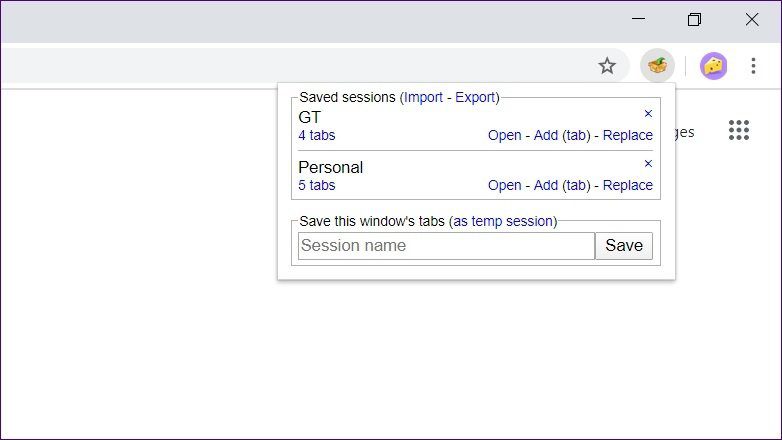
Tip: Move your mouse over the number of tabs text to view the websites inside it.
You cannot move tabs from one group to another. Also, the extension can’t open select tabs out of the saved session. On a brighter side, the extension lets you add a new tab to the existing group. While the extension lets you import and export sessions, it doesn’t offer a cloud sync feature.
2. Session Buddy
Session Buddy is one of the most popular session manager extension for Chrome. The extension will load in a separate window when you have to save the session each time. While some may like it, others prefer to save the session right from the toolbar at the top as present in some of the extensions mentioned on this list. However, loading it in a separate window has its benefits as you get many features.

For instance, you can search for sessions, name your sessions, check the number of tabs in each session, and open each tab separately. You can even sort the tabs inside a session by their title or URL. You can even create a duplicate copy of a saved session.
3. Cluster – Window & Tab Manager
Another powerful extension for saving sessions is Cluster. It’s somewhat similar to Session Buddy. You can search for your tabs present inside sessions, open a single tab, and remove a tab. Cluster refers to the saved sessions as Windows. With drag and drop, you can move tabs between various windows (or sessions).
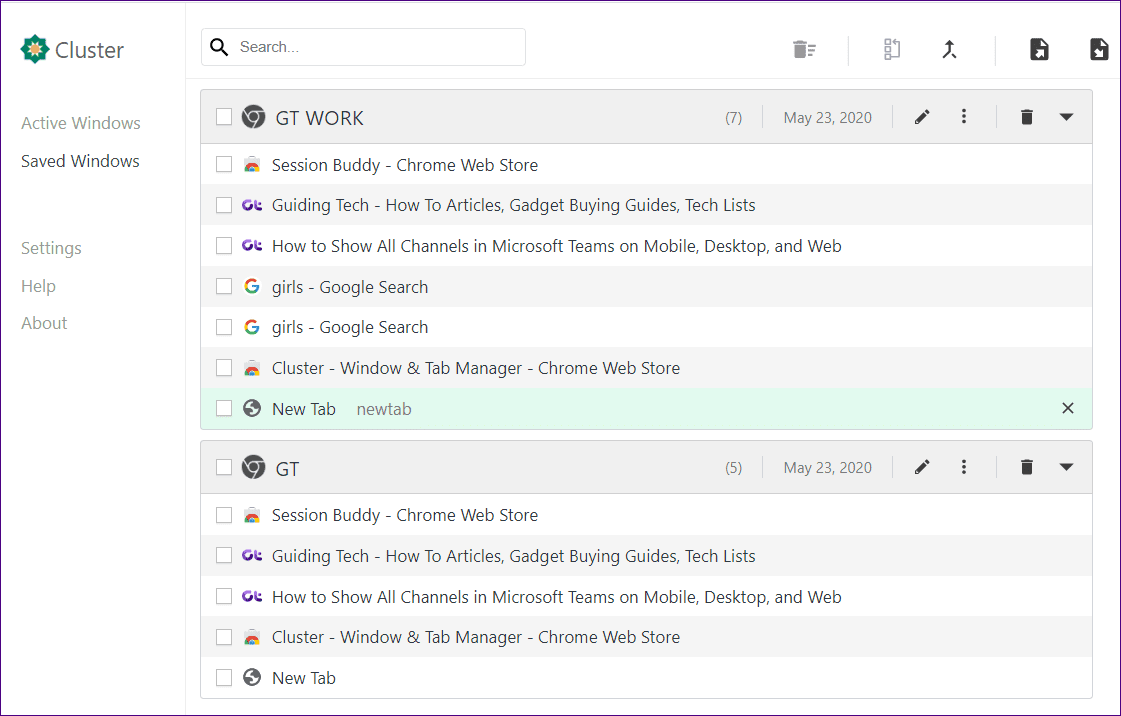
While this extension also opens in a separate tab, you can use the Ctrl + M keyboard shortcut to launch the extension tab. Other features include the ability to suspend tabs and sorting of tabs so that similar tabs are kept together.
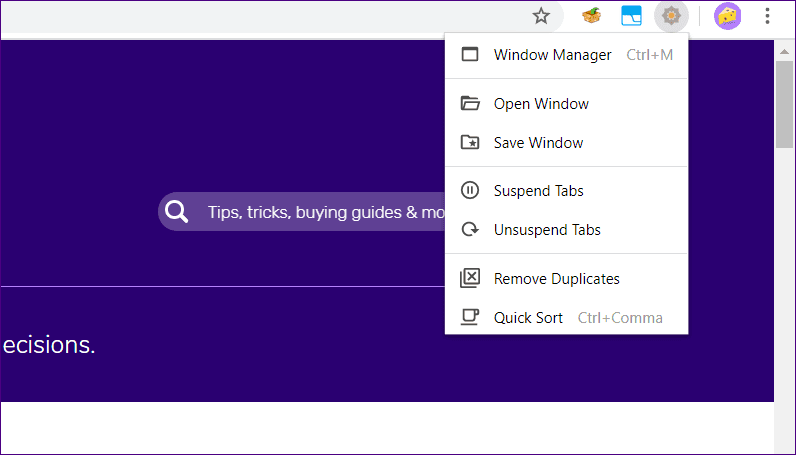
4. Better-Onetab
If you are looking for an extension that offers an easy way to store individual and all tabs in Chrome, then you should check Better-Onetab. It offers multiple ways to store your open tabs. You can store all tabs, selected or unselected tabs, and the tabs on the right or the left of the current active tab.

While the ability to store tabs is available from the toolbar itself, you need to launch the extension in a separate window to open tabs. By default, when you open a saved session, it will remove that session from the list. You can change such behavior inside the extension settings. Other features include a dark mode, pinned lists, search, and import/export. The cloud sync facility is currently in beta.
Interestingly, you can save a session or a tab from the right-click menu as well. Check similar Chrome extensions to save a set of open tabs.
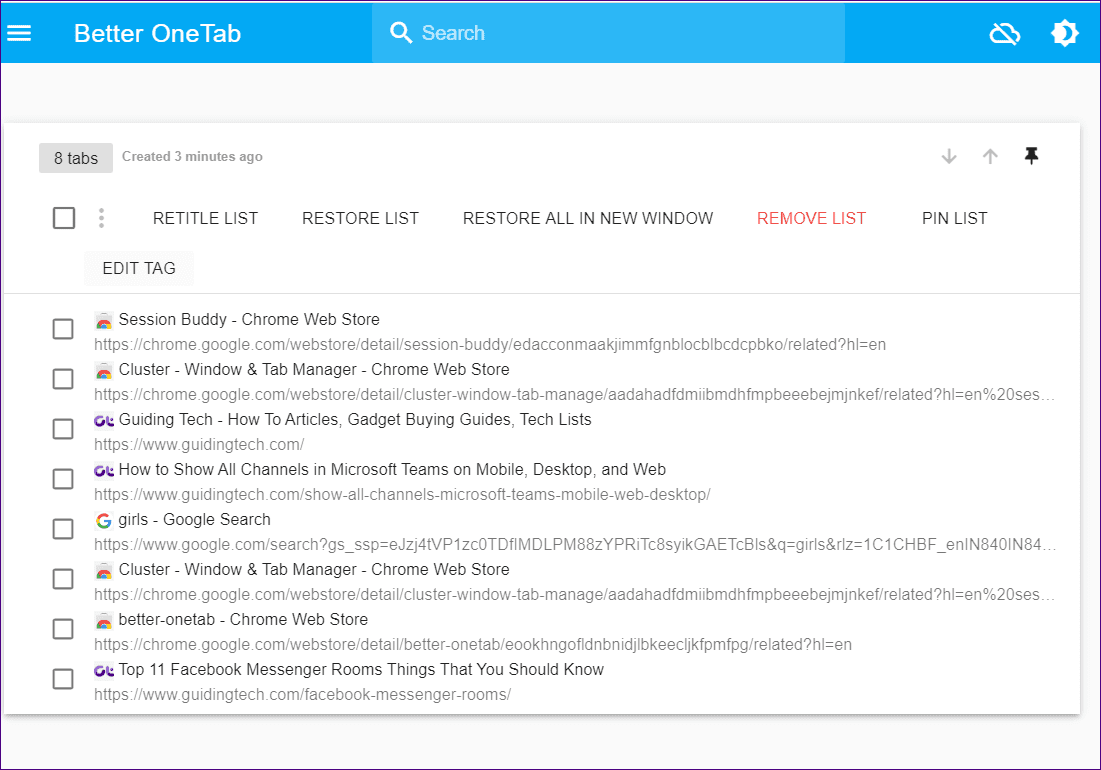
5. Tab Session Manager
Next on the list, we have the Tab Session Manager extension. Similar to the Session Manager mentioned above, this one also opens up when you click on the extension icon in the toolbar making it easy to access it.
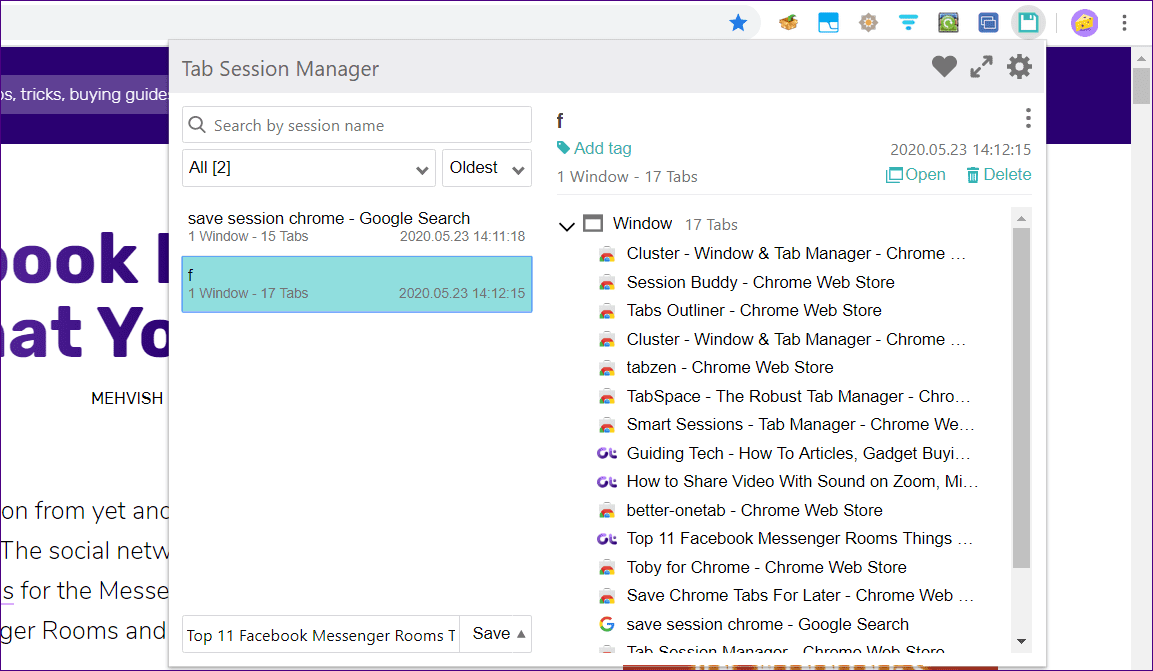
You will see the list of previously created sessions. Clicking on the Save button at the bottom saves the current session. You cannot choose the tabs that you want to save. However, once saved, you can delete individual tabs from the session. In case you want, you can expand the extension and view it in a separate tab.

You can sort sessions using the native sorting feature. The extension offers a cloud sync feature using Google Drive.
6. Save for Later
If too many features in a service overwhelm you, take a look at Save for Later extension. The extension takes a minimalist approach to saving sessions. Click on the ‘Save this window’ button to save all the tabs in the current tab session.
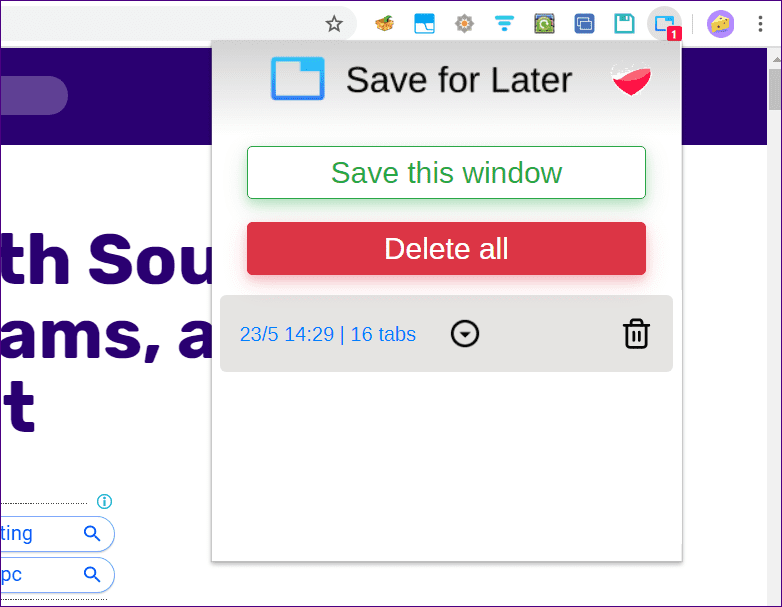
Later, when you have to open the session, just click on the session name. You cannot name your sessions in this extension or remove individual tabs from the session. You cannot even add individual tabs. It’s all or nothing.
7. Web Squirrel: Session Manager
Whether you want to save the entire session or a select few tabs from the current session, the Web squirrel extension offers both options. When you click on the extension, you will be shown the list of open tabs with all of them selected. Name the session and save it. To save selected tabs, uncheck the tabs that you don’t want to save.
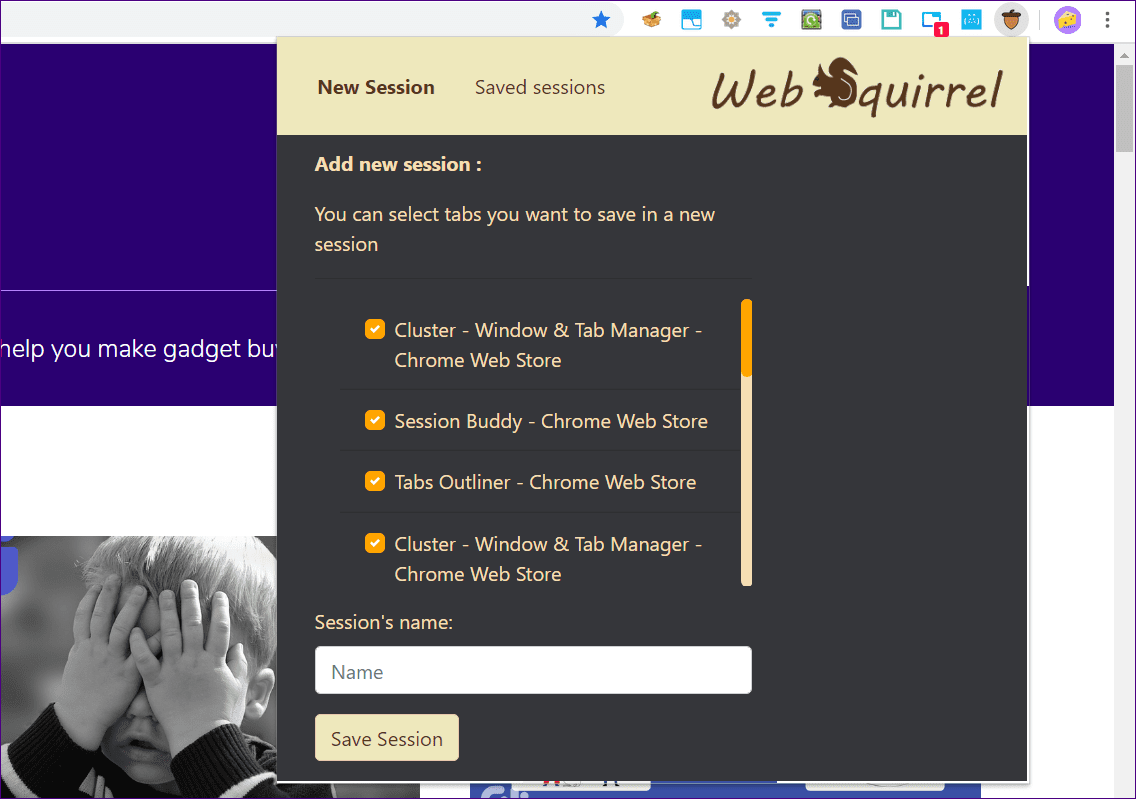
Similarly, when you want to restore a session, you can open all tabs or selected tabs. The theme of this extension is slightly colorful as compared to the other session managers. Do you love colorful things? Refer our guide on how to customize Chrome on your PC.
When to Save a Session
Saving sessions come handy when you want to revisit pages that you have discovered for your research. You can use the session managers to open a set of pages for a specific task or routine. Similarly, you can group pages for common interests such as social pages where you can have Facebook, Instagram, Twitter, etc. Session managers can save quite a few clicks and efforts of typing URL addresses.
Next up: Chrome extensions can reduce our workload and make life easy. Check out 21 cool Chrome extensions that will help you in boosting your productivity.
Was this helpful?
Last updated on 02 February, 2022
The article above may contain affiliate links which help support Guiding Tech. The content remains unbiased and authentic and will never affect our editorial integrity.