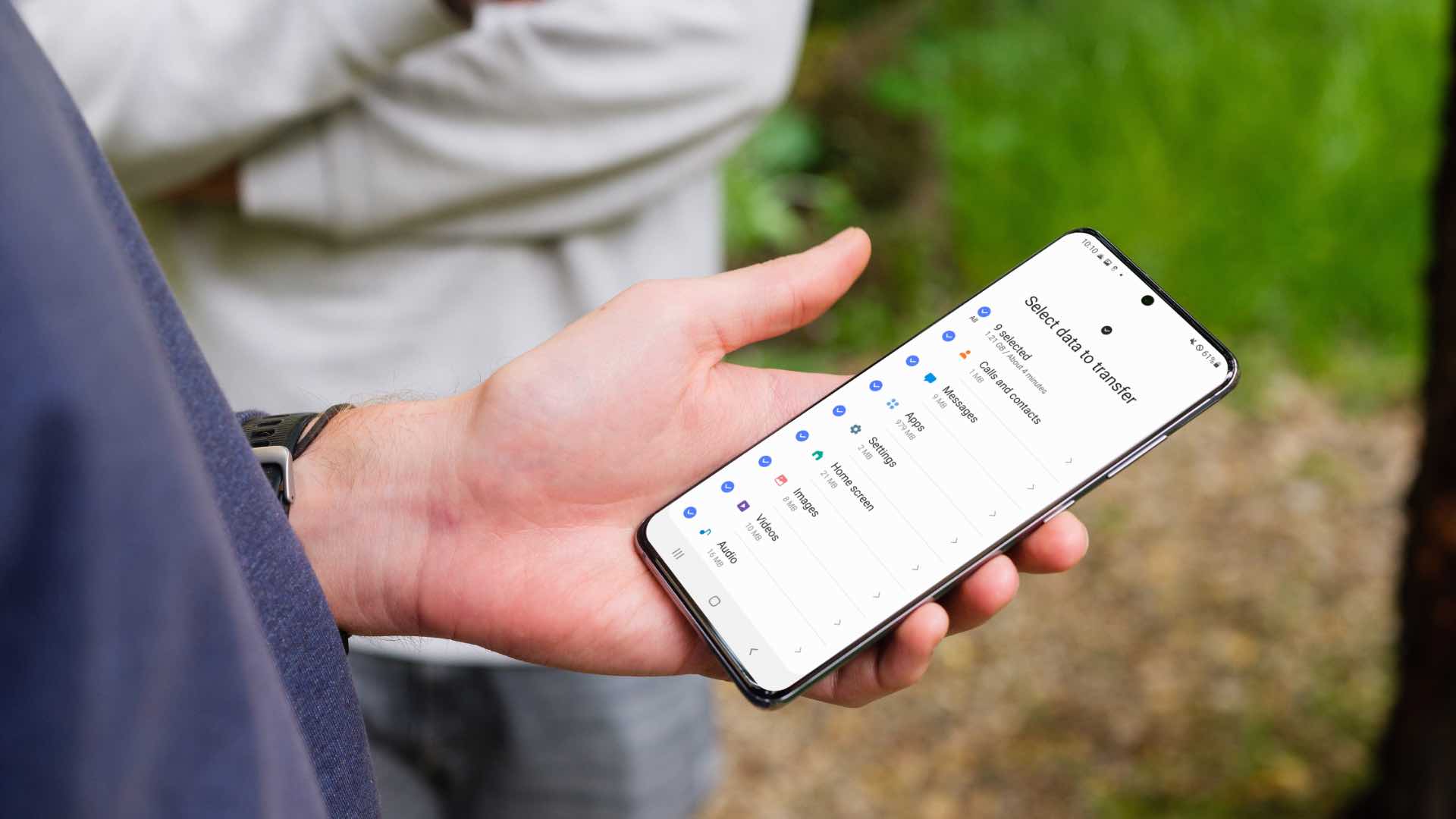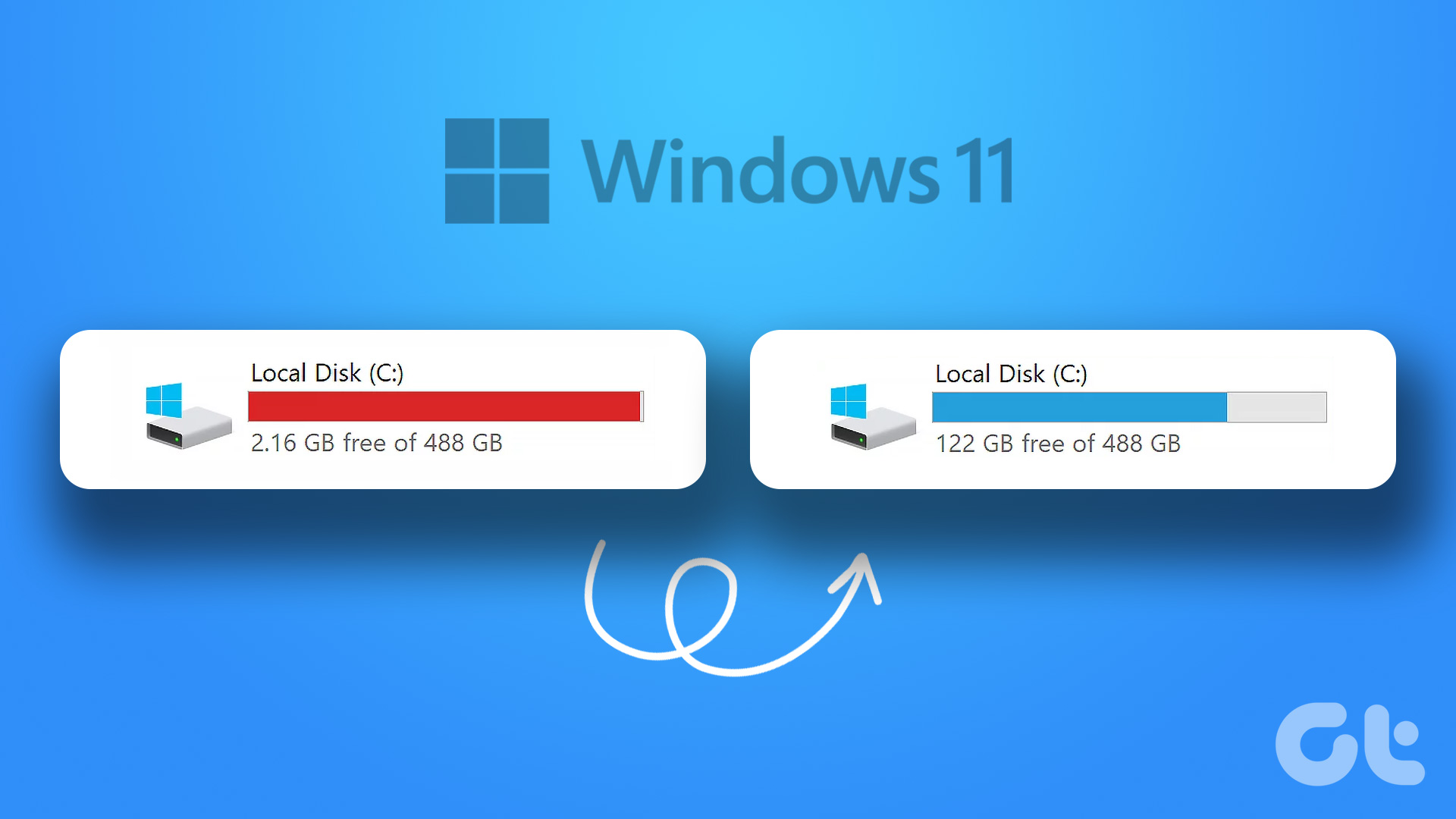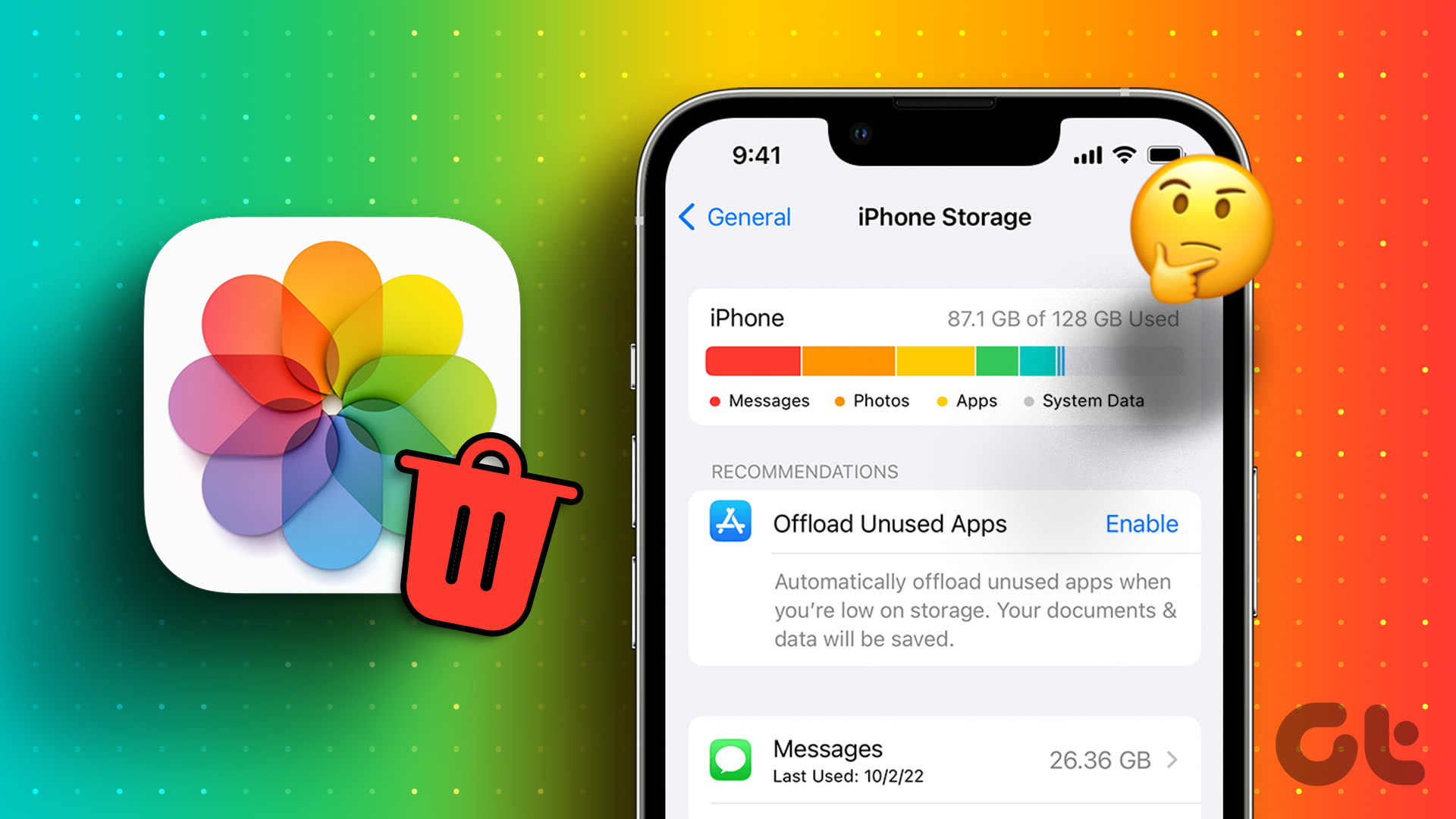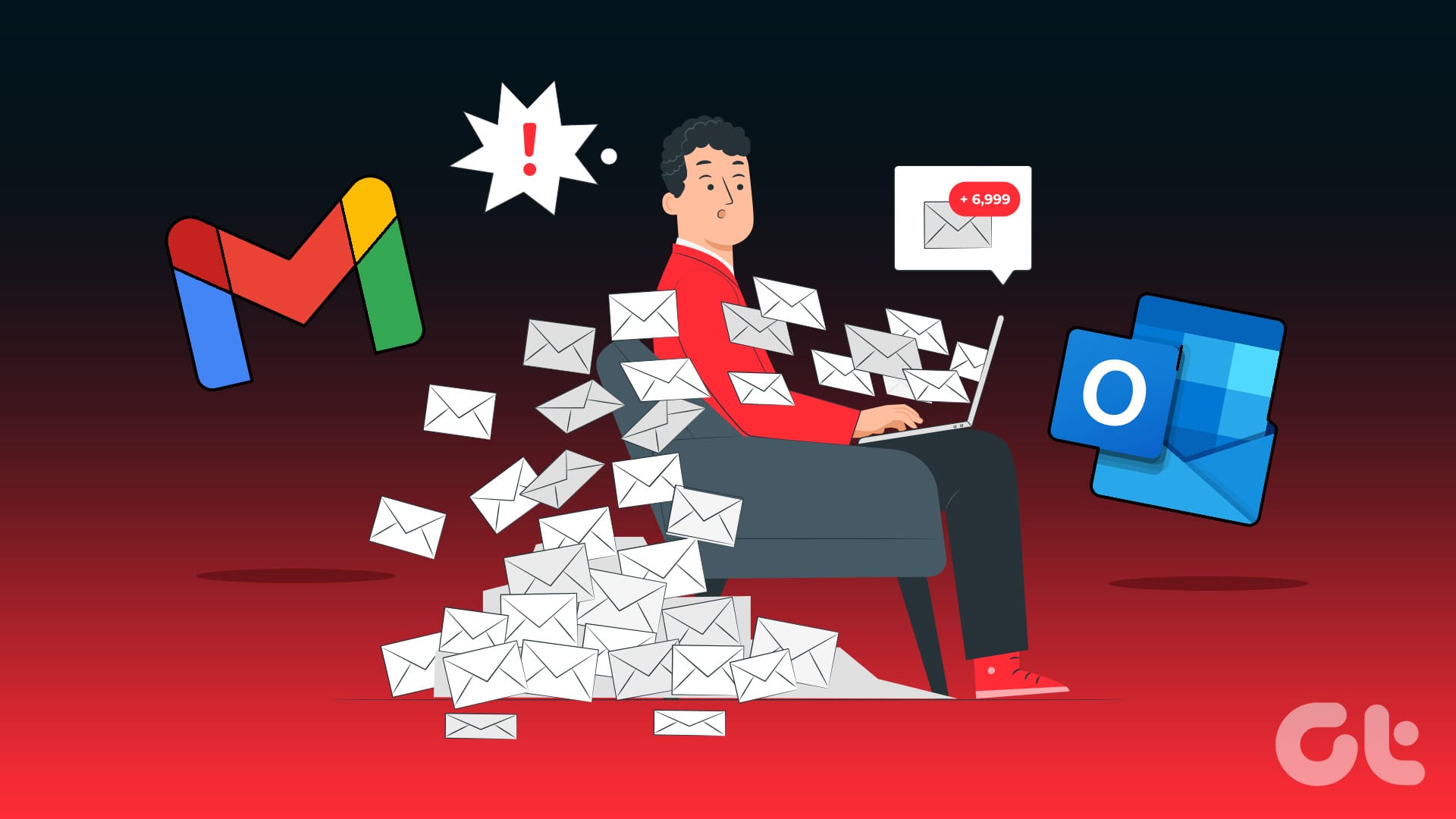What Happens When You Use Delete for Me
WhatsApp offers four ways to delete messages and chats: Delete for me, Delete for everyone, Delete chat, and Clear chat. Let’s learn what happens when we use each feature.
When you press the Delete button for a message in WhatsApp chats, you are greeted by two options:
- Delete for me
- Delete for everyone
Delete for Me deletes the message only from your end. The other user can still see the message and will not know that you have deleted the message on your side. You have 5 seconds to undo the message if you accidentally deleted it. You can do that by tapping on the Undo button.
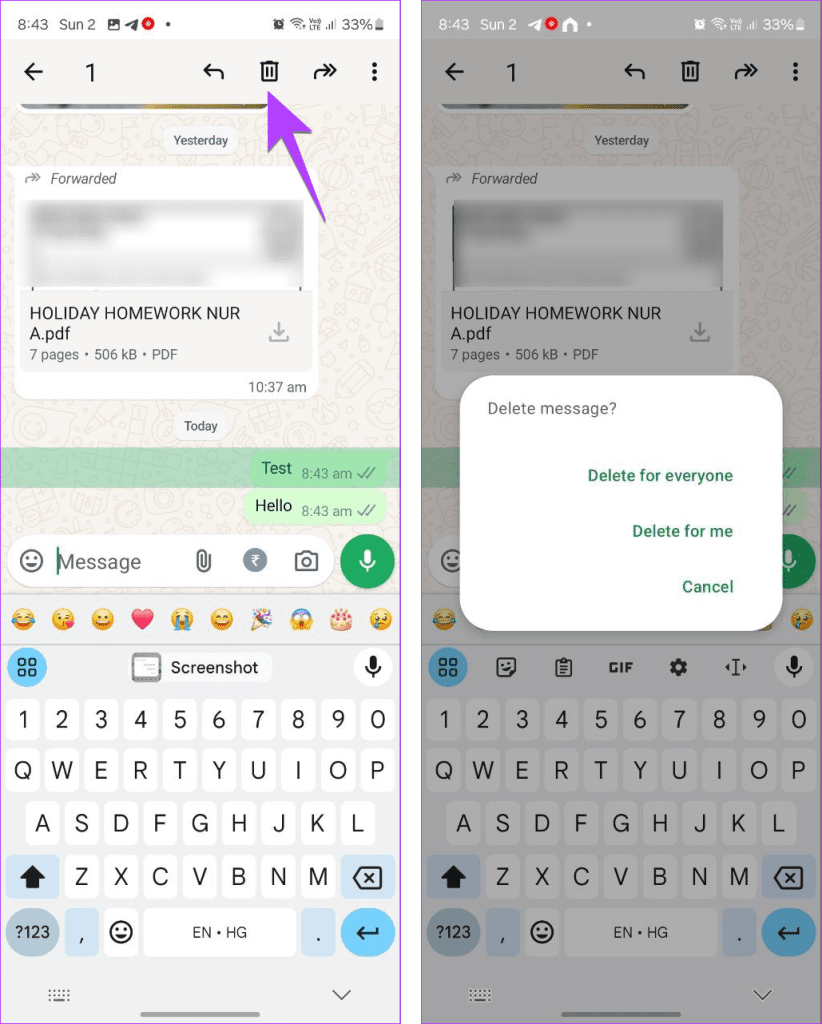
What Happens When You Use Delete for Everyone
Pressing the Delete for Everyone button will delete the message from both sides. That is, it will be deleted on your phone and the receiver’s phone. It’s like the unsend feature. Here are other things that you should know when using the Delete for Everyone feature:
- WhatsApp gives you 2 days to delete messages from both sides, after which the Delete for Everyone button will not show up.
- The other person will know that a message has been unsent as they will see “This message has been deleted” in the place of the deleted message in the chat.
- The participants can unsend their messages in group chats as well.
- You cannot undo the Delete for Everyone feature.
- Group admins can also use the Delete for Everyone feature to delete problematic messages sent by other members. The message will be replaced by “This message has been deleted by admin [name]”.
- Members can see which admin has deleted the message.
Few Tips:
- If you don’t want to unsend the message, you can edit it within 15 minutes of sending it. Long-press the message and select Edit.
- While there is no direct way to recover deleted messages, there are workarounds to see deleted messages.
What Happens When You Delete a Chat
- Deleting a chat will remove all the messages in it and hide the chat thread from your chat list.
- It will delete messages only from your side, not from both ends.
- The media present in a chat will be deleted if it’s not saved on your phone.
- You will be asked if you want to keep or delete the media saved on your phone.
- Deleting an entire chat for both persons isn’t possible on WhatsApp.
- After deleting the chat, you will continue to receive new messages. If you don’t want to receive messages, you can block the user.
Tip: To delete a chat, long-press on the chat thread and press the Delete icon (Android) or Delete Chat (iPhone).
What Happens When You Use Clear Chat
Clearing a chat removes the messages from the chat thread without actually deleting the chat. That is, the empty chat thread still shows in the Chat tab of WhatsApp. You can delete or keep the media from the chat on your phone. Note that clearing a WhatsApp chat only clears it for you and not for everyone.
Tip: To clear a WhatsApp chat on Android, open it and tap the three-dot icon followed by More > Clear chat. On iPhone, open the chat and tap on the contact name at the top, followed by Clear chat.
FAQs
Currently, there’s no way to know if someone deleted the chat thread on their end.
If you want to delete WhatsApp messages automatically after a specific time, enable the Disappearing messages feature for preferred or all chats.
No, WhatsApp will not delete your messages unless the Disappearing messages feature is turned off or you change your number without taking a backup of messages.
Was this helpful?
Last updated on 04 June, 2024
The article above may contain affiliate links which help support Guiding Tech. The content remains unbiased and authentic and will never affect our editorial integrity.