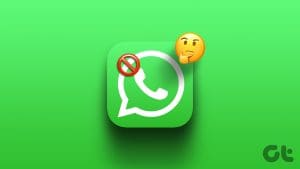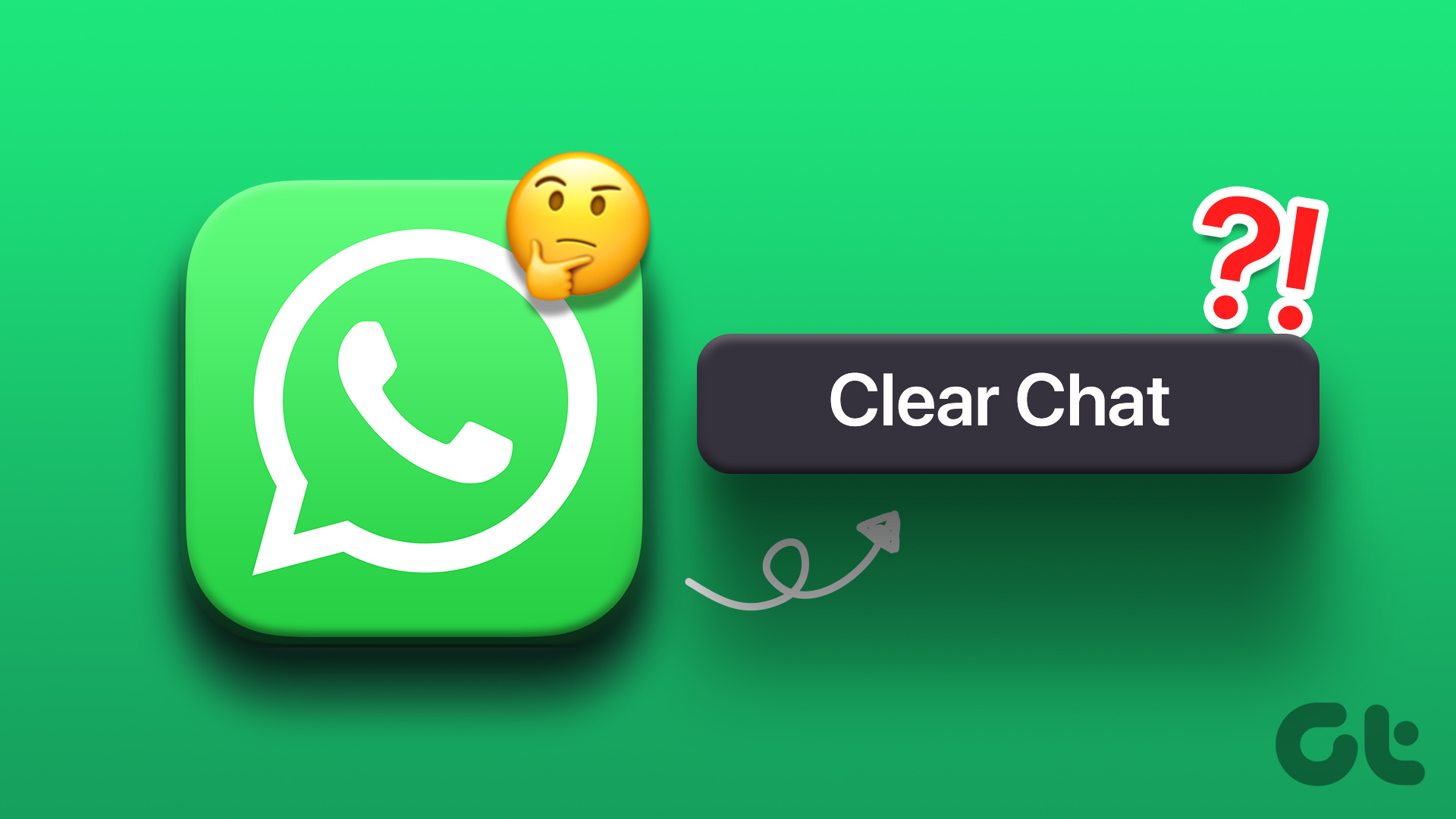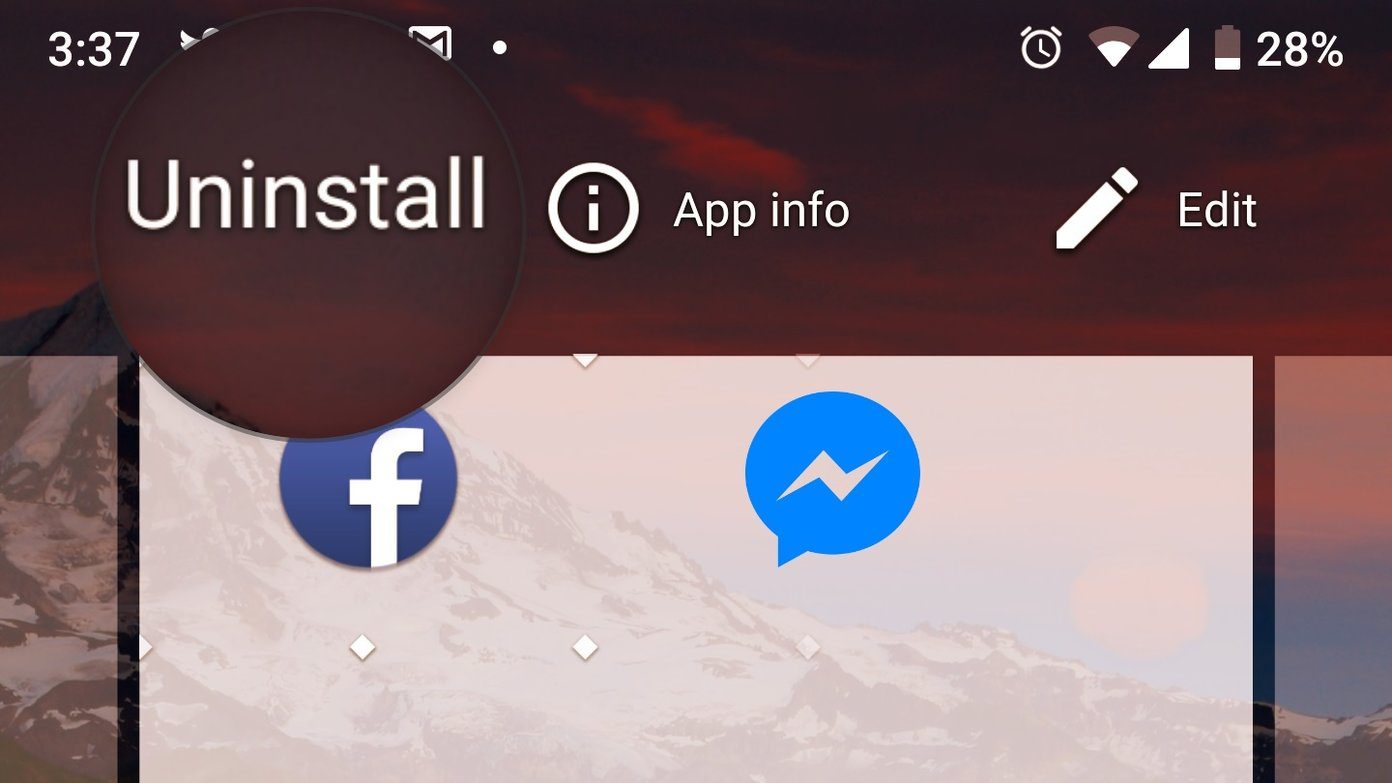Many people change their phone numbers for several reasons. While we try to keep the same phone number as long as we can do it, there comes a point in our life, when we have to change the number.

Earlier, the only things associated with the phone number were calls and messages. Now, with the internet, many apps are linked with our phone numbers. One such app is the popular instant messenger known as WhatsApp.
One may wonder what happens to WhatsApp when you change your number. To answer all your queries, we present to you this post. Let’s find out the aftereffects of changing WhatsApp number.
There are two situations of changing WhatsApp number — on the same phone and different phone.
Change WhatsApp Number on the Same Phone
You can do it in two ways. First, using the built-in feature of changing the number in WhatsApp and secondly, by uninstalling the app.
1. Using Change Number Feature
If you want to change WhatsApp number on the same phone, WhatsApp provides a native way to do that. All you need to do is go to the settings and use the Change Number feature. You don’t have to remove the app from your phone.

When you do so, here’s what happens to various things.
Old Account
Firstly, your old WhatsApp number will be deleted. By that, we mean it will no longer appear in other WhatsApp contacts. If someone sends you a message on the old number (through existing chat history), it will not be delivered to you. They will get a single grey tick on the message. Your last seen will also disappear.
Chats
All your chats will be retained along with their media. Nothing will happen to them. Once you change the number in the app, you will not see any difference on your end.
Groups
Similar to individual chats, WhatsApp groups also stay. You will not be removed from any of them. A silent message will appear in the group that you have changed your number.
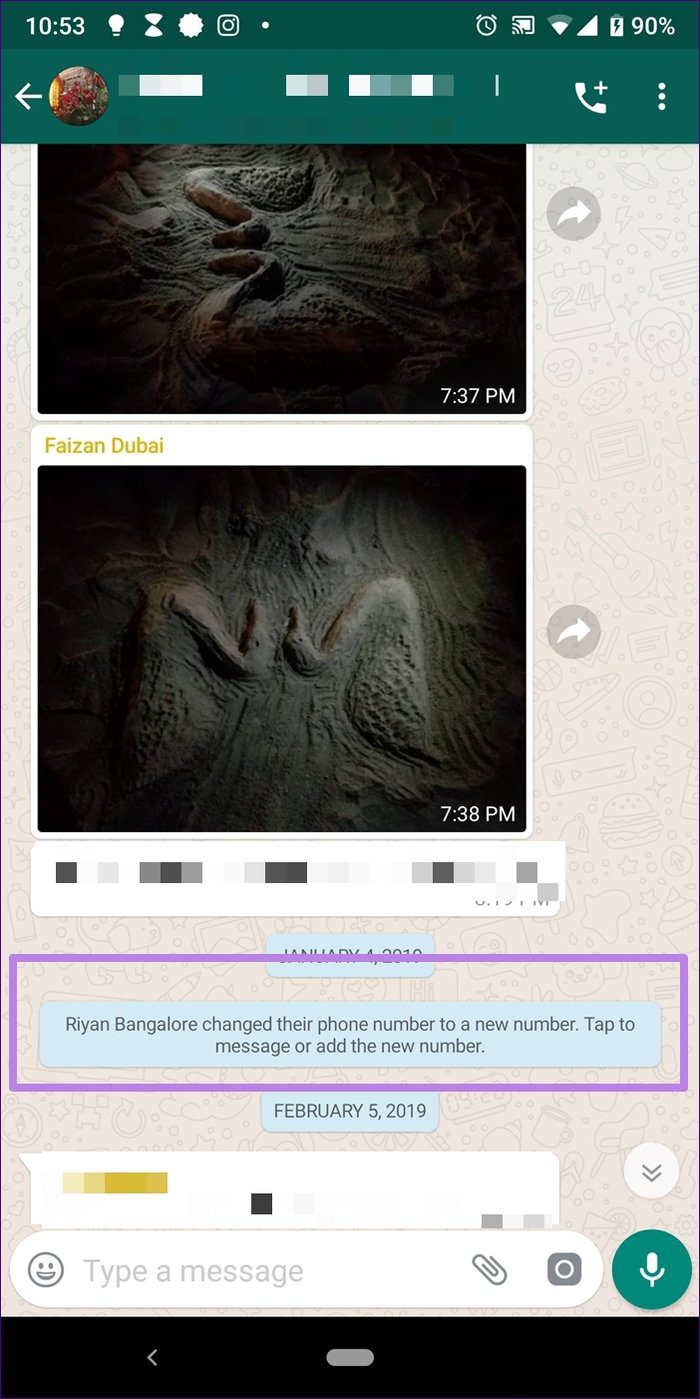
WhatsApp Settings and Profile Information
All your WhatsApp settings such as tones, privacy, and similar things will be migrated to the new WhatsApp number. You won’t have to set them again. Similarly, your profile information such as About and profile picture will also appear for your new number.
Notify People
Since your old WhatsApp number will no longer be active, it’s important to inform people.
There are two methods to notify individual contacts. Firstly, WhatsApp provides a native option for that. When you use the change WhatsApp number feature, you will be asked whether you want to notify your contacts. You get three options — All contacts, Contacts I have chats with, or Custom. You can choose one or skip. The message will be sent from the new number.
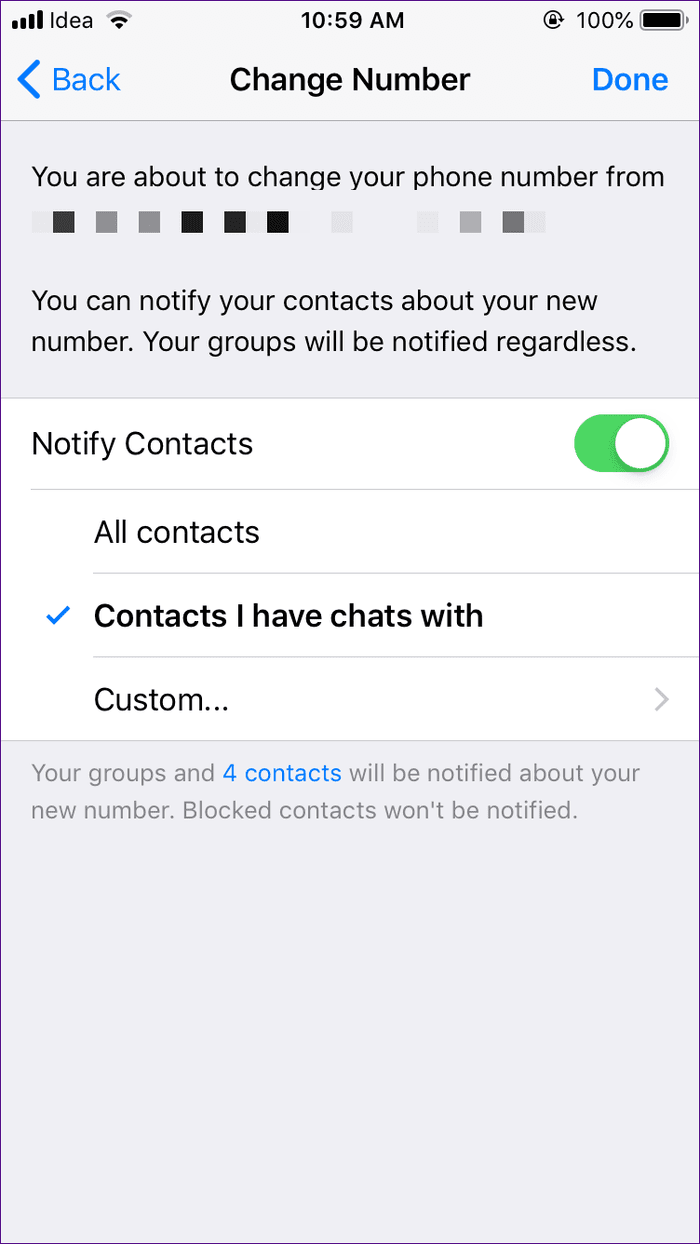
Secondly, you can use the broadcast list feature to tell others that you are changing the number. Kindly note that you must do so using the old WhatsApp number as broadcast messages require the contact to be saved on the recipient’s phone. Since they won’t have your new number, the message won’t be delivered. So do it from the old number first.
When it comes to your groups, WhatsApp automatically notifies them when you change your number.
How to Change WhatsApp Number
Here’s how to do it:
Step 1: Launch WhatsApp on your Android or iPhone.
Step 2: On Android phones, tap the three-dot icon at the top and select Settings. On iPhone, tap Settings at the bottom.

Step 3: Go to Account followed by Change number on both Android and iPhone.
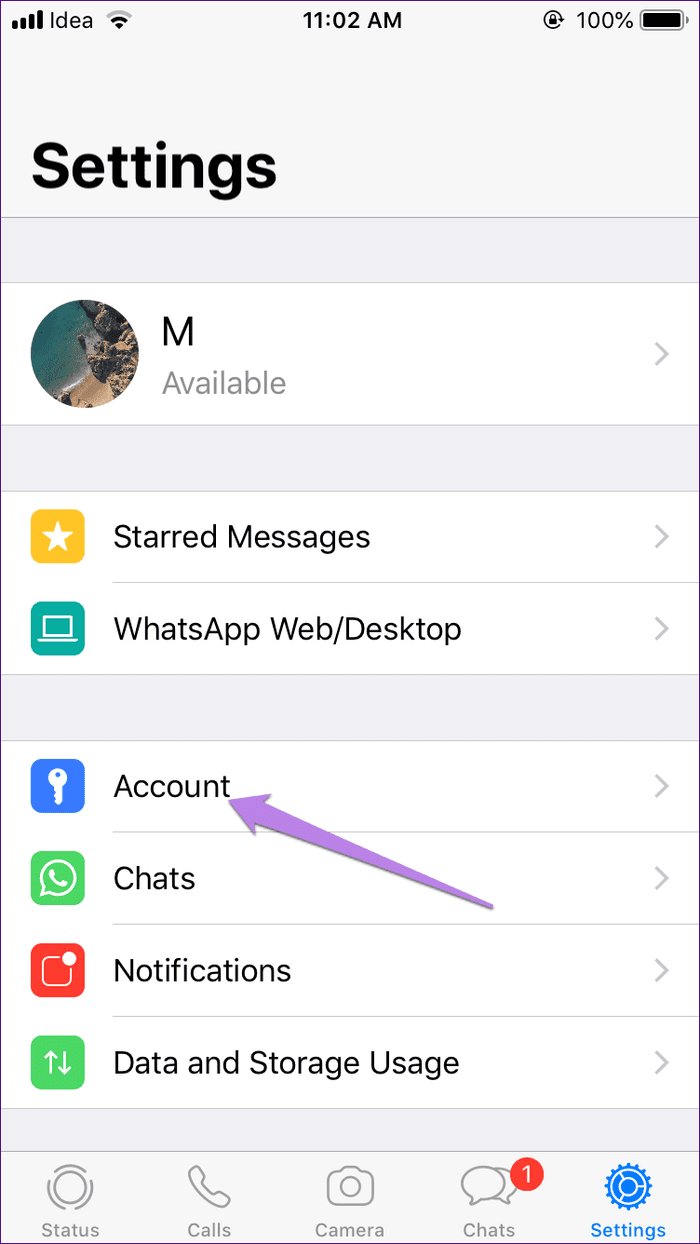
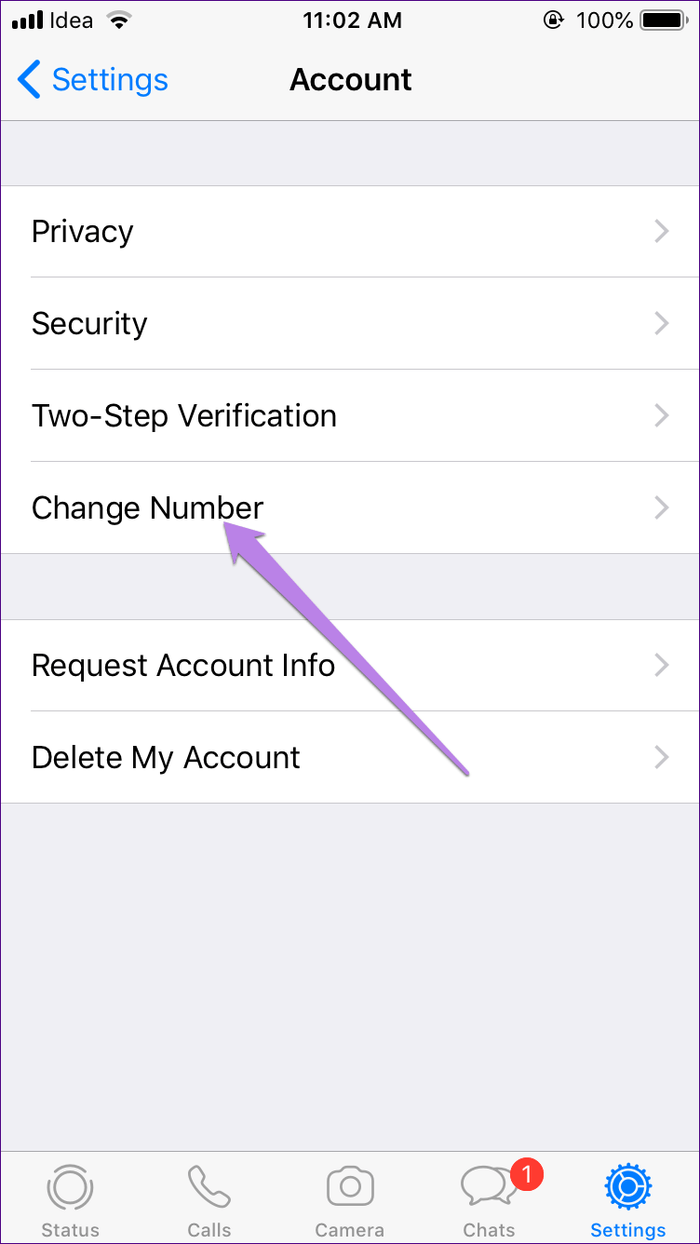
Step 4: Enter your old and new phone numbers. Tap Next.
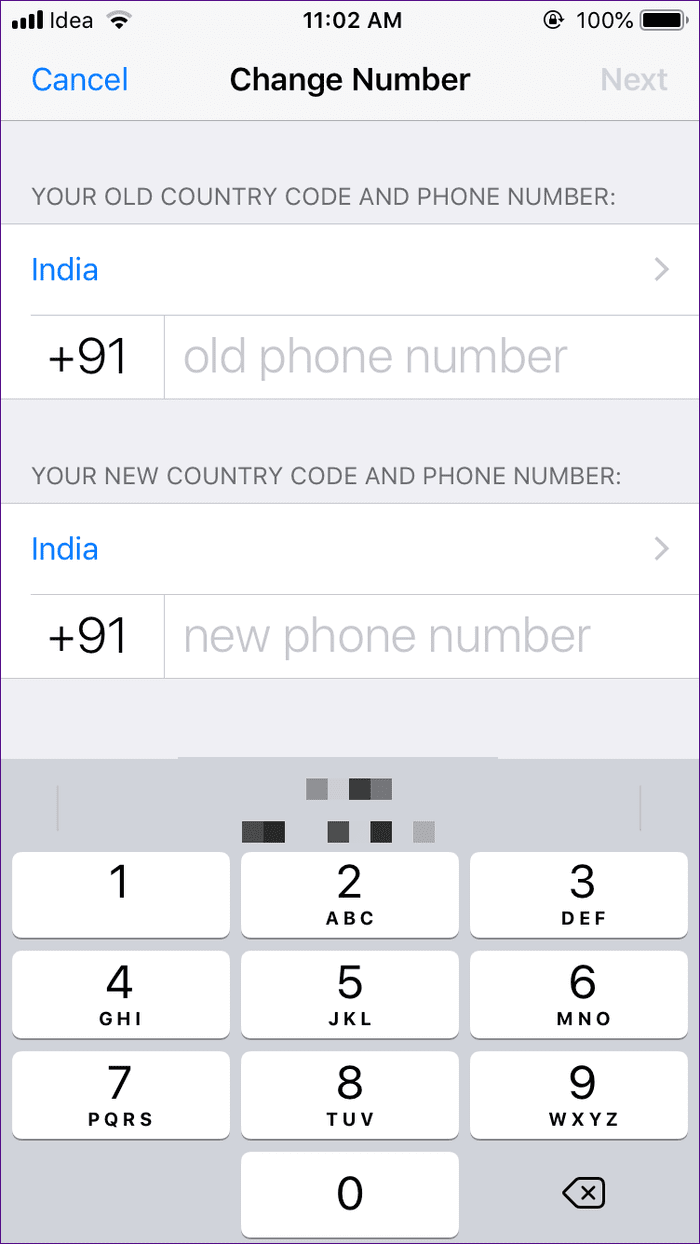
Step 5: Select how you would like to notify contacts from the available three options. Tap Done and finally, verify the new number.

2. By Uninstalling App
If you have already uninstalled and reinstalled WhatsApp on your phone to register the new number, two things can happen. You can either verify the old number again and follow the native method of changing the number as mentioned above. If you do so, all the things mentioned above will remain true.
If you choose to verify with the new number, then here’s what happens:
Old Account
If you have simply uninstalled WhatsApp, then your old WhatsApp account will still be active. It’s a profile picture, privacy settings, and groups will remain in WhatsApp servers for 45 days. You can verify the old number again, and all of them will be back on your phone.
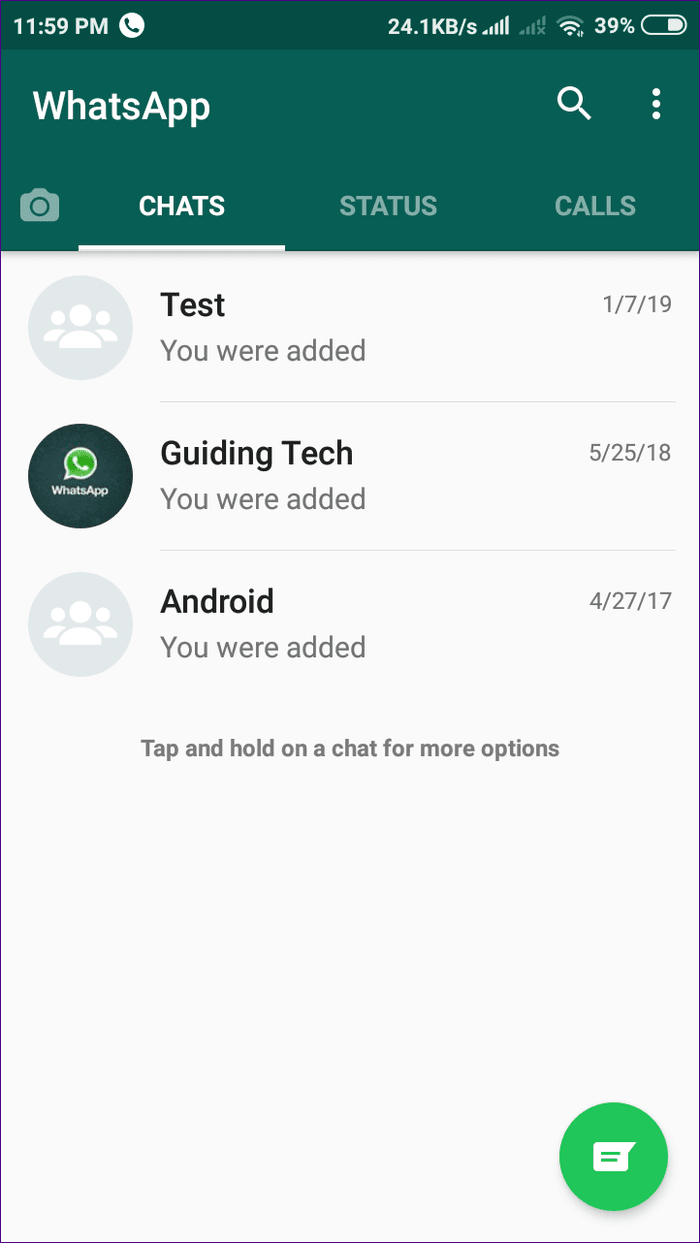
But if you deleted the account before uninstalling WhatsApp, then nothing will be saved in WhatsApp servers. You will have been removed from all your WhatsApp groups.
Also, people can still message your old number (if you uninstalled it), but as WhatsApp is not active on any phone, you will not get them. If the Last Seen At was active, they will see the last time when you were active on the number. Interestingly, if you verify the old number again, you will get those messages. Read in detail what happens when you uninstall WhatsApp.
Chats and Messages
When you verify the new number on the same phone, you will be offered the option to restore the chat backup. By doing so, your previous messages will appear again in your chat list.
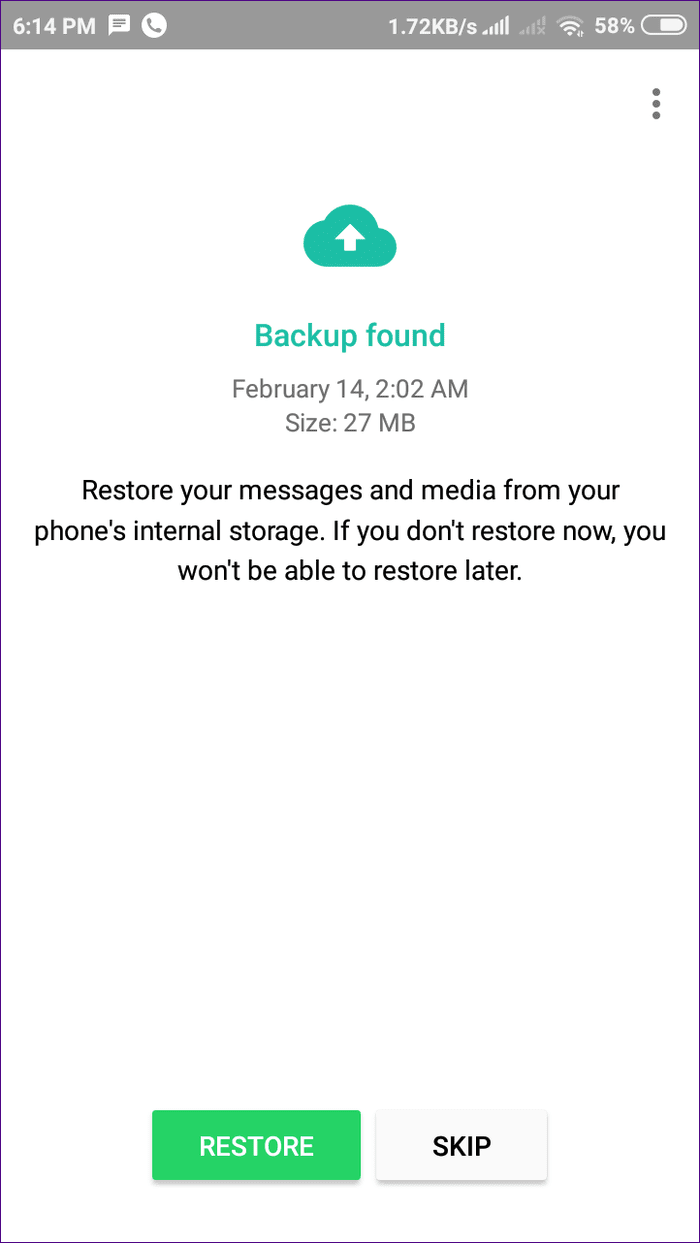
On Android, this is possible in two ways — local backup and Google Drive. On iPhone, only iCloud backup works. So if you didn’t use iCloud backup, you won’t be able to restore old messages on new WhatsApp number.
Groups
Since groups are associated with your old number, they will not appear on the new number. You will have to ask the admin to re-add you to the groups.
Notify People
You will have to notify everyone about changing the number individually. If your contact number is saved on their phones, you can use the broadcast list feature to notify them.
Change WhatsApp Number on Different Phone
You can also switch to a different number on a new phone. Here’s what happens.
Install WhatsApp Using New Number
If you register the new number WhatsApp directly on your latest phone, then it will work as a completely fresh number. It will not restore your messages, groups, settings, or anything else. You will have to start afresh.

Install WhatsApp Using Old Number
To switch to a different phone with a new number while retaining chats and groups, you can either use the Change WhatsApp number feature on your old phone first. Then once you have registered with the new number and created its backup, you can install WhatsApp on the new phone and verify it with the new number. That way, your chats, groups, and other things will be retained on the new phone with the same operating system i.e., Android to Android and iOS to iOS.
Note:Alternatively, you can verify WhatsApp on the new phone using the old number. Once you restore the backup, you can then change the number in the new phone. When you do so, the things mentioned above of changing WhatsApp number will remain valid. That is also applicable on the same operating system.

If you are moving from one operating system to another, you cannot migrate messages. Only groups and profile information will be retained if use the Change WhatsApp number feature.
WhatsApp, You Are the Best
Thanks to the Change WhatsApp number feature, one can easily switch between numbers without much hassle. You will also retain all the data and information. Fortunately, WhatsApp also notifies your contacts. What else does one need?
Next up: Deleting a contact is a simple task but not on WhatsApp. Know how to delete contacts on WhatsApp.
Was this helpful?
Last updated on 03 February, 2022
The article above may contain affiliate links which help support Guiding Tech. The content remains unbiased and authentic and will never affect our editorial integrity.