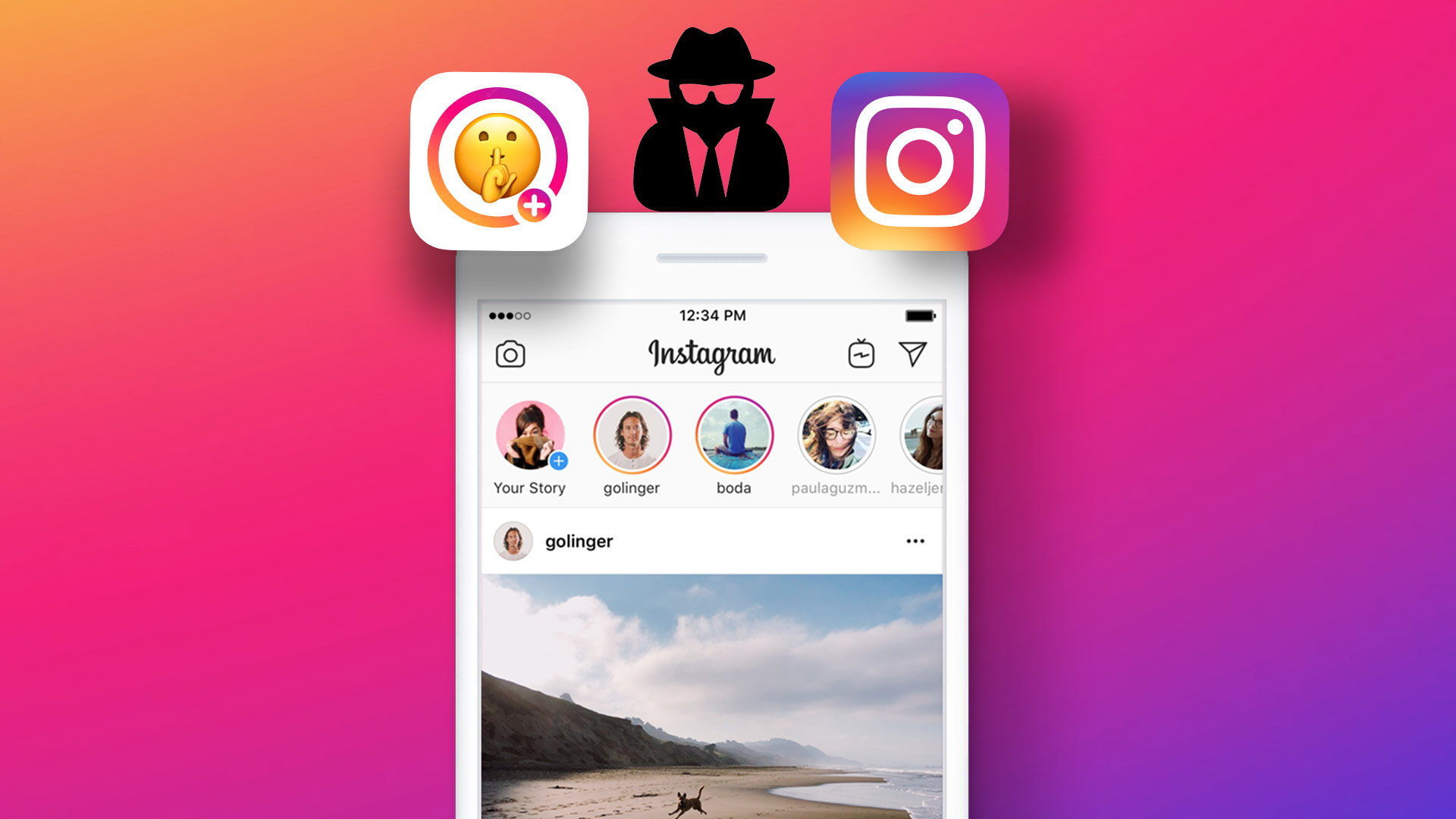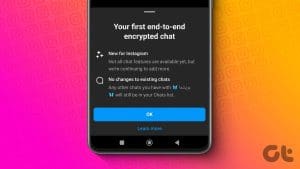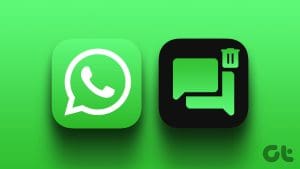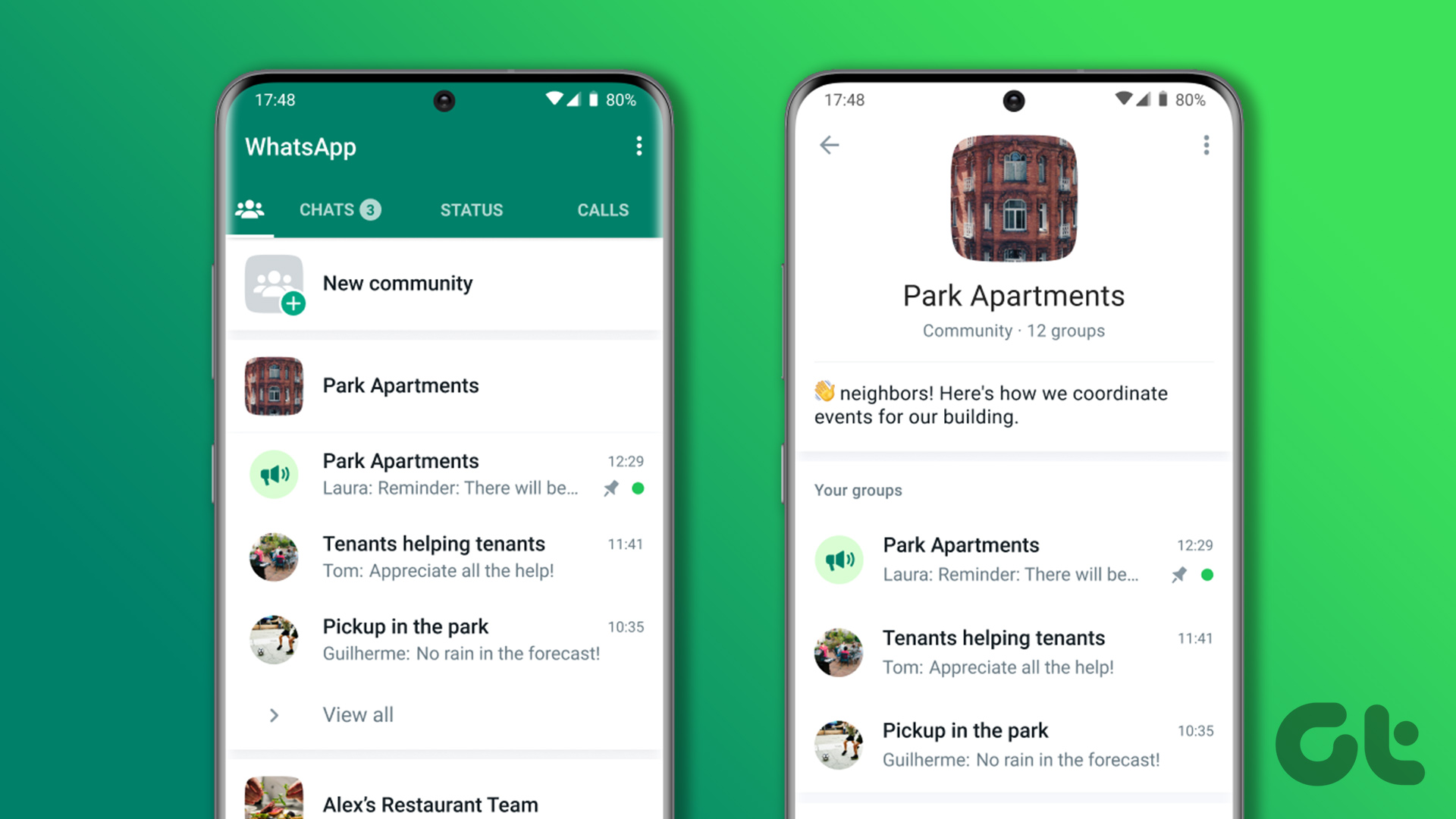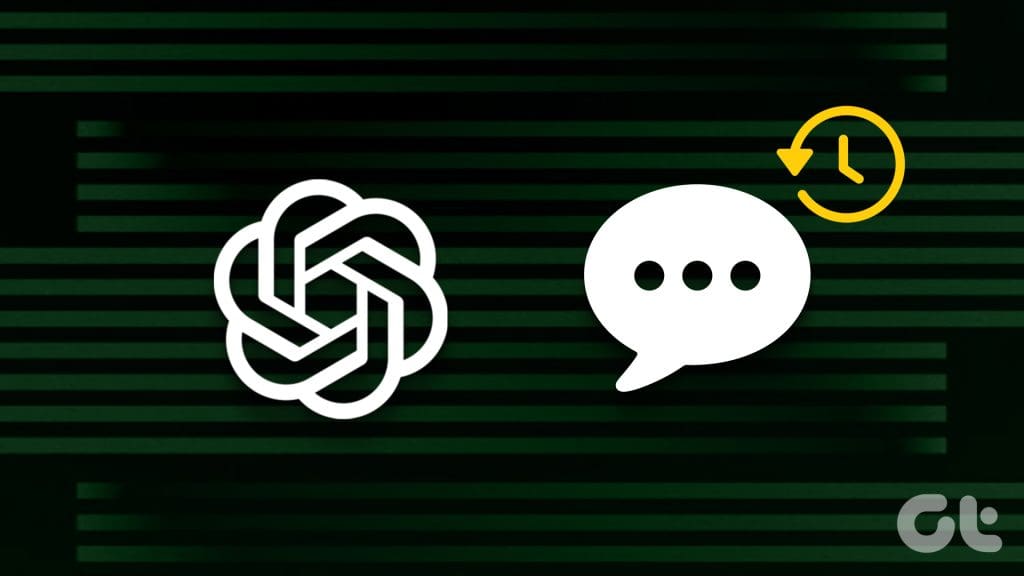
Accessing ChatGPT Chat History Wasn’t Available With Data Sharing Turned Off
OpenAI used to provide the option to disable data sharing, which meant losing access to your chat history altogether. Thus, before the recent update, access to all chats was conditional. However, on May 1, OpenAI removed this condition, enabling all users, including free and Plus subscribers, to access their past chats regardless of data sharing preferences for training OpenAI’s AI models.
How to Disable Data Sharing in ChatGPT?
Step 1: Open ChatGPT and locate your name at the bottom left corner of the window.
Step 2: Click on your name and navigate to Settings.
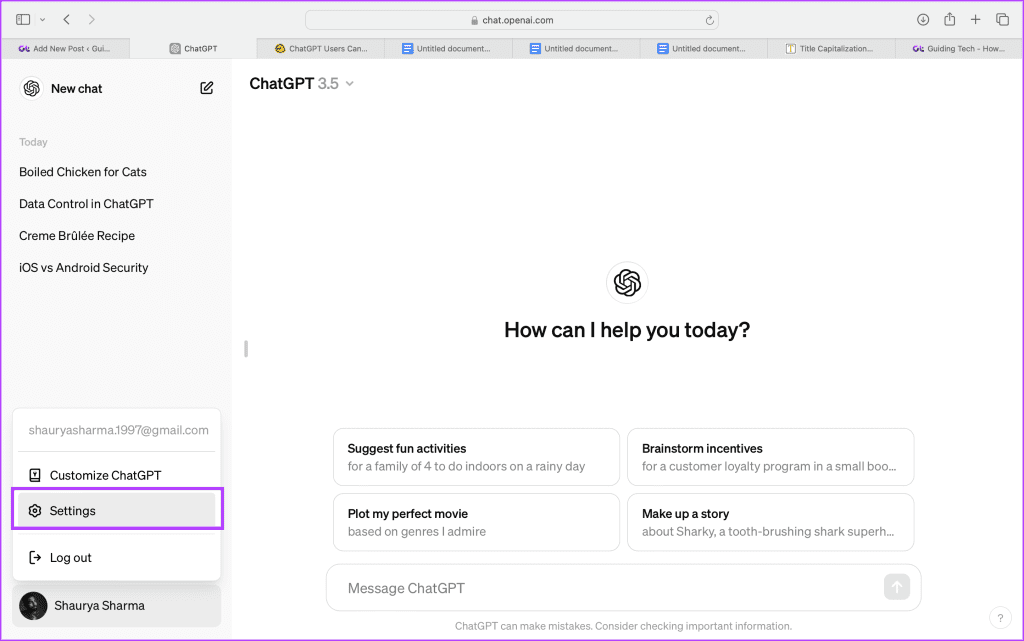
Step 3: In Settings, proceed to Data Controls.
Step 4: Here, you will find a toggle labeled Improve the model for everyone.
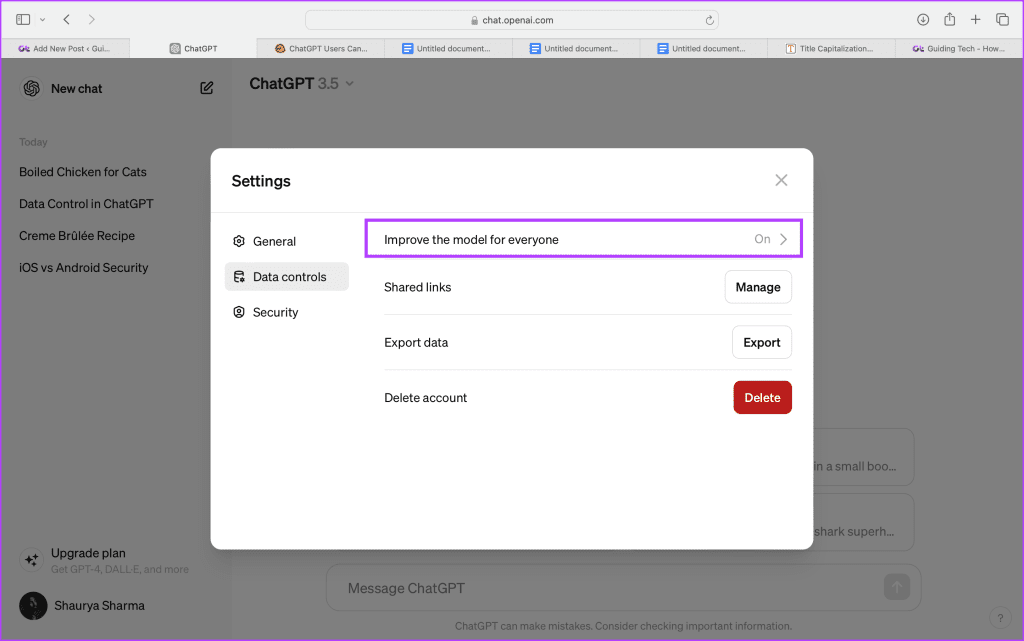
Step 5: Uncheck Improve the model for everyone and click Done.
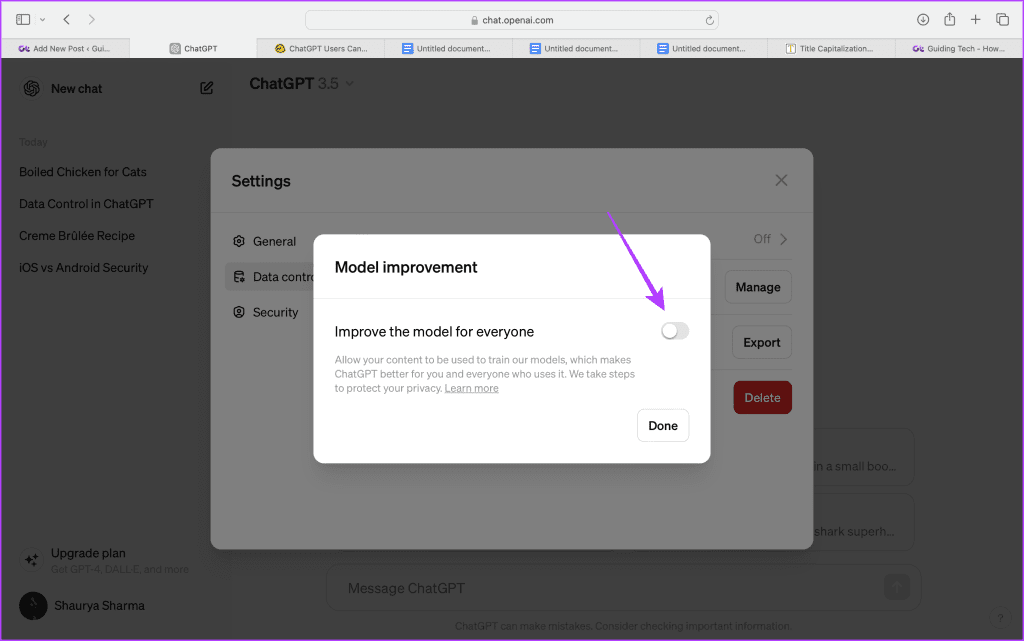
Now, your chats will not be shared with OpenAI to train their LLM models, thus keeping your data and information private.
Also Read: How to delete ChatGPT account
Where Are Your Chats?
If you previously disabled this setting, you might recall that viewing ChatGPT chat history without data sharing was not possible. However, now you can access all your chats as follows:
Step 1: Open ChatGPT and open the Sidebar to locate the section under New Chat.
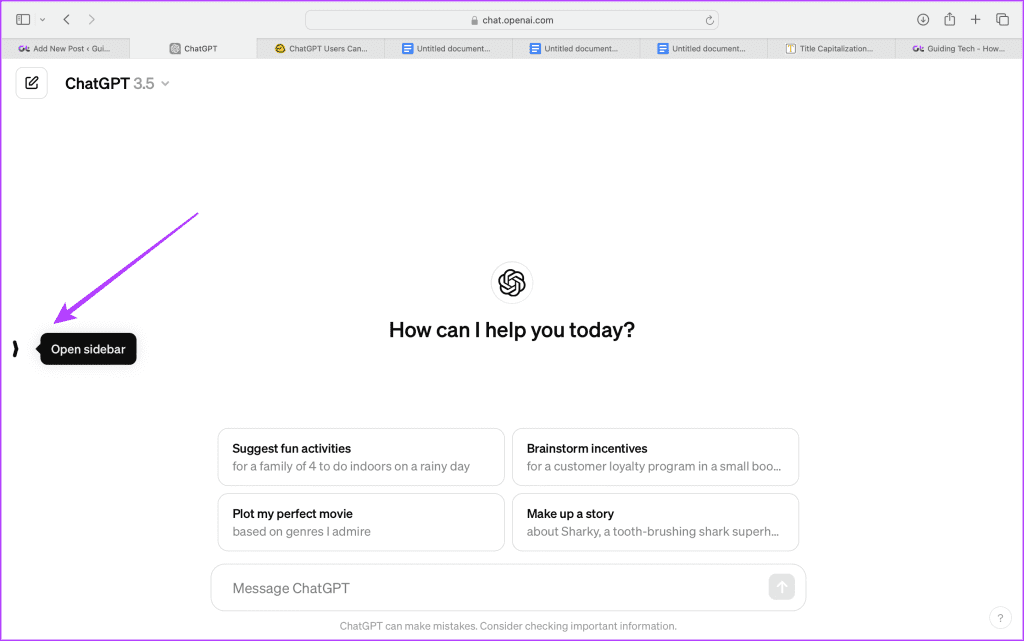
Step 2: Here, you will find your entire chat history, which you can delete, archive, or share as a link.

Use Temporary Chat Feature to Avoid Saving Your Chat History
Alongside the aforementioned changes, OpenAI has also introduced the Temporary Chat feature for users who prefer not to save their chats, perhaps due to sensitive topics or privacy concerns.
OpenAI states that they will not use these chats to train their AI models, but for “safety purposes,” they may keep a backup of the chat for 30 days. To use this feature, follow these steps:
Step 1: Open ChatGPT, locate where it says ChatGPT 3.5 (or ChatGPT 4.0, if applicable), and click it.
Step 2: Here, you will see a new toggle for Temporary chat. Turn it on.
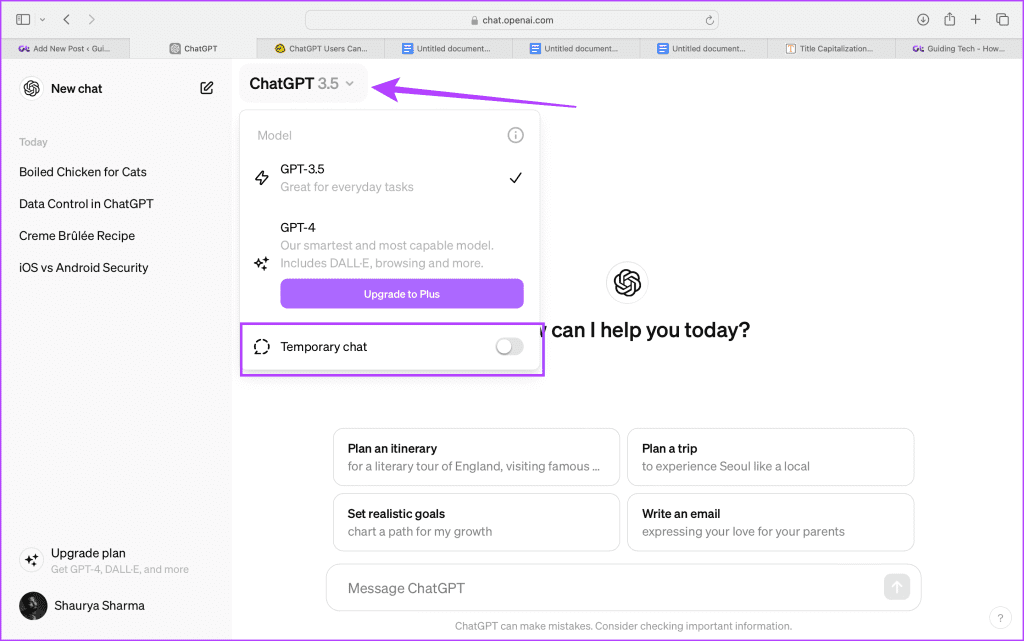
Step 3: OpenAI will then provide information on the details of this mode, after which you can begin typing prompts.
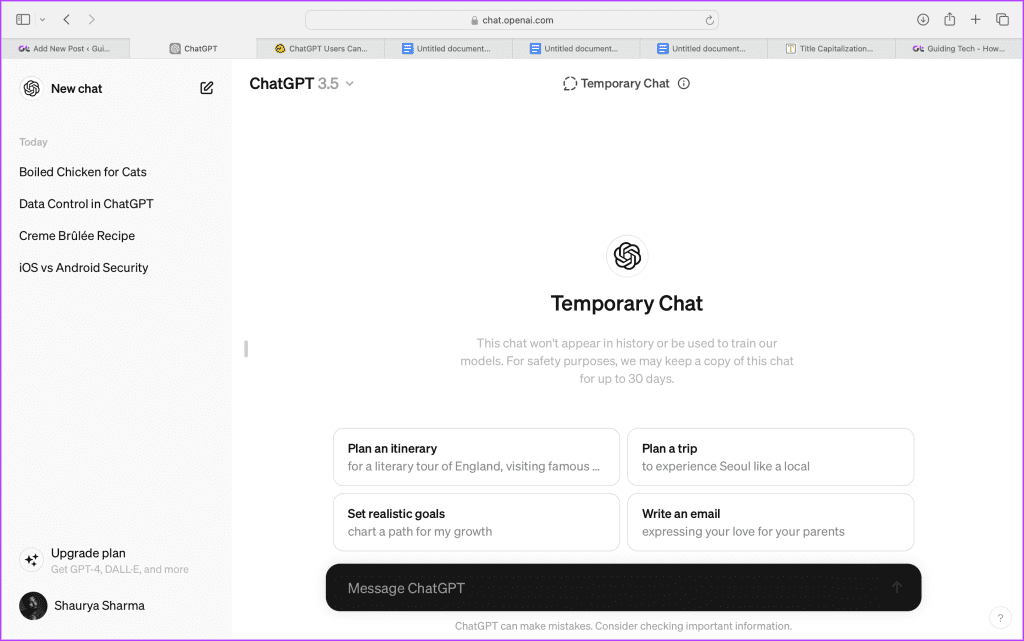
Also Read: Can you disable Meta AI? You might not like the truth
How to Delete All Your Chats?
If you are uncomfortable keeping your chats, you can delete them all at once. Here’s how:
Step 1: Locate Settings after clicking on your name at the bottom left corner.
Step 2: In the General section, find Delete All Chats. Tap on it.
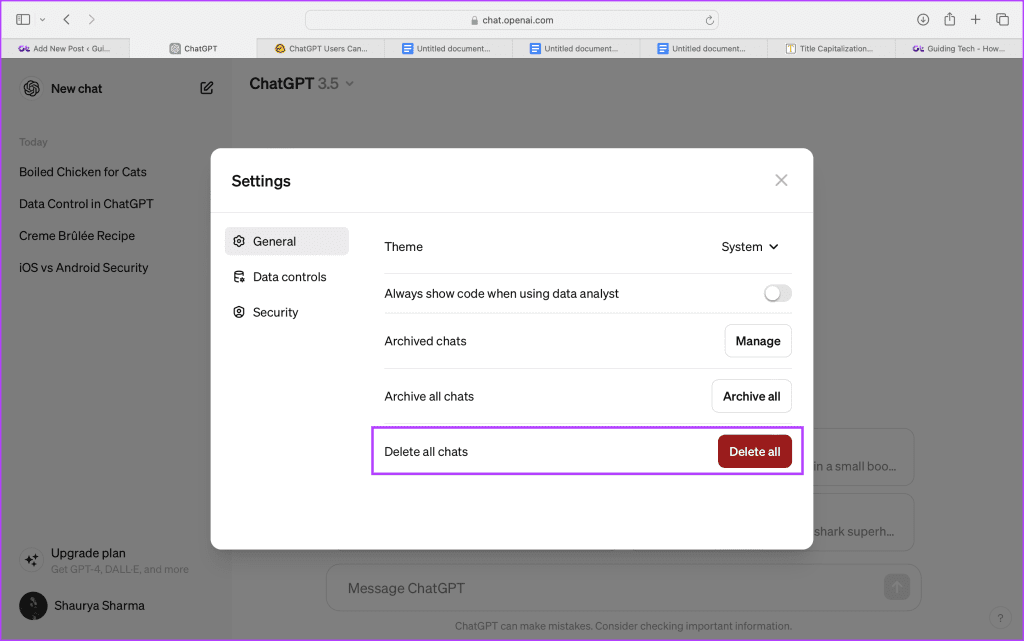
Step 3: Click on Confirm Deletion.
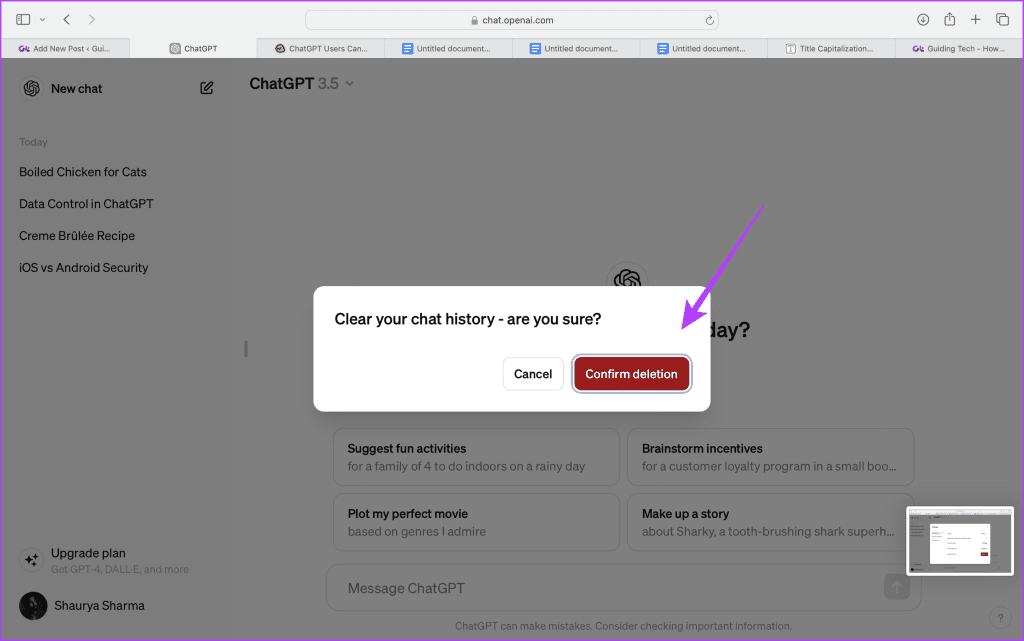
Note: After clicking Delete All, it may take a few seconds for the deletion to reflect on the website.
FAQs
Can You Restore Deleted Chats?
No, there is no backup of deleted chats. Once you tap on Delete All, all your chats are permanently deleted from OpenAI’s servers.
Can You Download All Your Chats?
Yes, you can find the option to Export data in Settings > Data Controls.
Was this helpful?
Last updated on 03 May, 2024
The article above may contain affiliate links which help support Guiding Tech. The content remains unbiased and authentic and will never affect our editorial integrity.