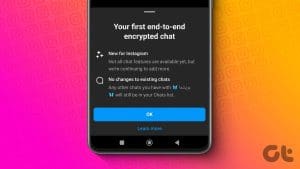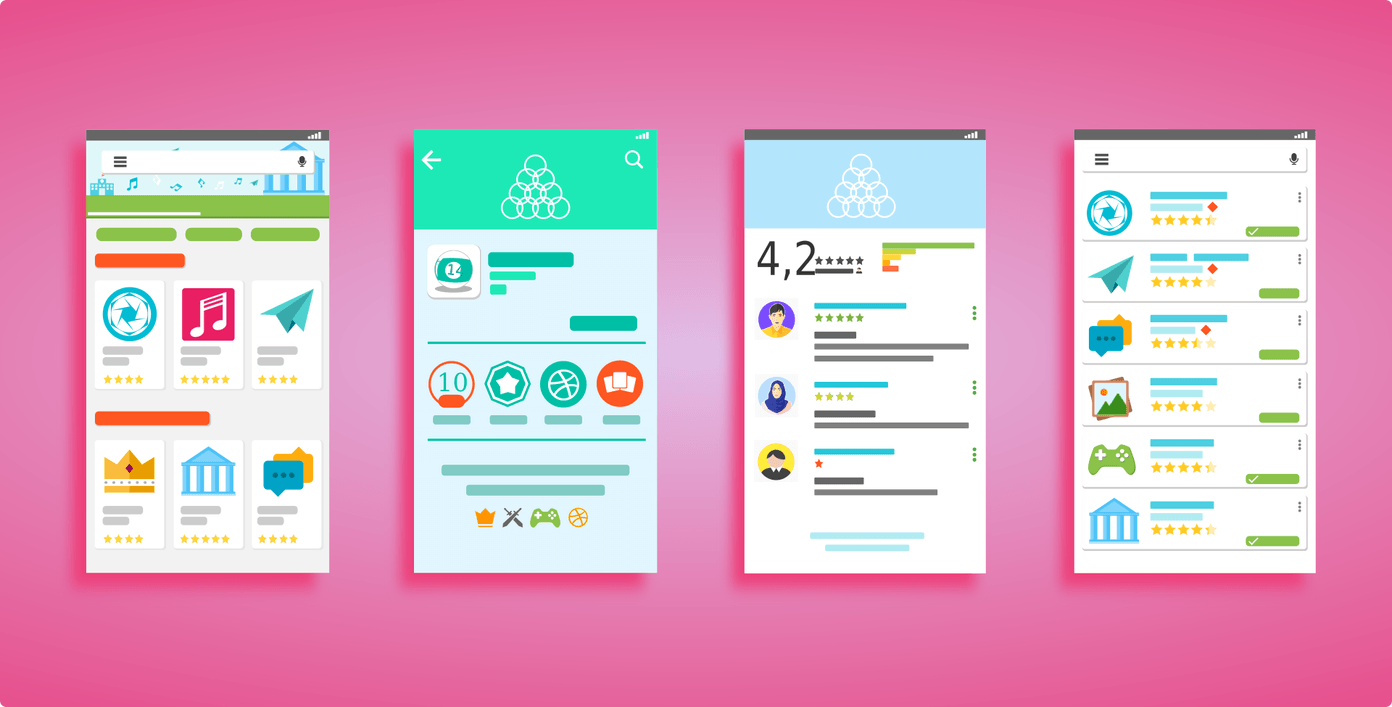Deleting an entire chat or a single message on WhatsApp is easy. But what if you want to delete multiple chats or all the chats from your WhatsApp? Thankfully, you can do that without any third-party app. WhatsApp provides native ways to delete multiple or all chats or messages within a chat.

We have covered the following things here:
- How to delete multiple chats on WhatsApp.
- How to delete all chats from WhatsApp
- How to delete multiple messages within a WhatsApp chat.
- How to delete all messages within a WhatsApp chat.
We have also covered two bonus tips. So, read the post till the end. Let’s begin.
How to Delete Multiple Chats on WhatsApp
To delete multiple WhatsApp chats at once on your Android phone or iPhone, follow these step-by-step instructions.
Delete Multiple WhatsApp Chat Threads on Android
Step 1: Open WhatsApp on your Android phone.
Step 2: Long-press one of the chats you want to delete. A green tick will appear on the profile picture, indicating it’s been selected. Now, tap on the other chats you want to select. The selected chats will be highlighted.
Step 3: Tap on the Delete icon at the top. A confirmation pop-up will show up. Select the box if you want to delete media files received in the chat from your phone as well. Finally, tap on Delete chats.

Tip: Learn how to use WhatsApp without internet
Delete Multiple WhatsApp Chats at Once on iPhone
Step 1: Open WhatsApp on your iPhone.
Step 2: Tap on the three dots at the top-left corner and press the Select Chats option.

Step 3: Tap the chats you want to delete and press the Delete button at the bottom. Confirm on the next screen.

A few things to note while deleting multiple WhatsApp chats:
- You cannot delete multiple WhatsApp chat threads on a PC.
- Groups cannot be deleted until you exit them first.
Tip: How to mute WhatsApp group notifications forever.
How to Delete All WhatsApp Chats
To delete all chats at once from your WhatsApp, follow these steps. However, note that deleting all chats will not delete group chats. You must exit the group first to delete it.
On Android
Step 1: In the WhatsApp app, tap on the three-dot icon and select Settings.

Step 2: Go to Chats, followed by Chat history.

Step 3: Tap on Delete all chats. This will delete the chat threads and the messages within the chats. Confirm on the pop-up that shows up.
Note: If you want to keep the empty chat names and only delete the messages within the chat, select Clear all chats.

Tip: Know what happens if you use Clear chats instead of Delete chat on WhatsApp.
On iPhone
Step 1: In the WhatsApp app for iPhone, go to the Settings tab and tap on Chats.
Step 2: Tap on Delete All Chats, followed by confirming it on the next screen.
Note: Select Clear All chats if you would like to keep the chat names while deleting the messages inside the chat.

Tip: Know how to hide WhatsApp chats.
How to Delete Multiple Messages Within a WhatsApp Chat
Use these steps to delete more than one message within a WhatsApp chat on Android, iPhone, and PC.
On Android
Step 1: Open the WhatsApp chat from which you want to delete multiple messages.
Step 2: Long-press on a message to select it. Now, tap on other messages within the chat to select them. You can select both sent and received messages.
Step 3: Then, tap on the Delete icon at the top, followed by Delete for me in the pop-up that shows up.

Tip: Know how to edit a sent WhatsApp message
On iPhone
Step 1: In your WhatsApp on iPhone, open the chat from which you want to delete multiple messages.
Step 2: Long-press on any message and select Delete from the menu.

Step 3: Tap the messages to select them. Finally, tap on the Delete icon. Then, confirm in the pop-up that shows up.

Tip: Learn how to get back deleted messages on WhatsApp
On PC
Step 1: On your PC, open the WhatsApp chat from which you want to delete multiple messages.
Step 2: Right-click on any message to delete and choose Select from the pop-up menu.

Step 3: Now, click on the messages you want to delete. The selected messages will have a checkmark next to them. Finally, click on the Delete icon at the top.

Tip: Know how to delete a WhatsApp message without opening it.
How to Clear All Messages in One WhatsApp Conversation
If you want to clear all messages within a WhatsApp conversation without manually selecting each message, follow the below instructions.
On Android
Step 1: In WhatsApp, open the chat whose messages you want to delete.
Step 2: Tap on the three-dot icon and select More.

Step 3: Tap Clear Chat. A pop-up message will appear. Tap on Clear chat.

On iPhone
Step 1: Open the WhatsApp chat on your iPhone.
Step 2: Tap on the name or number at the top and press the Clear Chat button on the next screen.

Tip: Know how to use ChatGPT on WhatsApp.
Bonus Tip 1: Delete Multiple Media in WhatsApp
You can free up space on your Android or iPhone by deleting WhatsApp media files like photos, videos, and documents, etc. You don’t need to do it one by one or by going through your entire chat history. You can delete multiple files from the media section of your chat or using the manage store option, as shown below.
Method 1: From Within a Chat
On Android
Step 1: Open the WhatsApp chat and tap on the contact name at the top.
Step 2: Tap on Media, links, and docs.

Step 3: Long-press on the item you want to delete to select it. Then, select other items. Finally, tap on the Delete icon.

Tip: Know how to send multiple photos in WhatsApp
On iPhone
Step 1: In the WhatsApp chat, tap the contact name at the top.
Step 2: Select Media, Links, and Docs.

Step 3: Tap on Select at the top and select the photos or videos you want to delete by tapping on them. Press the Delete icon at the bottom.

Tip: Know how to send original size pictures on WhatsApp.
Method 2: Using Manage Storage
Use these steps on your Android or iPhone to delete multiple media files from WhatsApp by using the Manage Storage option.
Step 1: In WhatsApp Settings, go to Storage and Data, followed by Manage Storage.

Step 2: Select the conversation and then select the files that you want to delete. Finally, press the Delete icon.

Tip: Know how to reduce WhatsApp storage on iPhone
Bonus Tip 2: How to Delete Archived Chats in WhatsApp
Follow these steps to delete one or multiple archived chats in WhatsApp:
On Android
Step 1: Open WhatsApp and go to the Archived section at the top.
Step 2: Long-press the chat to select it. Then, select other chats by tapping on them if you want to delete multiple archived chats. Finally, tap on the Delete icon to delete archived chats.

On iPhone
Step 1: Go to the Archived section at the top of the WhatsApp app and tap on Edit.

Step 2: Press the Select Chats option.
Step 3: Select the chats and press the Delete button to delete the selected archived WhatsApp chats on your iPhone.

Stop Receiving WhatsApp Messages
When you delete a WhatsApp chat or any message, the other person will not know. And the message will only be deleted from your end unless you use the Delete for everyone option. Before you go, learn how to stop receiving WhatsApp messages without blocking.
Was this helpful?
Last updated on 05 January, 2024
The article above may contain affiliate links which help support Guiding Tech. The content remains unbiased and authentic and will never affect our editorial integrity.