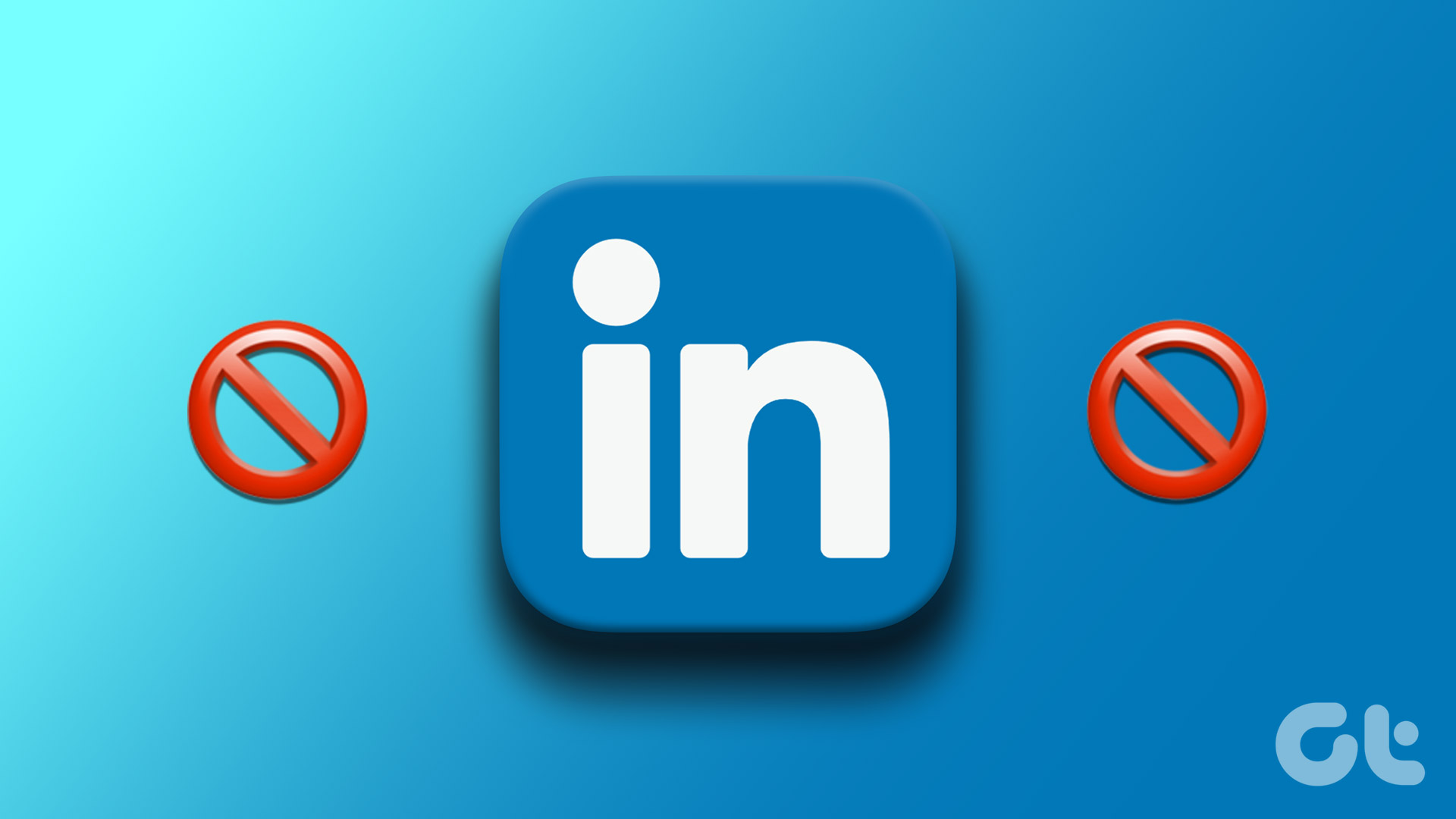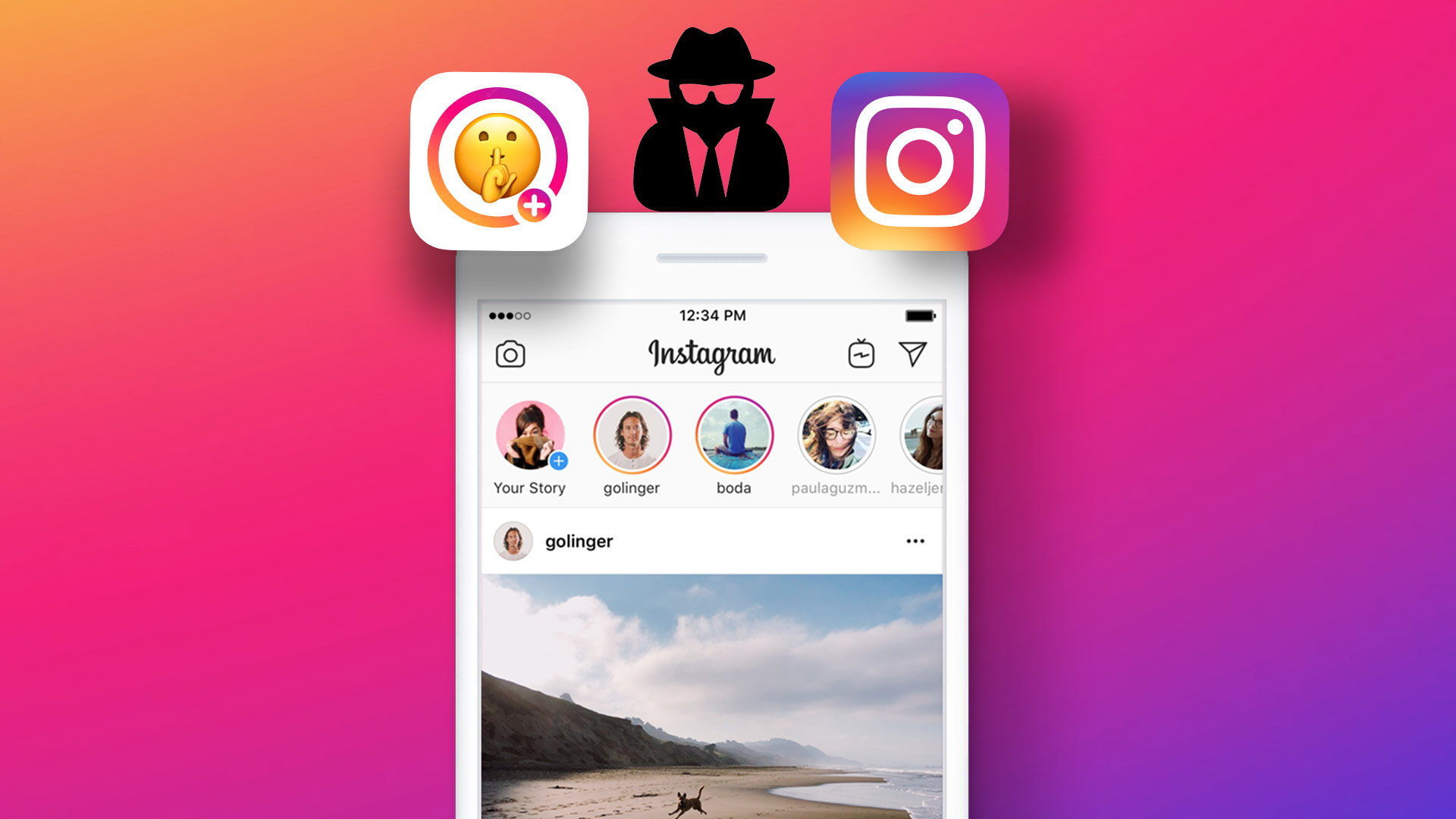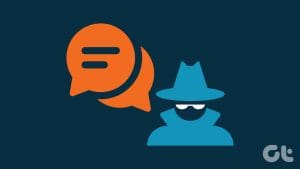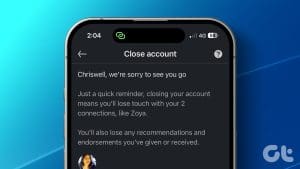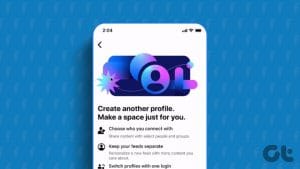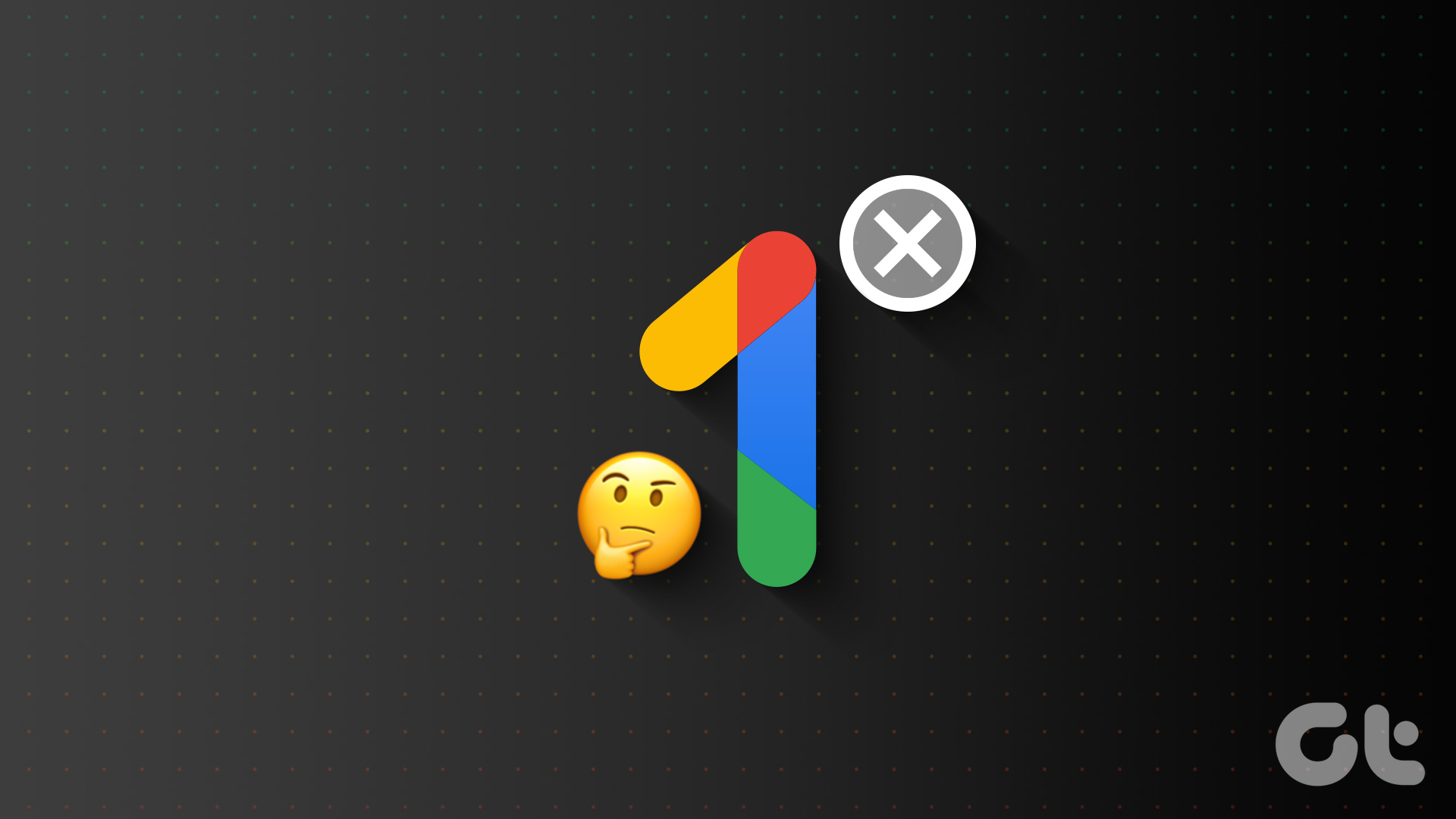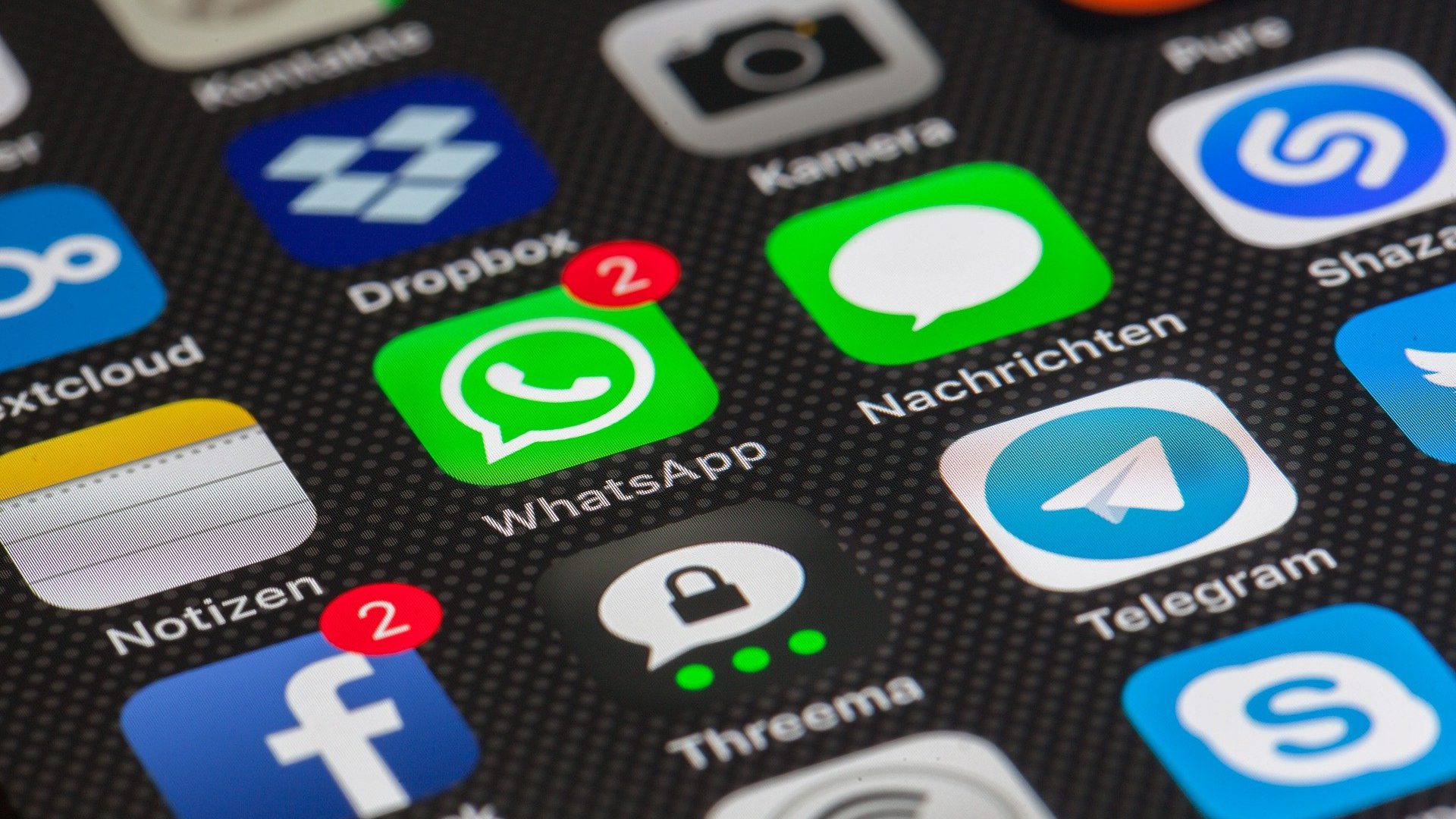Have you ever wondered how to sneak a peek at someone’s LinkedIn profile without raising any alarms? Whether you use LinkedIn for a professional background check or curiosity, staying discreet is essential. So, this guide will show you two methods to view someone’s LinkedIn profile anonymously or without using your account.
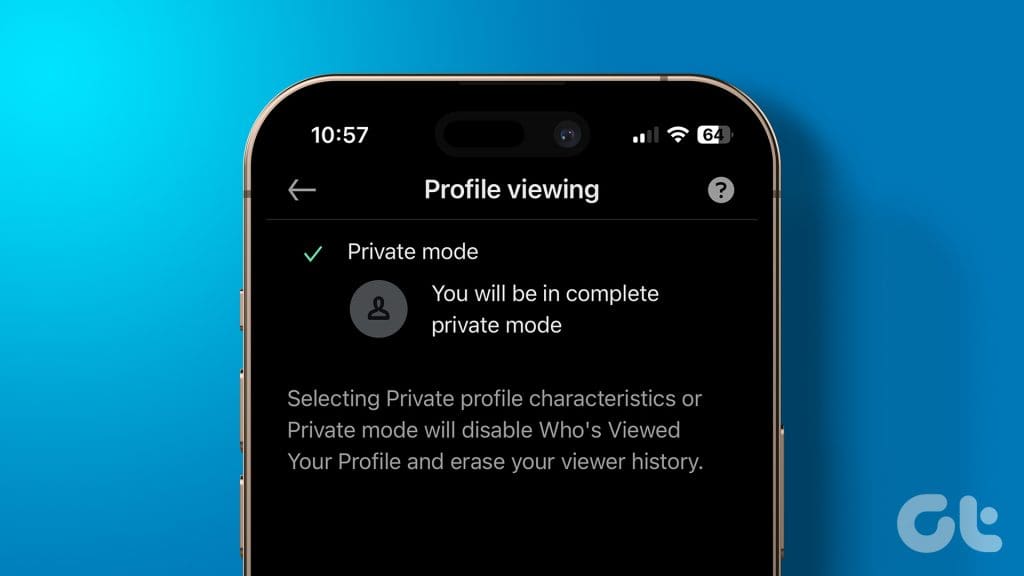
LinkedIn has an annoying feature that notifies the other person when you view their profile. We’ve all been there, and keeping your professional investigations under the radar is a valuable skill. You’re in the right place if you’ve ever wanted to view LinkedIn profiles without the other person knowing.
So, let’s learn how to stay anonymous while expanding your professional network.
Method 1: Use Private Mode on LinkedIn
LinkedIn lets you select whether you want to disclose your identity while viewing someone else’s profile natively. The Private Mode option on LinkedIn allows you to go anonymous and look at any LinkedIn profile without notifying them. It is available on both web and mobile. Here’s how to enable it.
On Web
Step 1: Open the LinkedIn website in your choice of browser.
Step 2: Click your profile picture.
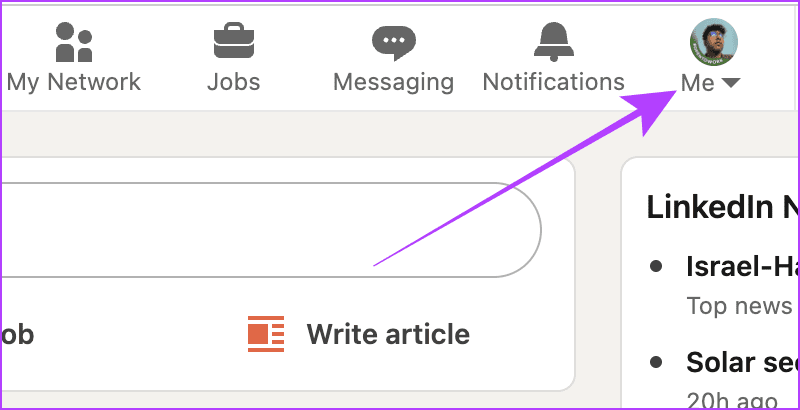
Step 3: Select Settings & Privacy from the drop-down menu.
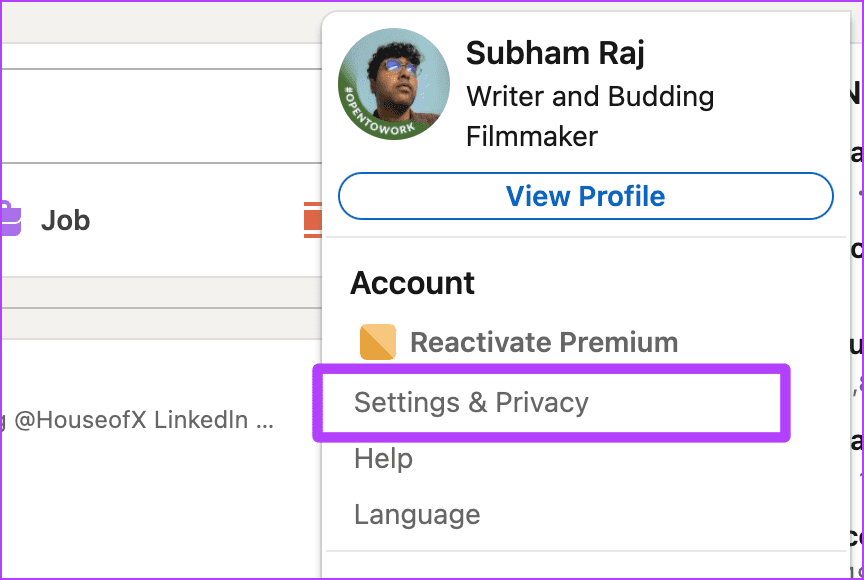
Step 4: On the Settings page, click Visibility.

Step 5: Click Profile viewing options under the ‘Visibility of your profile & network’ section.
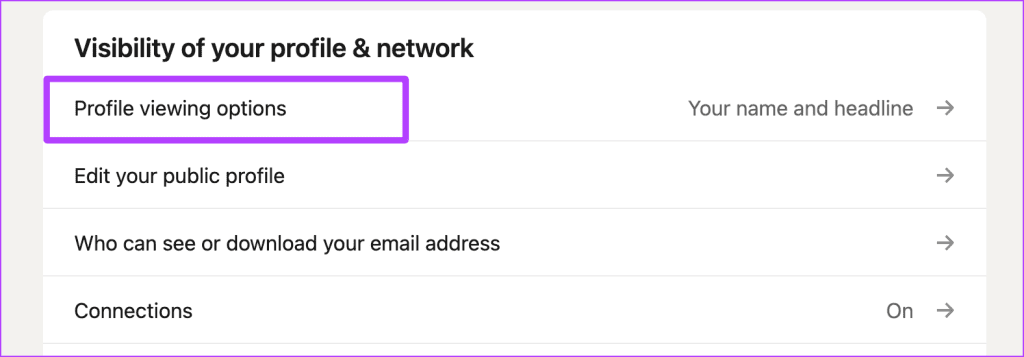
Step 6: Click and select Private mode from the available options.
And that’s it. Now, you can view anyone’s profile on LinkedIn, and they can’t see who viewed it.
Fun Fact: This setting syncs across the devices you are signed in, so whether you enable this on the web or your mobile, you can view anyone’s profile on LinkedIn anonymously without notifying them.
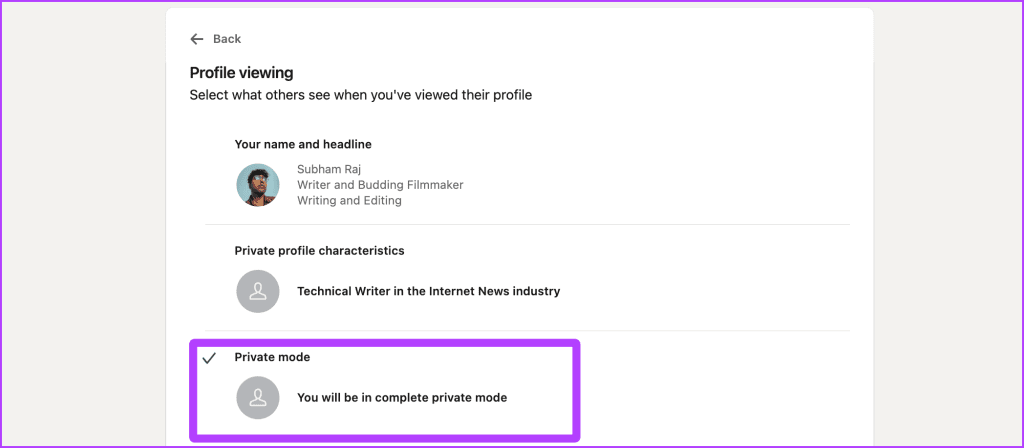
On Mobile
If you are using LinkedIn on your mobile devices and wish to look at someone’s LinkedIn without them knowing, here are the steps to take:
Step 1: Launch the LinkedIn app on your mobile.
Step 2: Tap your profile picture at the top left.
Step 3: Now, tap Settings.
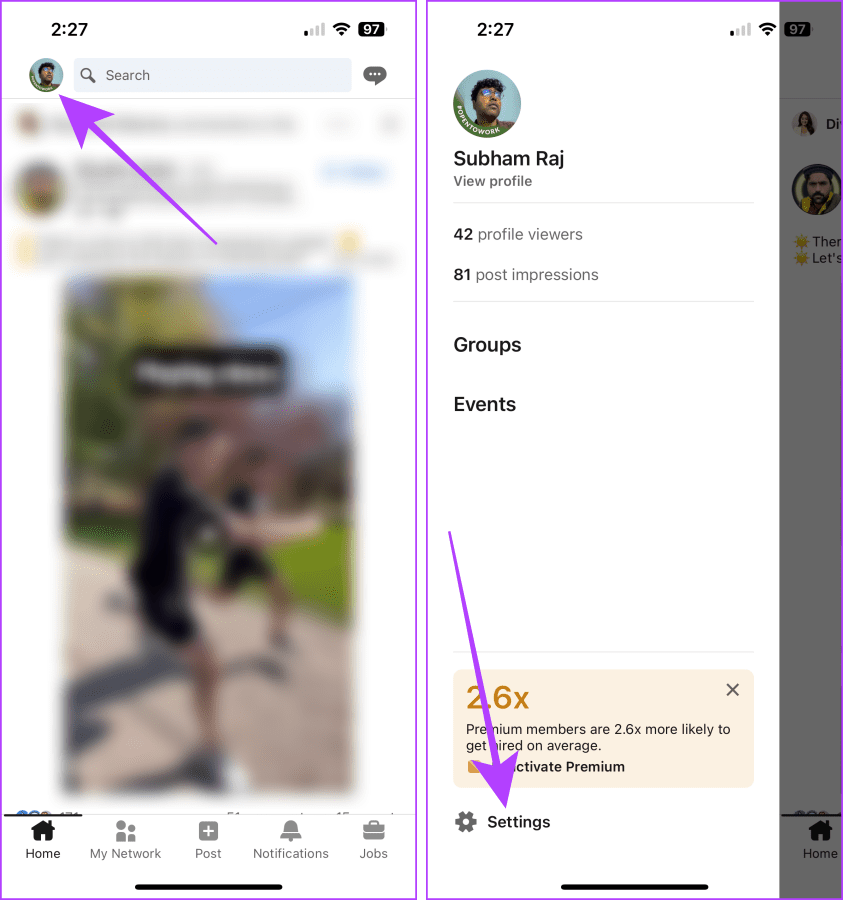
Step 4: Tap Visibility.
Step 5: Select Profile viewing options.

Step 6: Tap and select the Private mode option. And that’s it.
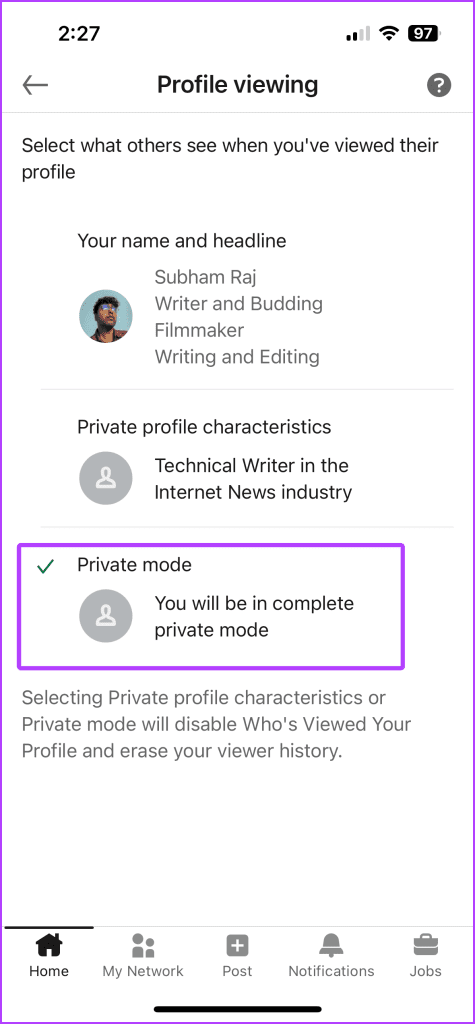
Must Read: How to block someone on LinkedIn without them knowing
Method 2: Look at LinkedIn Profiles Privately Without an Account
Here’s another way to look at someone’s LinkedIn profile without them knowing. Let’s take a look at the steps.
Step 1: Open any browser on your Mac or PC.
Step 2: Now, open a new incognito window.
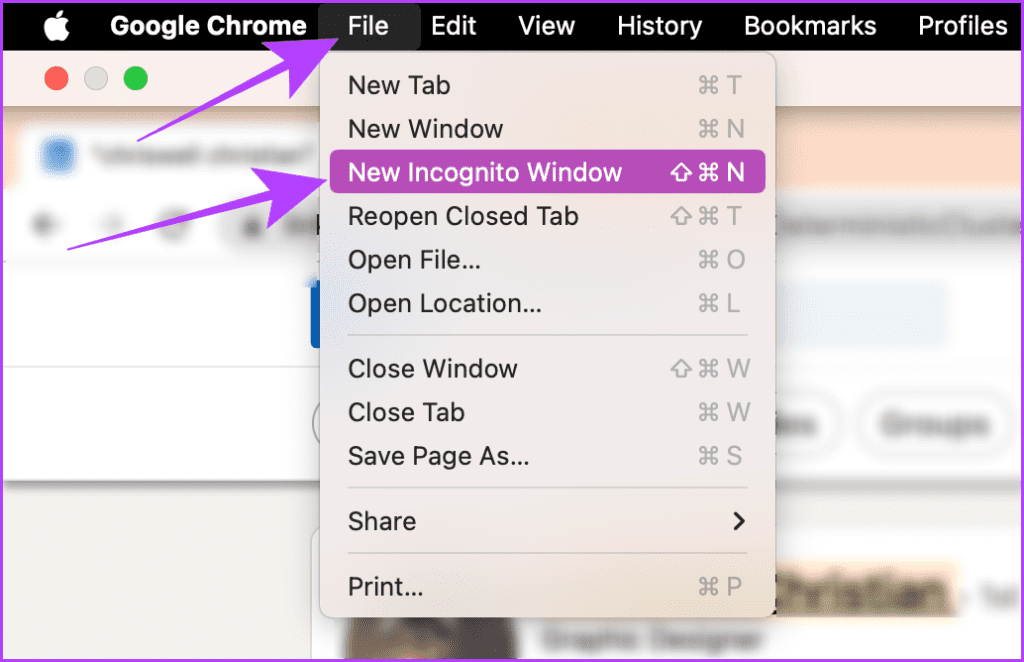
Step 3: Search for the person in the incognito window using Google search.
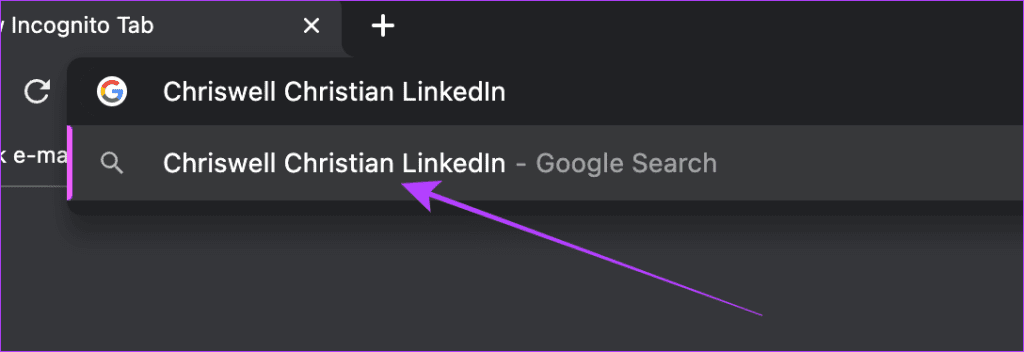
Step 4: Click the relevant result to view the profile without signing in to your LinkedIn account.
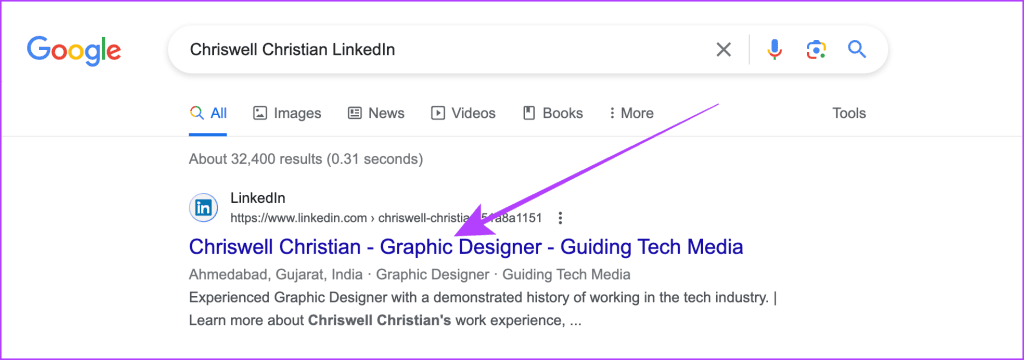
It should look like this. You can scroll and view most details, like their current company and past experiences, without signing in with your LinkedIn account.
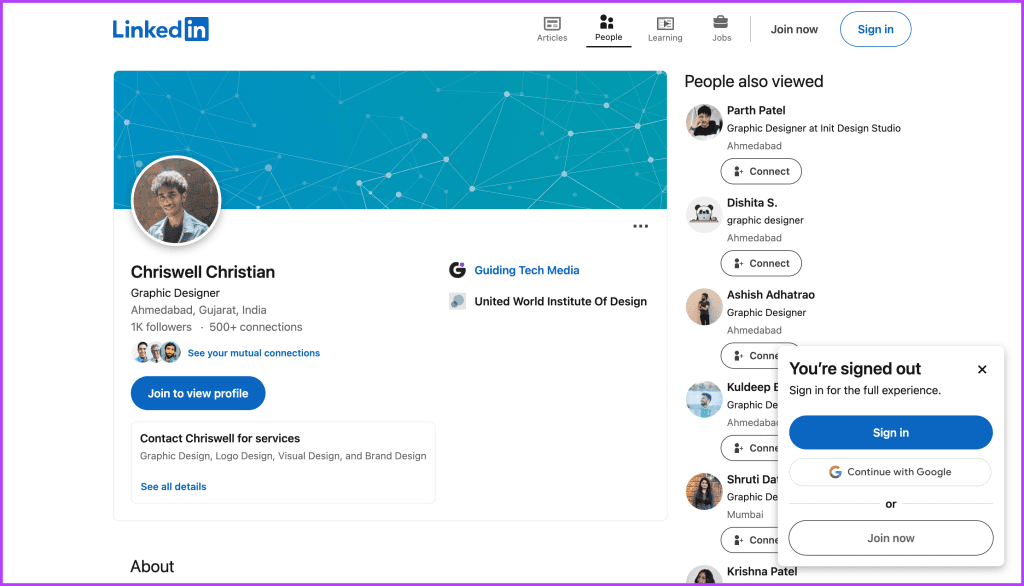
Also Read: How to turn off LinkedIn job alerts
Other Tips to Stay Private on LinkedIn
Here are some more tips to stay private while using LinkedIn.
1. Make Another Account or Use Someone Else’s Account
Sometimes, some profiles need an account to be visible while using LinkedIn. In such cases, you can create a burner account on LinkedIn or lend a friend’s account to view such profiles. Just go to the LinkedIn website and click ‘New to LinkedIn? Join now’.
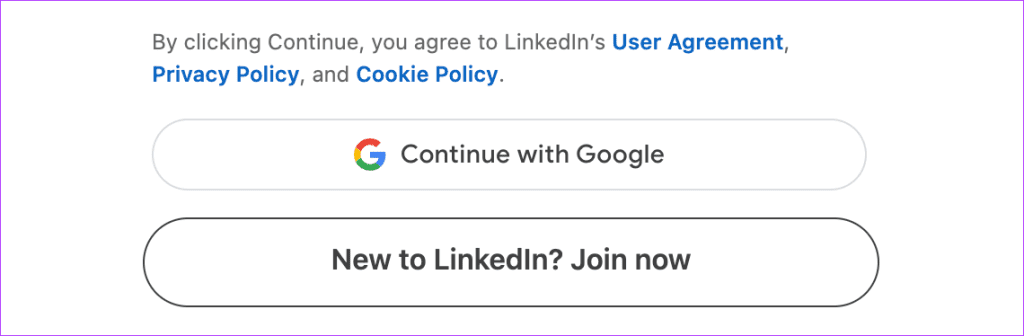
Also Read: How to find and change your LinkedIn profile URL
2. Change Your Active Status
LinkedIn, by default, shows your active status (green bubble) near your profile picture. So, if you have visited someone’s profile on LinkedIn, they can see your active status along with your name. Here’s how to turn off the active status.
Step 1: Open the LinkedIn website in your choice of browser and click on your profile picture.
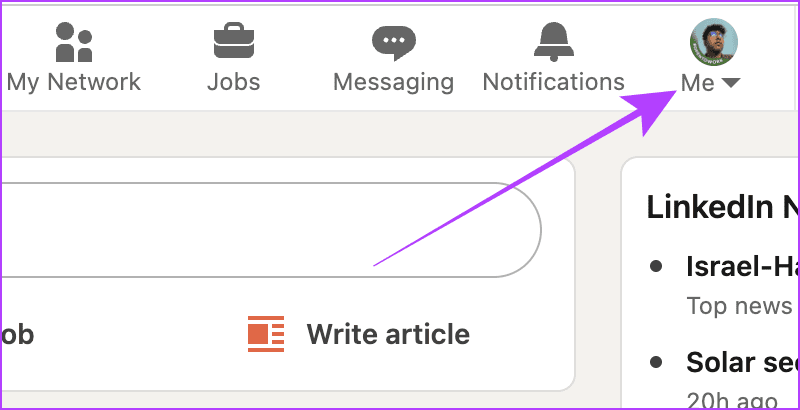
Step 2: Click Settings & Privacy.

Step 3: Now, click Visibility.
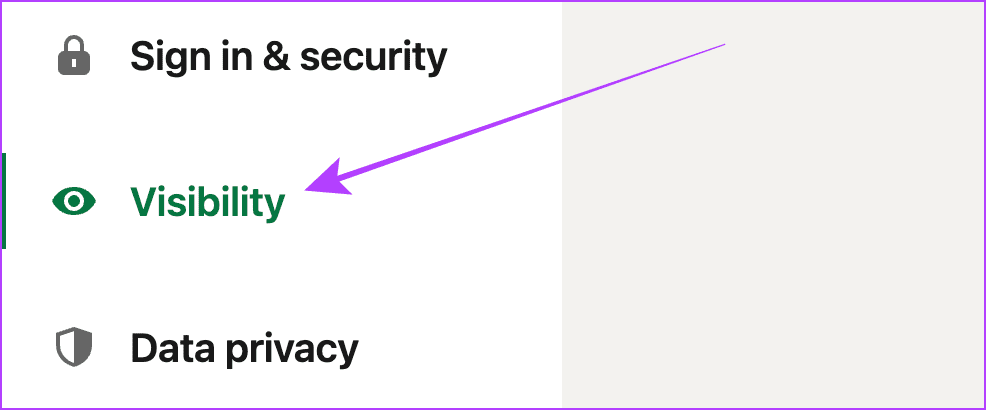
Step 4: Click on Manage active status under the ‘Visibility of your LinkedIn activity’ section.
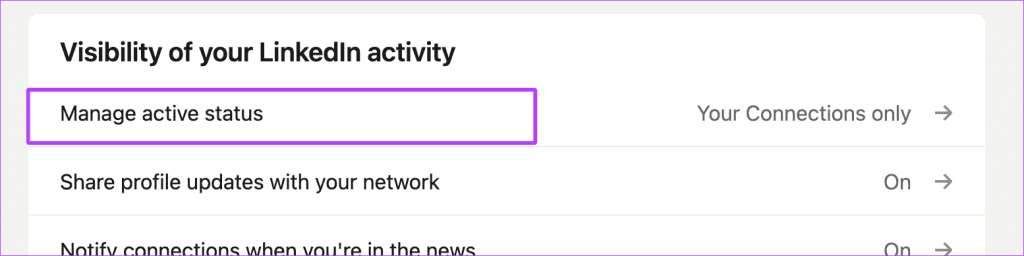
Step 5: Select No one.
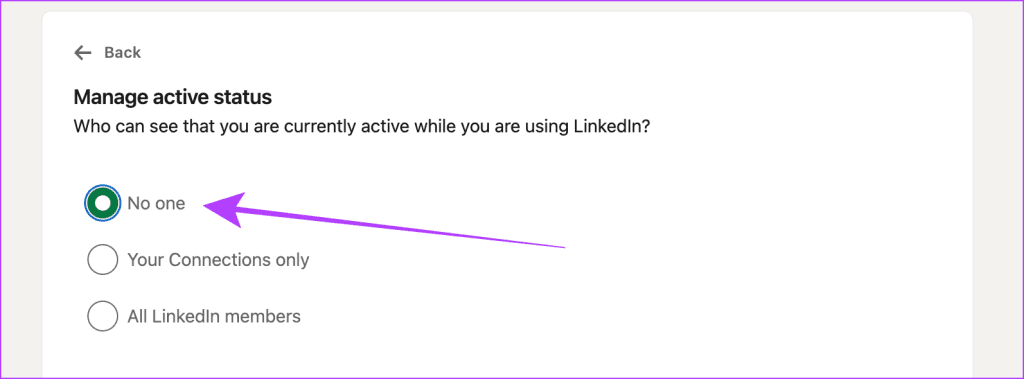
Stay Anonymous on LinkedIn
If you wish to go incognito on LinkedIn, you can use LinkedIn’s built-in Private Mode feature. However, if you don’t want to use your account, you can search for the person using the incognito window on your browser. Both methods are beneficial. Let us know in the comments below which you prefer the most.
Was this helpful?
Last updated on 13 October, 2023
The article above may contain affiliate links which help support Guiding Tech. The content remains unbiased and authentic and will never affect our editorial integrity.