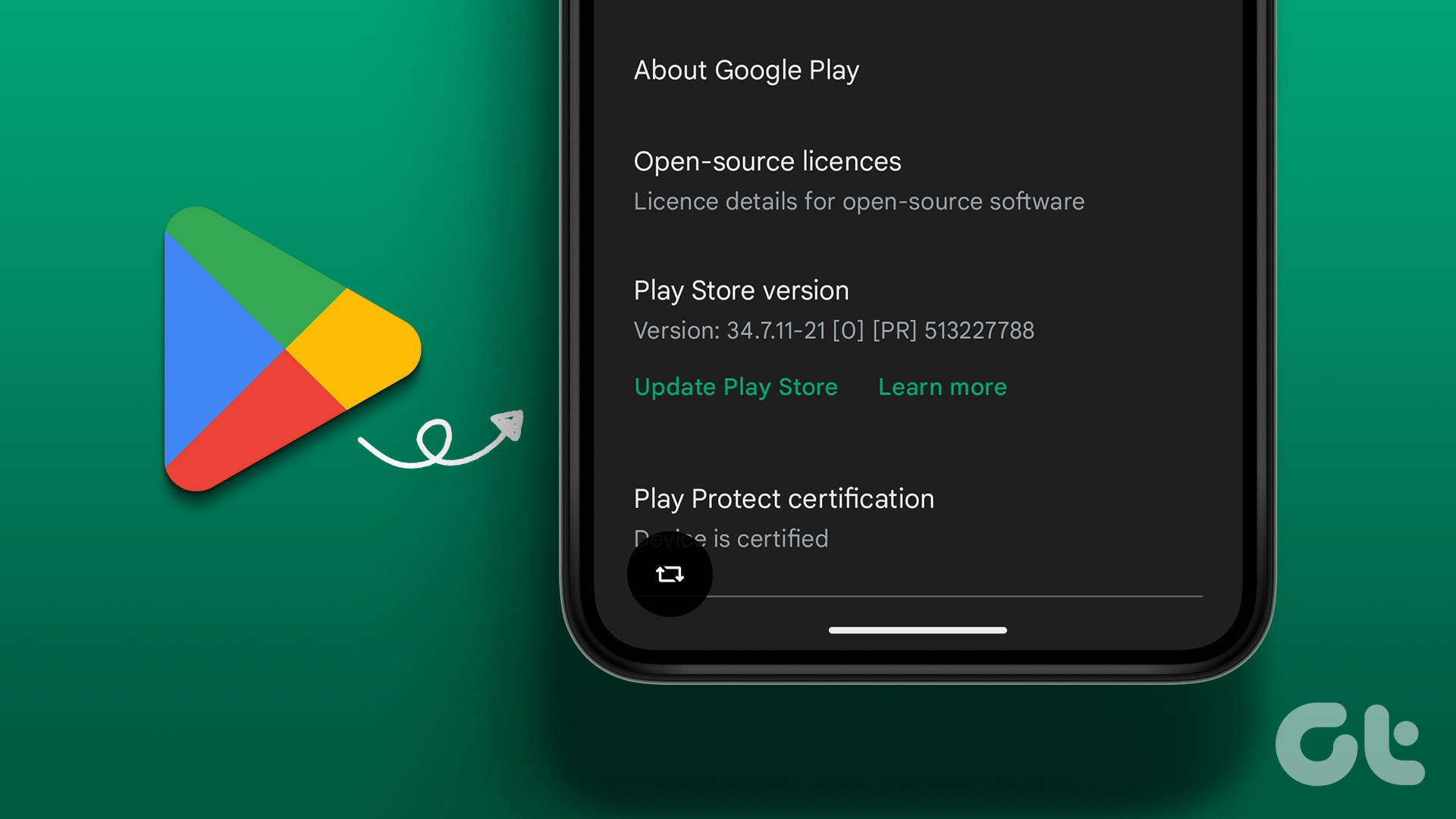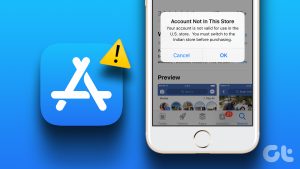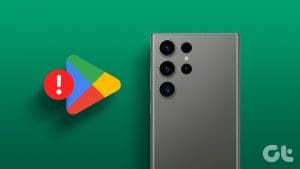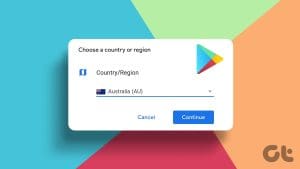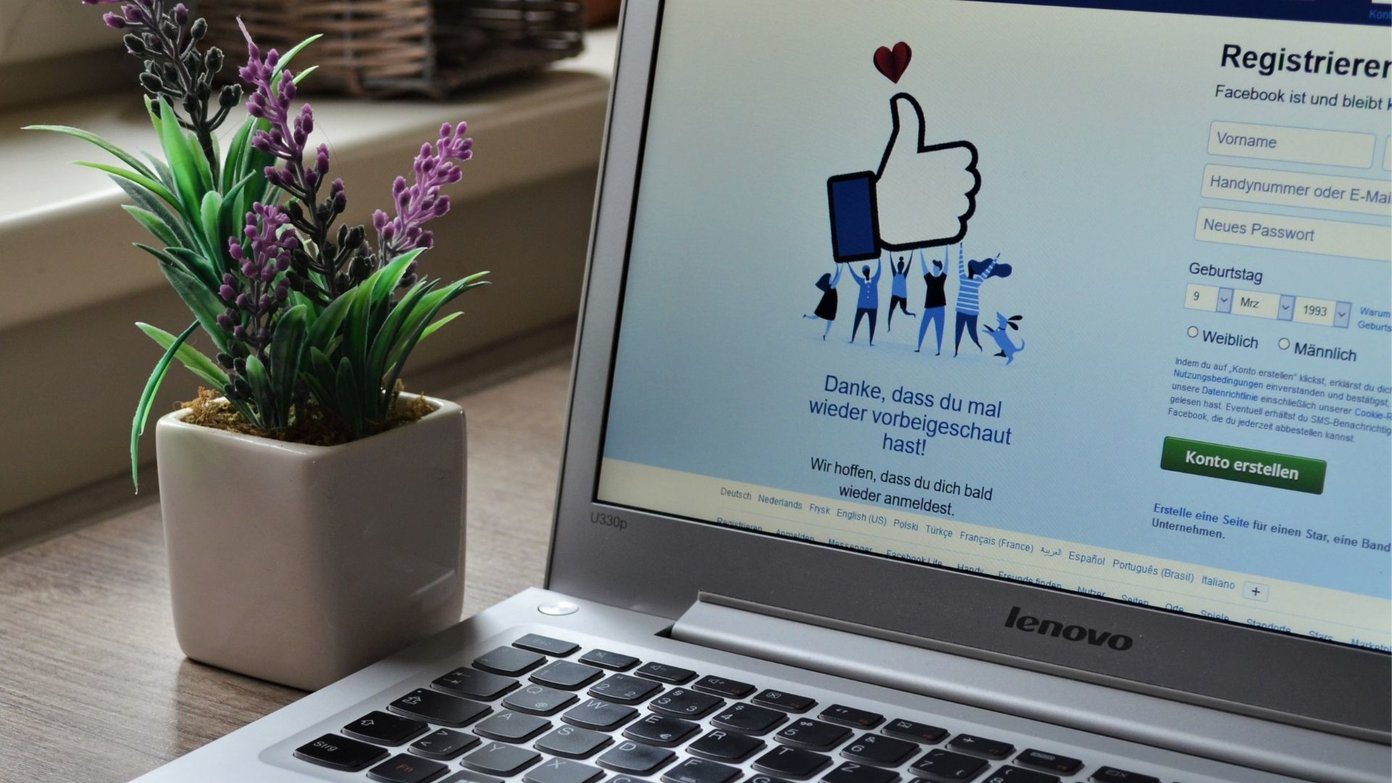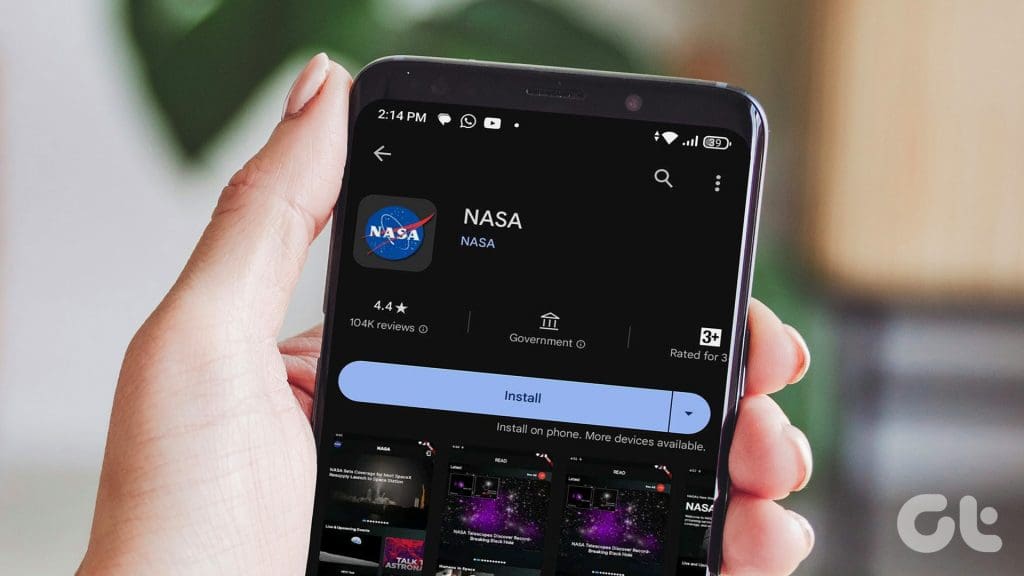
Note: Google introduced an update for Google Play that now alerts users if an app is affiliated with a government entity. Thus, this update tackles the prevalent issue of fake apps, making it easier to distinguish genuine apps, especially since official government apps are particularly impersonated.
How to Spot Government Apps?
1. Update Your Google Play Store
I updated my Play Store to version 40.7.29-31 to access this feature. Follow these steps to ensure you have the latest version:
Step 1: Open the Google Play Store on your Android device and tap your profile picture at the top right corner.
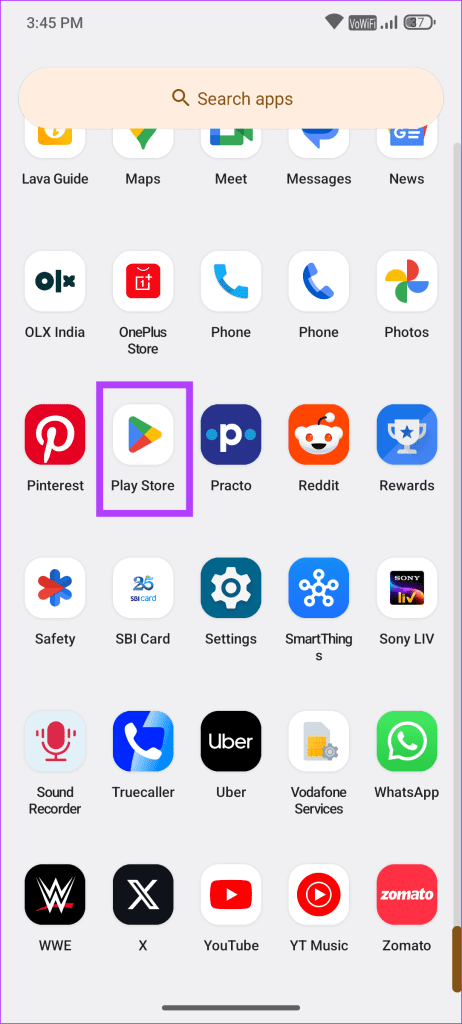
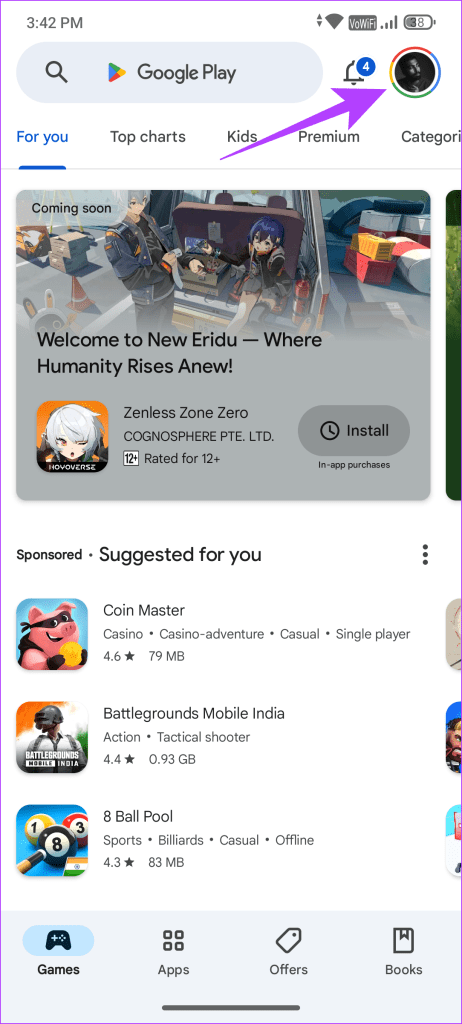
Step 2: In Settings, tap About > Update Play Store. If the Play Store is up to date, you don’t need to take any further action.
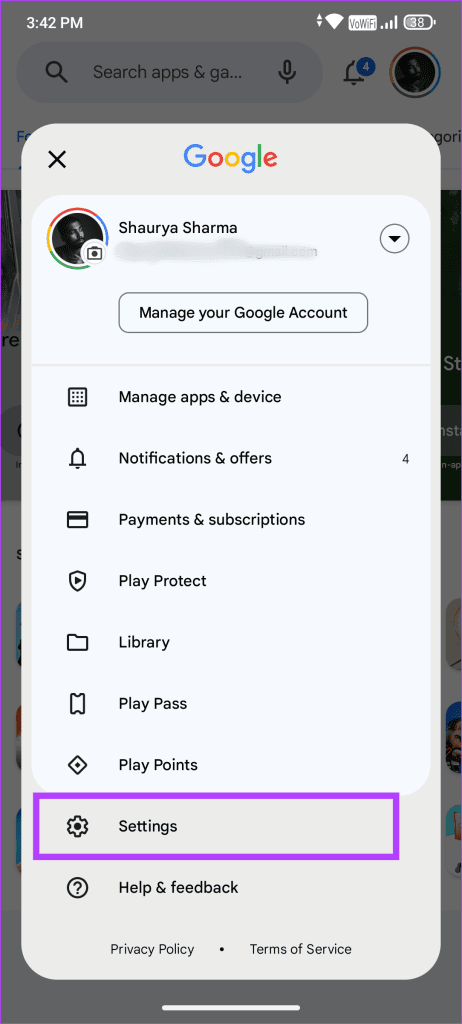
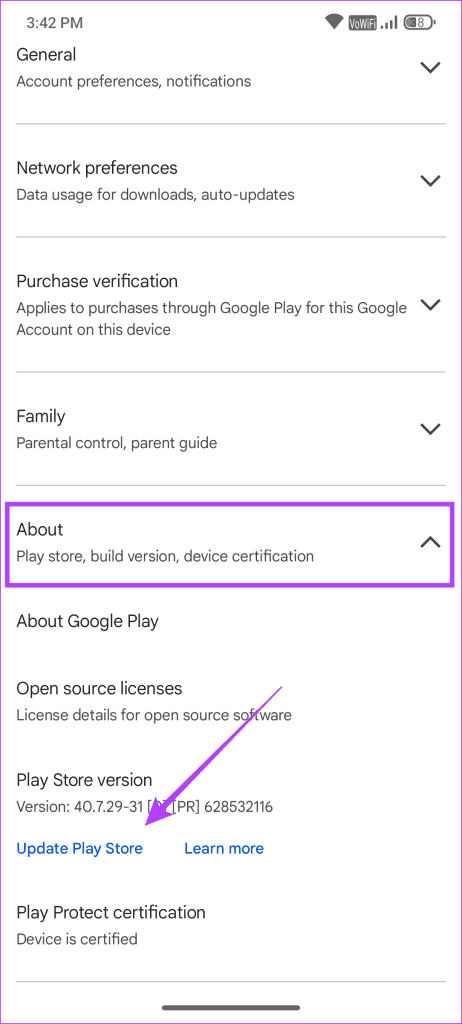
2. Spotting Government Apps on Play Store
Step 1: Open the Google Play Store and search for a government-affiliated app, for instance, NASA.
Step 2: Upon opening the app listing, look for a Government icon above the install button, indicating its affiliation with a government entity.
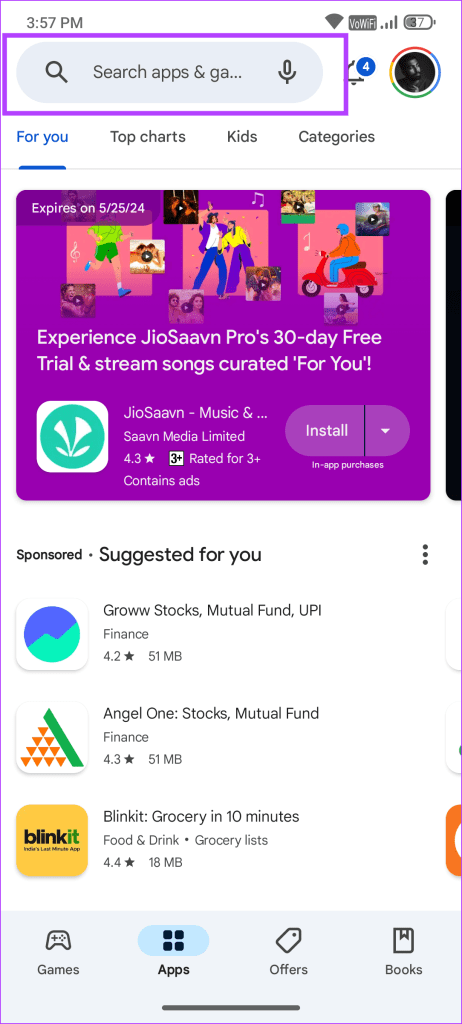
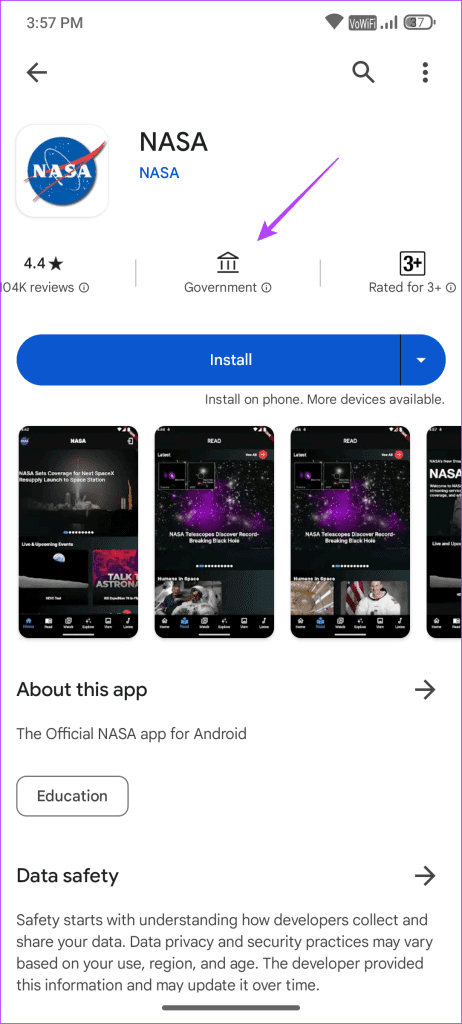
Note: You can use these steps to verify other apps and avoid falling for impersonated government apps.
Also Read: How to change your country or region in the Google Play Store
Supported Countries
Google has launched this feature in various countries, including the US, India, South Korea, the UK, Brazil, Australia, Canada, Germany, France, Mexico, Japan, and Indonesia. Additionally, over 2000 government-affiliated apps feature the Government badge on Google Play.
In the US, apps like NASA, Mobile Passport Control, and CBP One have the badge. Similarly, in India, Google has added the badge to apps like Digi Locker and mAadhaar. Thereby enhancing the safety of millions of users worldwide and protecting them from potential impersonation.
Bonus: Additional Safety Measures to Take
- If an app claims government affiliation but lacks the Government badge, it may be fake—users should avoid such instances.
- Users should check reviews and the number of downloads; impersonated apps typically receive few reviews and downloads.
- Always verify the app’s publisher, located under the app name in the listing.
- Avoid downloading government apps from random online links; downloading APK files from unregulated websites can pose risks.
FAQs
Do All Government Apps Have the Badge?
No, currently, not all government apps have received the official Government badge on the Play Store.
Should You Grant Android System Permissions to Government Apps?
Once you confirm the app’s affiliation with a government entity, you may grant it the necessary permissions to function properly.
Also Read: How to manually update Google Play Services
Was this helpful?
Last updated on 06 May, 2024
The article above may contain affiliate links which help support Guiding Tech. The content remains unbiased and authentic and will never affect our editorial integrity.