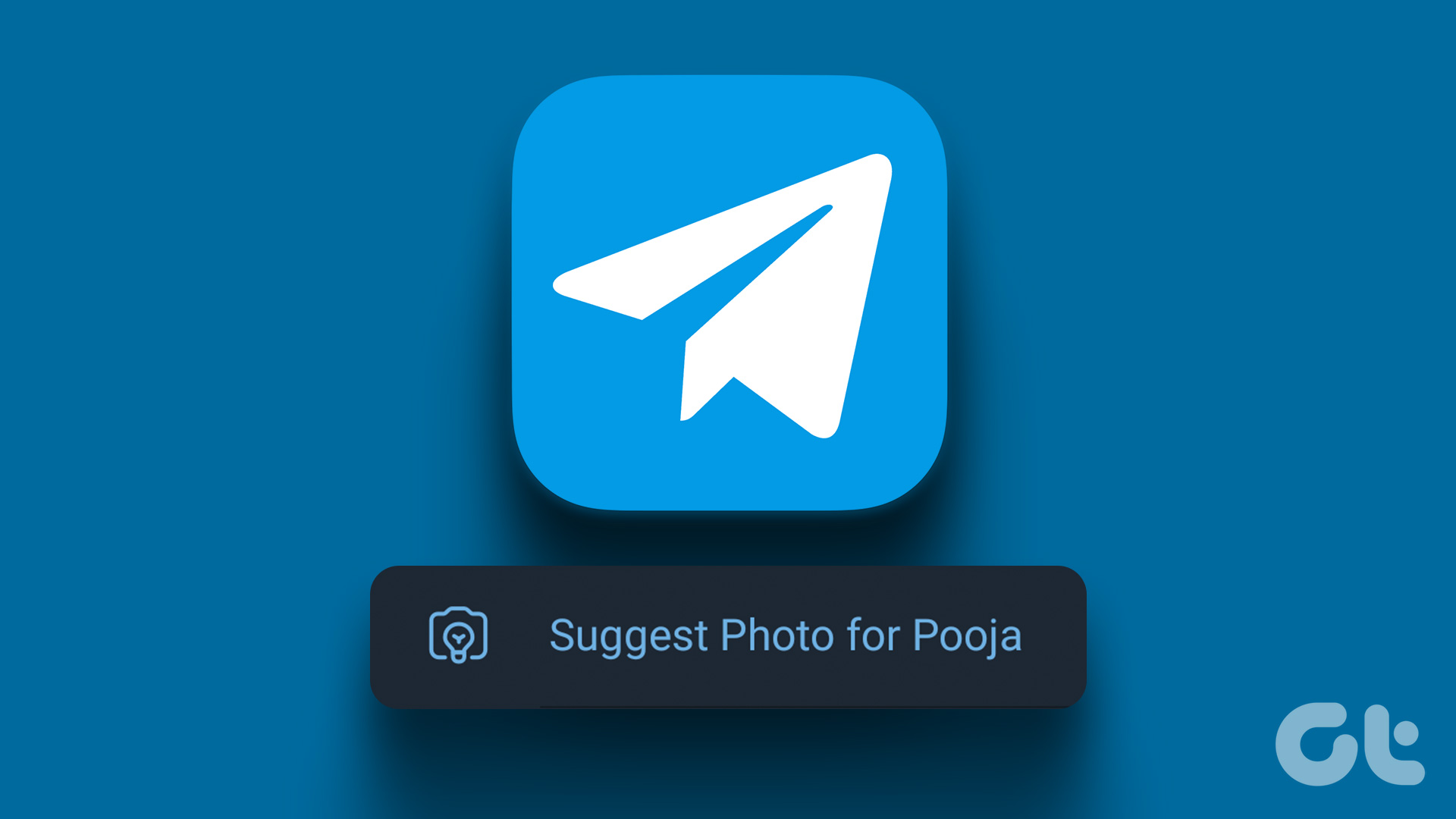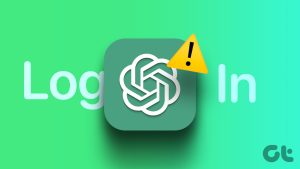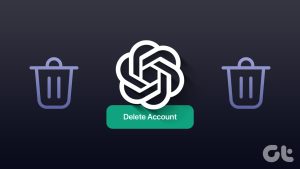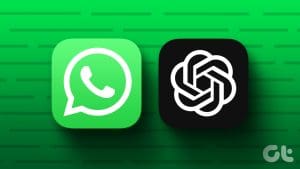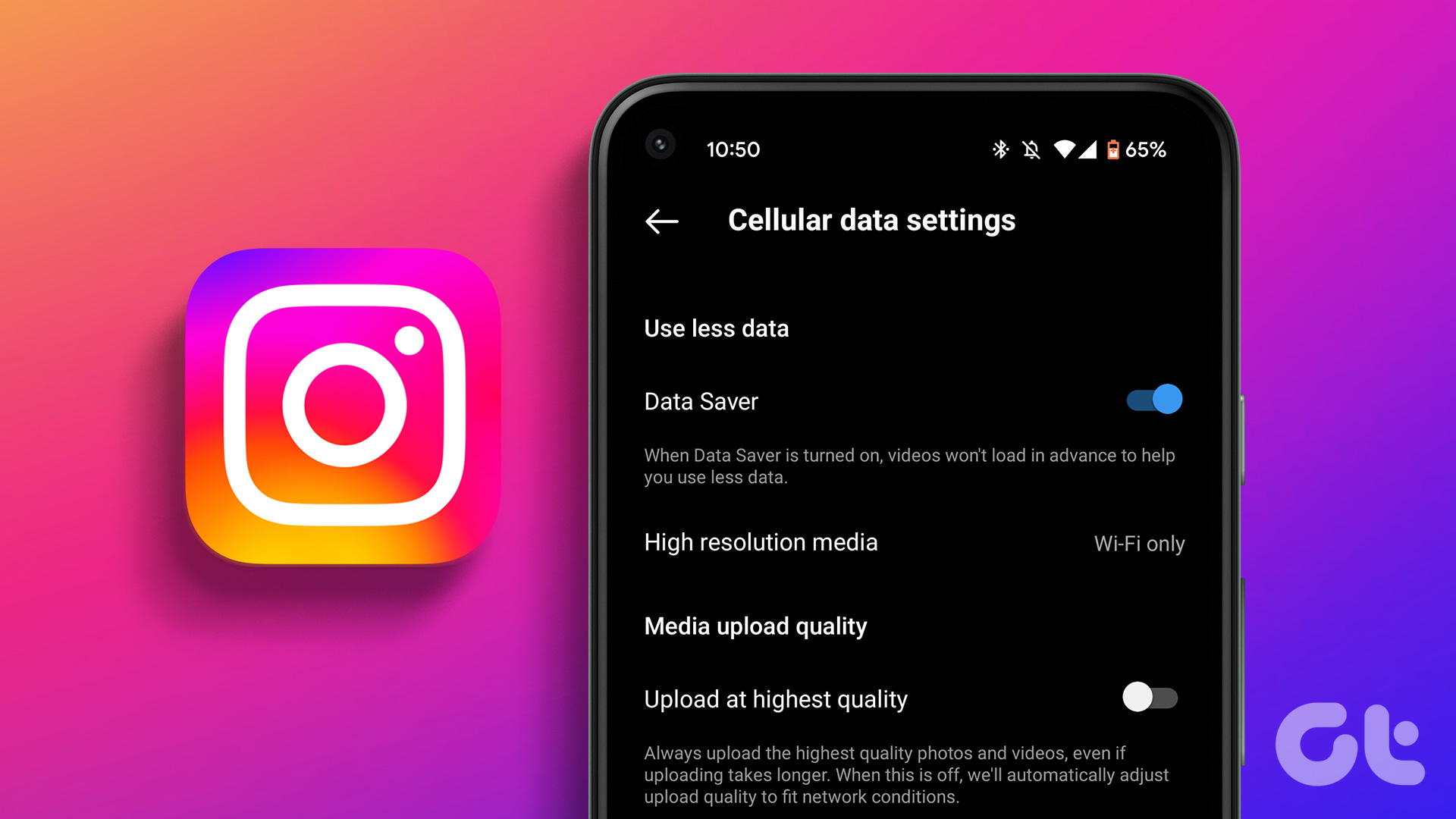How to Upload Food Photos in ChatGPT
After the free GPT-4o update, ChatGPT now features the ability to recognize what is in a photo. Leveraging this capability, we have discovered an interesting use case: you can take a photo of a food item and easily get the recipe for it. If you want to try this yourself, follow these steps.
On Mobile
Step 1: Open ChatGPT after taking a picture of the food item.
Step 2: Tap the gallery icon on the bottom left and open your food photo.
Note: You can also click a new photo using the in-built camera.
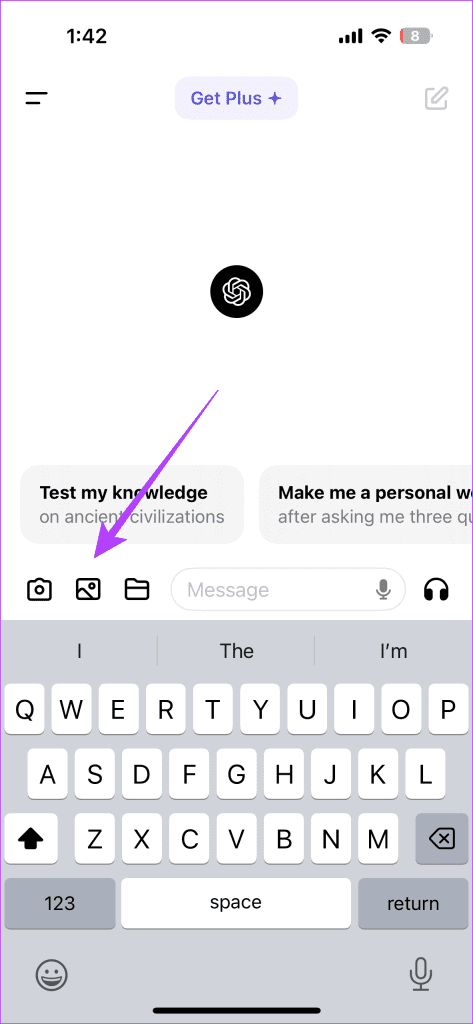

Step 3: After attaching the image, enter the following prompt: Provide a detailed recipe for the food item in the image, and submit the prompt.
Step 4: ChatGPT will then give you a detailed recipe for the food item in the photo you submitted. Copy it and paste it into your desired app/social media.


Also Read: This hidden iPhone trick lets you create a 3D model of your room
On Desktop
Step 1: Launch ChatGPT in your browser and click the paperclip icon at the bottom to attach your food image.

Step 2: Enter the prompt: Provide a detailed recipe for the food item in the image, and submit your request.

What Not to Do
- Ensure there is only one food item in the image: ChatGPT tends to provide recipes for every item it recognizes in the frame. It’s better to crop your image to include just the food item you want the recipe for.
- Avoid uploading HEIF files: The desktop version of ChatGPT (browser) doesn’t accept HEIC files and fails to analyze them. Stick to JPEG format.
- Have proper presentation: Sometimes, ChatGPT can get confused if the presentation isn’t ideal, especially with complex dishes like Indian cuisine.
How to Improve Your Prompts
- Ensure your prompts are clear and concise: Don’t beat around the bush; ensure they are straightforward and easy to understand. Also, ensure they are worded correctly.
- Ask for variations: If you want a recipe for a vanilla latte but the drink in the photo is classic, mention that you want the recipe for a vanilla variant.
- Ask follow-up questions: After you get the recipe, if something is missing, ask ChatGPT follow-up questions to get more details.
What More Can You Do with This Trick
1. Help Choose an Outfit
You can submit your image showing your current look and specify the occasion you are dressing for in the prompt. ChatGPT can recommend an outfit and be your personal stylist.
For example, I tried this with an image of myself and asked what more I could add to improve the outfit. ChatGPT provided some meaningful suggestions.


2. Identify Plants and Animals
While you can always use Google Lens for this, ChatGPT can provide detailed information along with the identified image. I tested this by finding the species of a tree, and ChatGPT had correctly identified it.


3. Help Choose a Wall Finish
If you’re struggling to find the right wall finish, try using ChatGPT for help. I asked for a color suggestion for a specific wall, and the recommendation was excellent. You can do the same for your walls by uploading images as well.


Also Read: Try these cool iPhone AI tools
FAQs
How Many Images Can I Analyze With Free GPT-4o?
The free version allows analysis of a limited number of images. To remove this limit, upgrade to ChatGPT Plus.
Can ChatGPT Recognize All Major Cuisines?
Yes, based on our testing, it can recognize some of the most popular food items consumed worldwide.
Was this helpful?
Last updated on 31 May, 2024
The article above may contain affiliate links which help support Guiding Tech. The content remains unbiased and authentic and will never affect our editorial integrity.