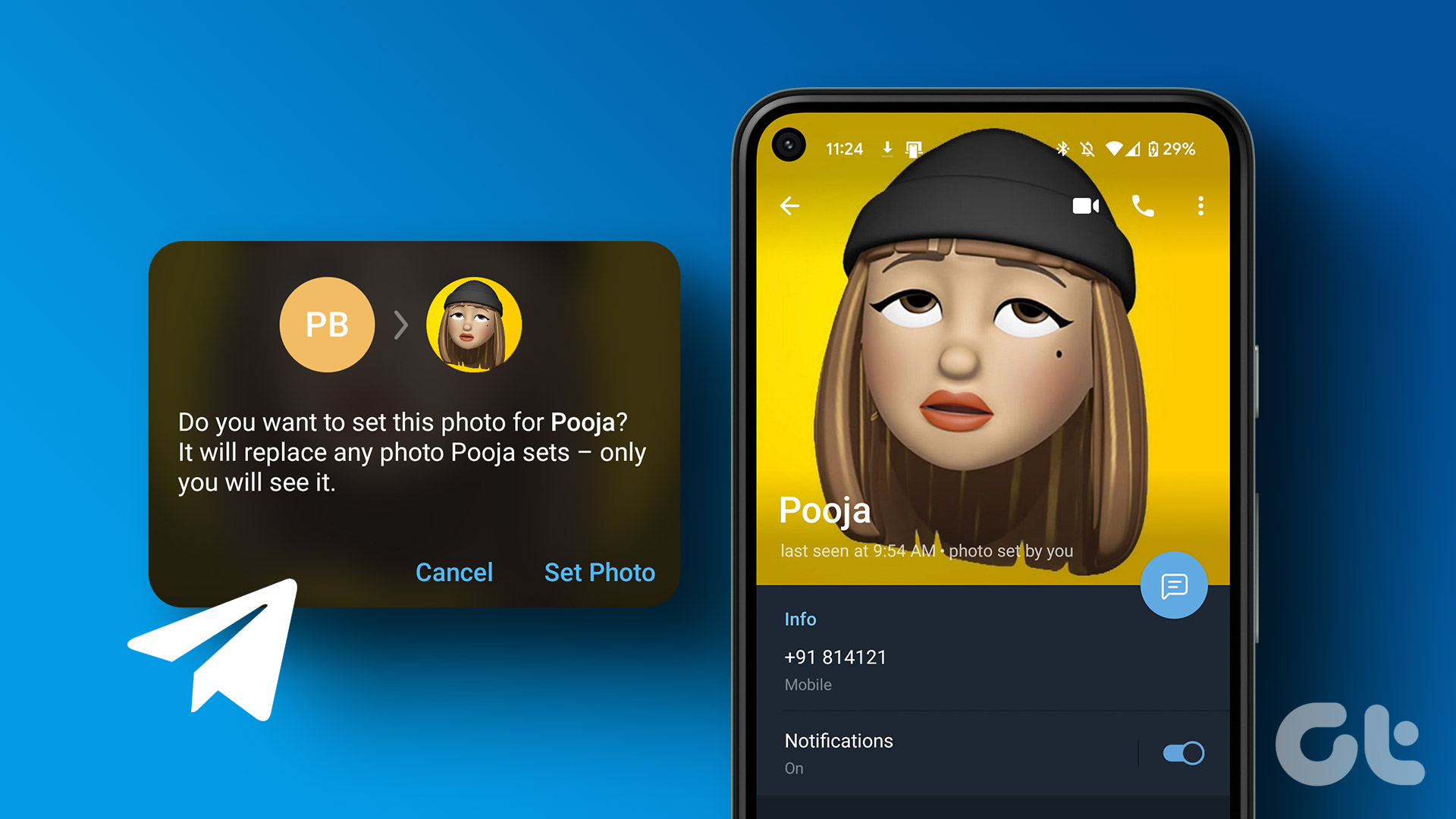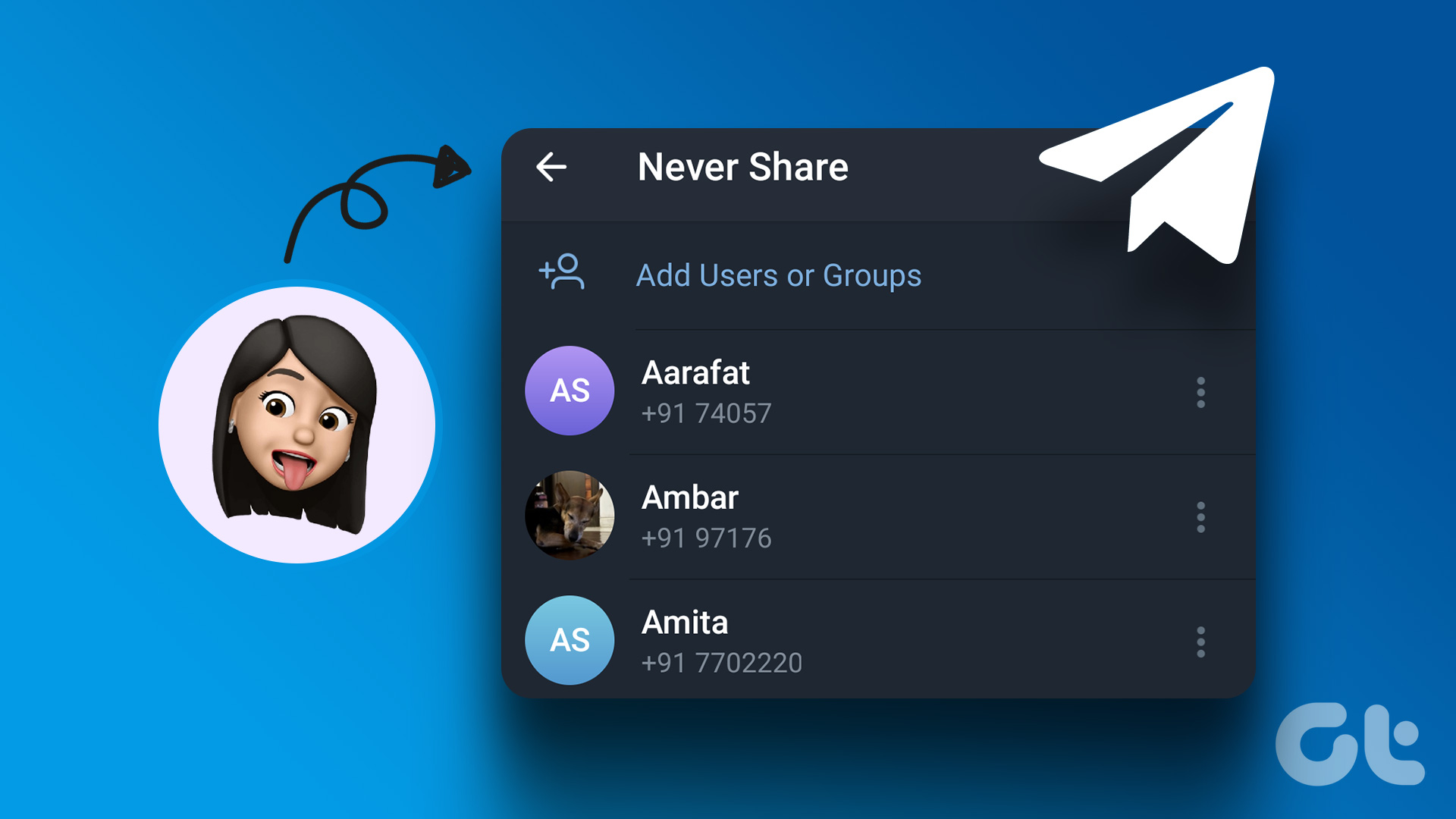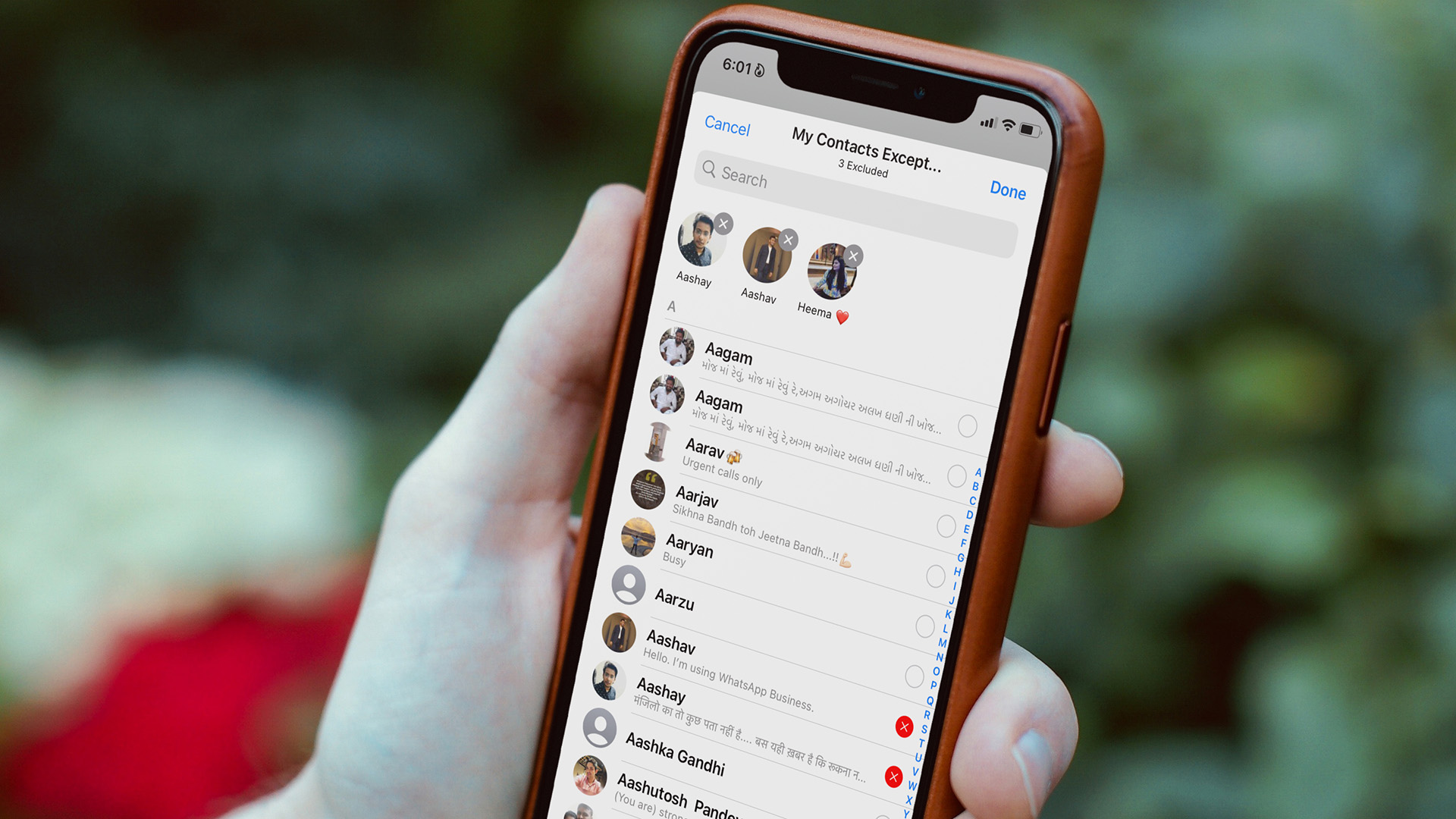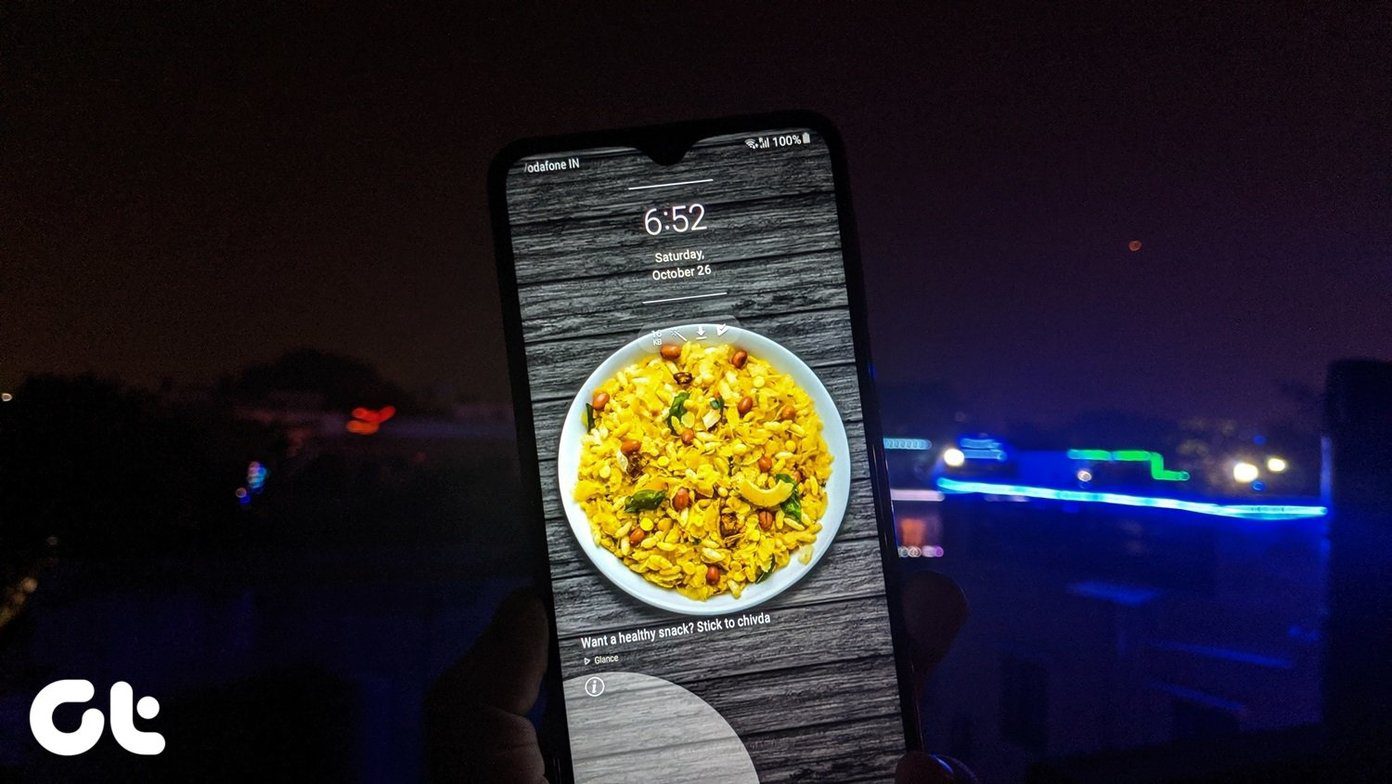Ever taken a look at the profile picture of your contacts and thought of getting them to use a different one? A newly added Telegram feature might be just be what you need to help communicate this. In its last app update of 2022, Telegram introduced a feature to allow users to suggest profile pictures for their contacts.
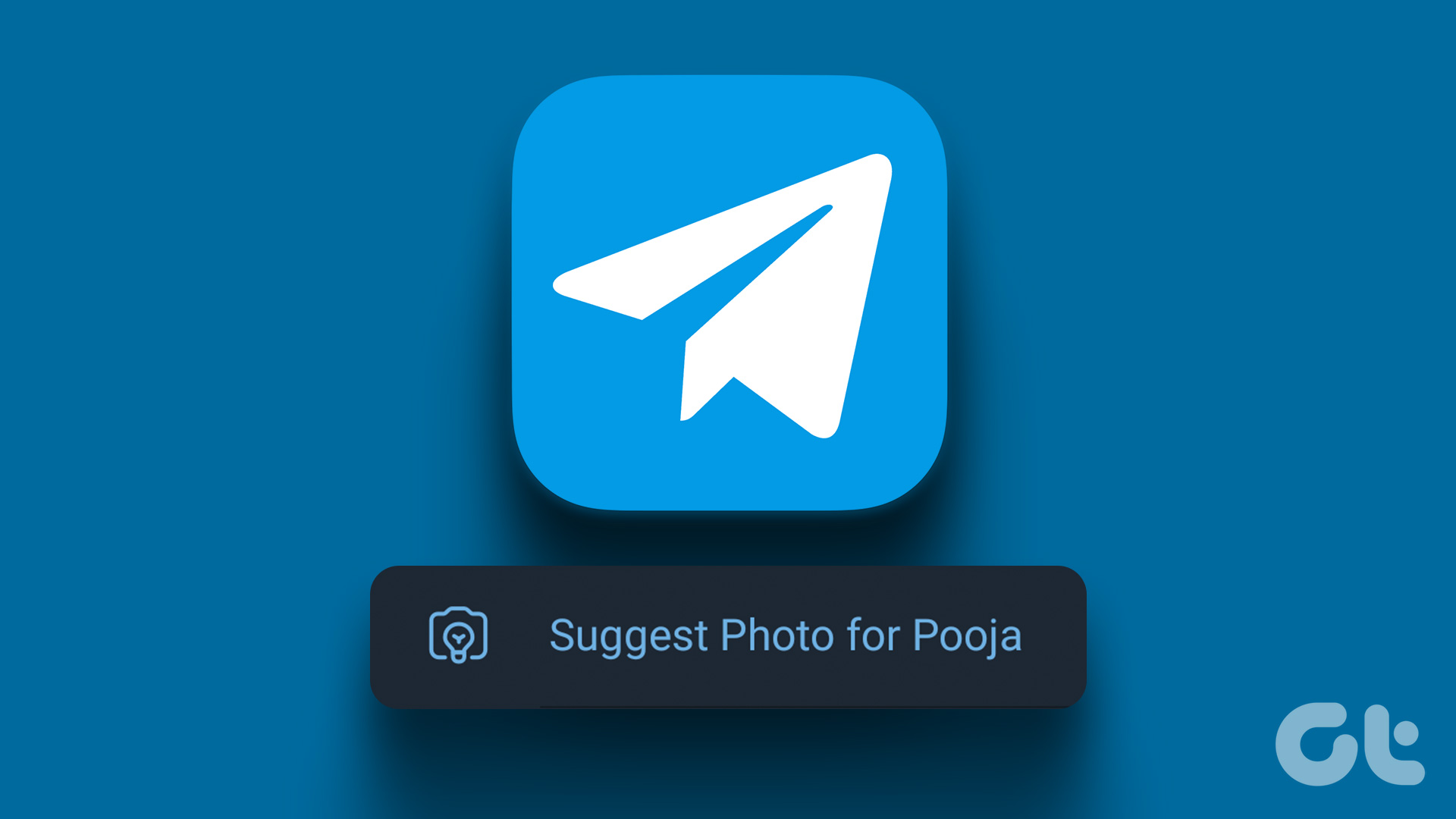
When your contacts receive the picture suggestions, it takes them a few taps to add the picture to their profile. Setting a specific photo for your contacts can be crucial for you to visually differentiate contacts, especially when you have several of them sharing the same or similar names. Here’s how to suggest a profile picture to your contact on iPhone and Android.
How to Suggest a Profile Picture on Telegram for iPhone
On your iPhone, you can suggest a profile picture to your Telegram contacts using the steps below:
Step 1: On your iPhone’s home screen, tap the Telegram app.
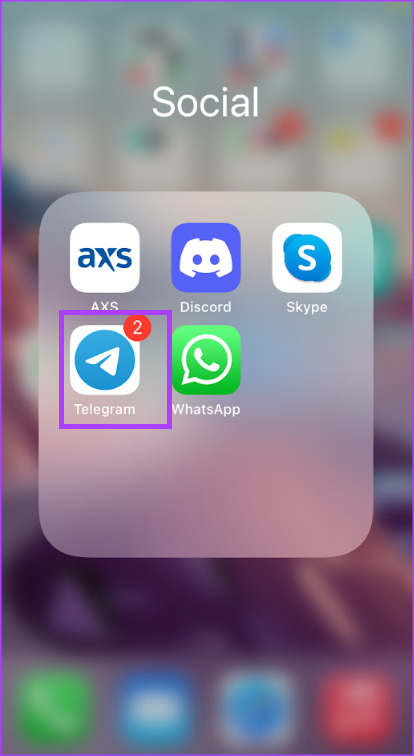
Ensure you have the latest version of the Telegram app.
Step 2: Tap the chat of the contact you would like to suggest a profile picture to.

Step 3: Tap the contact’s profile picture at the top-right corner.

Step 4: Tap Edit at the top-right corner.

Step 5: Tap ‘Suggest Photo for…’ to view your Photo Gallery.

Step 6: Select an image you would like to suggest from your photo gallery.

Step 7: Adjust the dimensions of the selected image, then tap the check mark at the bottom-right corner to save your changes.

Step 8: Tap the Suggest button to confirm you would like to suggest the photo to your contact.

The image should show up in your chat with the contact informing them that you have made a profile picture suggestion.
How to Use a Suggested Picture as Your Profile Picture on Telegram for iPhone
If you receive a profile picture suggestion from your Telegram contact, here’s how you can set the image as your profile picture.
Step 1: On your iPhone’s home screen, tap the Telegram app.
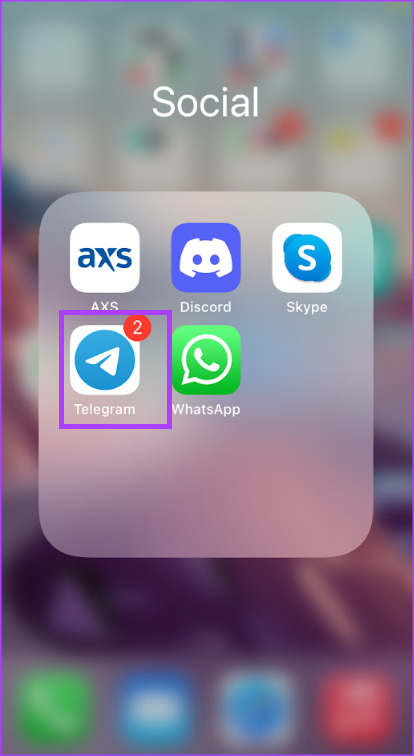
Ensure you have the latest version of the Telegram app.
Step 2: Tap the chat of the contact you received the profile picture suggestion from.
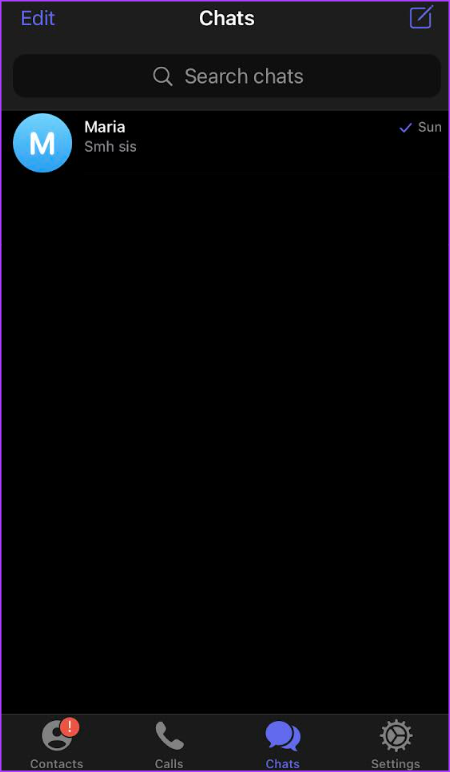
Step 3: Tap the View Photo button at the bottom of the suggested picture.

Step 4: Tap the Set as My Photo button to make the image your profile picture.
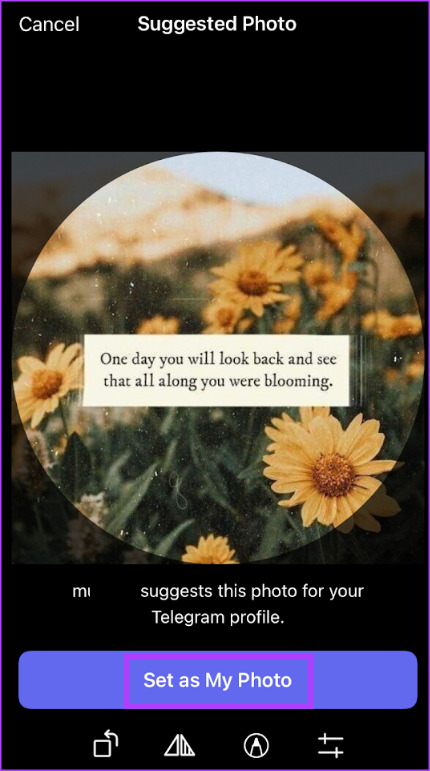
Step 5: Confirm that you want the image as your profile picture by tapping Set Photo.
How to Suggest a Profile Picture on Telegram for Android
On your Android, you can suggest a profile picture to your Telegram contacts using the steps below:
Step 1: On your Android’s home screen, tap the Telegram app.
Ensure you have the latest version of the Telegram app.
Step 2: Tap the chat of the contact you would like to suggest a profile picture to.
Step 3: At the top of the chat screen, tap the contact’s profile picture.

Step 4: On the top right of the Settings page, tap the three-dot menu.

Step 5: Tap the Edit contact option.
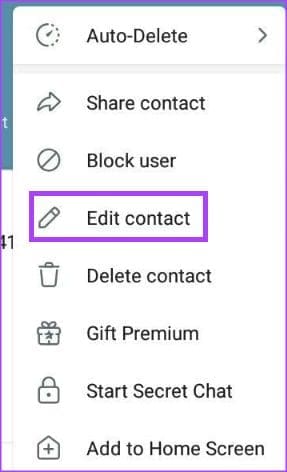
Step 6: Tap ‘Suggest Photo for…’ to view your Photo Gallery.

Step 7: Select an image you would like to suggest from your photo gallery.
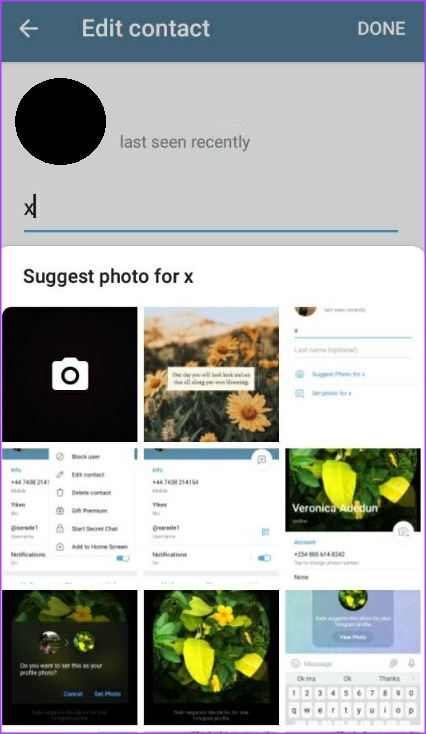
Step 8: Adjust the dimensions of the selected image, then tap the Done button to save your changes.
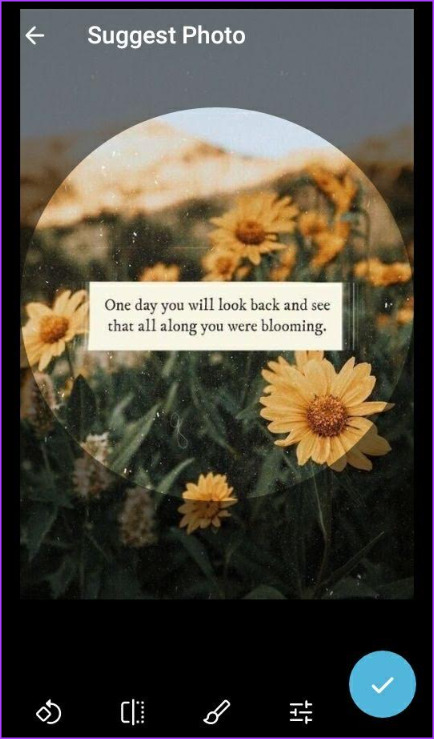
Step 9: Tap the Suggest button to confirm you would like to suggest the photo to your contact.
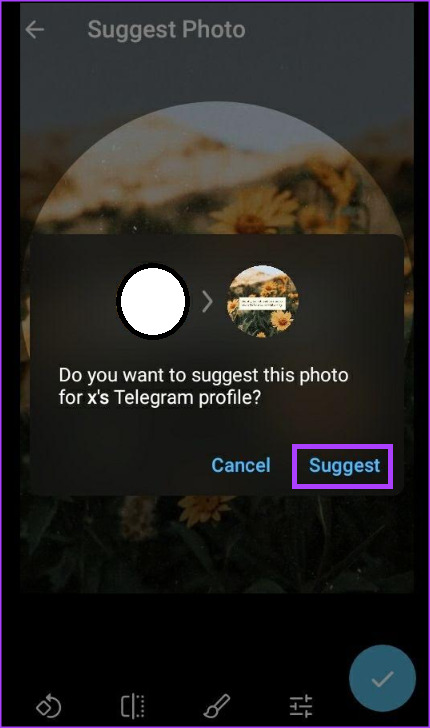
The image should show up in your chat with the contact, informing them that you have made a profile picture suggestion.
How to Use a Suggested Picture as Your Profile Picture on Telegram for Android
Here’s how you can set a suggested image as your profile picture on Telegram for Android.
Step 1: Open the Telegram app on your Android phone.
Step 2: Tap the chat of the contact you received the profile picture suggestion from.
Step 3: Tap the View Photo button at the bottom of the suggested picture.
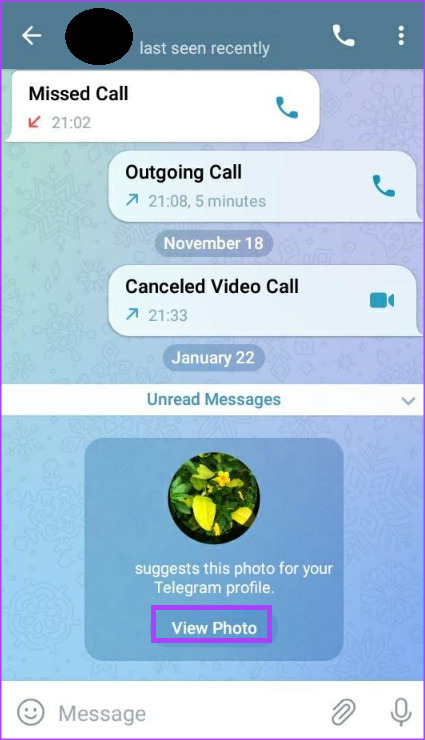
Step 4: Tap the Set as My Photo button to make the image your profile picture.

Step 5: Confirm that you want the image as your profile picture by tapping Set Photo.

Fixing Telegram Notifications Not Working
After a contact sends you a profile picture suggestion, you will receive a notification for that. Depending on your notification setting, you should hear a sound or feel a vibration to that effect. If none of this happens, you may want to check your Telegram notification setting.
Was this helpful?
Last updated on 24 January, 2023
The article above may contain affiliate links which help support Guiding Tech. The content remains unbiased and authentic and will never affect our editorial integrity.