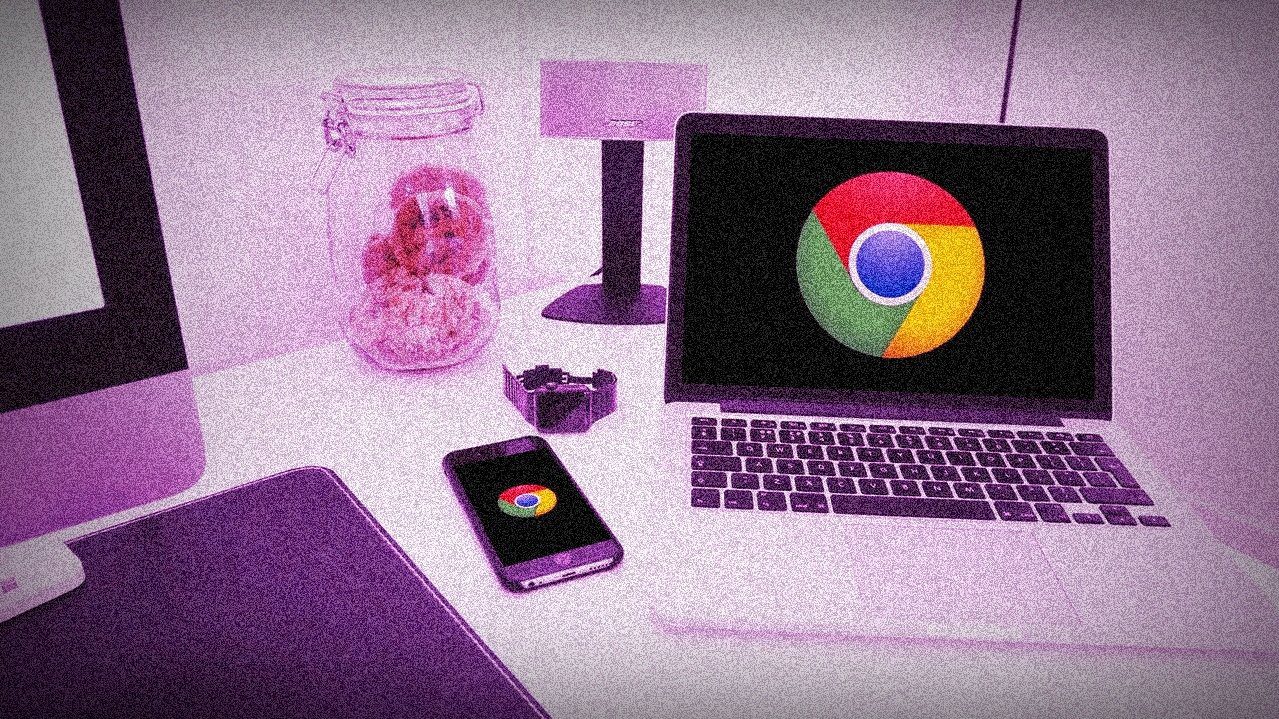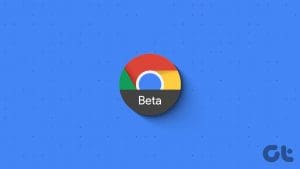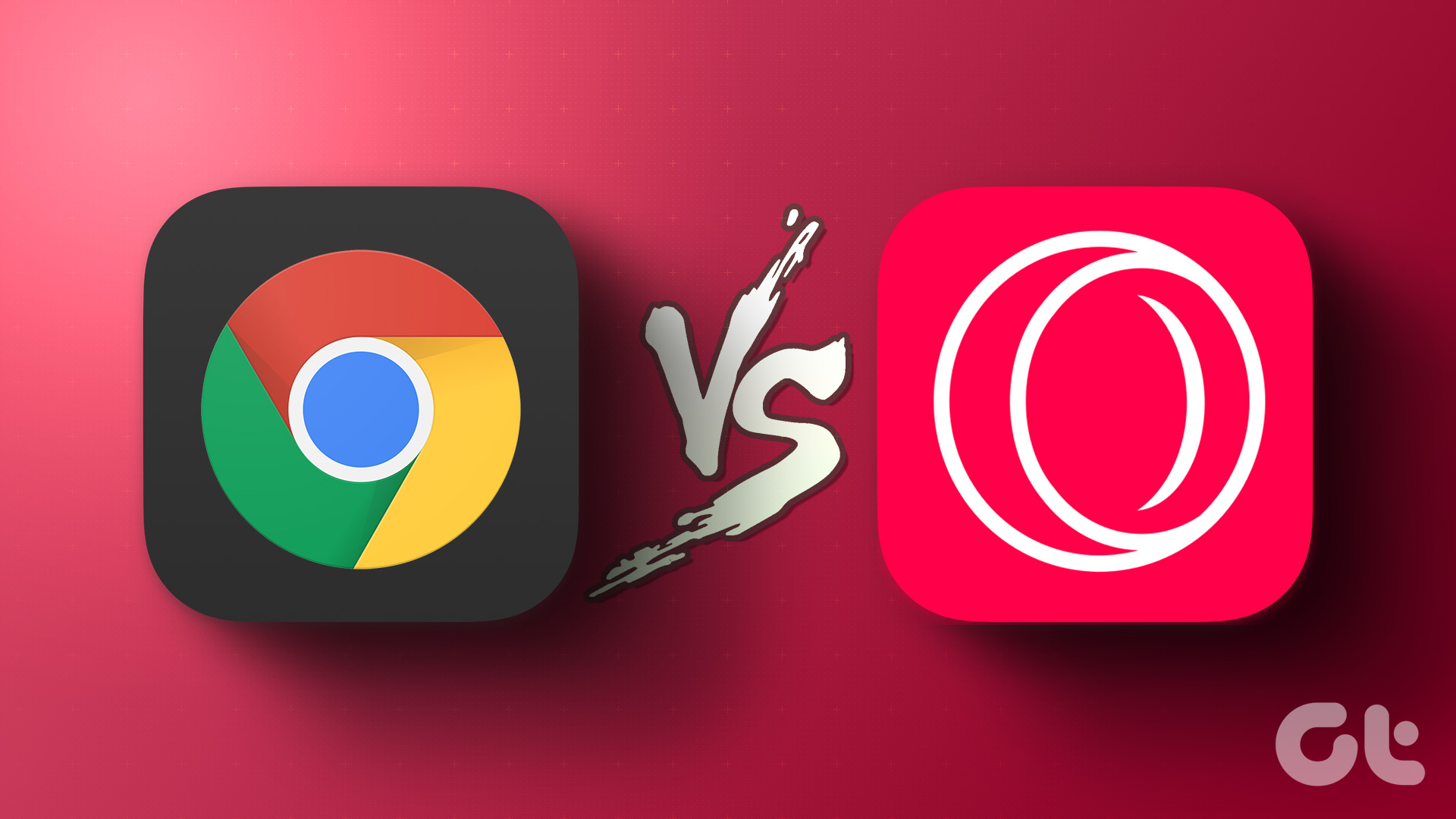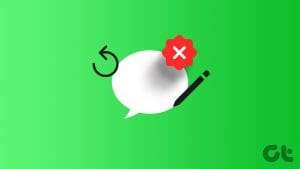Web browsers dictate a user’s experience when surfing the internet. Ever since the crowd swiftly moved from Internet Explorer, Google Chrome has become a household default. Chrome is undoubtedly user-friendly, but it has its own issues. It tends to get slow if numerous tabs are open, occupies a lot of RAM, and whatnot.
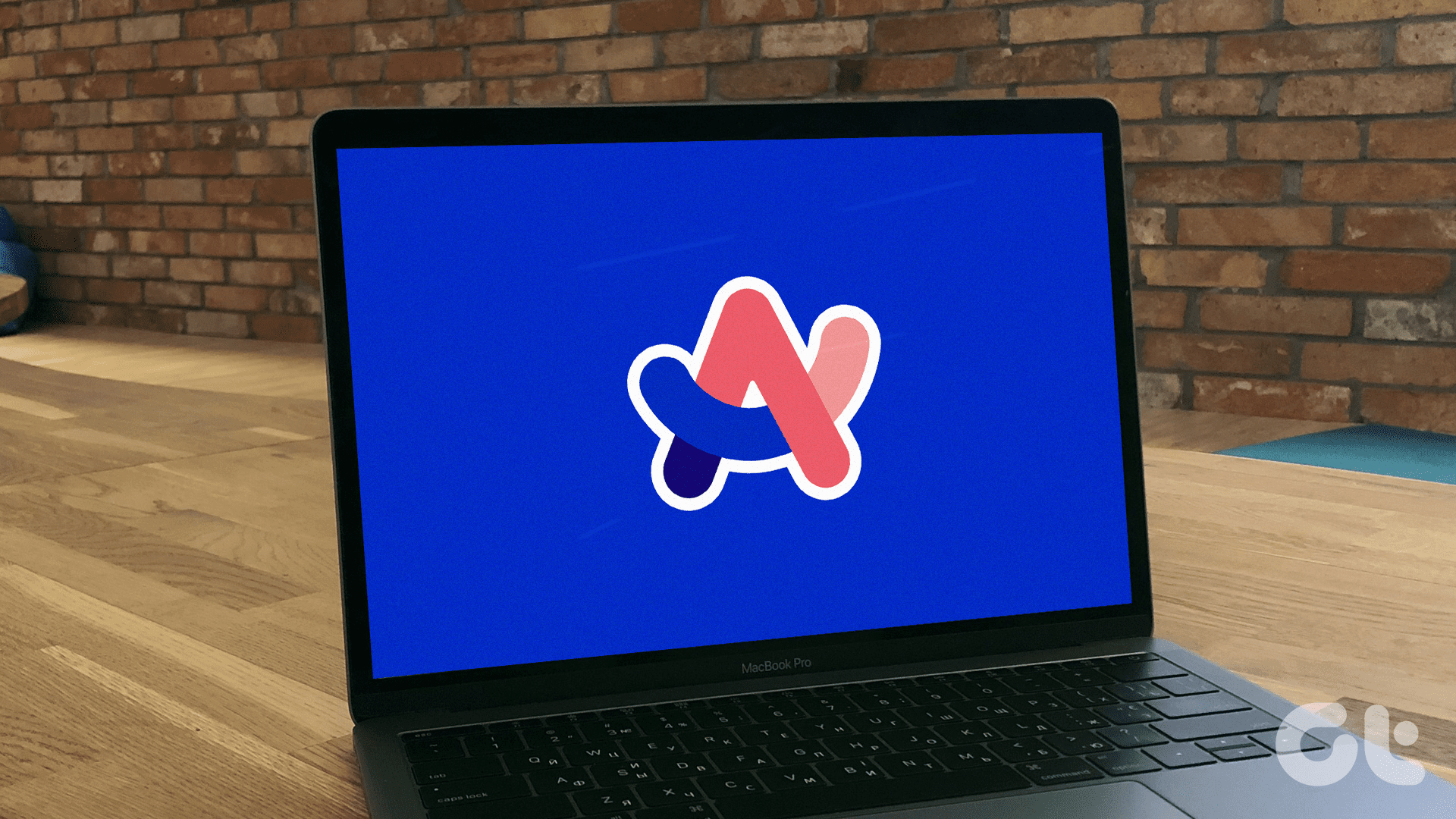
So, after years of procrastinating, I finally moved from Chrome. I tried Mac’s Safari, Firefox, and even Microsoft Edge but found no replacement in these browsers.
That’s when I chanced upon Arc, thanks to a recommendation from a good friend. There were hiccups in the beginning. However, I am glad I made the switch. Hop on my journey to see if you, too, should move on from the crowd-favorite Chrome.
Setting Up Arc: It Spoke to Me
This is where I fell in love at first sight. The setup process was slightly intimidating prima facie. There were so many new features I had to learn about, after all. But, the process was so communicative. It was as though the browser was speaking to me.
In other words, the instructions were so conversational that it was more like Arc was verbally instructing me what to do next. For instance, Arc had a detailed guide on how to get started in a tab.
The screenshot below shows that Arc taught me the basics of pinning tabs, using spaces, opening tabs via split view, and more. As soon as I clicked on each option, a brief video tutorial accompanied me at every step. Even the word instructions were catchy and detailed, making the entire setting up process a cakewalk.

Though switching to Arc was a fresh start, the browser made me feel right at home by enabling me to import my saved passwords, bookmarks, and accounts from Chrome. Interestingly, you can set colorful themes to match your vibe. Mind you, the colors aren’t just the default few. There is a pretty coral, a rustic dark purple, etc.

The Switch Didn’t Work Out, Initially
Oh boy, I would be lying if I said I didn’t switch back to Chrome 30 minutes after using Arc. There are several disadvantages to Arc. First, the initial impressions were daunting. After being used to the banal Chrome, I felt lost in Arc’s indefinite ocean of features. So, there’s a learning curve to Arc.
For instance, it was difficult to adapt to Arc’s terminology, such as Spaces, Easels, Boosts, etc.

As soon as I opened Arc, several buttons were on the screen. This felt overwhelming, especially after switching from something as simple as Chrome. Plus, I was worried about smaller things such as locating my closed tabs, downloaded media, etc.
Further, the Arc browser receives updates every week. A pop-up appears at the bottom of the screen. You would need to press on the update option, after which the app restarts to update. Well, this was never an issue on Chrome due to its auto-updates. I must say, the pop-up is irritating. It won’t go away until you actually update.

However, after a few forced uses, I knew Arc was ready to be my default web browser. Yes, there were hiccups in switching, but that was it. Once I spent enough time exploring Arc’s features, I understood how much I missed out with Chrome. Read on to understand my journey with key features of Arc.
Profiles: Space for Work and Play
Unlike Chrome, your profiles aren’t segregated based on your email ID on Arc. Rather, the Spaces feature enables you to create profiles based on your usage. For instance, I have created three Spaces: one for Guiding Tech work, one for personal usage, and one for University.

Of course, you can link different email IDs with each space. While Chrome’s outlook is account-specific, Arc prioritizes usage scenarios over the nature of your Google account.
Spaces helped me organize my work immensely. I had the liberty to create two personal accounts for different contexts running on the same email ID. With Arc, the control is now in your hands.

A side note: If you enjoy little aesthetics, you will love that you can assign icons to each Space. For instance, I have assigned a laptop emoji for Guiding Tech space, etc.
Keep a Tab on Your Tabs
Arc’s tabs adaptation is different. It isn’t like Chrome, where every tab is laid out in a row at the top. Instead, there’s a sidebar that lists your tabs in use.
Initially, my mind automatically searched for tabs on the top bar. However, after getting used to it, I realized how navigating through sidebars made my task simpler. Let me explain how.
Firstly, the sidebar’s design element aligns with my Mac’s layout. For instance, the Finder or System Settings on Mac have control functions that navigate using a sidebar.

Further, when you have too many tabs open on Google Chrome, those tiny tab indicators are often unhelpful. After a point, the size of the tab indicator becomes so small that you cannot decipher between pages.

However, with the side tab layout, I can clearly see the name of each tab. So, there’s not much trial and error when hunting for the right tab in the ocean of open tabs. Phew.
Frequently Visited Tabs
The highlight of the tabs on Arc is the segregation into Frequently Visited and Today Tabs. Let’s first discuss the frequently visited tabs. You see, there are sites we all visit frequently.
On Chrome, each time I want to access my frequently visited pages, I need to open a new tab or type out a part of the URL. However, Arc reduces this redundancy. You can add certain websites that you frequently visit to the sidebar. So, with a tap of a button, you’re there.

The best part? Your frequently visited tabs don’t add to the burden of open tabs, consuming less space on the tab bar and making navigation easier.
Today Tabs
Any tabs that you open besides the frequently visited tabs are called Today Tabs. You can view them neatly stacked one below the other in the sidebar of each Space.
If you’re lazy like me, you’re in for a treat. Arc clears out the Today Tabs section every 12 hours. But, if you don’t want Arc to clear the tab, ensure you pin it by dragging the tab right below the name of the Space.
Easel-y Doodle Your Heart Out
Of all Arc’s features, I love Easels. It is a free space to write what you want. No, Easels isn’t just about notes. You can scribble using a sketch tool, use different shapes to illustrate your thoughts, add images, and even open a browser window in parallel. In fact, you can add snippets from an app to track real-time data.
For instance, I have created an Easel for my investment purposes. I use live graphs from Google to track the price movement of the stocks in my portfolio. Any price sensitivity gets updated in real-time.
So, I no longer need to visit websites for this exercise. Further, I have live Amazon links to the investment books I need to purchase. Therefore, you can use this feature to link snippets from any website, play or pause any YouTube video, etc.

As you can see, Easels are powerful. From creating live dashboards to capturing pertinent snippets, you can maximize Easels’ potential by taking advantage of its features.
Frankly, I thought this space was a waste of time in the beginning. But, as I got a hang of it, I can’t deny what an asset it is. Apart from the above, I use Easels to take notes, doodle when I am bored, set my Guiding Tech targets, etc. This section in Arc is like that chalkboard we all long.
Customize With Boosts
Another good thing about Arc is the Boosts feature. Using this, you can customize any site you want to visit to match your vibe. You can even refer to the trending Boosts, like MKBHD’s Matte Black YouTube page, etc. I have customized my Gmail app with cute icons, my favorite Garamond font, and other aesthetics to appeal to my tastes.

With this feature, you can remove or, in Arc’s words, Zap any section from a website or change the font, meddle with the font size, add emojis of your choice, etc. If you’re a fan of customizations, you will love Arc.
Other Notable Features of Arc
You’ve heard enough about Arc’s features, but that’s not it. Here are a few more hidden gems.
- Powered by AI: With a mere Command + F on my Mac, I can ask pertinent questions or get a summary of a particular page. You can even add extensions to ChatGPT and Grammarly, like Chrome.

- No Ad Trackers: Oh, if I didn’t mention already, Arc has a built-in adblocker and activity tracking blocker. No more random ads or spammy recommendations while surfing the net.

- Supports Picture-in-Picture: Say you’re on a call on Meet or listening to music on one tab or even another Space. You can control the video call, music, or video from the screen you’re presently on. That way, you won’t have to hunt for the right tab in the right profile. Any media is easily controllable.

- Quick Glance: If you want to quickly refer to a link, hover your mouse over the link by tapping the shift key to glance at the contents of the page without opening a fresh tab.
Follow the Arc
If you—like me—have been sleeping on other web browsers because Chrome is in your comfort zone, it’s time to wake up. Arc offers a unique take on surfing the web. Let me put it this way: you won’t know how much you’re missing out on with Chrome unless you download Arc.
What makes it better is that they have an iOS app and a Windows version if you’re on the darker side. Hopefully, they will launch an Android version soon to complete the Arc! As for me, I’m off to uninstall Chrome to free up some storage and much-needed RAM.
Was this helpful?
Last updated on 15 May, 2024
The article above may contain affiliate links which help support Guiding Tech. The content remains unbiased and authentic and will never affect our editorial integrity.