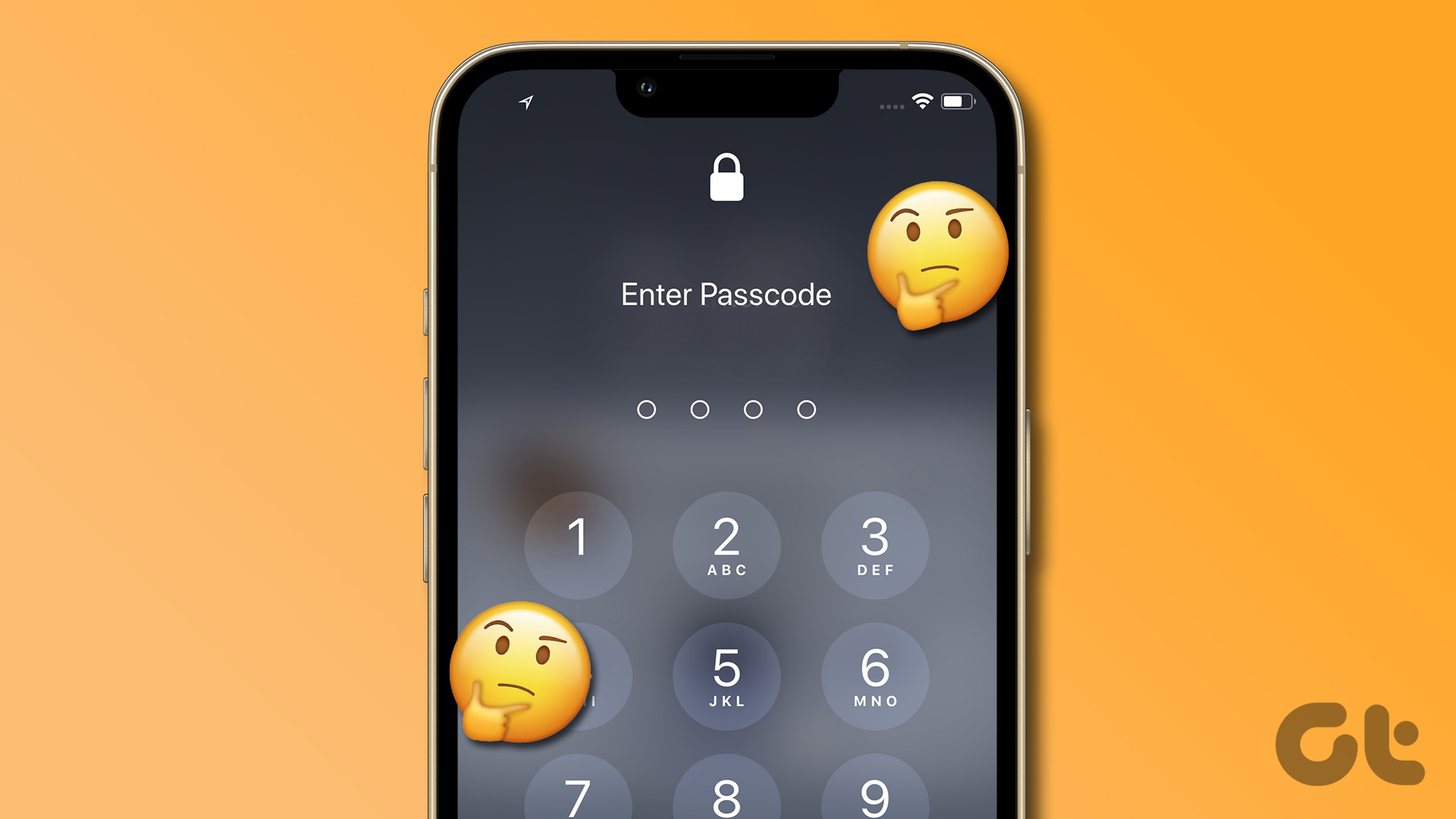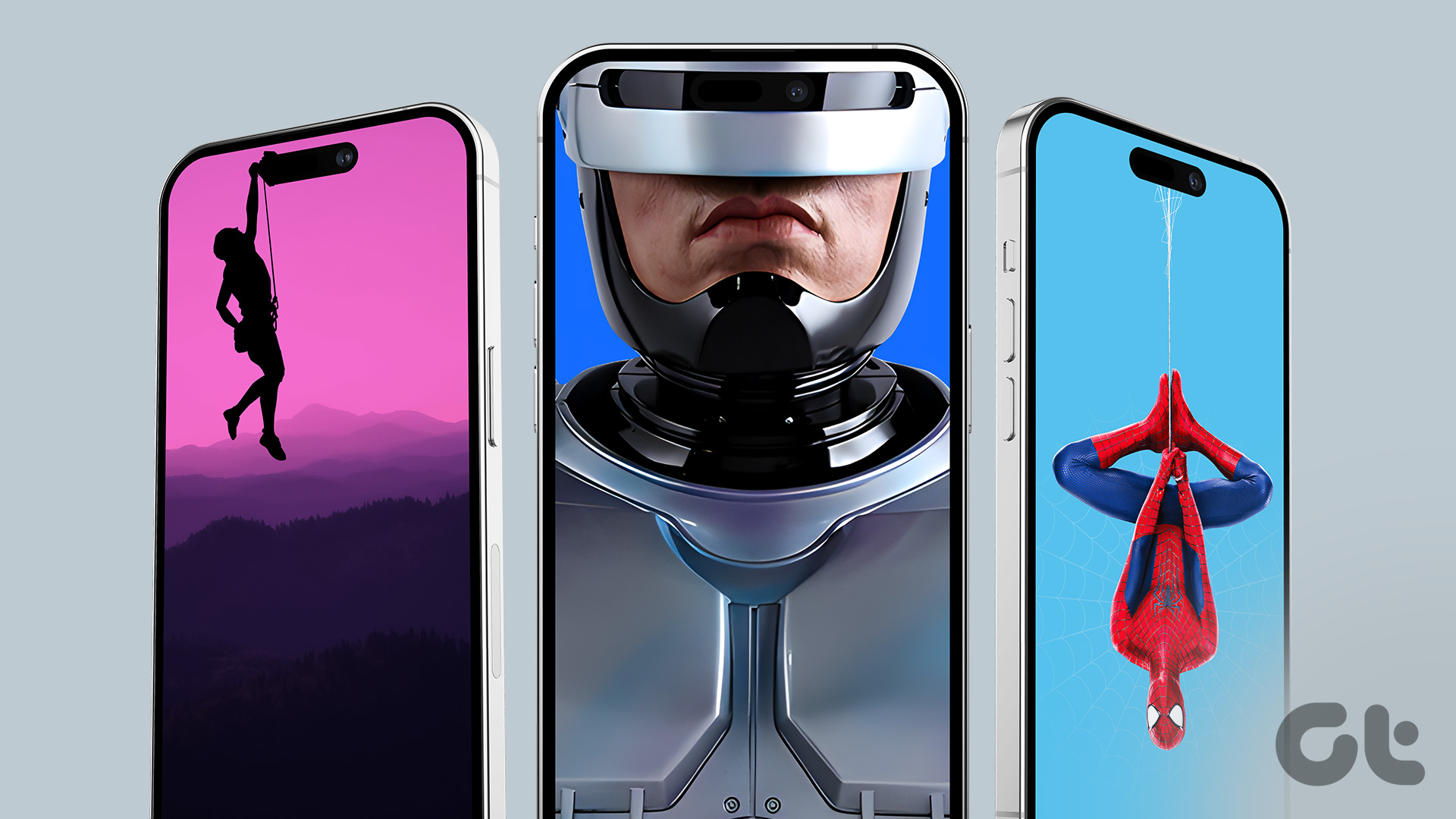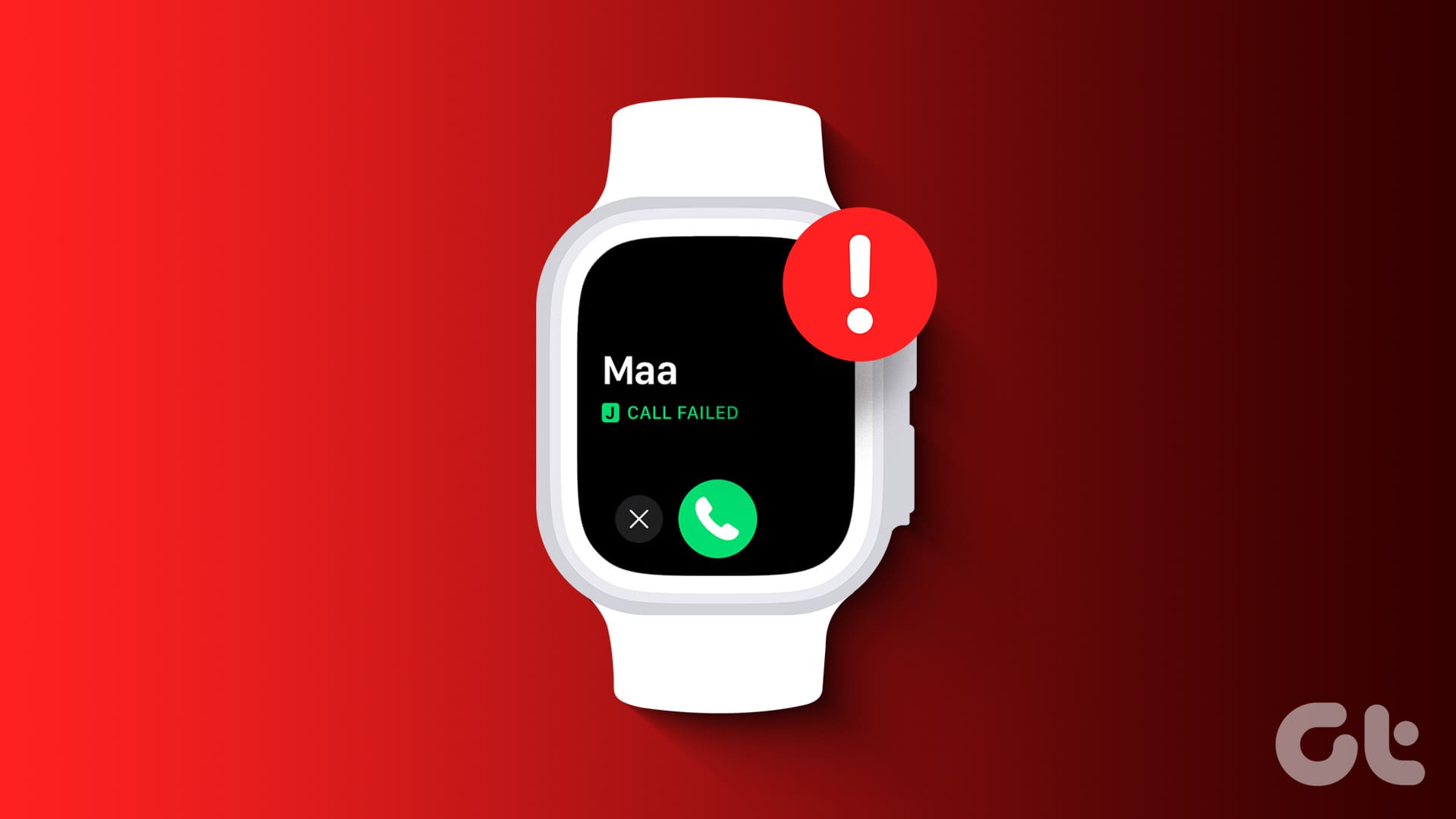Early to bed, early to rise makes a person healthy, wealthy, and wise — this is a phrase taught in first grade in school. Yet, we chat with a long-lost friend at night or endlessly scroll through Instagram Reels at 3 AM. Of course, phones are a distraction. But, what if I told you that I used my iPhone to wake up early every day?
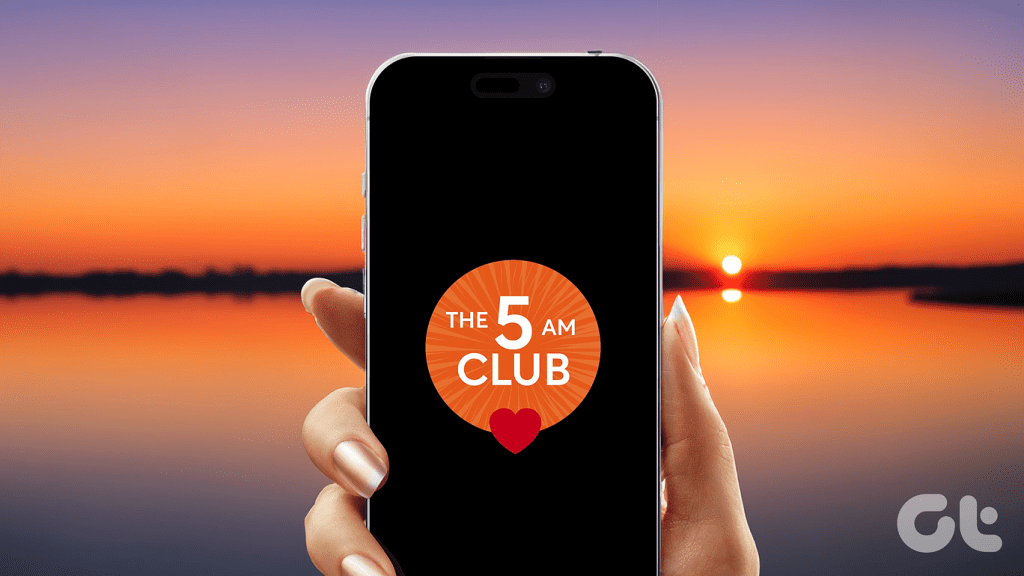
After all, sleep health is paramount. If you intend to wake up early (not just enthusiastically the day after reading Robin Sharma’s book or a new year resolution) — tag along my journey joining the 5 AM club. In this article, we’ll discover how I used different features of the iPhone to fix my disastrous sleep pattern!
1. Set a Sleep Schedule
First things first — waking up early needs discipline. This discipline is inculcated by setting a solid schedule for sleep timing. The first thing I did when I decided to use my iPhone as a sleep accountability tool was to personalize my bedtime and wake up timing. Well, you can set this up on your iPhone’s Health App.


Apart from establishing a time table for your sleep, this brilliant feature tracks your time in bed. As you can see, it even allows you to set a goal for the number of hours you wish to sleep, etc. For instance, my bed time is 10:30 PM. I tend to wake up at 5.15 AM (excluding the extra time I steal in bed, of course).
Earlier, I had erratic sleep timings. One day I slept at 11 PM. The others, I binged on some show all night. And this took a heavy toll on my health. Having used the sleep schedule option for more than 6 months now, I automatically start yawning around 10 PM. Similarly, my mind has also gotten tuned to waking up at a set time in the morning. In other words, I’m full of energy at 5AM!
2. Wind Down Your iPhone Before Bedtime
The biggest enemy of sleeping early is your phone. When I decided to change my terrible sleep pattern, I was often distracted by the sounds of incoming notifications on my phone. Then, I muted notifications. But, my phone screen lighting up when a friend pinged got me hooked on to my phone for another hour. All the late night chatting just killed the 5 AM plan.


Your iPhone has a wonderful solution for this. Introducing — wind down. No more sounds of notification, no more distractions due to your screen lighting up when a notification strikes. You can simply see a black screen. All notifications are blocked. You can even control how many minutes your phone winds down before your bed time.
Worried that you might miss some important notifications due to wind down? Don’t fret, if you want to allow calls/messages from certain individuals Apple has your back with another powerful feature. Read on.
3. The Sleep Focus Mode Helped Me
On one hand, your wind down blocks all notifications. But, if you want to allow notications from specific people — your sleep focus mode is greatly helpful. This feature blocks unnecessary notifications, allows you set a different homescreen with necessary apps, etc. I have allowed notifications only from my mom, dad, sister, partner, and my boss. Just kidding. Definitely not allowing the boss to ruin my beauty sleep!


In case you’re paranoid of missing any important call, you can enable an option that passes calls through the sleep focus if one calls you more than twice. The sleep focus mode has helped me streamline the notifications I wish to receive at night and the calls I would like to pick if some emergency strikes while also ensuring my sound sleep isn’t disturbed due to a random notification.
Fun fact: Any sleep schedule you set on your phone automatically syncs with your other Apple devices that run on the same Apple ID. So, each time the sleep focus is triggered on my iPhone, my Mac and Apple Watch block unselected notifications. Bless the walled garden!
4. Analyse Your Sleep Data Using the Health App
Sleep isn’t all about merely shutting your eyes and waking up early. The quality of your sleep is paramount in judging whether you’re actually sleeping well. I must say, Apple has such well-rounded sleep assistance that measures not mere quantity but even the quality metric with accuracy.


For starters, you can measure the number of hours you slept using the Health App. Your iPhone very well tracks any gap in your sleep.
Moreover, if you set up your sleep schedule on your Apple Watch — you’ll get additional details on how many hours you were in deep sleep, rapid eye movement stage of your sleep, etc. If you’re having trouble sleeping, you can even take these metrics to your physician who can help you out further. Quite detailed, right?
5. Protect Your Eyes With Night Shift
There has been much debate about how blue light interferes with not merely your eye sight but also your sleep quality. To your rescue comes Apple’s Night Shift. This blocks blue light from your screen which hinders with your sleep.


If you ask me, my eyes feel better while scrolling through my phone when night shift as opposed to using it without. You can set a proper schedule for what time you want night shift via the Settings app on your iPhone.
Depending on your needs, you can even play around with how warm you wish your screen to be. If you don’t want to set a schedule, you can manually enable the night shift option by drawing the control center down.
Sleep Like a Baby, Wake Up Early
It is said that it takes 21 days to form a habit. This is what setting a solid sIeep schedule did to me. While it felt challenging in the first few days, I invariably got used to it with time. Furthermore, the fact that my phone doesn’t buzz at night has made me conscious about not reaching out for it repeatedly.
All the abovementioned features worked in tandem to establish a sound sleep routine in my life. I am proud to say I have joined the 5 AM club by converting my biggest distraction into a powerful asset. Next time you hear someone say “You dare use my own spells against me, Potter?” — point them to this article.
Was this helpful?
Last updated on 20 May, 2024
The article above may contain affiliate links which help support Guiding Tech. The content remains unbiased and authentic and will never affect our editorial integrity.