When it comes to PDFs, Adobe Acrobat is one of the first tools that comes to mind. This PDF tool not only lets you view PDFs but also lets you create and edit them. However, using Adobe Acrobat is not everyone’s cup of tea and may be confusing if you do not know your way around it. That’s one of the reasons why PDF readers like UPDF, Sejda, and Foxit are fast gaining popularity. Like Adobe Acrobat, these PDF editors let you create, view, and edit PDFs and much more.
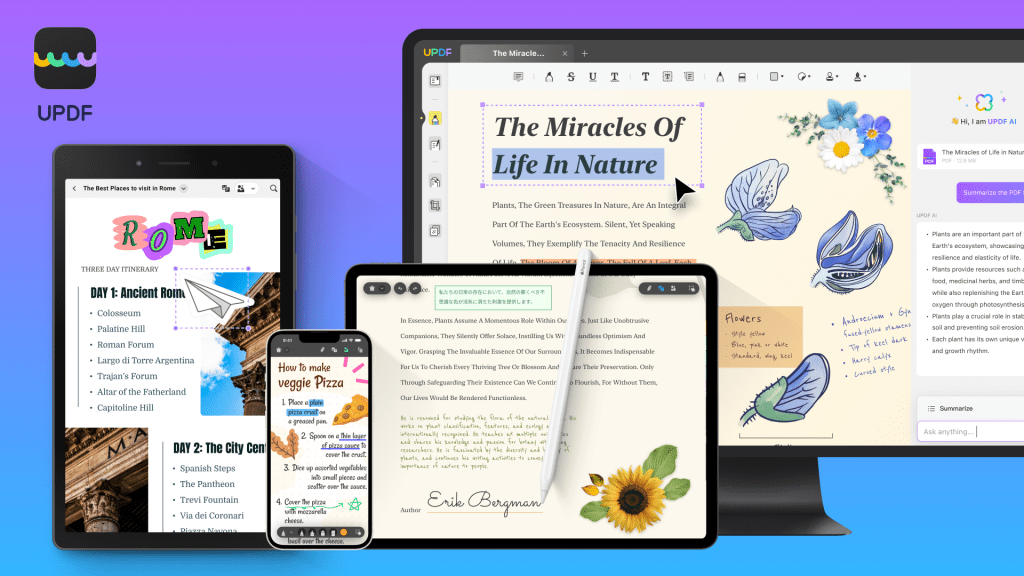
In fact, UPDF is one of the top Adobe Acrobat alternatives, thanks to its do-it-all nature. This tool not only lets you edit, read, and annotate PDF files, but also lets you reap the full advantage of its powerful AI assistant. It’s compatible with Windows, macOS, iOS, Android, and iPadOS. What’s more, the tool is also available on a perpetual plan. Plus, the company has a cool discount (63%) on its UPDF Pro + UPDF AI version.
Adobe Acrobat is one of the most popular PDF tools. However, it’s not the easiest tool because of its slightly complicated (and dated) interface. It’s notorious for its lag, especially when scrolling, even on systems with decent configurations.
At the same time, it’s expensive and needs an annual upgrade, at least for Acrobat Pro. Naturally, this adds to a considerable sum in the long run. Another thing to note is that Adobe Acrobat requires a lot of storage space for installation and functioning – a minimum of 4.5GB of storage space on Windows OS. Lastly, Adobe Acrobat can generally be a resource-intensive application and may not be suitable for all systems.
Can UPDF Do What Adobe Acrobat Does?
So, is the UPDF tool as good as Adobe Acrobat? Let’s find out. As mentioned above, you can view, edit, create, annotate, and add signatures on PDF files. In fact, it lets you create up to four signatures on a single account.
In fact, the UPDF app can be very useful on your phone as well. For example, on Android, you can seamlessly edit PDFs, whereas on iOS, you can scan a PDF from your phone, create a PDF, or access UPDF AI.


When it comes to annotating, UPDF comes with a ton of stickers and stamps. You can also create a couple of custom stamps. Not to anyone’s surprise, the built-in library comes with nifty stamps such as Approved, Reviewed, and Completed, among others.

Another area where UPDF is at par with Adobe Acrobat is in converting scanned PDFs into editable formats. This tool gives you two options — Searchable PDFs and Editable PDFs. Once converted, you can use one of the options to search through the text or edit the PDF, which proves to be a nifty addition.

At the same time, this tool comes with form-filling capabilities and the capacity to add/remove watermarks from PDF files. And if you often work on PDFs, you must know the importance of these tools. Long story short, UPDF’s feature set matches Adobe Acrobat’s.
However, the feature that takes the cake is UPDF AI. This nifty addition lets you summarize your PDF copies and helps you translate text into other languages.

If the need calls for it, you can even ask the AI tool to explain particular words or help you brainstorm ideas. As for the former, you can even add a sticky note to the same. Cool, right? And using this tool isn’t rocket science.

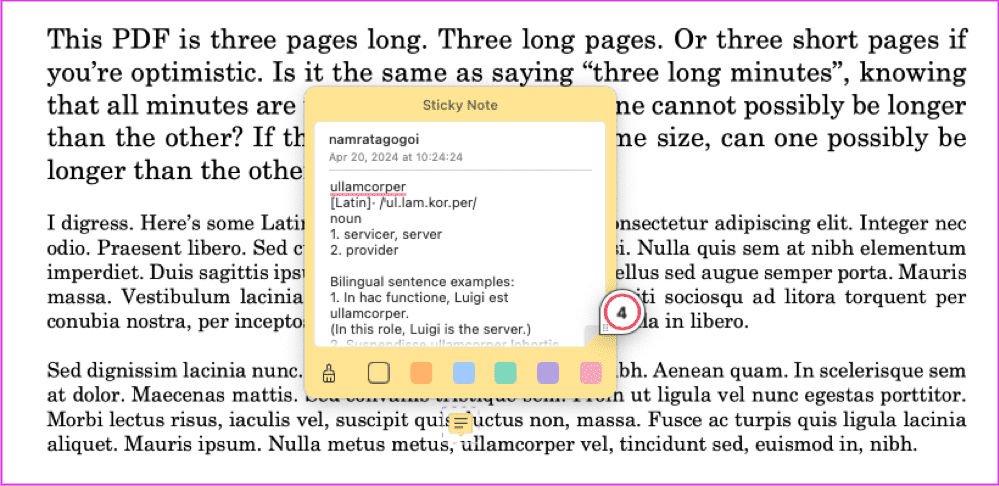
The tool also comes with an online AI version. On days when you do not have access to UPDF, you can log in to the web version and get going about your PDF task. Just like its offline counterpart, UPDF AI’s online version can also Translate, Summarize, Explain, and help you brainstorm ideas.
Should You Pick UPDF Over Other PDF Editors
So, should you choose UPDF over other PDF editors such as Adobe Acrobat? First, let’s walk you through some of its advantages.
UPDF has an intuitive UI that is easy to understand. All the options are laid out in a simple manner, making it uncomplicated to use. For example, if you need to edit a PDF, the tool gives the related options at the top. The same is true for adding comments or preparing a new form. In short, it doesn’t have a steep learning curve, which makes it easy to use even for beginners.
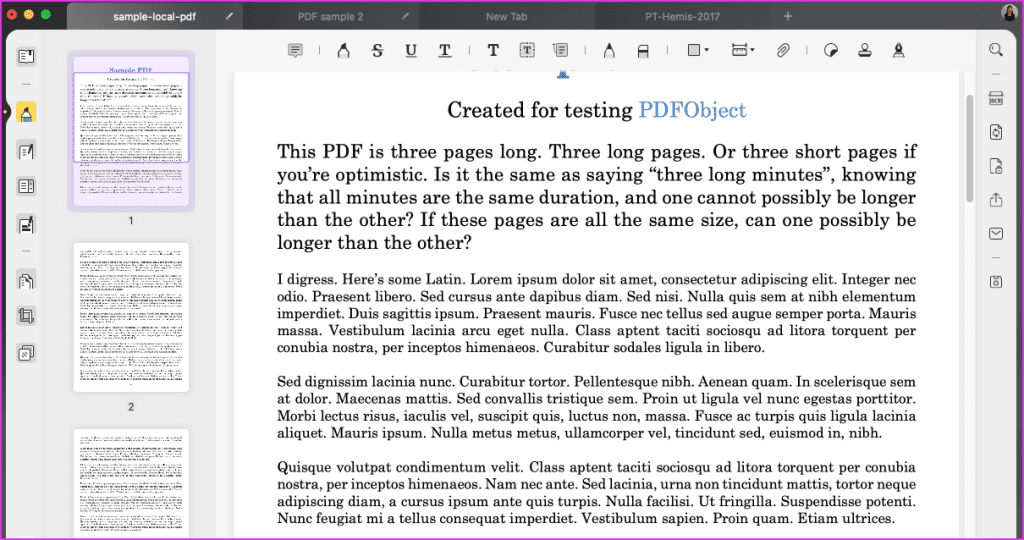
Besides that, it has all the tools that a user would need in a basic PDF editor, whether it’s a simple edit or converting a scanned PDF into an editable PDF. As prefaced above, they are neatly laid out, thus making them easier to work with.
Simply put, UPDF is the middle ground between expensive PDF software and free online tools. More importantly, it encrypts your documents for secure transfer, thereby giving you the needed peace of mind. Needless to say, this is one of its advantages over online tools.
Additionally, UPDF is affordable and costs approximately 12% of its premium counterpart. Plus, if you are not comfortable paying yearly, you can pay a one-time fee under their perpetual plan.
It’s also compatible with all the major platforms. A single license is applicable for Windows, macOS, iOS, and Android. Besides that, you can also get the multi-platform key, which lets you use the tool on four devices simultaneously. Plus, you get 10GB cloud storage on UPDF cloud, thereby giving you the flexibility to work from different devices.
Simple Yet Powerful
The UPDF PDF editor is a simple yet powerful PDF editor. From letting you edit the PDF file directly to organizing the files, it can do a lot. Above all, the tool is fast and doesn’t lag.
While the free version gives you access to a ton of tools, you’ll be able to harness it to its full potential when you upgrade to UPDF Pro. The Pro version opens the door to features such as multiple OCR text recognition, saving without watermark, and a 10GB UPDF cloud limit.
Interestingly, UPDF Pro + UPDF AI is available at a 63% discount. Notably, UPDF Pro comes with a 30-day money-back guarantee.
