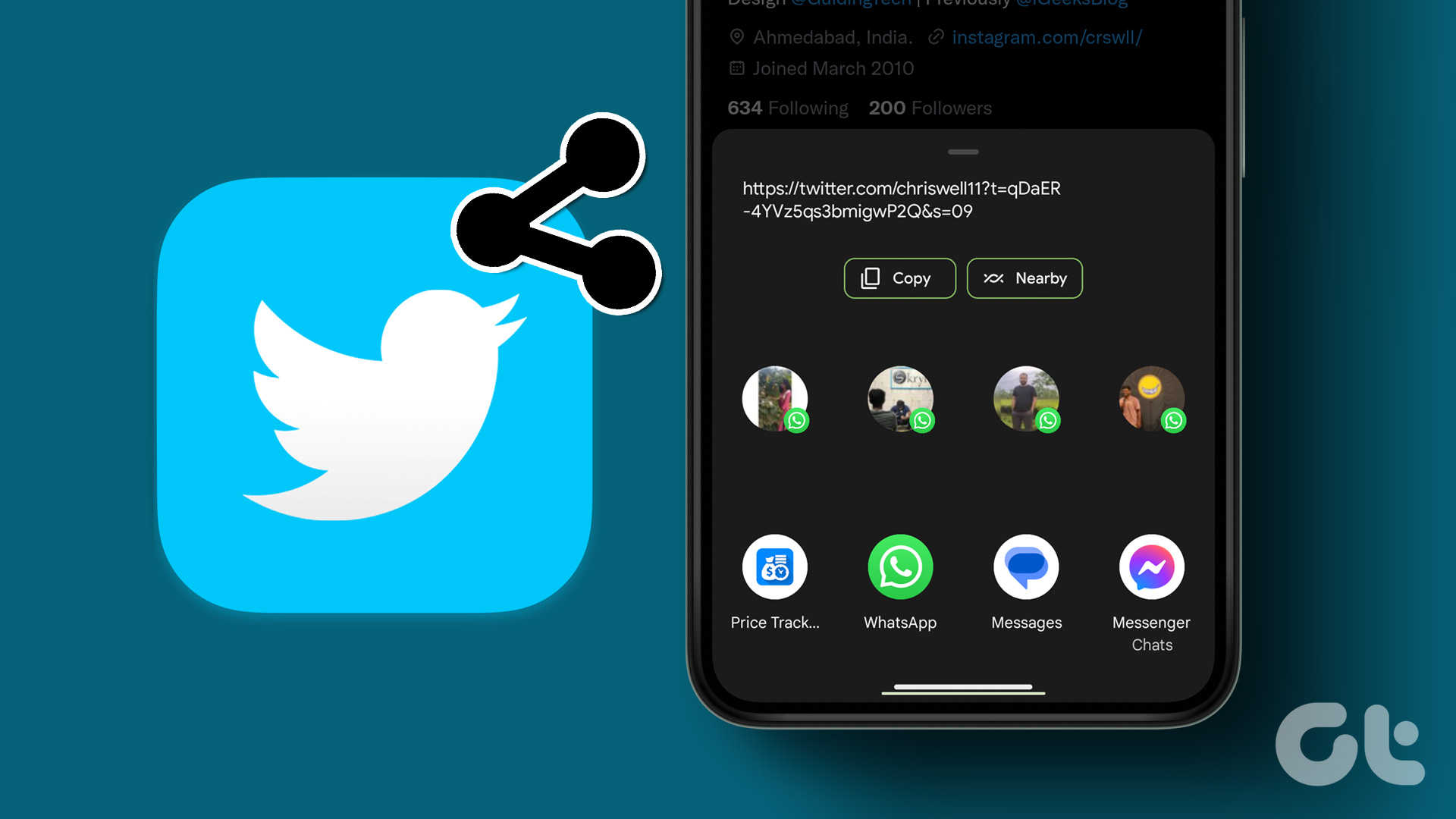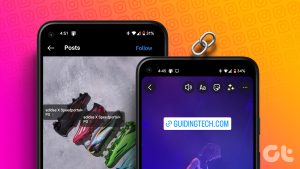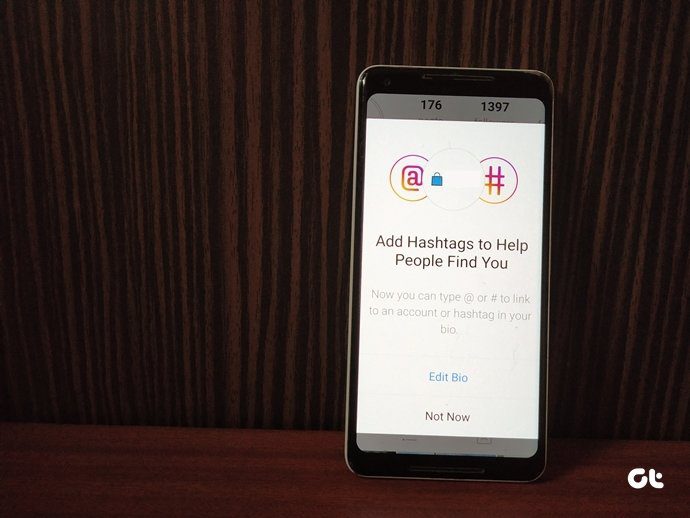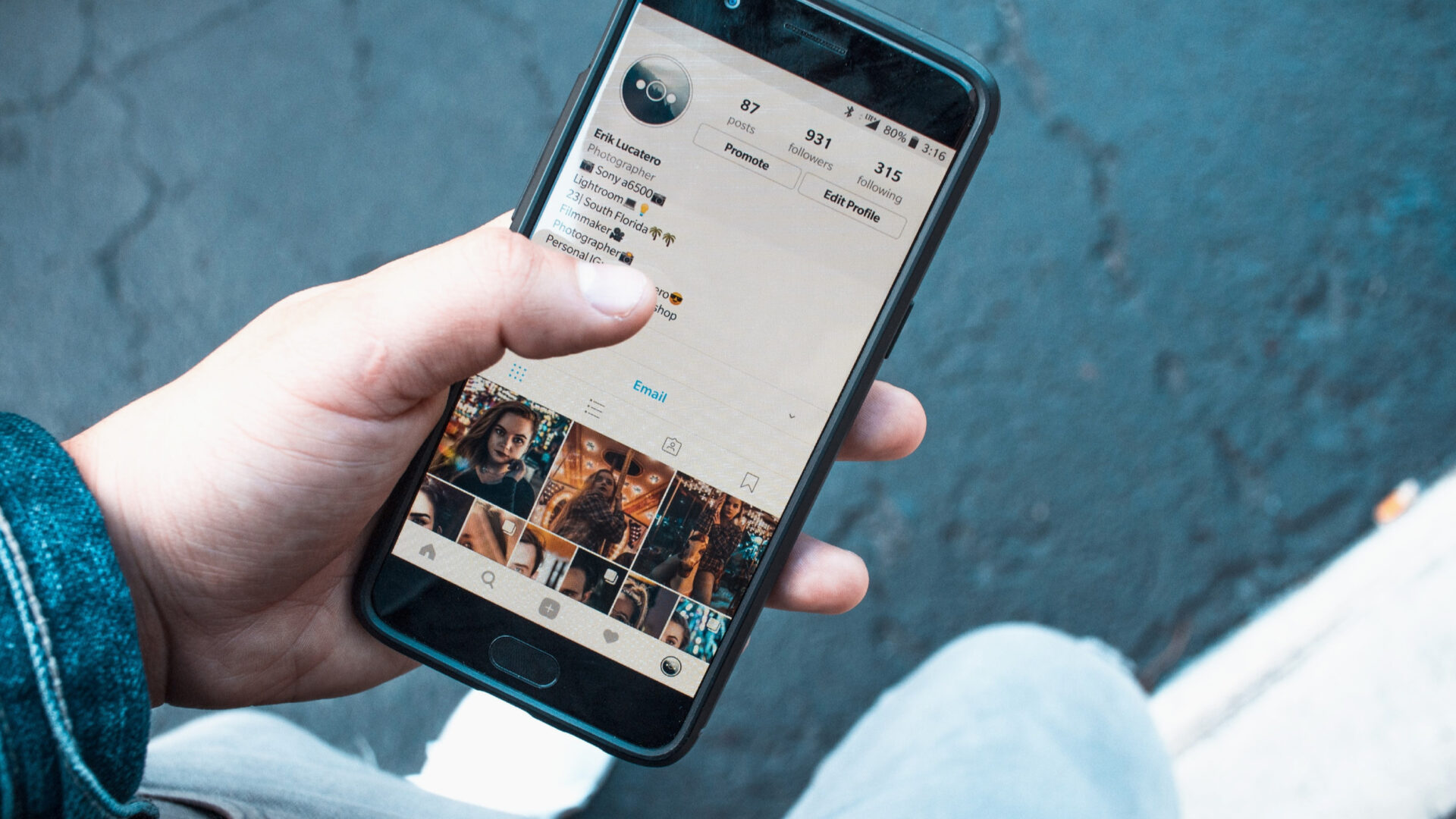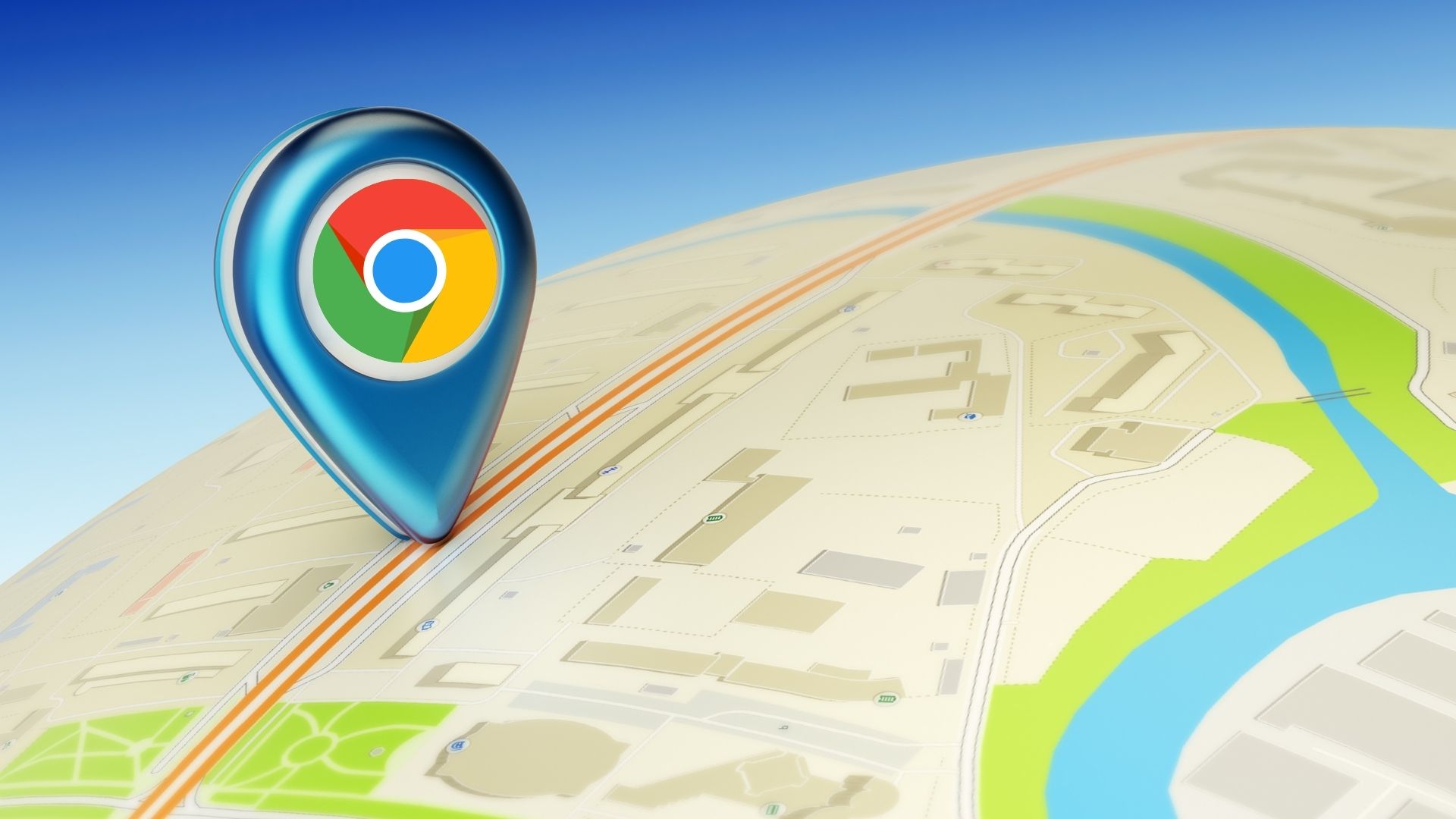Your Instagram profile is a virtual representation of yourself, where you showcase your interests, passions, and unique personality. Whether you’re an influencer, a business owner, or someone who loves sharing moments, knowing how to share your Instagram profile link easily is essential.
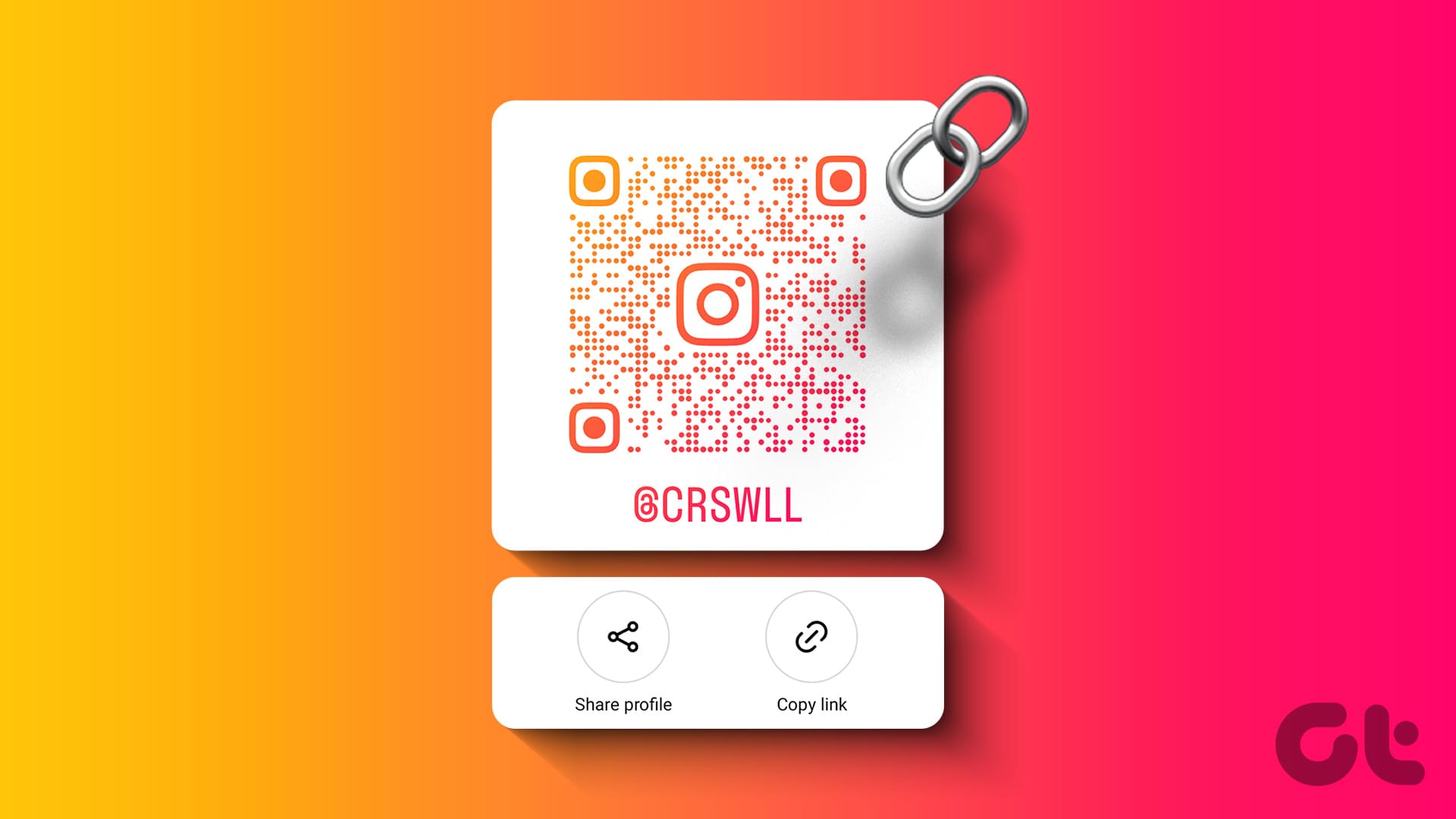
Sharing your Instagram profile link allows you to connect with friends, family, colleagues, potential clients, and even like-minded individuals from around the globe.
Whether you’re promoting your brand, looking to collaborate, or want to share your content, having a readily accessible profile link can make all the difference. Besides, sharing your Instagram profile link is easy; you can do it from any device. Let’s show you how.
How to Find and Share Your Instagram Profile Link on PC
There are multiple ways to find and share your Instagram profile links on PC. These methods are standard for both Personal and business profiles. Let’s begin with the most common and easiest way.
Method 1: From the URL
Step 1: Open Instagram on your preferred browser and log in to your Instagram account.
Step 2: Once logged in, click on your profile picture or name in the upper-right corner.
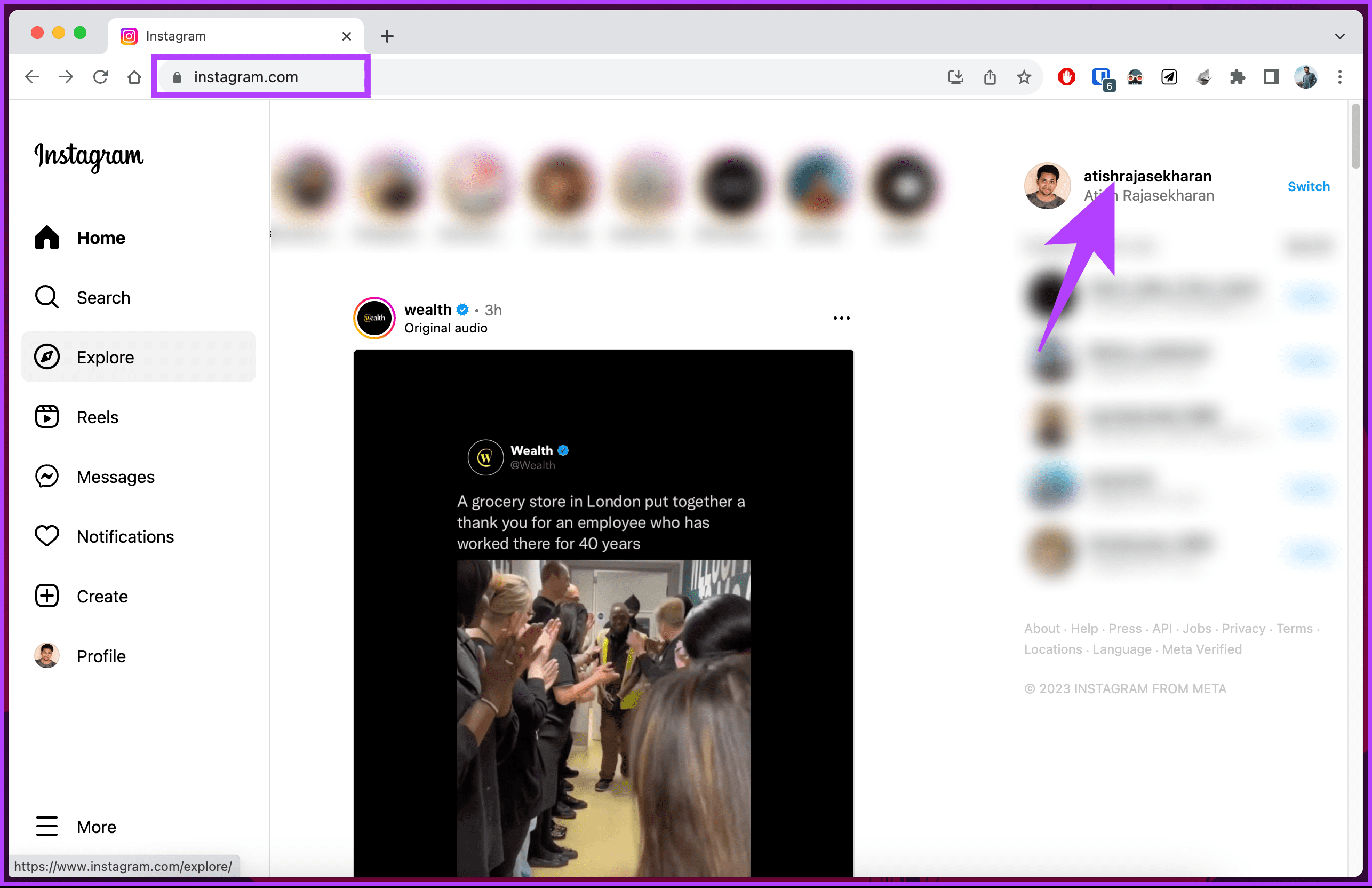
Step 3: Now, copy the link that shows in the address bar. This is your Instagram profile link.
You can paste it on WhatsApp, Telegram, X (formerly Twitter), Reddit, YouTube, etc.
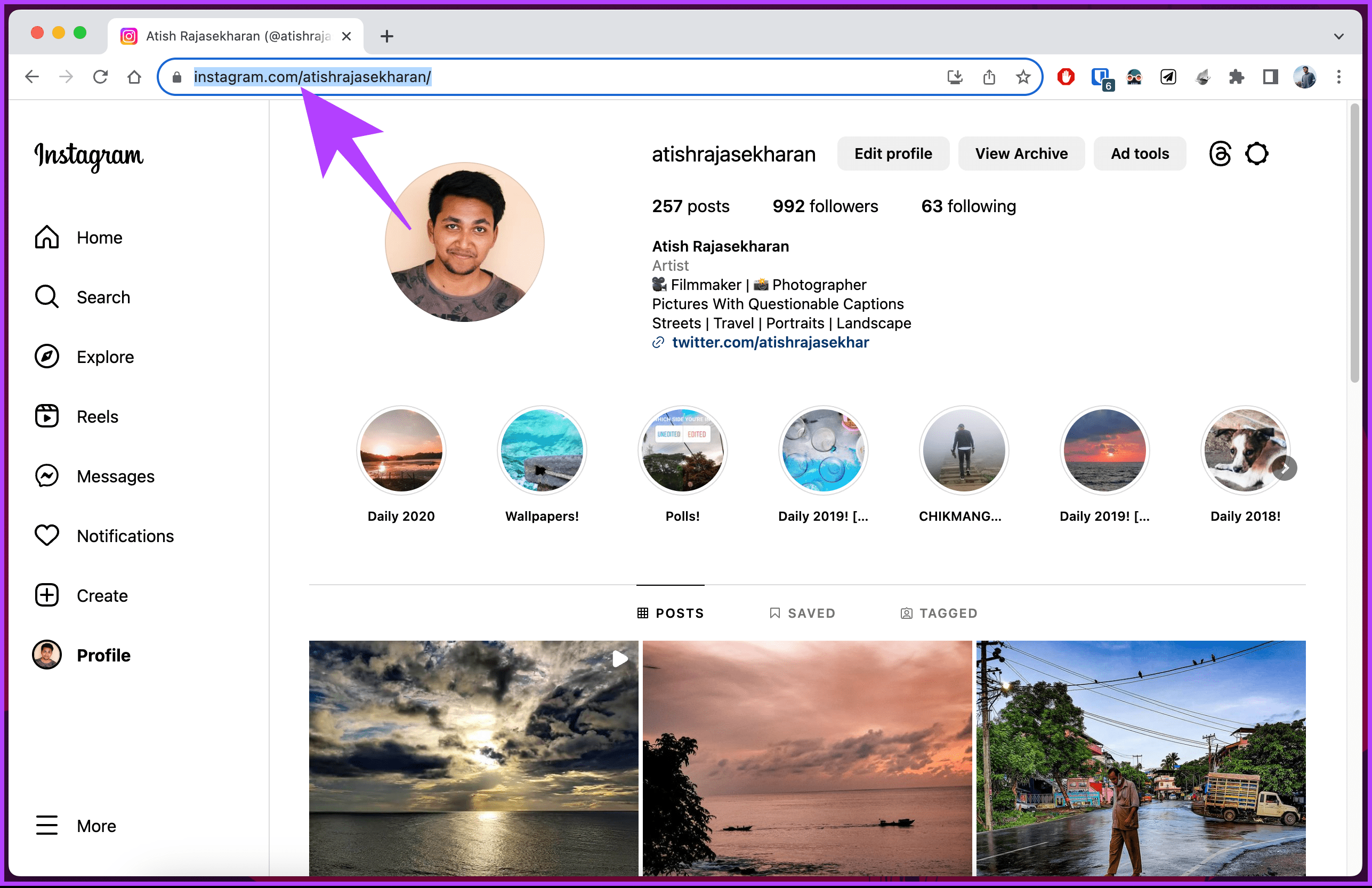
There you go. You have found and shared your Instagram profile link on PC.
Method 2: Copying the Instagram Profile Link
Step 1: Open Instagram in your preferred browser and log in to your account.
Step 2: Once logged in, right-click on your profile name in the upper-right corner.
Step 3: Choose ‘Copy link address’ from the menu on Chrome.
Note: If on Firefox, click Copy link.
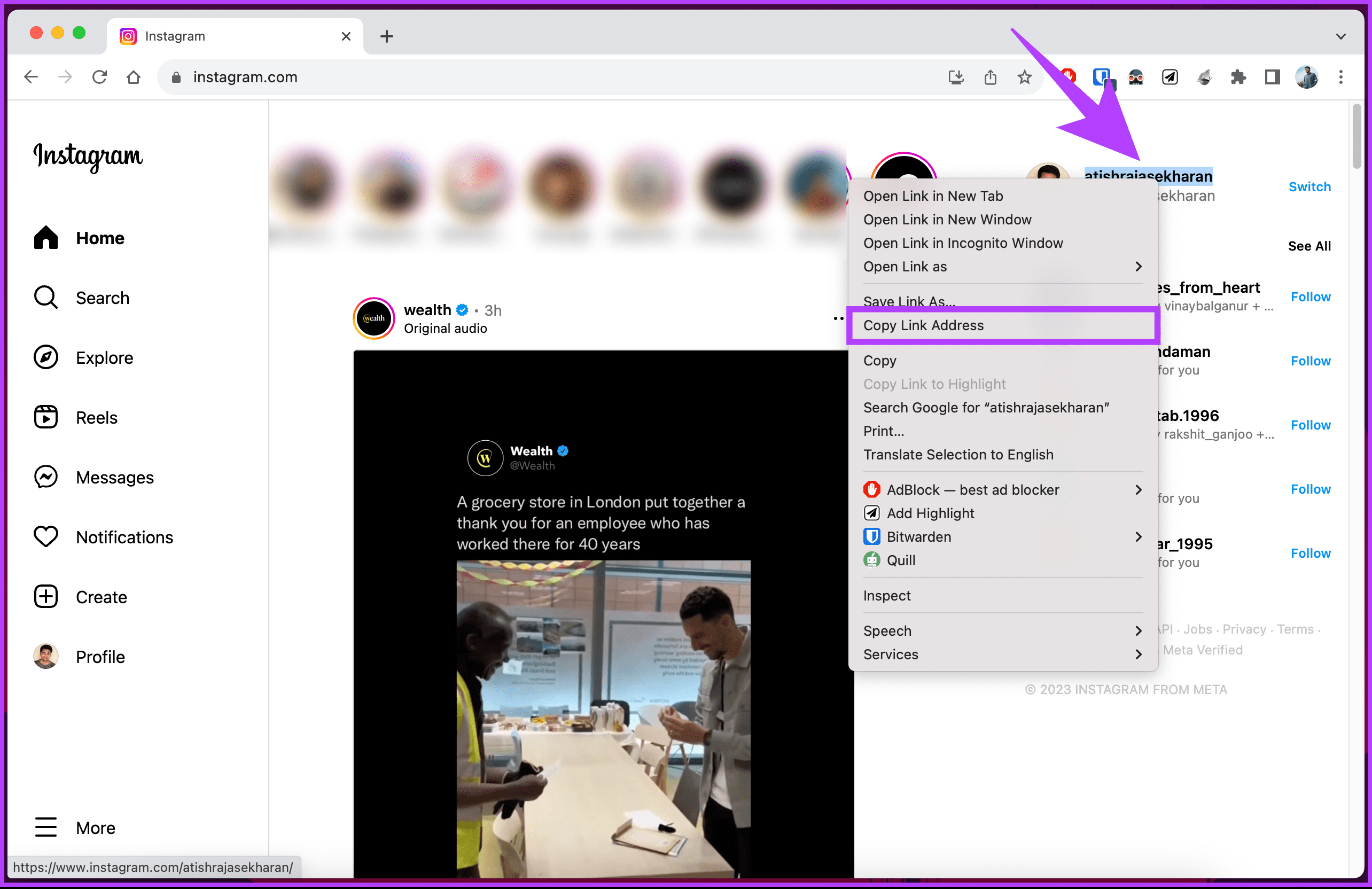
There you go. You have copied your Instagram profile link. You can paste the link on WhatsApp, X (formerly Twitter), Reddit, or YouTube. If you can’t access your PC and want to do the same using a mobile, continue reading.
Also Read: How to unsync contacts from Instagram
How to Copy and Send Your Instagram Profile Link on Mobile
Like on a desktop, you can copy and share your Instagram profile link on a mobile in multiple ways. Let’s begin with the most common one.
Method 1: Using the Share Profile Option
Instagram natively provides a way to share your profile with others. Irrespective of your device’s operating system, the steps remain the same. Follow along.
Step 1: Launch the Instagram app on your Android or iOS device. Tap on your profile picture in the bottom-right corner to open your profile screen.

Step 2: In the profile, tap on the Share profile button.
Step 3: On the new screen, you will see a QR code. Tap Copy link to get the link to your Instagram profile.
Now, paste this link into any other app or website. Moreover, you can tap on the Share profile button to share your profile as a post on your social media.
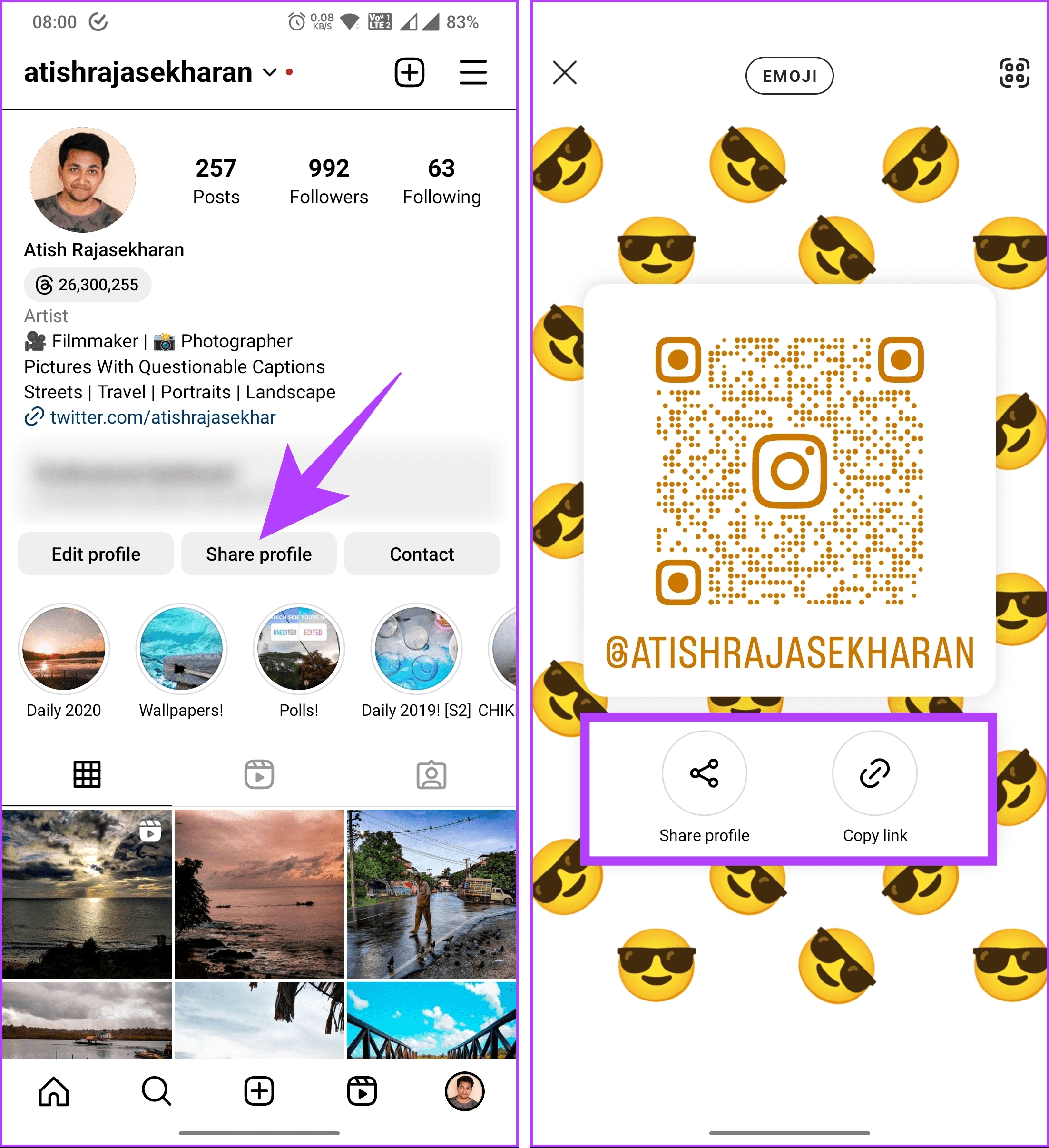
Method 2: By Finding Username
Well, your Instagram profile link has three parts: Instagram’s web address (i.e., www.instagram.com), followed by /, and finally, your username. So, if your username is GuidingTech, your Instagram profile link will be www.instagram.com/guidingtech.
Here’s how to find your username and get your profile link.
Step 1: Launch the Instagram app.
Step 2: Tap on your profile picture in the bottom-right corner to open your profile screen.

You will see your username at the top.
Step 3: When sharing your profile, type www.instagram.com/ and add your username at the end without any space.
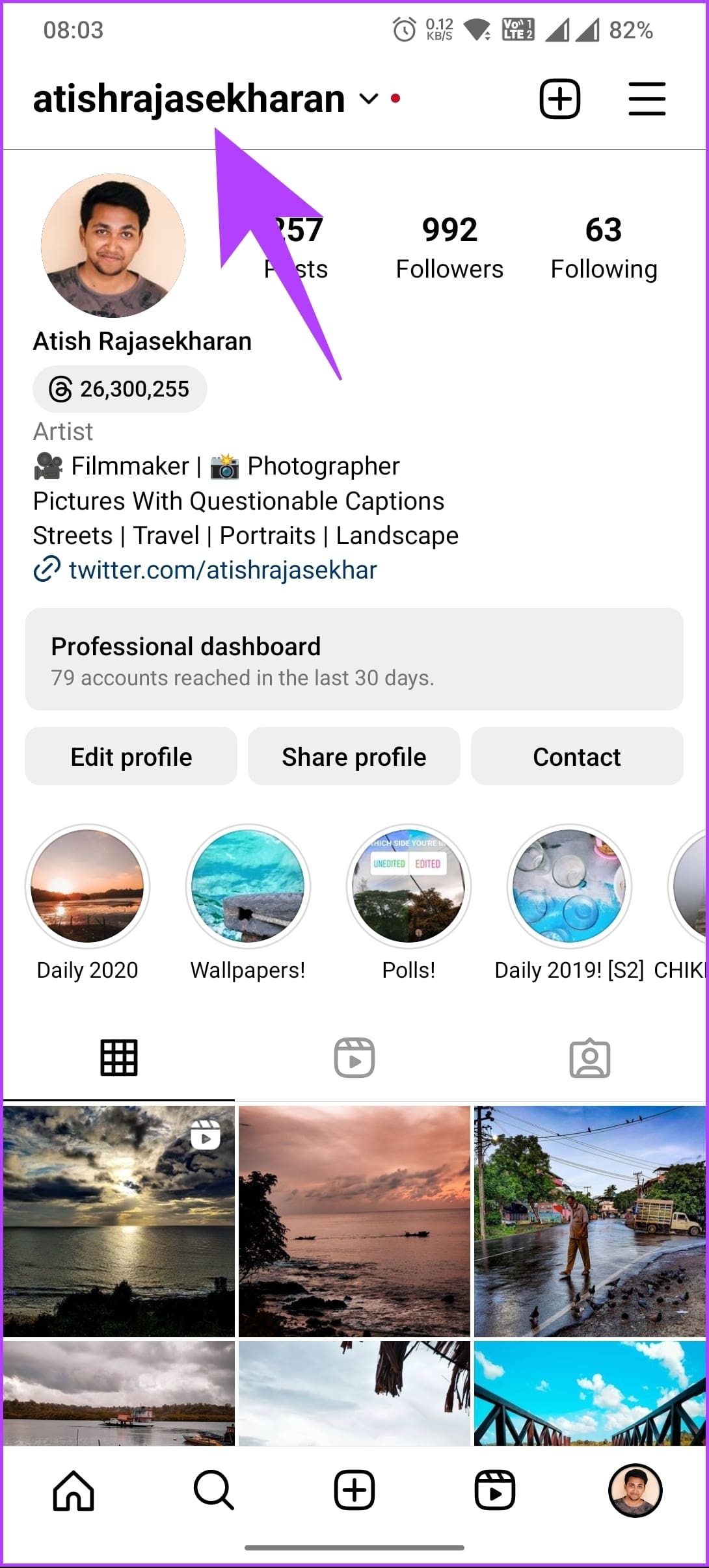
Method 3: By Sharing QR Code
This method generates a QR code for your profile, which can be easily shared with others who can scan and view it to follow you on Instagram.
Step 1: Open Instagram on your iPhone or Android device and tap on your profile picture in the bottom-right corner.

Step 2: Tap the three horizontal lines icon at the top right corner and choose the QR code from the bottom sheet.
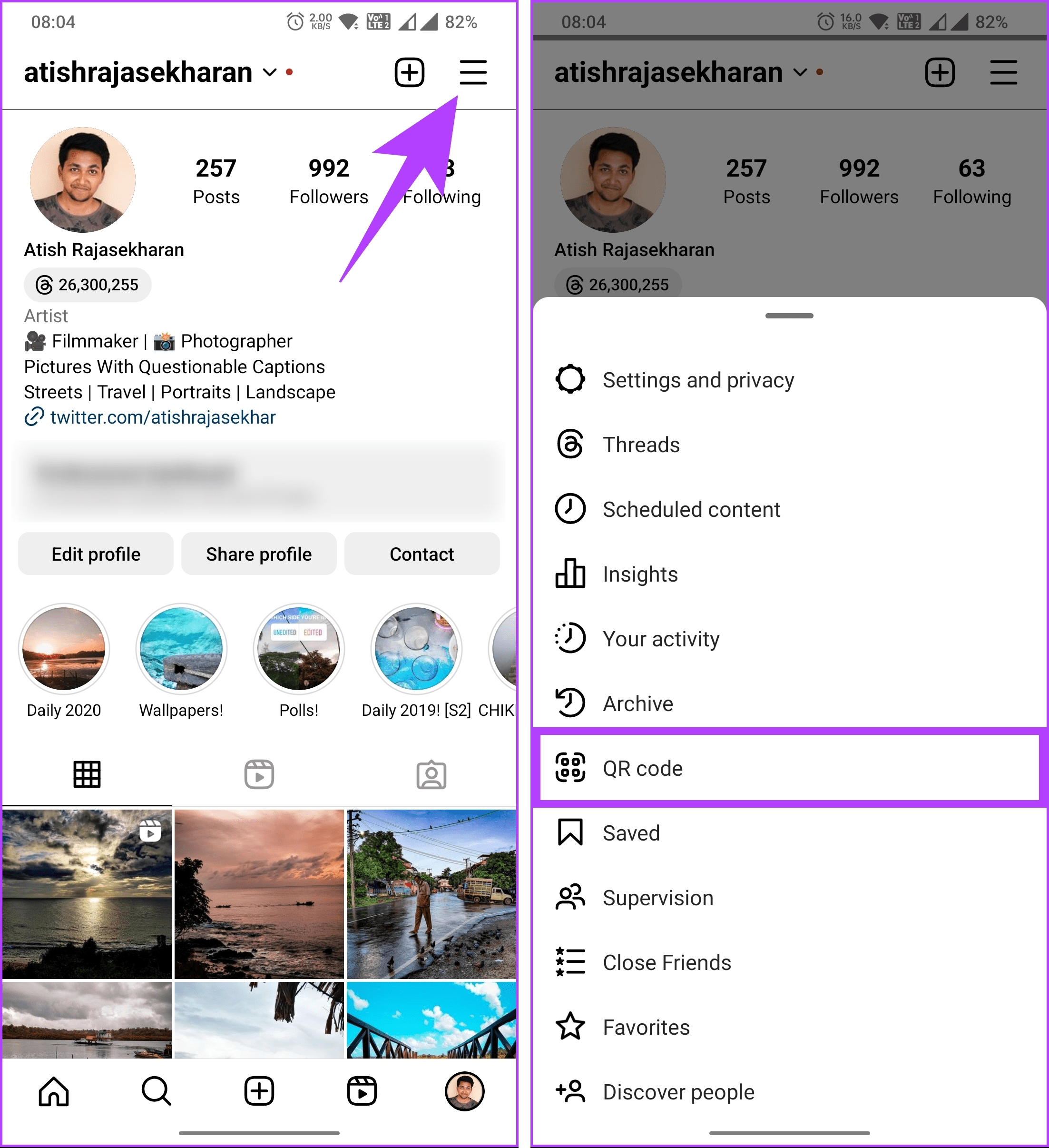
Step 3: You will see your profile’s QR code. You can screenshot or tap the Share profile to send to others.
Note: You can customize the background style by tapping the Emoji button or the screen to switch between options.

That’s it. You have successfully shared your Instagram profile link with others. If you want to share someone else’s profile link, move on to the next section.
Also Read: How to save, access, or delete drafts on Instagram
Find and Copy Someone Else’s Profile Link
Like finding and sharing your profile link, you can share someone else’s profile on Instagram. Follow the instructions below.
Step 1: Launch the Instagram mobile app.
Step 2: From the search or follower/following list, go to the profile you want to share.
Step 3: Once on someone else’s profile, tap on the three-dot icon in the top right corner. From the bottom sheet, choose ‘Copy profile URL.’

The Instagram profile URL is copied to your phone’s clipboard; paste it wherever you want.
How to Share Instagram Profile Link in DM
There are mainly two ways to share your Instagram profile link in a DM. Let’s begin with the easiest one. Follow along.
Method 1: By Copy-Pasting Link
Step 1: Copy your profile link or someone else’s profile link using one of the above methods. Then, open the message where you want to share it.

Step 2: Touch, hold, and select Paste from the menu in the message field. Once it is added, tap the Send button to share it.
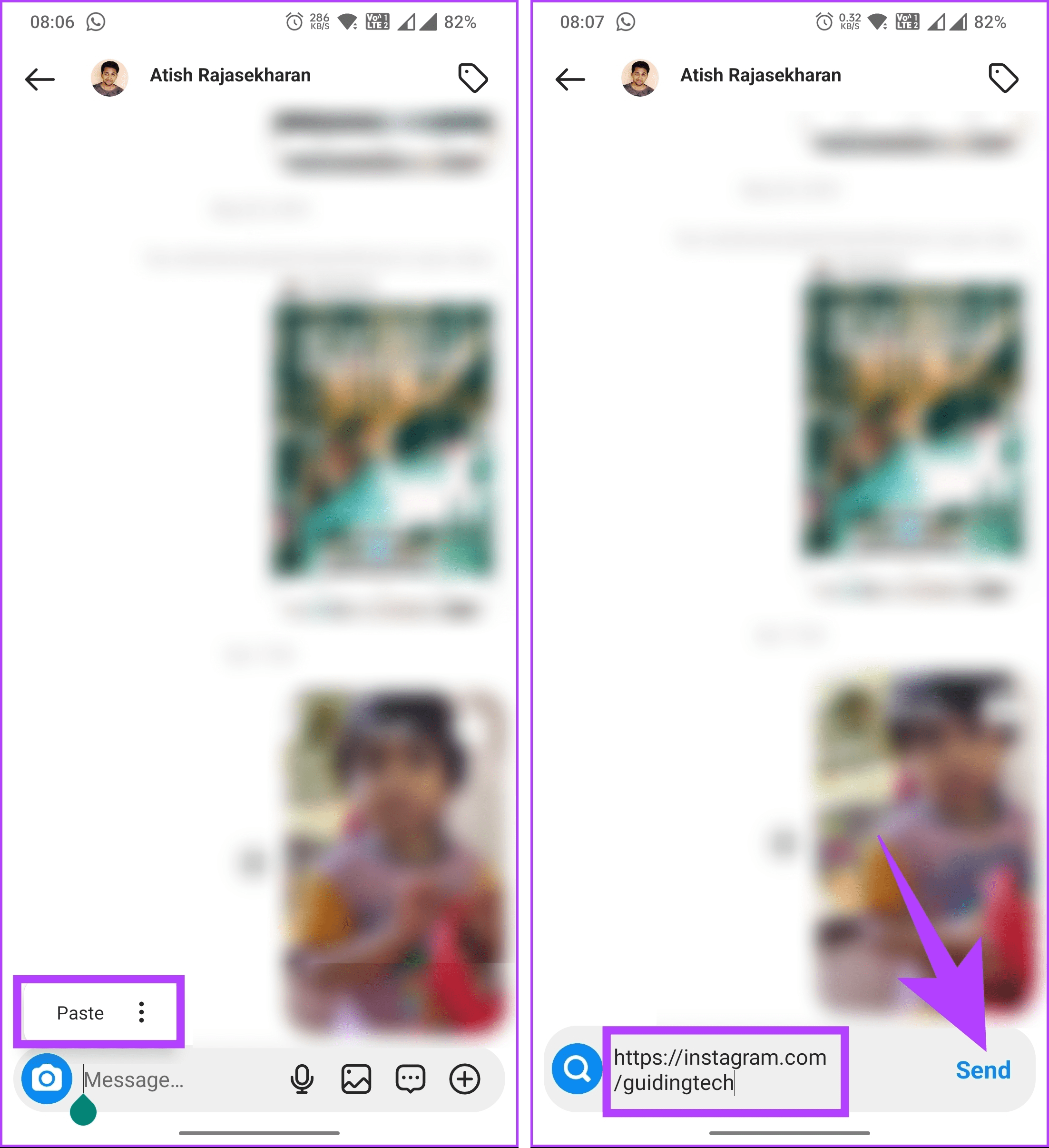
Method 2: Using Share Profile
Step 1: Launch the Instagram app. From the search or follower/following list, go to the profile you want to share.

Step 2: Tap on the three-dot icon in the top right corner. From the bottom sheet, choose ‘Share this profile.’

Step 3: On the bottom sheet, you will see a list of people. Find the person you want to share the link with and hit the Send button next to their name.
Note: If you cannot find the person, tap on the search box and type their name or username.
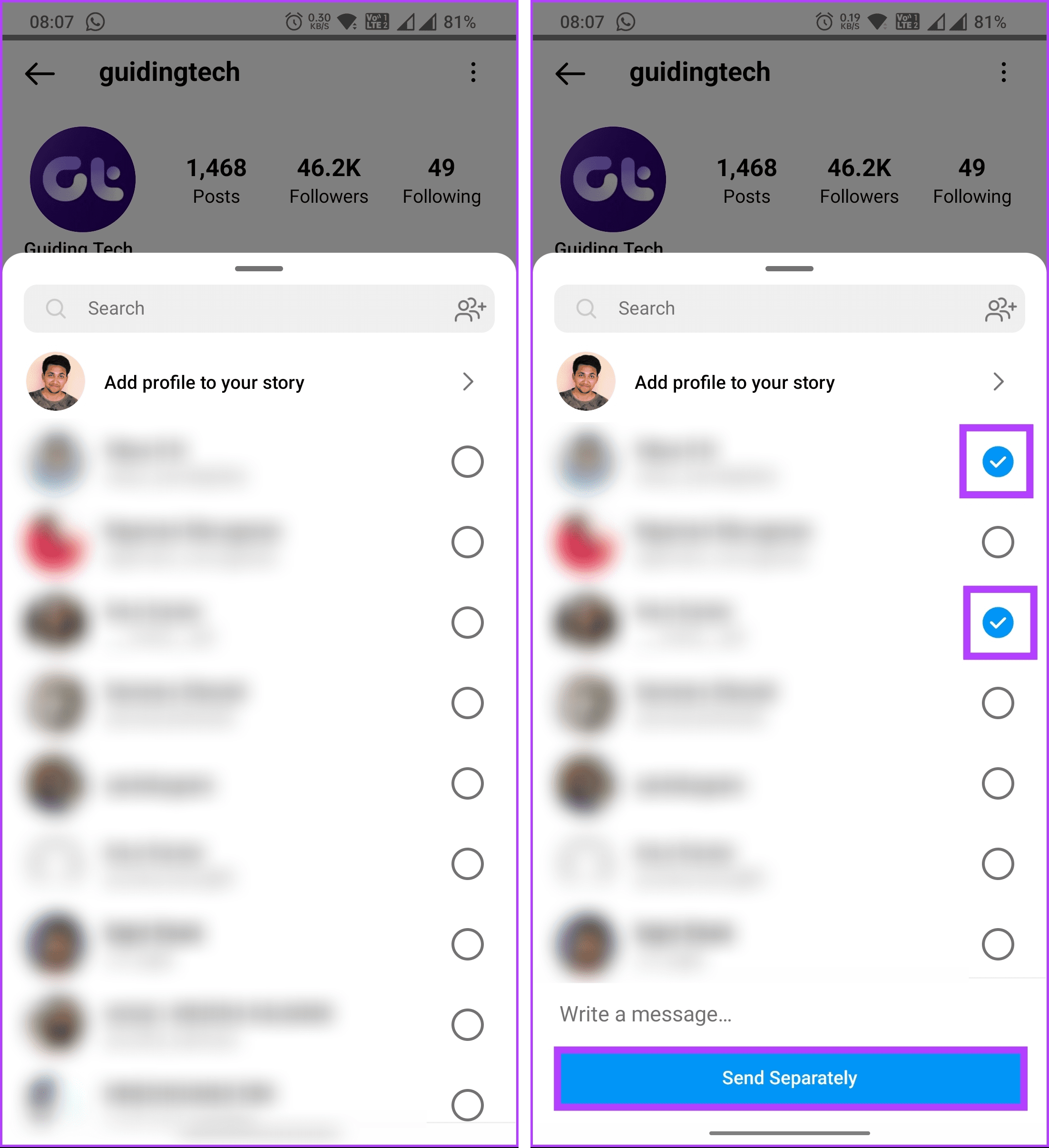
There you go. You have successfully shared the profile link. If you want to share it in your story instead, continue reading.
Also Read: Easy ways to add multiple links to Instagram bio
How to Share a Profile on Instagram Story
Much like sharing a profile on messages, there are several ways in which you can share a profile on Instagram Story. Let’s begin with the most common way.
Method 1: By Using the Share Profile Feature
Step 1: Open the Instagram app. From the search or follower/following list, go to the profile you want to share.

Step 2: Tap on the three-dot icon in the top-right corner. From the bottom sheet, choose ‘Share this profile.’

Step 3: Now, tap ‘Add profile to your story.’ You can customize the background, look, and publish it.

There you have it. The profile you want to share will be added to your Story for others to tap and follow. This method is highly preferred to promote or introduce someone to your audience.
Method 2: By Copying Link
Here’s how to add links to your Instagram Stories quickly.
Step 1: Find and copy the IG profile link using the above methods. Once the link is copied, go to your Instagram feed and tap on Your story in the top left corner.

Step 2: On the ‘Add to story’ screen, tap Camera.
Step 3: Now, capture a new picture or select from an existing one from your gallery.
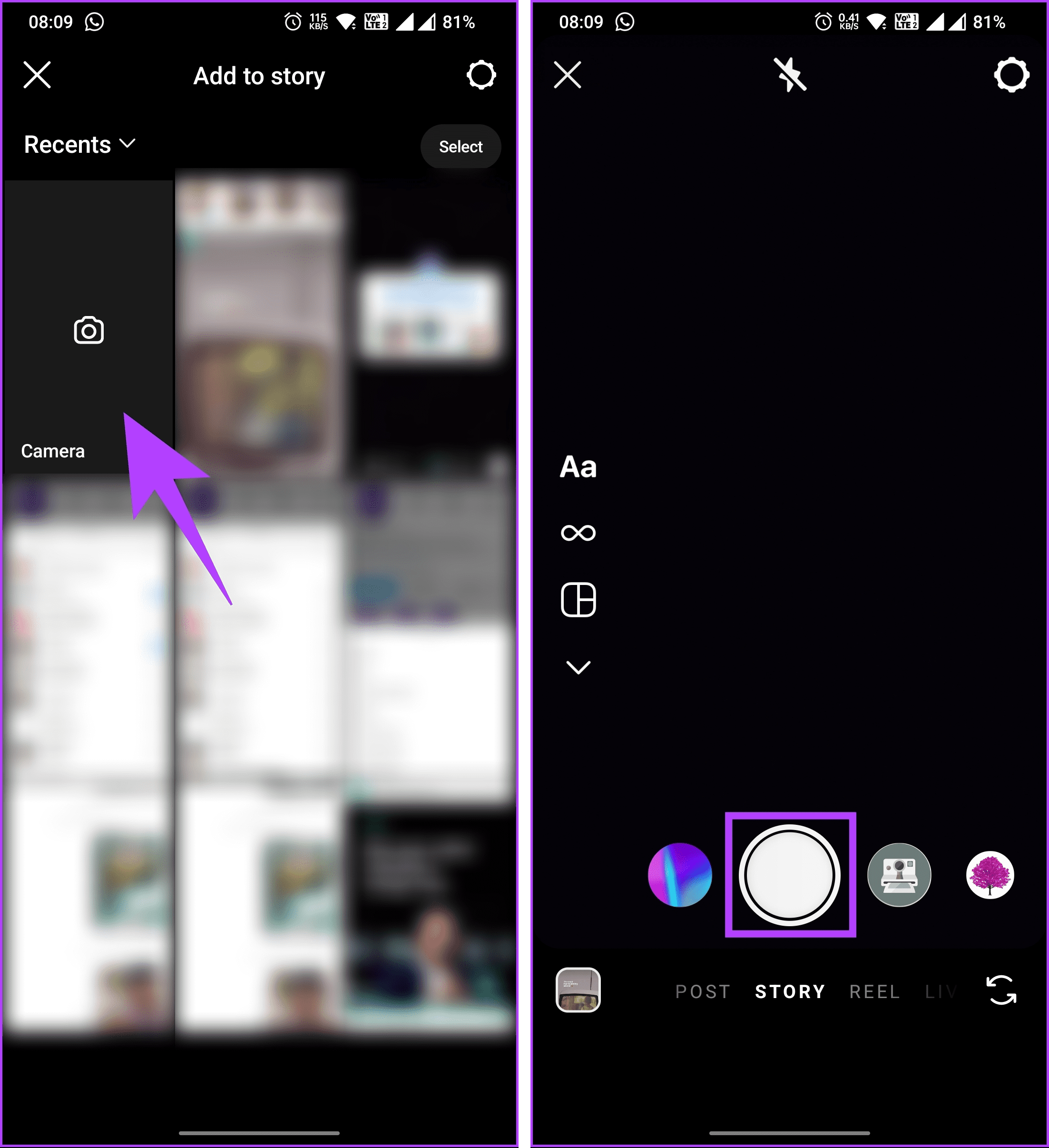
Step 3: Customize the story and tap the Sticker icon at the top. Choose Link from the bottom sheet.

Step 4: Now, paste the profile link you had copied earlier and hit Done.

Once you change or customize the story, publish it for your followers to visit the shared profile. If you don’t want to share the profile on Instagram but rather on WhatsApp, continue reading.
How to Share Instagram Profile Link on WhatsApp
Step 1: Find and copy the Instagram profile link you want to share on WhatsApp using any of the above methods.
Step 2: Launch the WhatsApp app and go to the Status section.
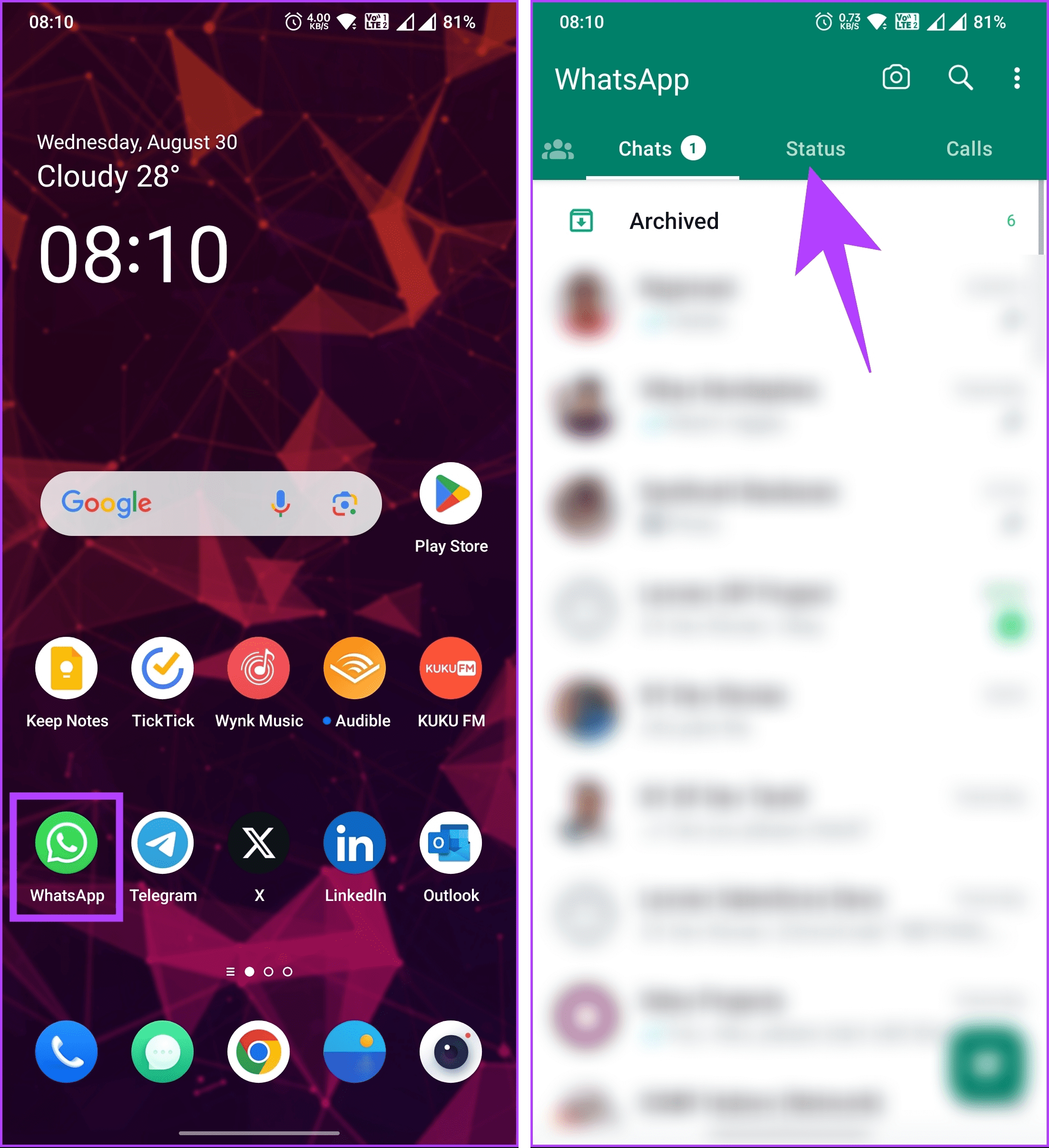
Step 3: Tap the floating pencil icon in the bottom left corner.
Note: If you are on iOS, tap the pencil icon next to My Status.
Step 4: Paste the copied link in the next screen’s ‘Type a status’ text field. Customize the font style and color, and tap the Send icon to publish your WhatsApp Status.

There you go. You have successfully shared your Instagram profile link on WhatsApp. To share the Instagram profile link on Facebook, you must link Instagram to your Facebook page and profile and publish a story with a specific selection.
FAQs on Sharing Your Instagram Profile Link
Yes, you can track who has clicked on your Instagram profile link using different methods, such as Instagram Insights, Google Analytics, Facebook Pixel, or link shorteners. Each method has advantages and limitations, depending on your goals and preferences.
No, you cannot share your Instagram profile link in a comment on someone else’s post. Instagram does not allow you to paste links in the description or comment section. If you add any link to it, it will be pasted as plain text, and users will have to copy and paste the URL into their respective browsers to access those links.
No, Instagram does not notify the person when you share their profile. Users are only notified if you tag them in your story.
Share Your Instagram Handle
Following the steps outlined in this article, you can confidently share your Instagram profile link with friends, followers, potential collaborators, and anyone curious about knowing you better. Happy sharing! You may also want to read how to find and follow your Instagram friends on Threads.
Was this helpful?
Last updated on 01 September, 2023
The article above may contain affiliate links which help support Guiding Tech. The content remains unbiased and authentic and will never affect our editorial integrity.