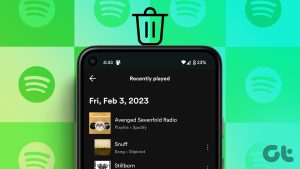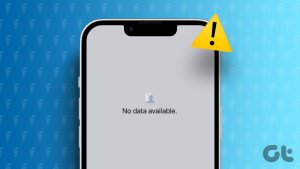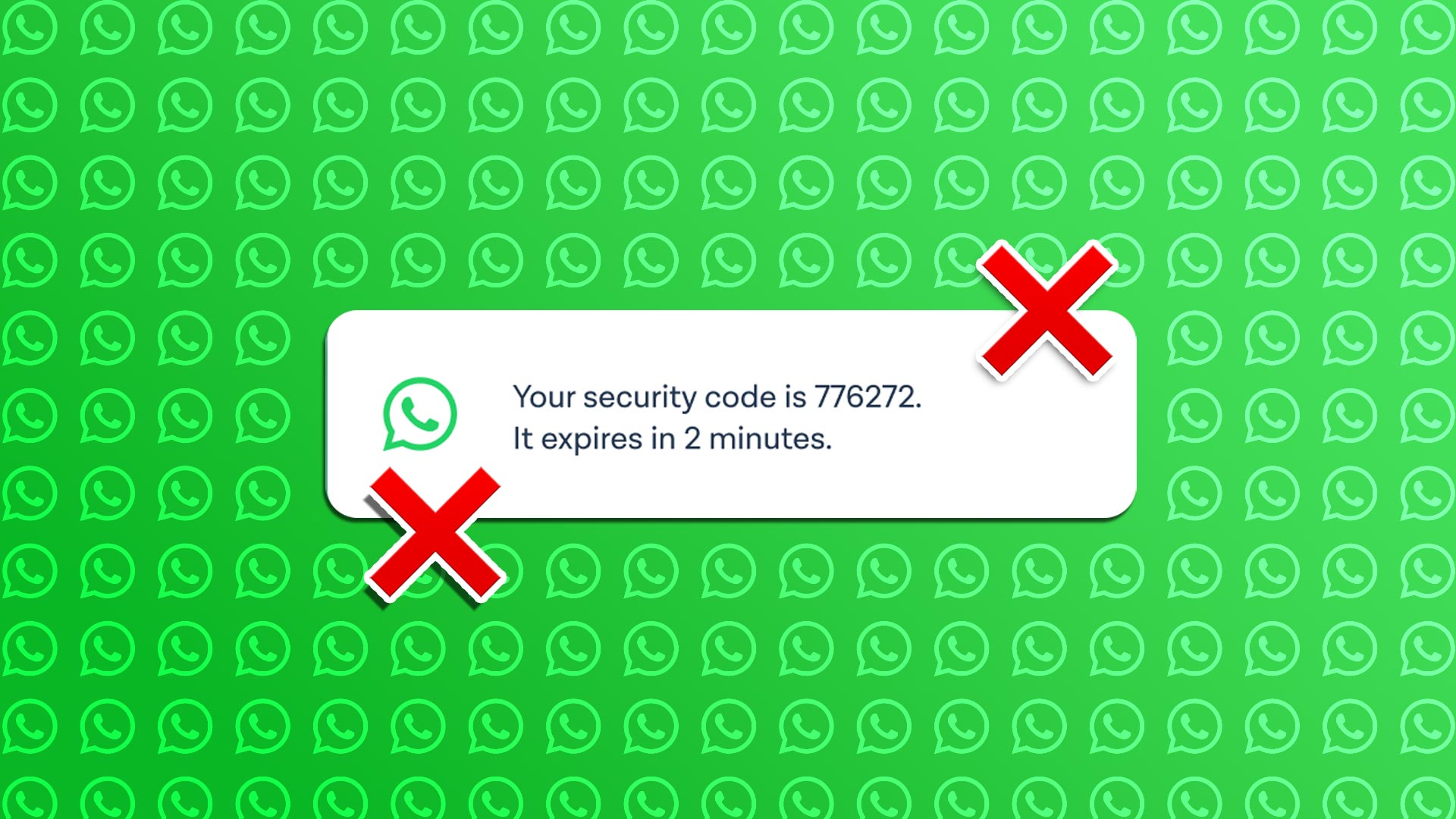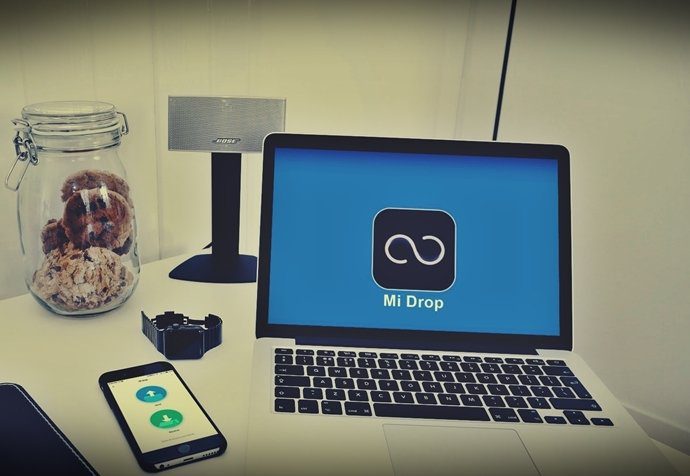The Watch tab on Facebook lets you view and save videos seamlessly. You can also check your complete Facebook Watch history via the tab. While this helps you search for what you watched previously, it also allows Facebook to recommend more videos based on your interests.

It goes without saying that the recommended content might not align with your interests all the time. In fact, you might stumble across videos that you don’t like at all. As such, here’s how you can delete your watch history on mobile and desktop to prevent Facebook from recommending similar content.
Delete Entire Facebook Watch History on Mobile
For the most part, the majority of folks use their phone to browse through Facebook. So, let us first show you how to delete your Facebook Watch history on iPhone and Android. Ensure that you are using the latest version of the app to avoid any hiccups.
Step 1: Open the Facebook app on your iPhone or Android phone.
Step 2: On iPhone, tap the profile icon at the bottom-right corner.

On Android, tap the hamburger menu icon at the top-right corner.

Step 3: Tap the Settings icon at the top-right corner. Then, scroll down and select Activity Log.
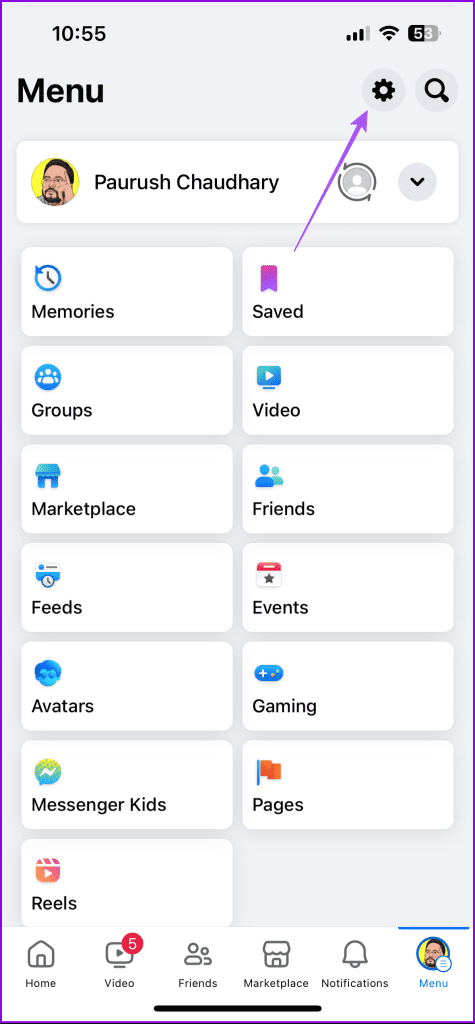

Step 4: Swipe right to look for the Videos Watched filter. Tapping on it shows your Facebook Watch history.
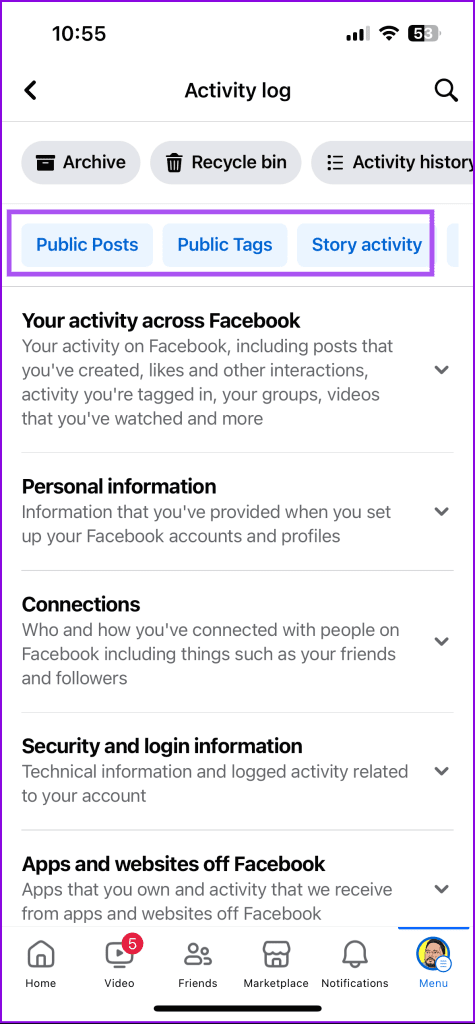
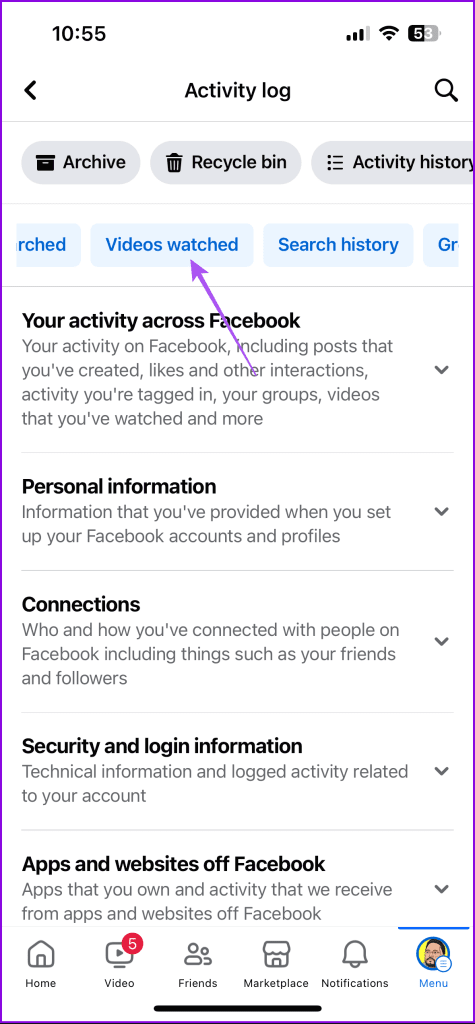
Step 5: Tap on ‘Clear Video Watch History’ and select Clear to confirm.
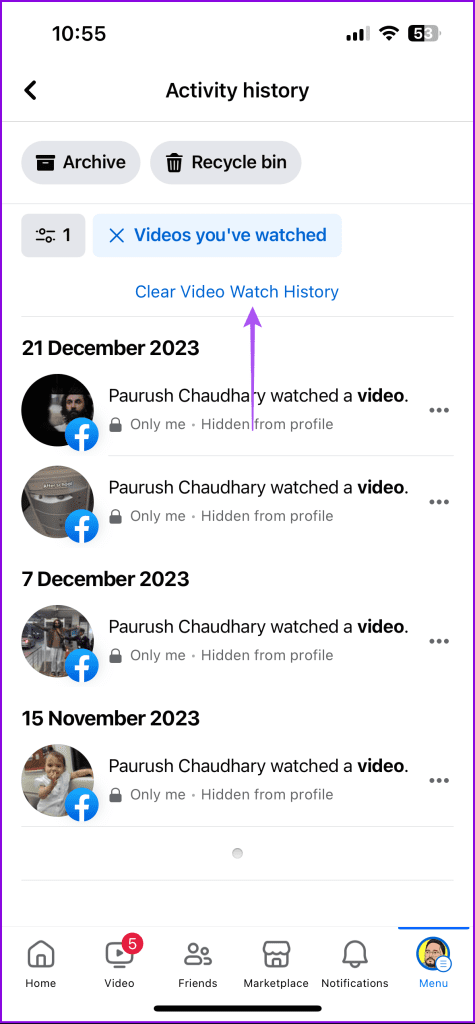

Once done, your entire Facebook Watch history will be cleared from your account.
Delete Specific Videos From Facebook Watch History on Mobile
You can also choose to remove a few selected videos from your Facebook Watch history. Here’s how.
Step 1: Open the Facebook app on your iPhone or Android phone.
Step 2: On iPhone, tap the profile icon at the bottom-right corner. On Android, tap the hamburger menu icon at the top-right corner.
Step 3: Tap the Settings icon at the top-right corner. Then, scroll down and select Activity Log.
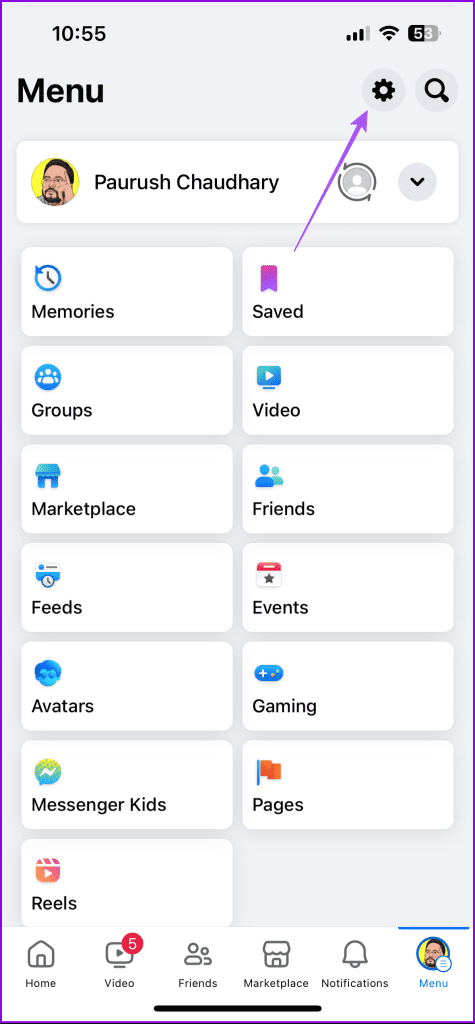

Step 4: Swipe right to look for the Videos Watched filter. Then tap on it to show your Facebook Watch history.
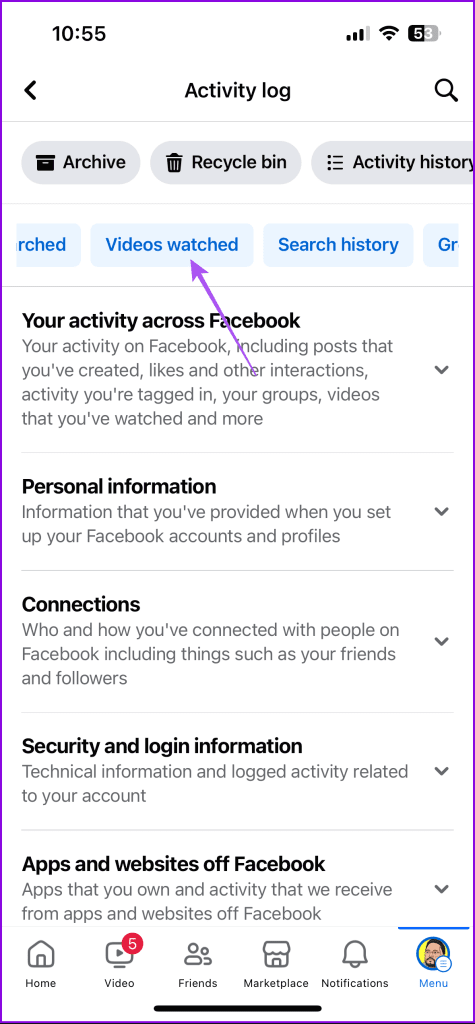
Step 5: Tap the three dots next to the video that you wish to remove. Then tap on Delete at the bottom to confirm.
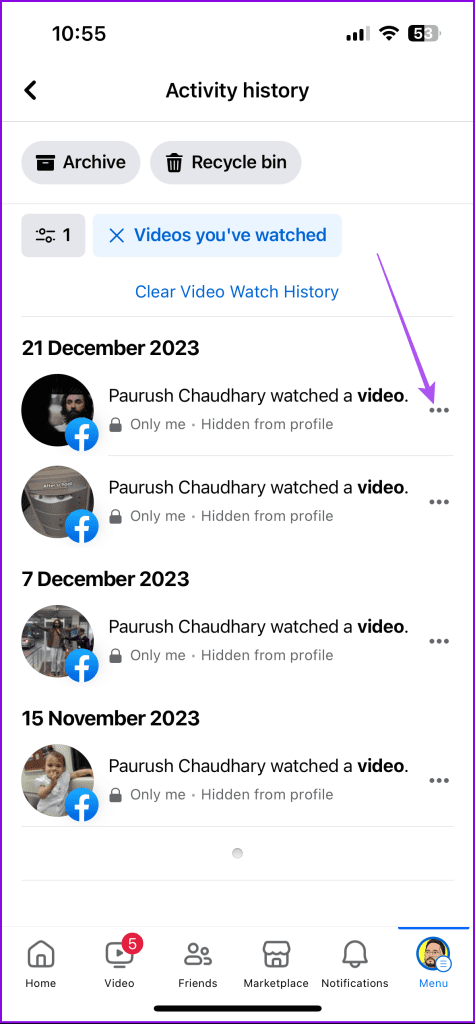

Delete Facebook Watch History For Selected Days
You can also choose to clear your Facebook Watch history for specific dates of the month and year. Here’s how.
Step 1: Open the Facebook app and go to Settings, depending on your device type.
Step 2: Tap the Settings icon at the top-right corner and tap on Activity Log.
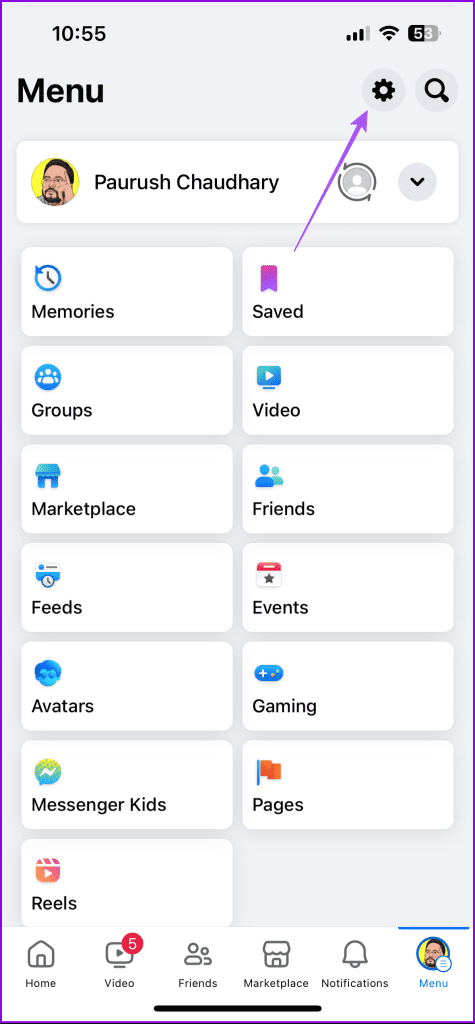

Step 3: Swipe right to look for the Videos Watched filter. Then tap on it to show your Facebook Watch history.
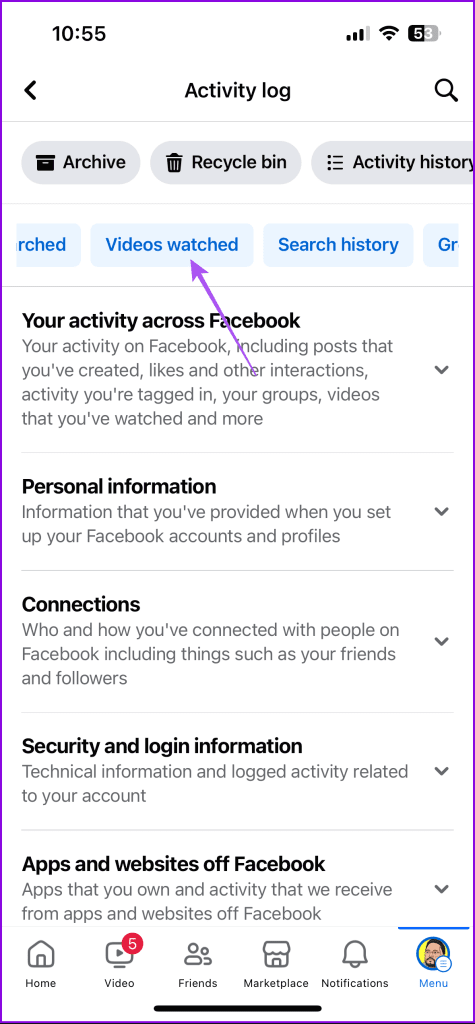
Step 4: Tap the Filters icon and select Date at the bottom.
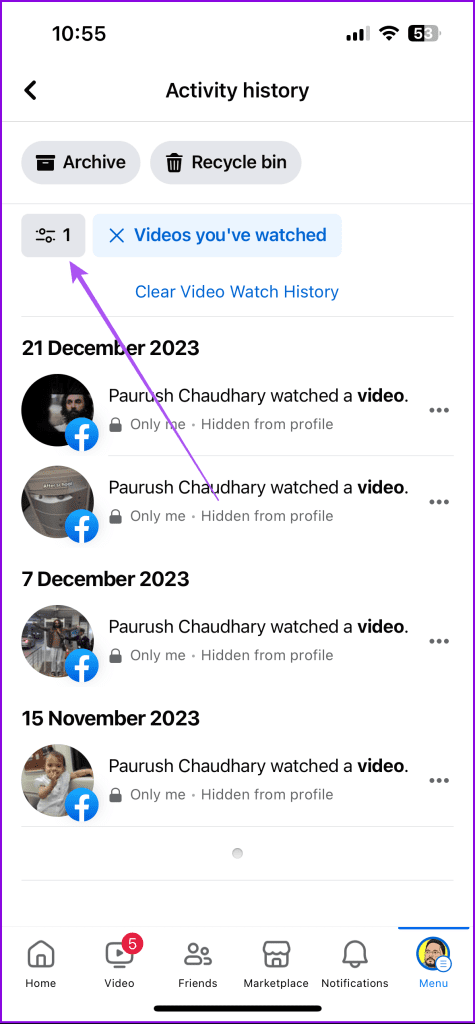

Step 5: Specify the timeframe for which you want to delete your Facebook Watch history.
Then, repeat the same steps as mentioned above to clear the watch history.
Delete Entire Facebook Watch History on Desktop
Let us now focus on the steps to delete your entire Facebook Watch history on your desktop.
Step 1: Open the web browser and log on to your Facebook account.
Step 2: Click on your profile icon at the top-right corner and select Settings & privacy.

Step 3: Select Activity Log from the list of options.

Step 4: Click on ‘Videos You Have Watched’ from the menu on the right.

Step 5: Select ‘Clear Video Watch History’ on the top-right side.

To delete specific videos, click the three dots next to your video name and click on Delete.

Delete Facebook Watch History For Selected Days on Desktop
Step 1: Log on to Facebook and click on your profile icon.

Step 2: Click on Settings & privacy and select Activity Log from the list of options.

Step 3: Click on ‘Videos You Have Watched’ from the menu on the right.

Step 4: Click the Calendar icon under Filters on the left side.

Step 5: Select the duration and click on Save Changes.

Delete Live Video Watch History on Facebook
You can also remove any livestream videos you have watched on the platform. Here’s how to do it using your desktop.
Step 1: Log on to Facebook and go to Settings & privacy.

Step 2: Click on Activity Log.

Step 3: Type Live Videos in the search bar on the left side.
Step 4: Click on ‘Live Videos You Have Watched’.

Step 5: Follow the same steps as mentioned above to remove live videos from your watch history.
Get Better Recommendations
When you delete your Facebook Watch history, you receive fresh content recommendations from the algorithm. You can also refer to our post if Facebook is not playing videos while you scroll the platform.
Was this helpful?
Last updated on 06 February, 2024
The article above may contain affiliate links which help support Guiding Tech. The content remains unbiased and authentic and will never affect our editorial integrity.