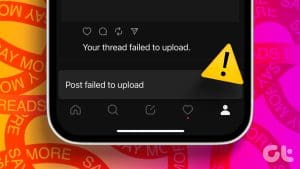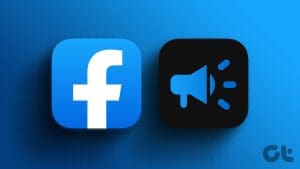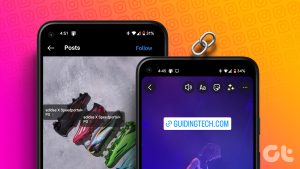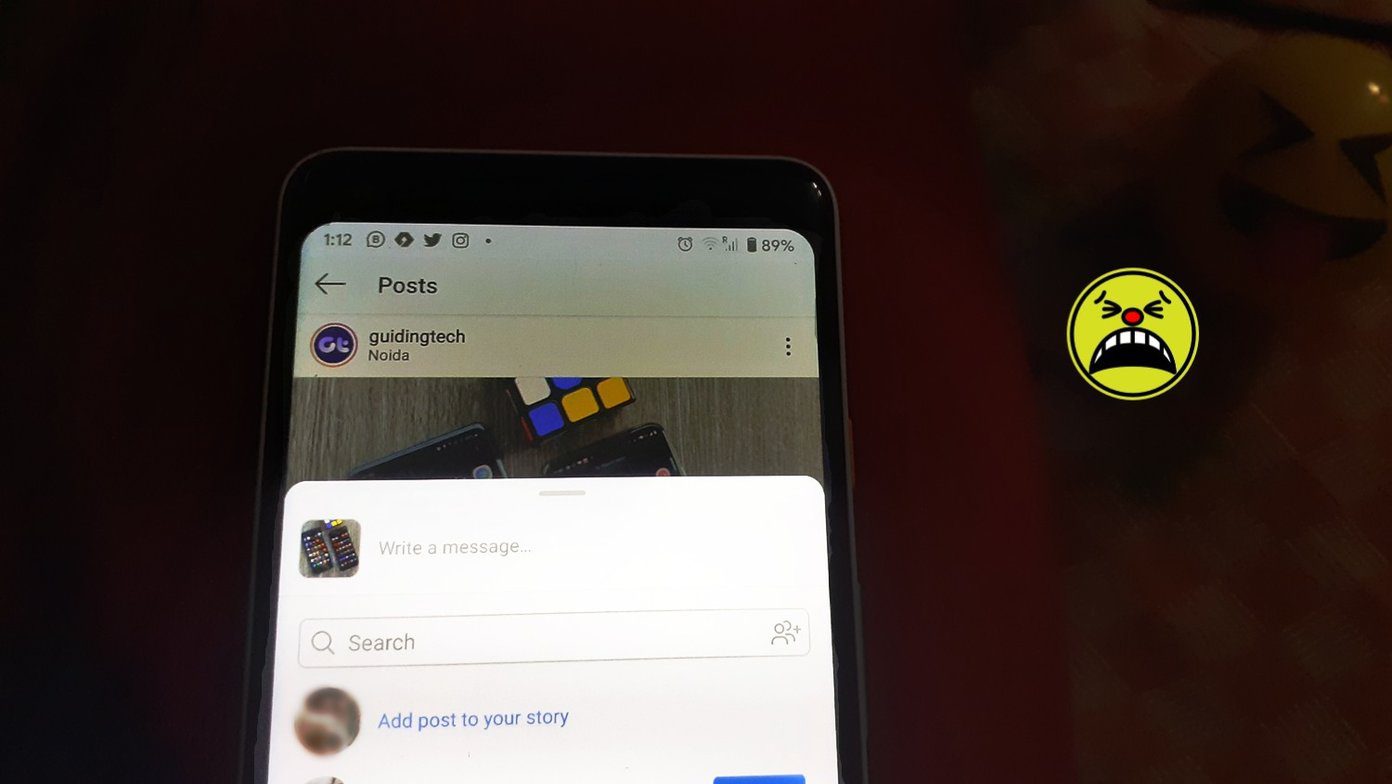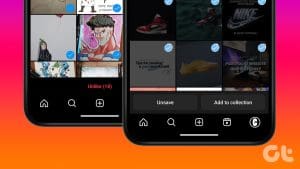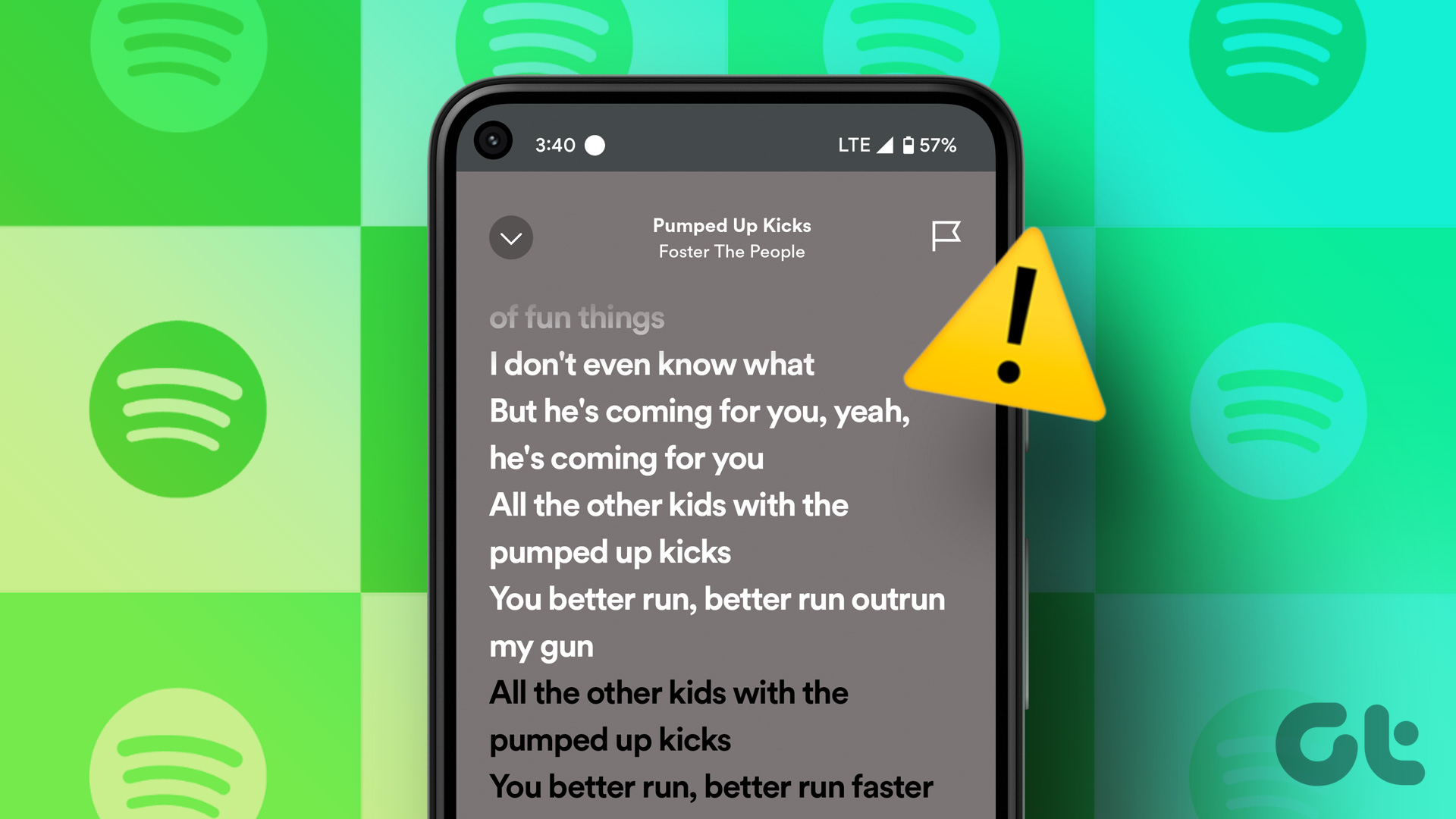Are you tired of Threads popping up unexpectedly in your Instagram feed or notifications? You’re not alone. While reading Threads that interest you may be fun, its integration with Instagram can be overwhelming. Fortunately, you can remove Threads from your Instagram feed and notifications tab if you wish to stop seeing them.

Since the launch of Threads, Meta has been leveraging Instagram’s extensive user base to promote Threads, resulting in an increasing number of Threads posts and notifications appearing on your Instagram. However, if you’re not a fan of Threads, we’ll show you how to deter Threads from ruining your Instagram experience, allowing you to reclaim control of your feed.
1. Hide Threads’ Posts and Notifications Manually
Instagram uses algorithms to suggest posts and accounts based on your interactions within the app. However, you can hide post suggestions you don’t like, preventing Instagram from showing similar posts. Here’s how you can use that option to hide Threads post suggestions in the Instagram app.
Step 1: Open the Instagram app on your phone and locate any Threads posts on your feed.
Step 2: Tap the three-dot icon next to the post and select Hide from the menu that pops up.


Similarly, you can hide Threads notifications on Instagram. To do so, head to the Notifications section in the Instagram app. Long press the Threads notification and select the ‘Turn off notifications like this’ option.


If you’re using Instagram on an iPhone, swipe left on the Threads notification, tap the three-dot icon, and select the ‘Turn off notifications like this’ option.


You may have to repeat the above steps a couple of times. Following that, Instagram will not show you any posts or notifications from Threads.
2. Change the Instagram Feed to Following to Hide Thread Posts
By default, your Instagram feed includes posts from accounts you don’t follow. This can result in Threads and other irrelevant Instagram posts appearing frequently in your feed. To avoid this, you can configure the Instagram feed to only show posts from the accounts you follow.
Open the Instagram app on your phone. Tap the Instagram logo in the top left corner and select Following. After this, you will only see posts from the accounts you follow, effectively hiding Threads posts from your feed.


3. Modify Instagram Notification Settings to Hide Threads Alerts
Instagram offers you full control over the notifications that you receive. If you don’t want Threads alerts to appear in Instagram’s notifications section, follow these steps:
Step 1: Open the Instagram app and switch to the profile tab. Tap the menu icon at the top right corner and select Settings and privacy.
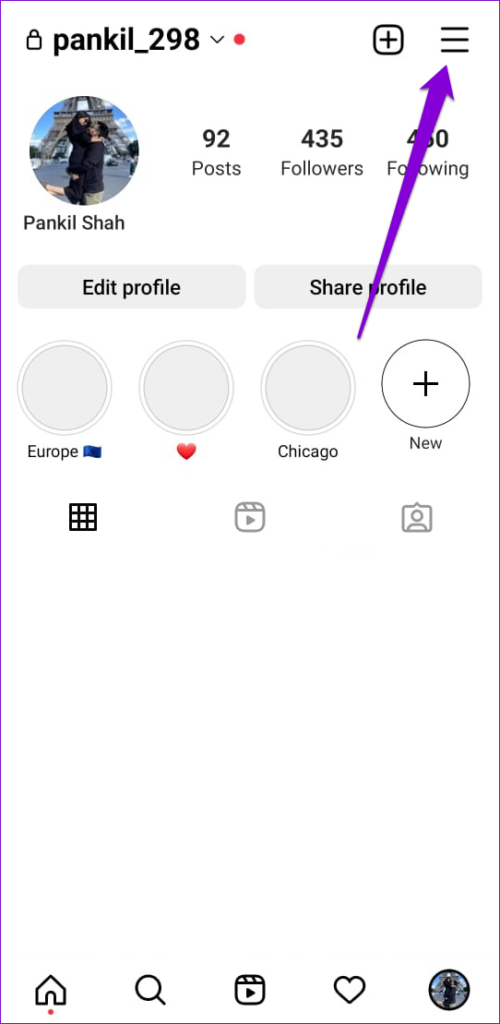
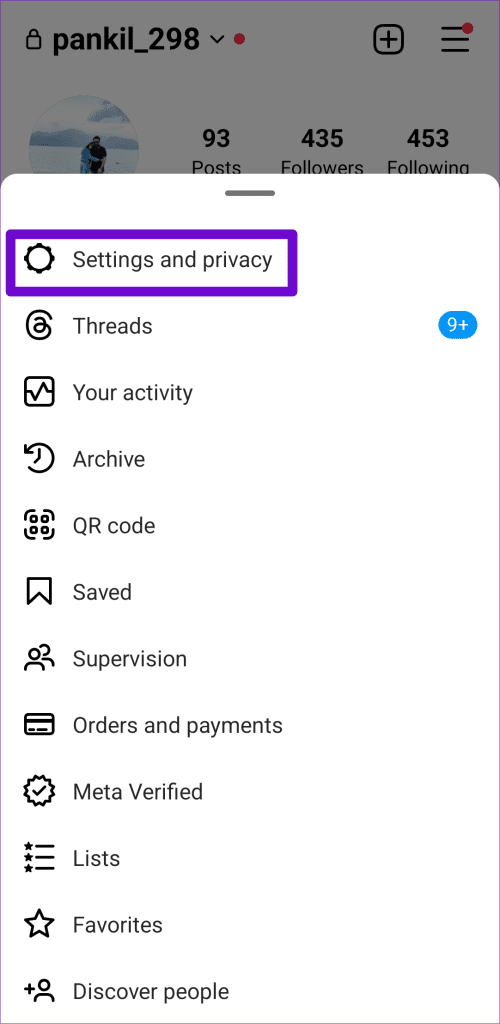
Step 2: Select Notifications and tap From Instagram.


Step 3: Select Off under ‘Product announcements & feedback.’

4. Deactivate Your Threads Account
Deactivating your Threads account is another way to stop seeing Threads on Instagram. This can be useful if you’re not using Threads anyway.
Step 1: Open the Threads app on your phone. Switch to the profile tab. Tap the menu icon in the top right corner and select Account from the following menu.


Step 2: Select the ‘Deactivate or delete profile’ option.

Step 3: Tap Deactivate profile and choose Deactivate to confirm.


Once you deactivate your profile, you should not see any Threads post suggestions and notifications on Instagram. Alternatively, if you don’t plan on using Threads again, you can choose to delete your Threads account permanently.
Bonus: How to Stop Your Threads From Showing Up on Instagram and Facebook
While Meta doesn’t offer a direct option to hide Threads posts on your Instagram feed, you can prevent your posts from appearing on Instagram and Facebook. However, this may not be the best choice if you’re aiming to expand your audience on Threads.
To keep your Threads posts off of Instagram and Facebook, use these steps:
Step 1: Open the Threads app on your Android or iPhone and switch to the profile tab. Tap the menu icon in the top right corner and select Privacy.


Step 2: Tap on ‘Suggesting posts on other apps’ and turn off the toggles next to Instagram and Facebook.


FAQs
Open the settings menu in the Instagram app, tap on Suggested content, and turn on the toggle next to ‘Snooze suggested posts in feed.’
Open the Settings menu in the Threads app and head to Notifications. Then, turn off all the Threads notifications one by one.
No, deactivating or deleting your Threads account won’t affect your Instagram account.
Get Rid of Threads on Instagram
Meta’s efforts to boost engagement on Threads sometimes feel forced or spammy. Fortunately, you can stop Threads posts, and notifications from appearing in the Instagram app using the tips mentioned above.
Was this helpful?
Last updated on 15 March, 2024
The article above may contain affiliate links which help support Guiding Tech. The content remains unbiased and authentic and will never affect our editorial integrity.