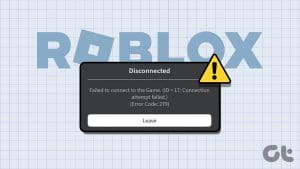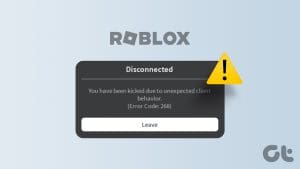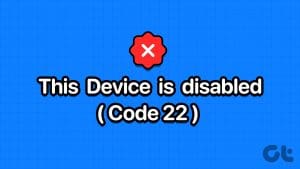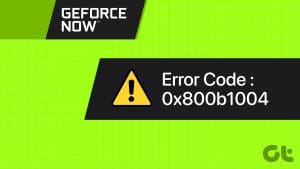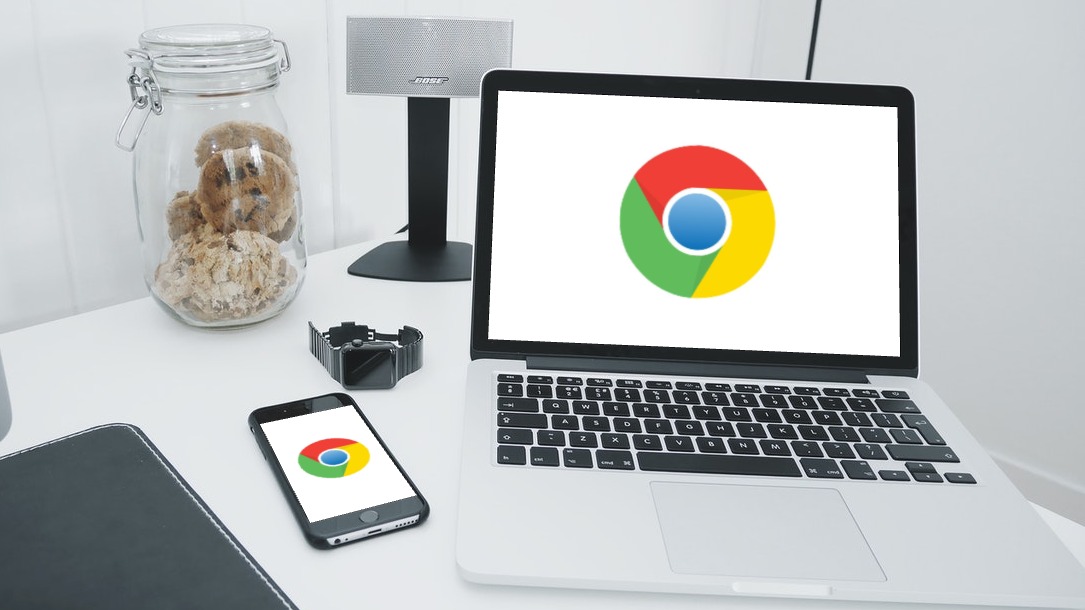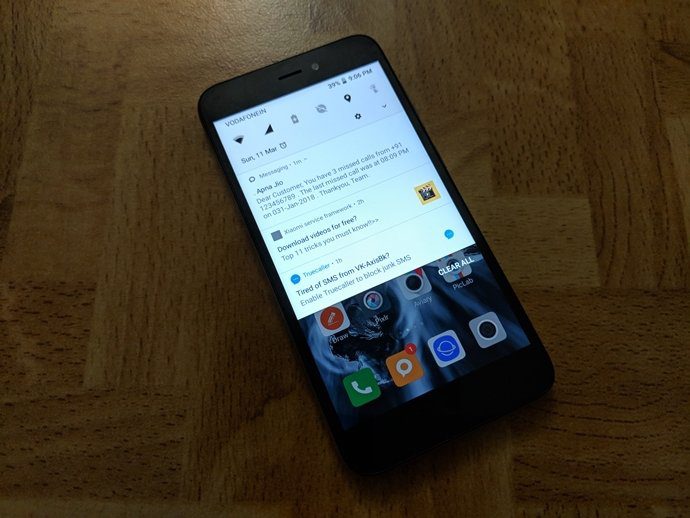Roblox is a fun way to hop into custom multiplayer games. But it doesn’t always go as planned, and the Roblox error code 901 pops up for some players while joining a game or creating their account.

The most common reasons for this Roblox error code are an existing ban on the account, incorrect username choice while creating an account, network and server hiccups, and app installation problems. Use these eight fixes to resolve the issue for good.
1. Check Roblox Server Status
Firstly, you must check the Roblox server status to rule out the possibility of a server outage. Roblox has an official server status page that reports all recorded outages and their resolution status.
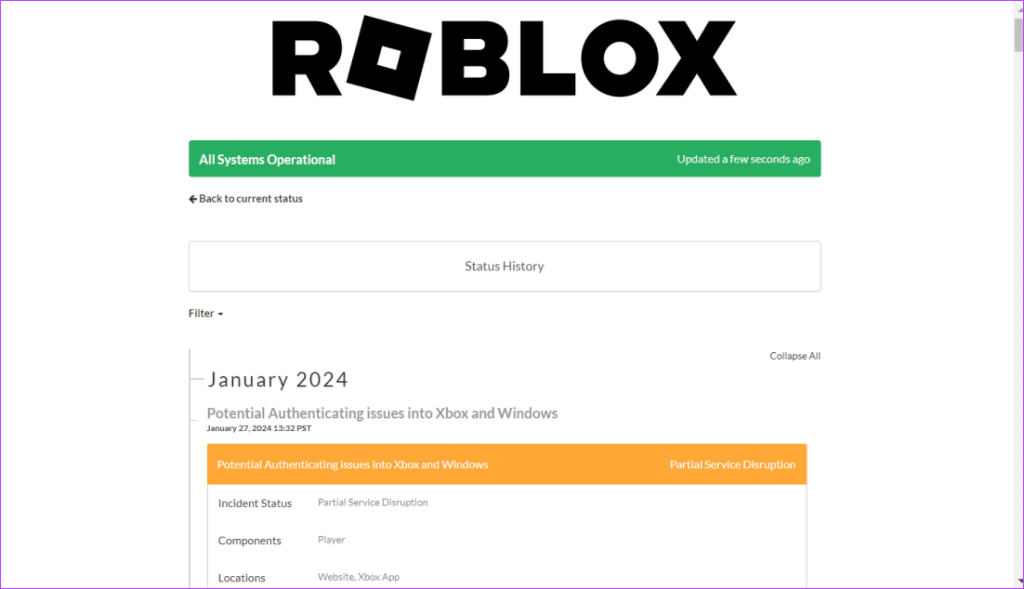
If it is a small outage, you can use DownDetector (a third-party outage monitoring site) and even X and Reddit forums to see if others are facing a similar problem. Wait until Roblox fixes the issue at their end, and they try to join a server.
2. Rule Out Account Ban Possibilities
You can encounter the Roblox error code 901 if your account is banned from a single server or Roblox. You should use the official web form available on the Roblox website to contact the Roblox Appeal Moderation team. Make sure to include all the facts supporting your appeal, and ensure you’re submitting the same within 30 days of an ongoing ban.

3. Use an Appropriate Username While Creating the Account
If you encounter this bothersome Roblox error code while signing up for a new Roblox account, you must create an appropriate username that abides by the official guidelines. Your username can be 3-20 characters long and must include alphanumeric characters and one underscore.
Leave out personal information like phone numbers and locality names, and do not include profanity in the username while signing up. Create an easy-to-remember username that omits all the above-mentioned bad elements.
4. Flush the DNS Cache
An outdated DNS cache can cause problems while connecting to Roblox. So, you must flush it on your Windows PC. Here’s how:
Step 1: Press the Windows key to open the Start menu. Type cmd in the search bar and press Enter to launch the Command Prompt.

Step 2: Type the following command and press Enter to execute it:
ipconfig /flushdns
Step 3: Close the Command Prompt window.
5. Log out of Your Roblox Account
If you are stuck on the Roblox server join page, log out of your account and then log in again. Here’s how:
Step 1: Click on the three-dots button in the left-hand side menu.

Step 2: Now, click on the Log Out option.

Step 3: Close the Roblox app.
Step 4: Launch Roblox. Enter your account credentials and click on the Log In button.

Try to join a game server and check if the error appears.
6. Try Singing In With Another Device
Another trick to bypass the Roblox error code 901 is by signing in using a different device. You can use the web version of Roblox to sign in or use another mobile phone or a gaming console to do your bidding.
Check if you can access your account and join a game server you were previously facing errors with by using a different device.
7. Repair or Reset Robox
The Microsoft Store version of the Roblox app supports repair and reset functionality. So, you can attempt a repair or even a complete reset without removing the app and reinstalling it again. Here’s how to do it:
Step 1: Press the Windows key to open the Start menu. Type Roblox in the search bar and click on the App setting option.

Step 2: Scroll down to the Reset section. Click on the Repair button.

Step 3: Wait for the repair to complete. Minimize the Settings app window and then launch Roblox to check if the error occurs again.
Step 4: Switch to the Settings app window. Click on the Reset button.

You will have to sign in again to your Roblox account.
8. Reinstall Roblox
If you’re not using the Microsoft Store version of Roblox, you’ll need to reinstall the app to replace any corrupted installation with the latest version. Repeat the following steps:
Step 1: Press the Windows key to open the Start menu. Type appwiz.cpl in the search bar and press Enter to launch the Programs and Features window.

Step 2: Find the Roblox app and right-click on it. Select the Uninstall option.

Step 3: Follow the on-screen instructions to remove the app.
Step 4: Download the latest version of Roblox.
Step 5: Double-click on the setup file to begin the installation.
Step 6: Sign in to your Roblox account and check if the error persists.
If you haven’t used the Microsoft Store version of Roblox, you can try that as well. A web browser will also work fine for Roblox.
Fix Roblox Errors
These were the eight methods to fix the Roblox error code 901 in Windows 11. Rule out server hiccups and account ban possibilities, flush the DNS cache on Windows, and create a username that conforms to the Roblox guidelines. Sign in with a different device, repair or reset the app, and lastly, reinstall Roblox to fix the issue. Do let us know which trick helped you resolve the issue in the comments below.
Was this helpful?
Last updated on 30 January, 2024
The article above may contain affiliate links which help support Guiding Tech. The content remains unbiased and authentic and will never affect our editorial integrity.