Try Basic Fixes
- Reset Microsoft Store cache: Outdated or corrupted Microsoft Store cache data could trigger such errors. Hence, it’s a good idea to clear the Microsoft Store cache. For that, press the Windows key + R, type wsreset.exe in the box and press Enter.
- Temporarily disable VPN: Your VPN connection may be causing Microsoft Store to show the “Something happened on our end” error. Try disabling your VPN connection temporarily and see if that helps.
Fix 1: Correct System Date and Time
Microsoft Store may fail to communicate with its servers and display the “Something happened on our end” error if your PC shows an incorrect date or time. To avoid discrepancies, you should configure Windows to use the network-provided date and time.
Step 1: Press the Windows key + I to open the Settings app. Navigate to Time & language tab and click on Date & time.
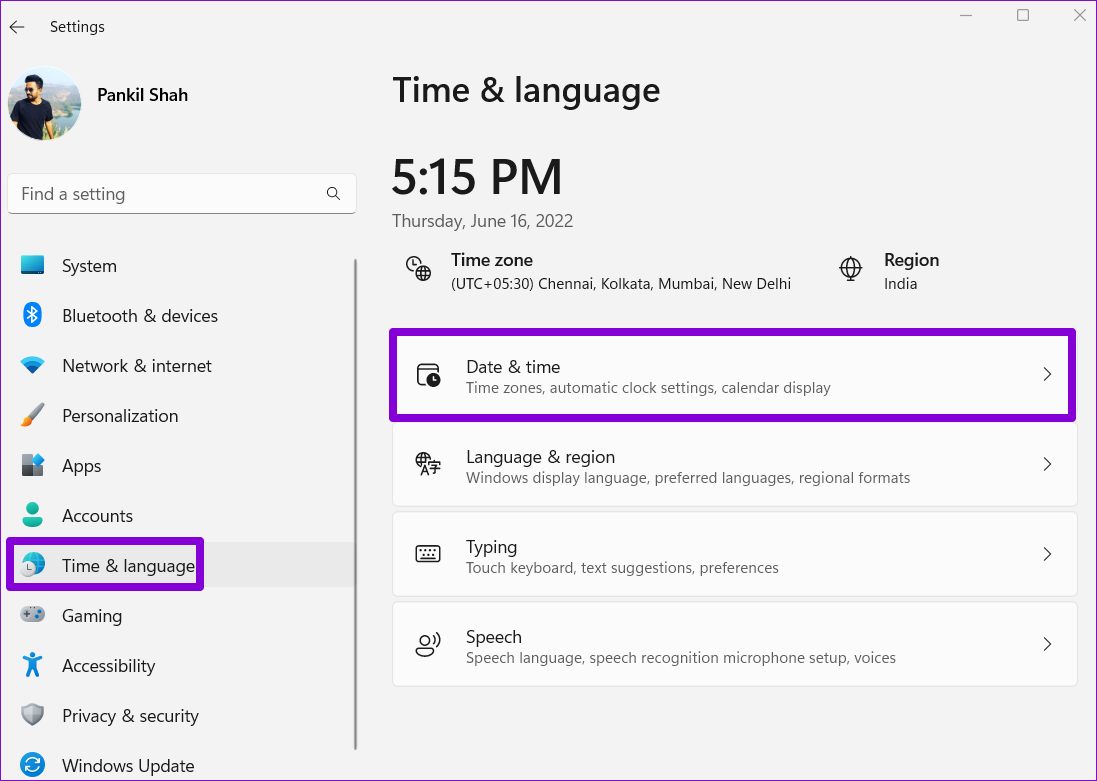
Step 2: Toggle on the switch next to Set time automatically.

Fix 2: Check Permissions for the Packages Folder
Another reason you may encounter such errors while downloading or updating apps is if the Microsoft Store does not have the necessary permissions to access the “Packages” folder. Here’s what you can do to fix it.
Step 1: Press the Windows key + R to launch the Run command. Type in the following path in the Open field and press Enter.
C:\Users\ProfileName\AppData\Local
Replace ProfileName in the above path with the actual name of your profile on Windows.
Step 2: In the File Explorer window, right-click on the Packages folder and select Properties.

Step 3: Head over to the Security tab and click on Advanced.
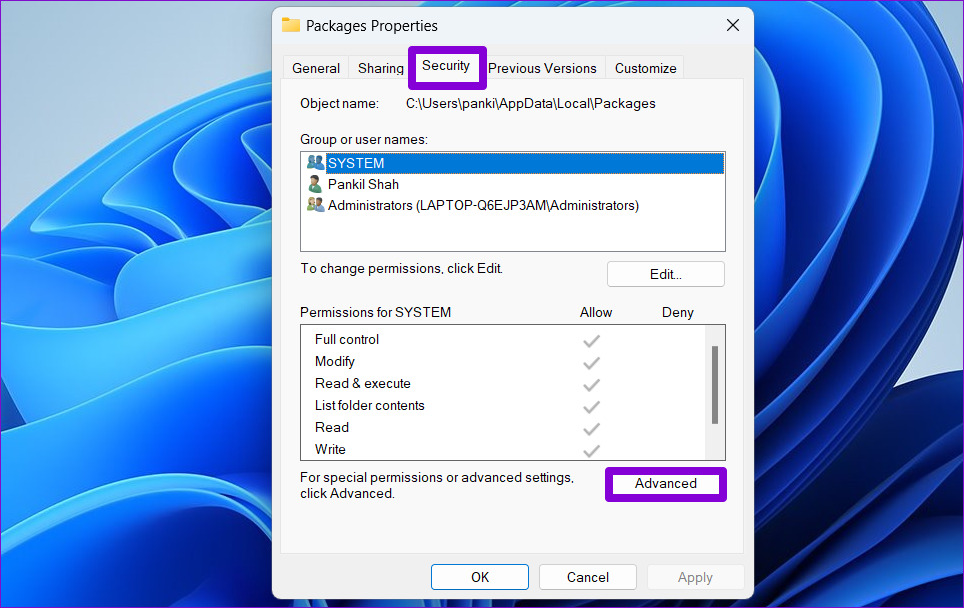
Step 4: Check the folder access for all users on your PC. If users already have Full control, you can skip to the next solution. If not, click Add.
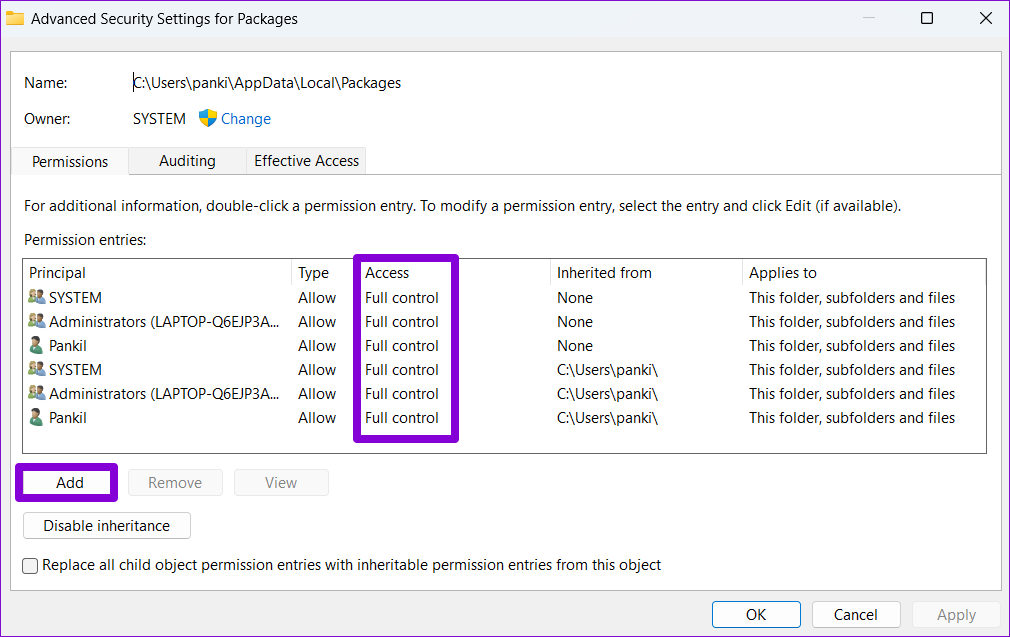
Step 5: Click on Select a principal.

Step 6: Type users in the Enter the object name to select box and click OK.
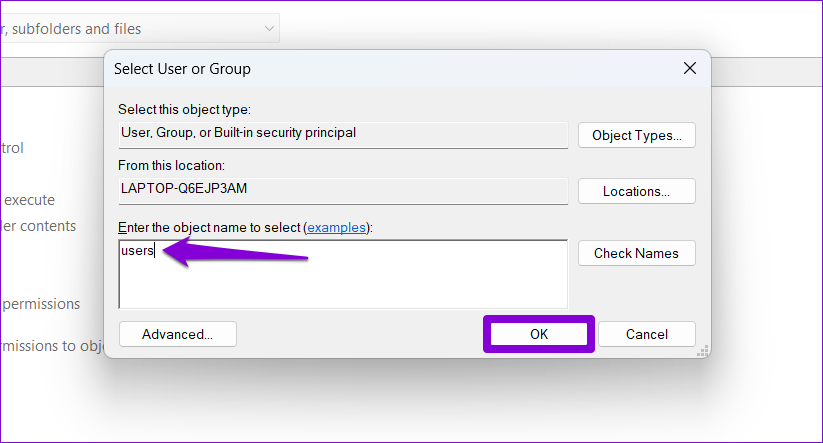
Step 7: Under Basic permissions, tick the Full control box and hit OK.
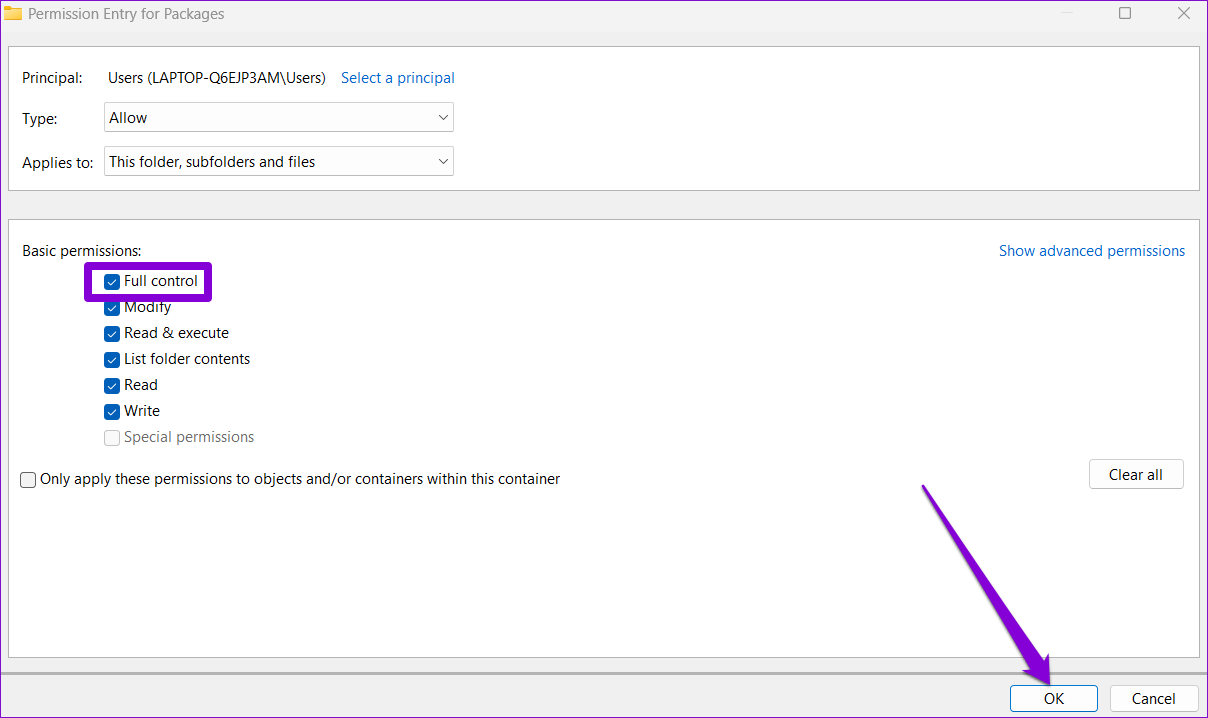
Step 8: Click Apply to save changes.

Fix 3: Restart Microsoft Store Install Service
The “Microsoft Store Install Service” on Windows is responsible for handling all the app installations from the Microsoft Store. If this service has stopped working for some reason, you may encounter errors while using the Microsoft Store. Here’s what you can do to fix it.
Step 1: Press the Windows key + R to launch the Run command, type in services.msc, and press Enter.
Step 2: In the Services window, scroll down to locate Microsoft Store Install Service. Right-click on it and select Restart. If the service is not running, choose Start.
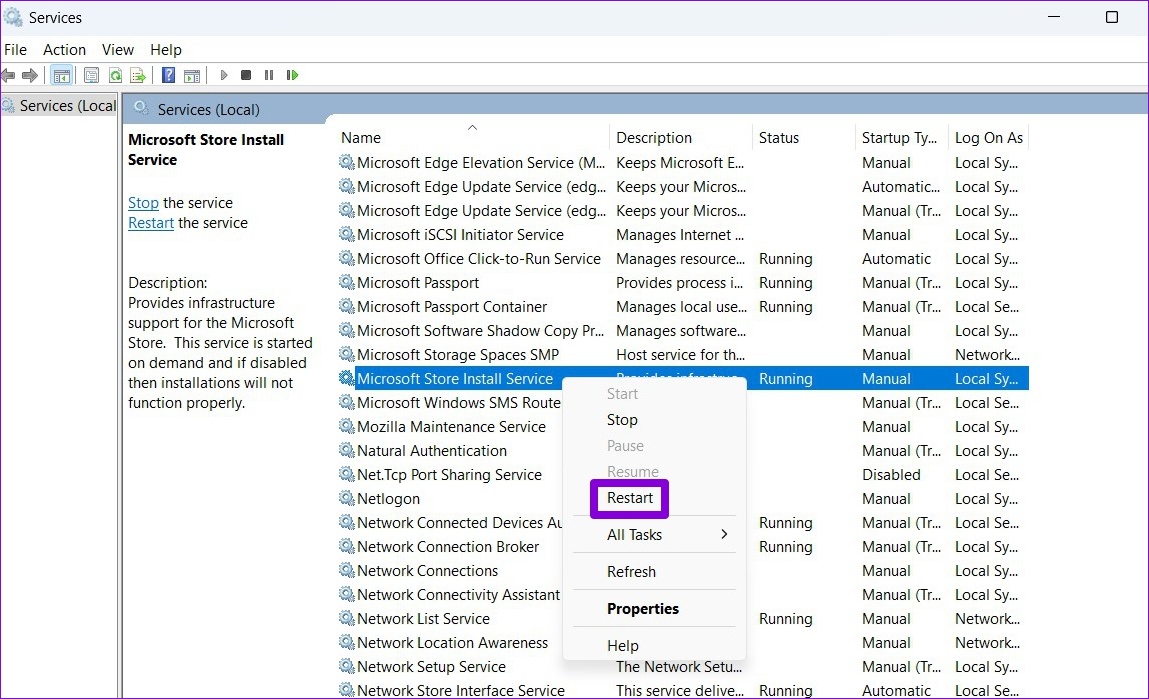
Fix 4: Repair or Reset Microsoft Store
If the “Something happened on our end” error won’t go away, you can try repairing the Microsoft Store app as a last resort. Here’s how to do it.
Step 1: Click on the search icon on the taskbar to open the search menu. Type microsoft store in the box and click on App settings.
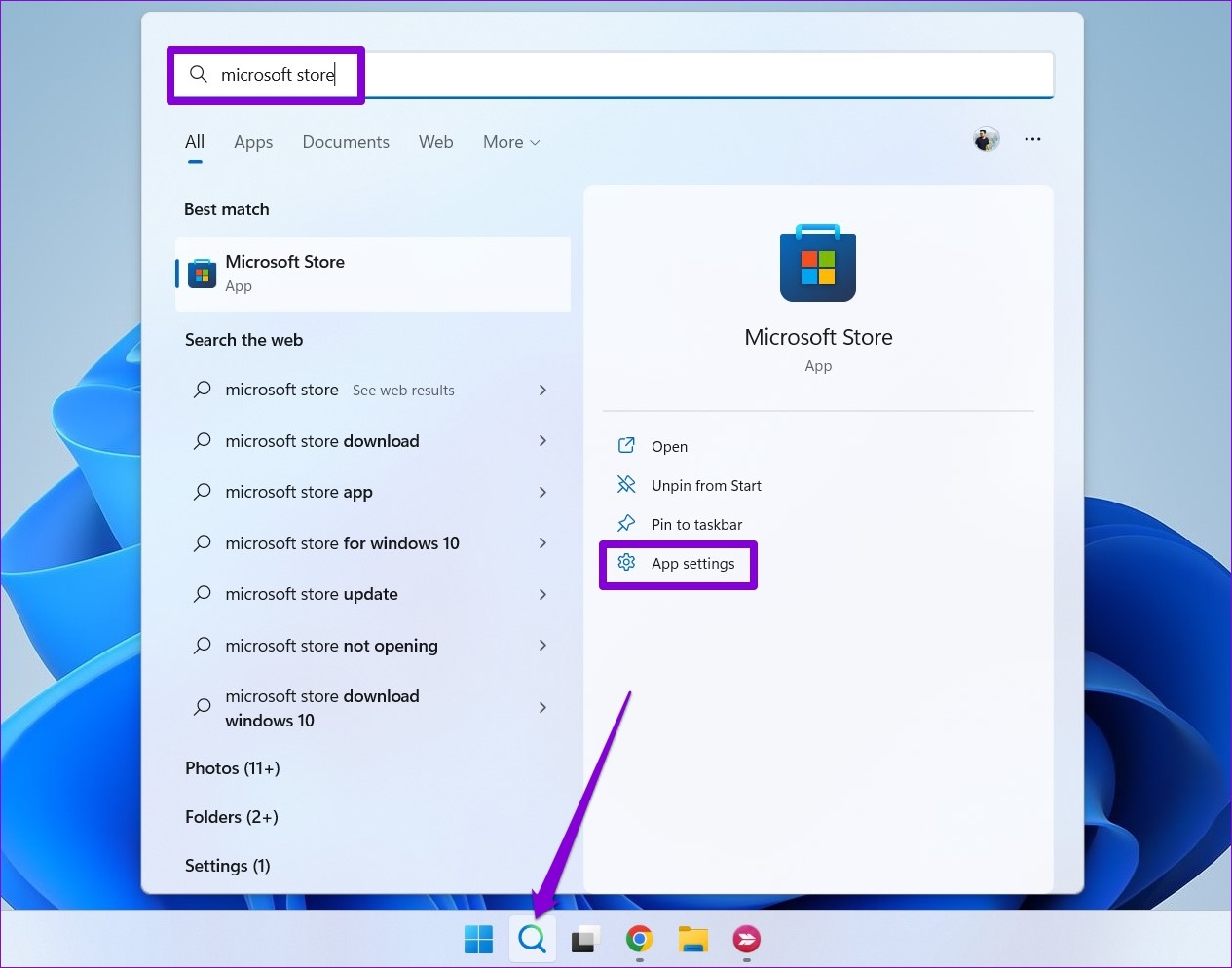
Step 2: Scroll down to the Reset section and click on the Repair button.

Wait for Windows to repair the app and then try using it. If the error persists, try resetting the app from the above menu.
Was this helpful?
Last updated on 01 June, 2024
4 Comments
Leave a Reply
The article above may contain affiliate links which help support Guiding Tech. The content remains unbiased and authentic and will never affect our editorial integrity.

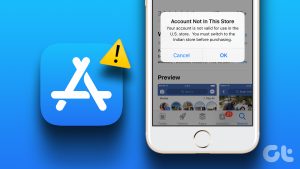

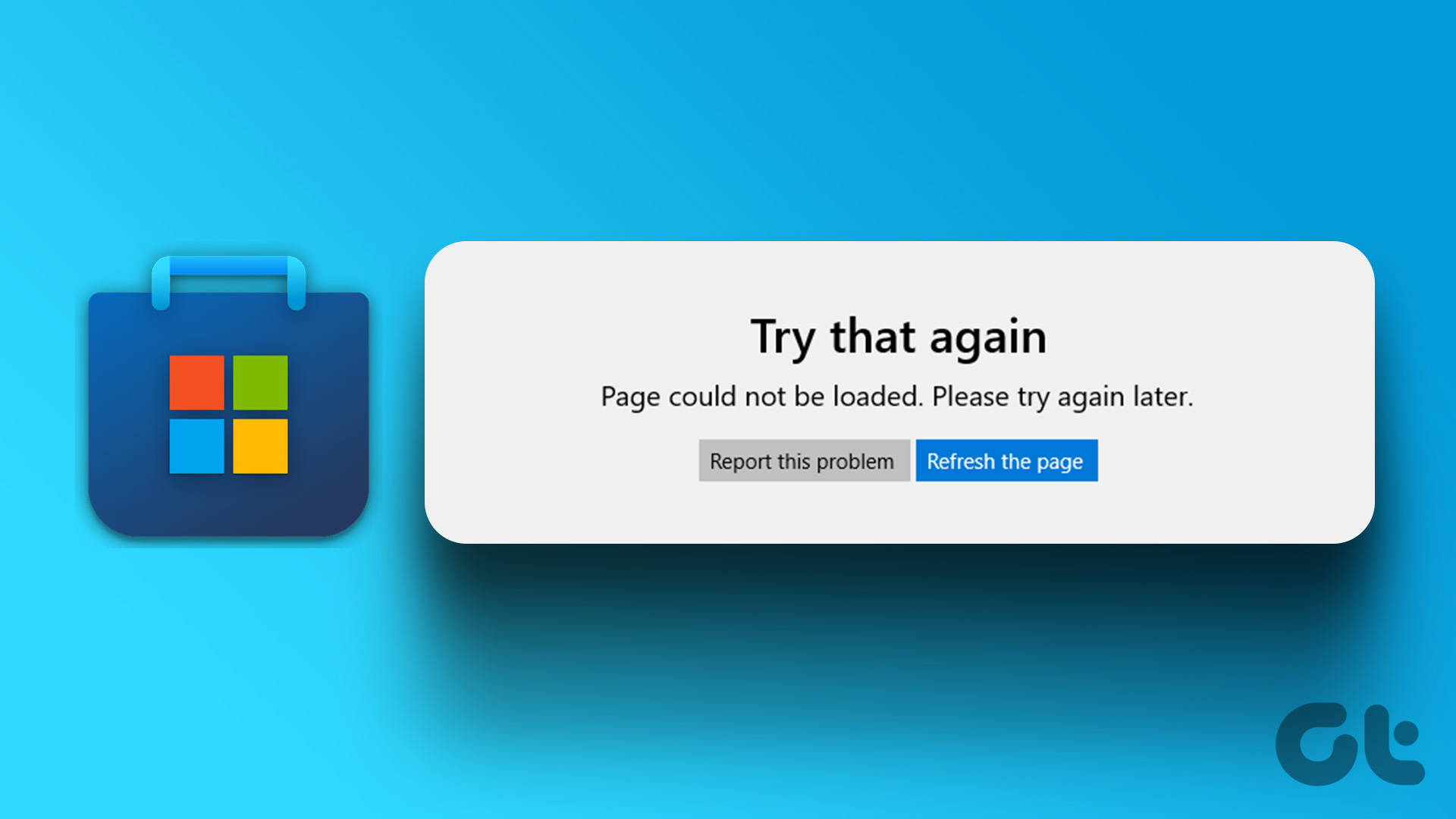

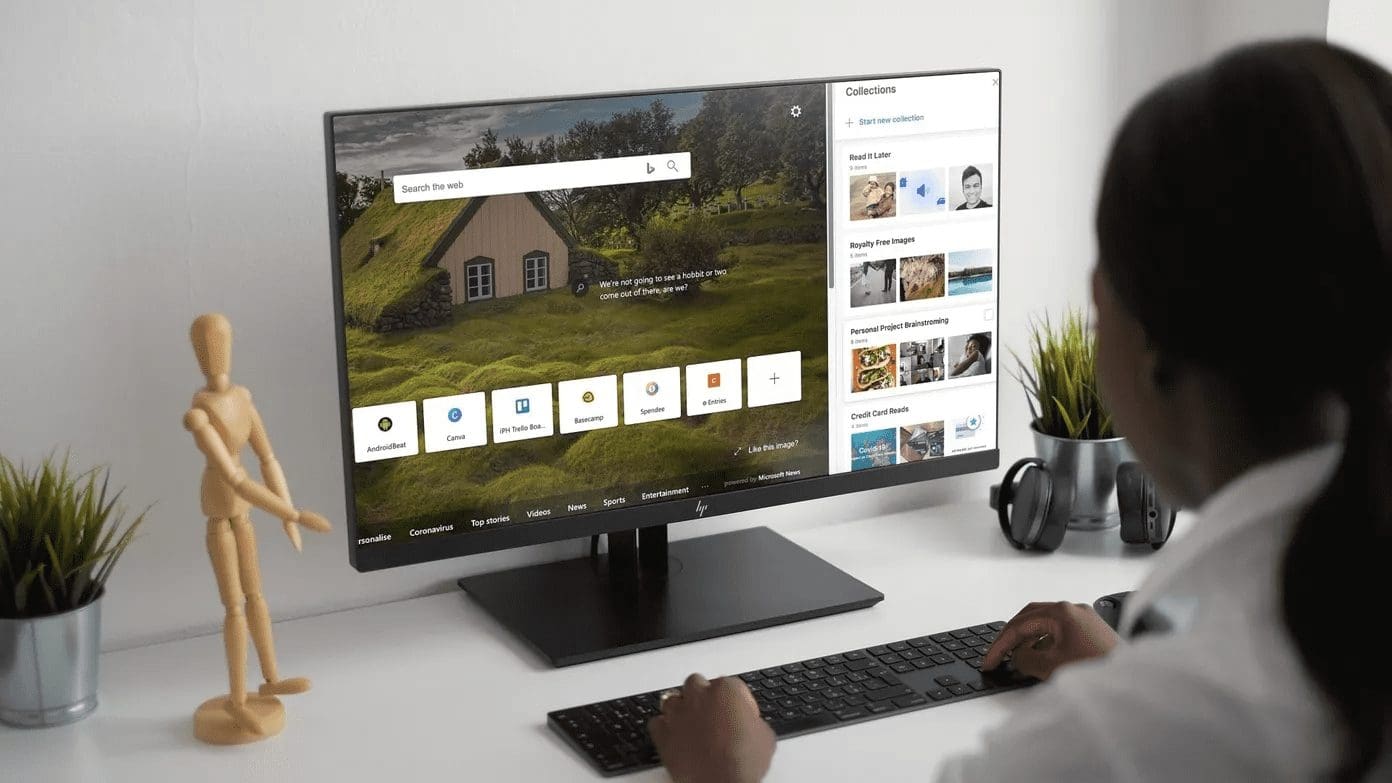



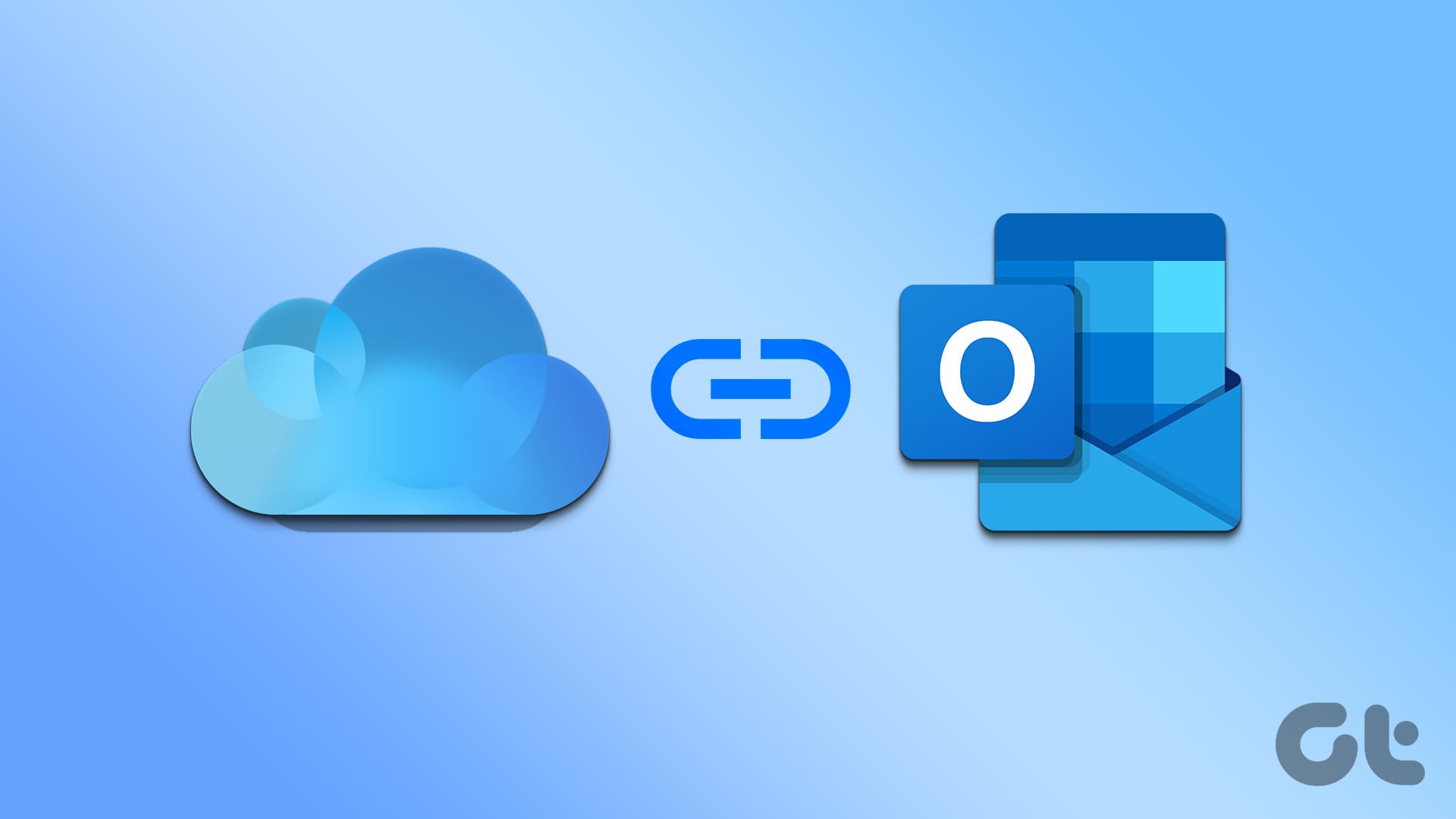

Microsoft site acknowledged this error but their advice sometimes a little similar to this but not as thorough, did not work for me after a day or two of attempting variations. THIS got the Microsoft Store to successfully run AND allow the file to be ‘downloaded’ AND Installed.
I believe only 1 or 2 of these applied, but since I can’t be sure and only suspect which ones did the trick I pretty much did or checked them all. AND since I don’t have a perfect permanent memory, I edited these steps into a text file on my system for 18 months from now when it happens again.
none of them worked (i am going insane)
Same here stuck and nothing else is working
None of them worked.
I even do a full re-install of Windows and zip
Looks like I wasted $139.00
How can Microsoft fail so badly