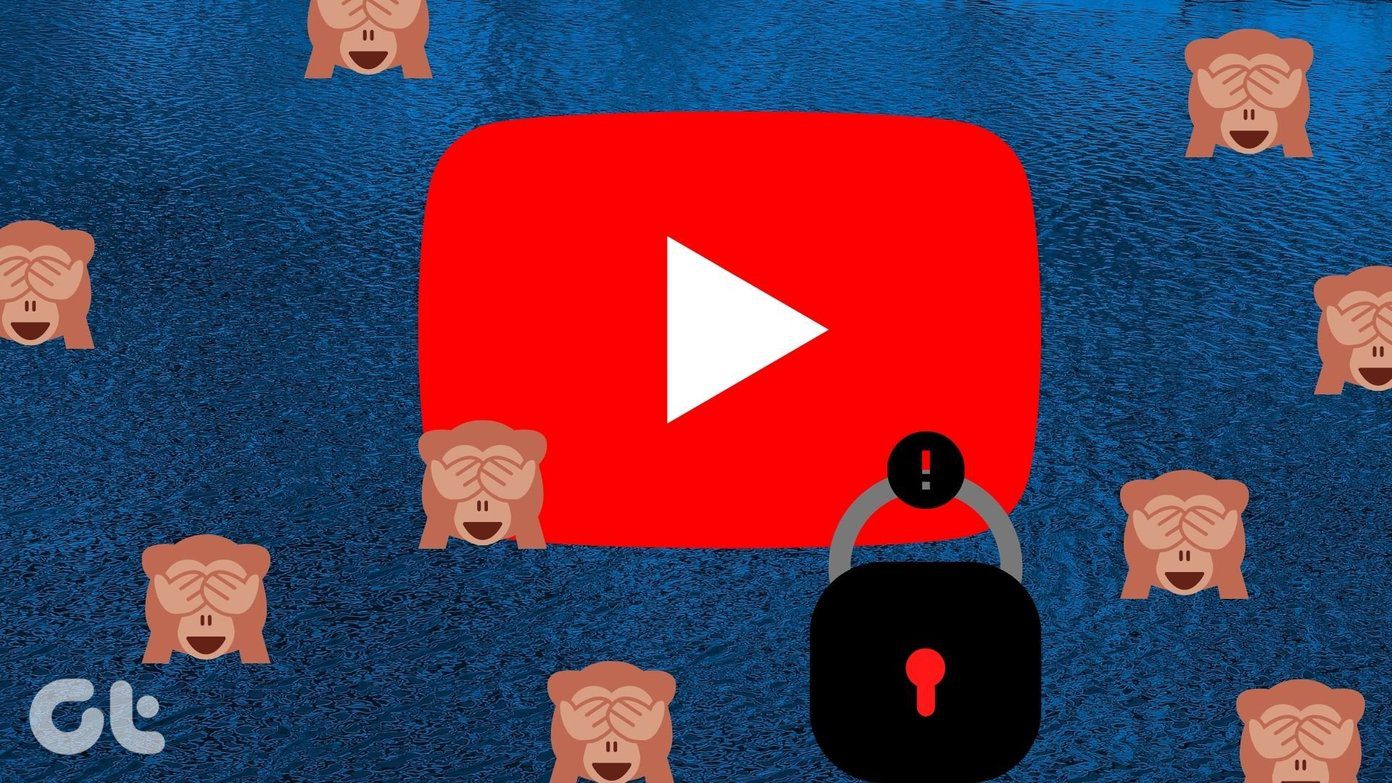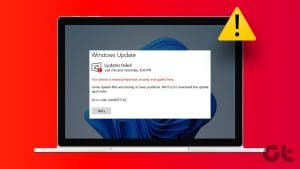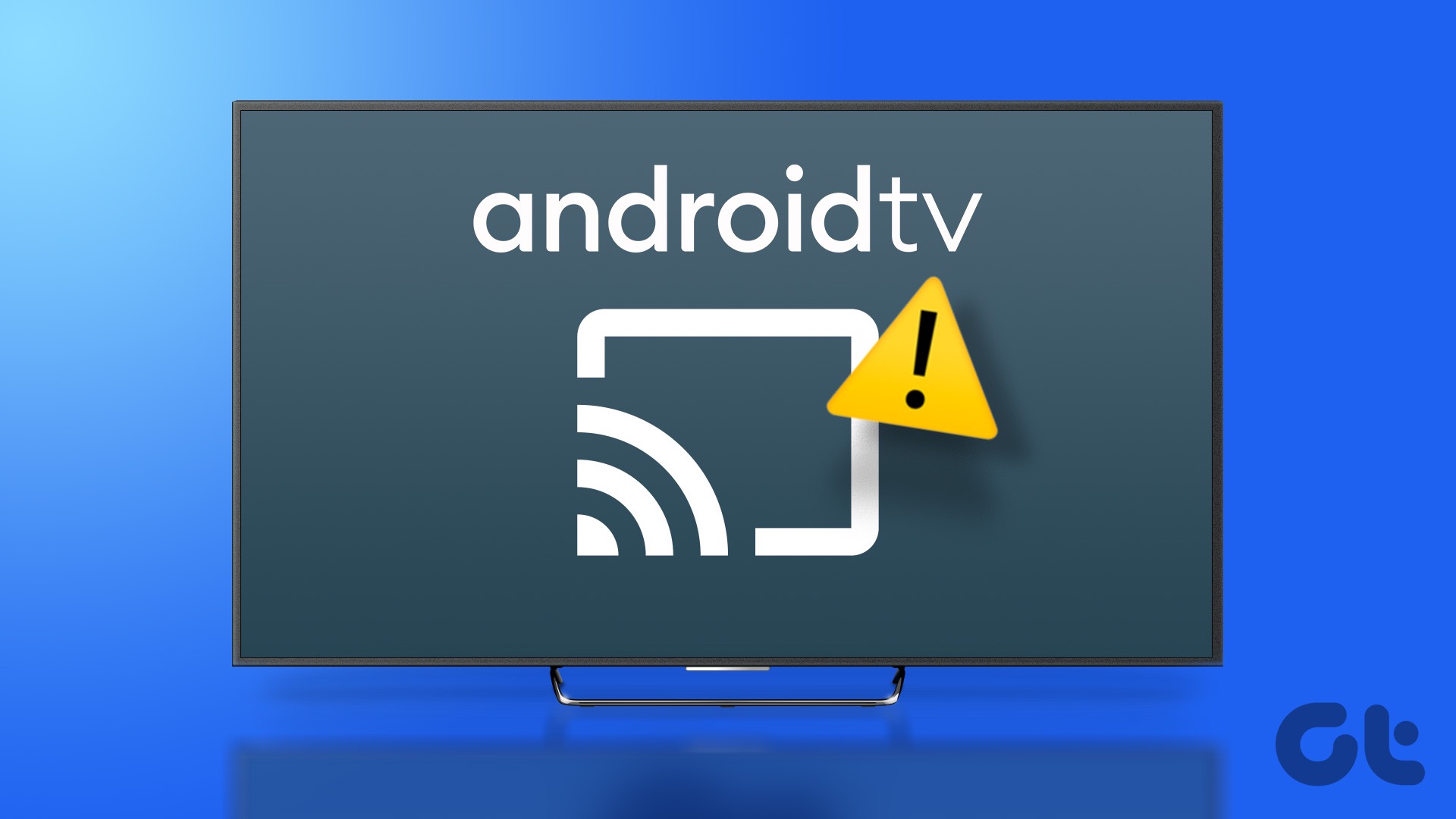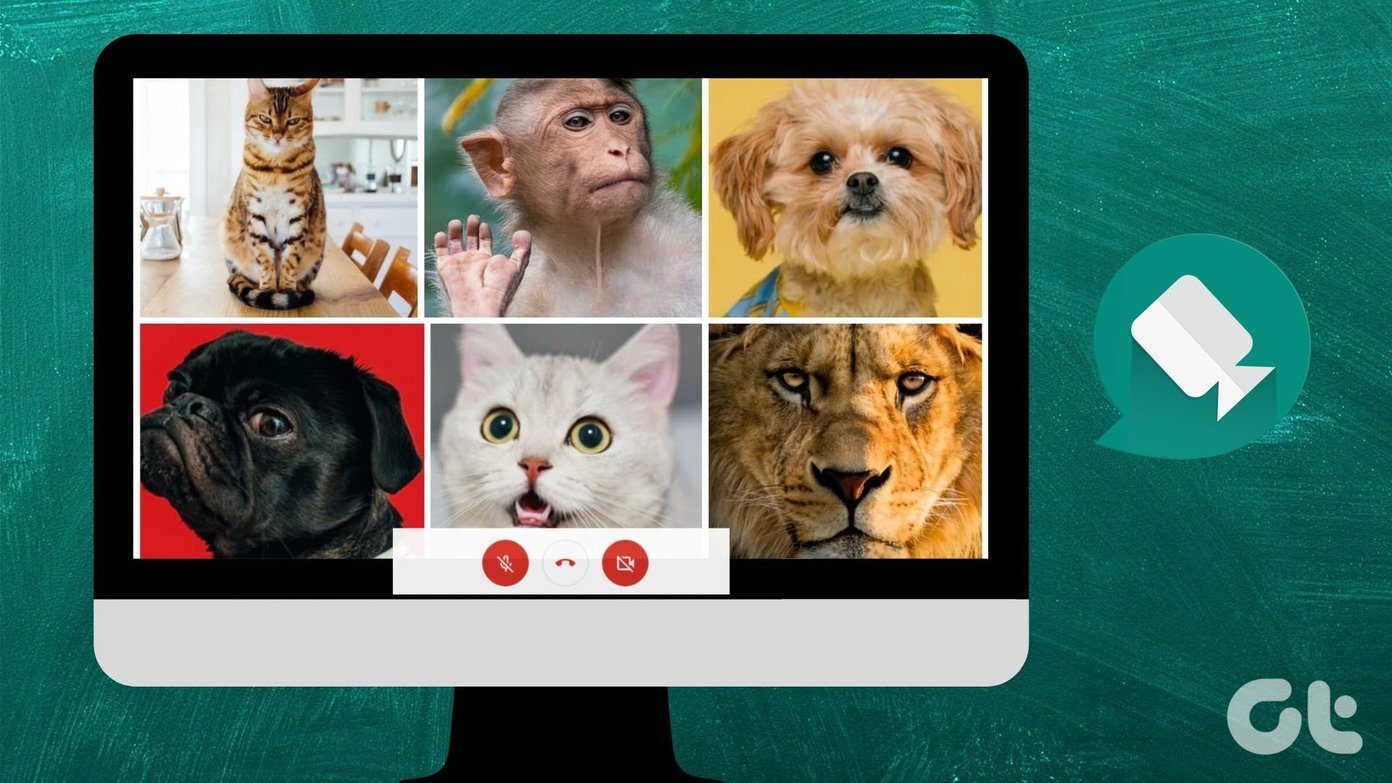Casting YouTube videos from the phone or computer is one of the best ways to enjoy them on a larger screen. Are you unable to project a YouTube video from your PC or smartphone other devices because the cast button is missing from the (YouTube) video player? One of the recommended solutions in this guide should help restore the cast button.
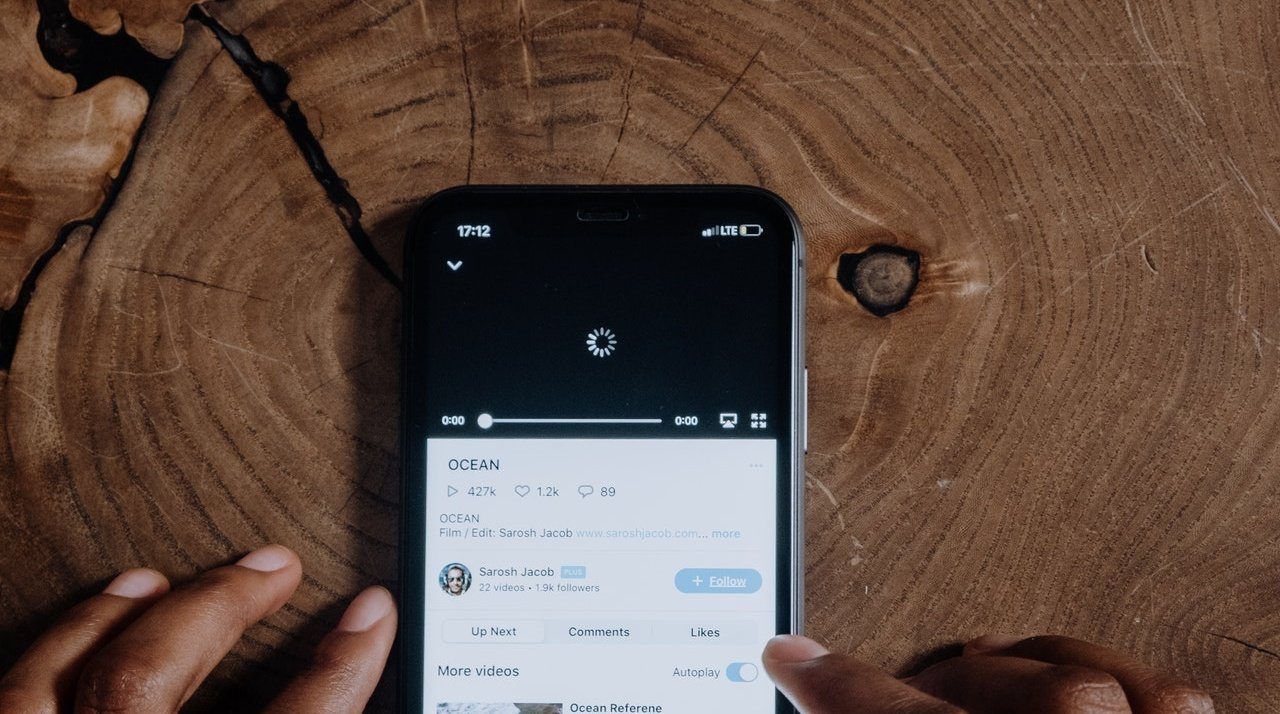
There are numerous reasons why the cast button is missing on your phone and PC when you stream YouTube videos. Let’s have a look at the probable issues and solutions in the section below.
1. Connect Devices to the Same Wi-Fi Network
One easy way to restore the YouTube cast icon is to make sure your computer or smartphone is connected to the same Wi-Fi as the cast device. Say you’re trying to cast a YouTube video from your PC to a Chromecast. So if both devices are connected to different internet networks, the cast button might go missing.
If your PC is connected to the internet via modem or ethernet cable, switch to a wireless network (remember: the same network the cast device is connected to) and try again.
2. Troubleshoot Cast Device
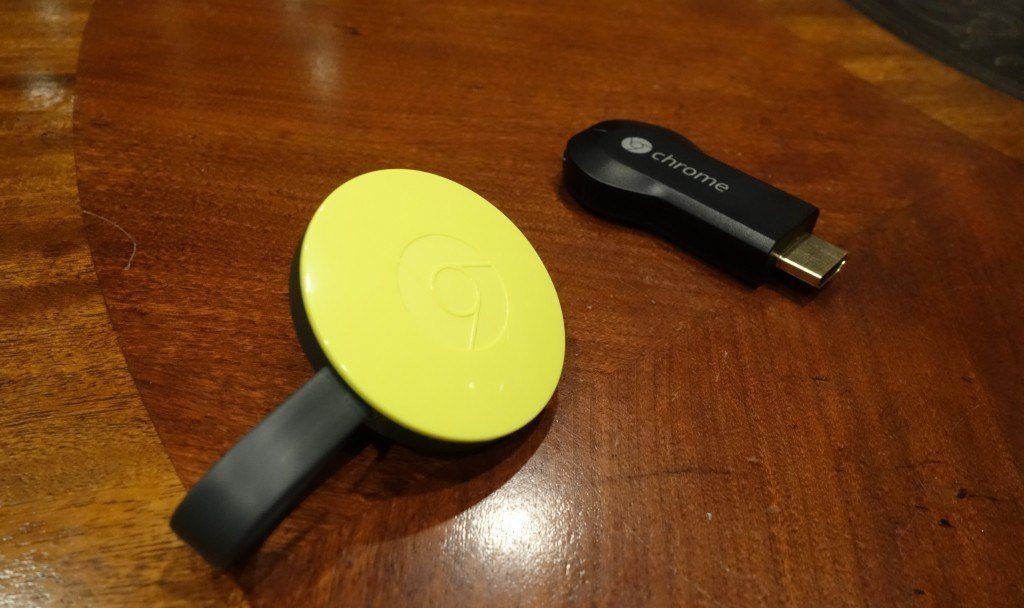
Sometimes, the fault is from the device you’re trying to cast videos to. If your smartphone or computer cannot detect a nearby cast device — perhaps because it is in use by another device — the cast button/icon might not appear in the YouTube player.
In this case, make sure the cast device is properly set up and near your PC. Likewise, check that the cast device is not in use and is set to cast or pairing mode. Power-cycling the cast device might also help. If it doesn’t, try resetting the device.
3. Force Close YouTube
Some users have reported this to be an effective troubleshooting solution to restoring YouTube’s missing cast button on mobile devices. Try that and check if it helps.
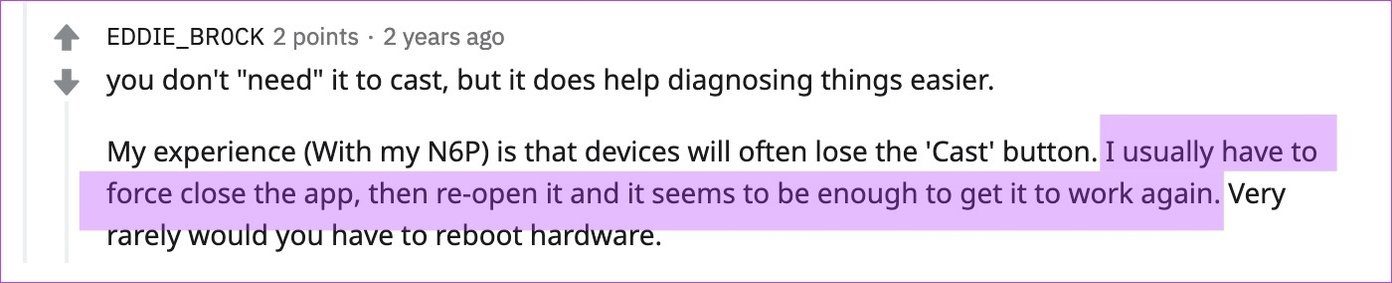
How to Force Close YouTube on iOS
Simply close YouTube as you would with other apps on your iPhone or iPad. Swipe up from the bottom of your screen and release your finger once the app preview cards appear on the screen. Swipe the YouTube card to the top to close it.


For iPhones with a physical home button, double-click the home button to reveal active apps and swipe up YouTube from the app preview cards to close it.
How to Force Close YouTube on Android
Step 1: Launch your device’s Settings and select ‘Apps & notifications.’

Step 2: Select App info.
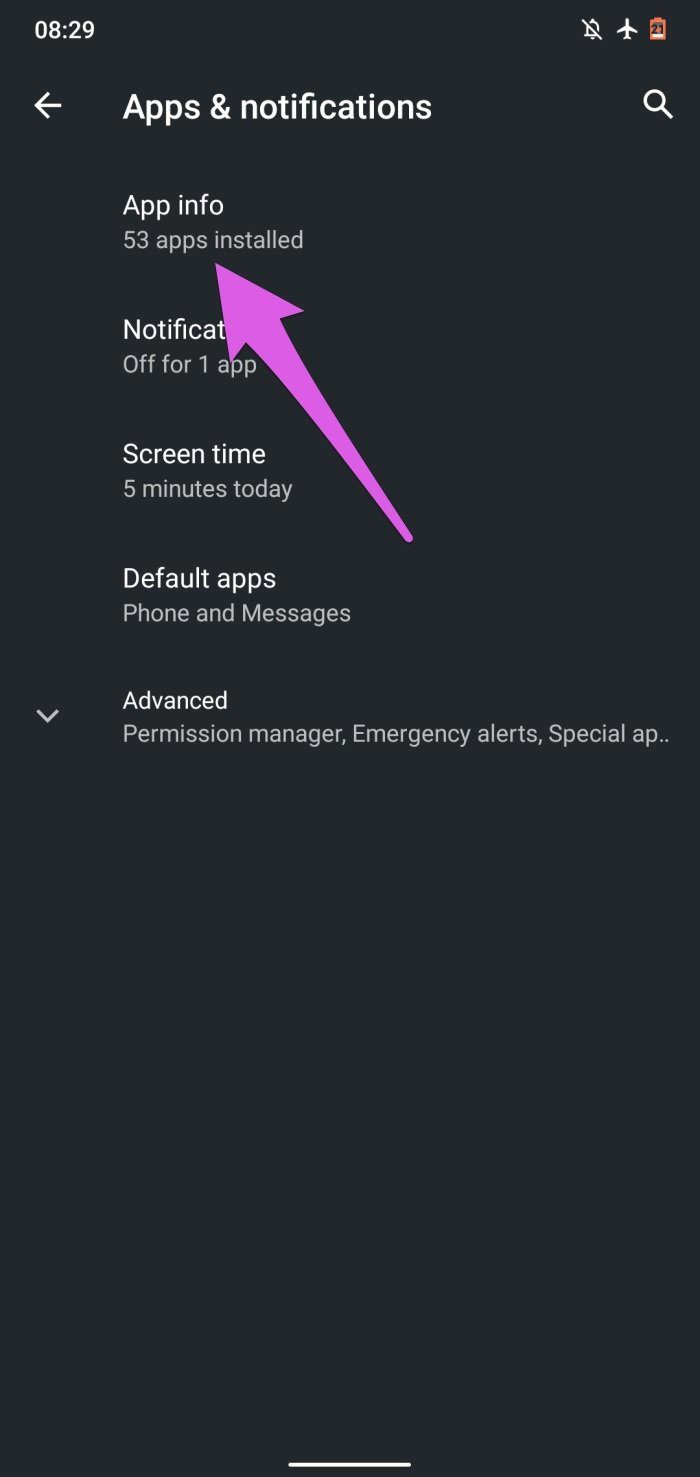
That will reveal all the applications installed on your device.
Note: Due to OS and brand differences, this option might be labeled as ‘See All Apps’ on some Android devices.
Step 3: Locate and click on YouTube on the App info page.

Step 4: Tap the Force Stop button and click OK on the confirmation prompt.

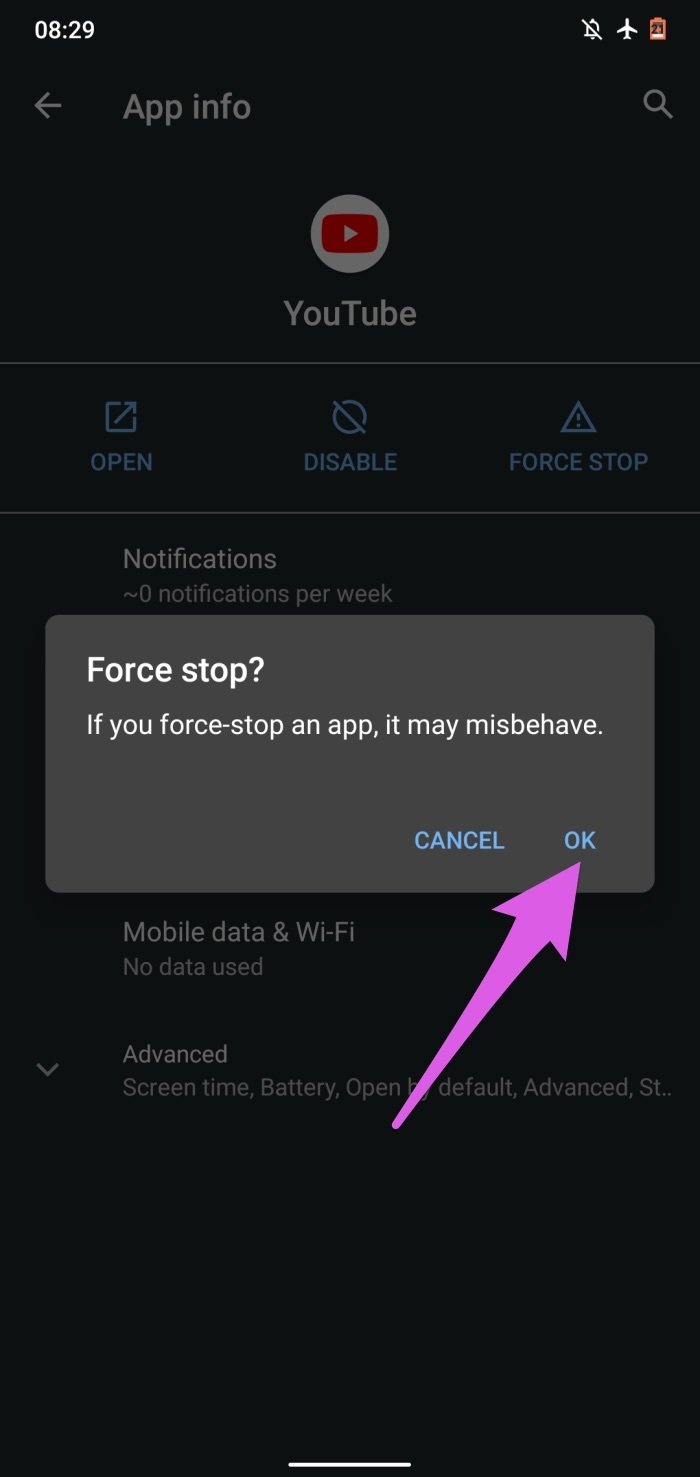
If force-stopping YouTube doesn’t restore the missing cast button, restart your device, relaunch YouTube, and check if that fixes the issue.
4. Update YouTube
Installing the latest YouTube updates could fix the issue. Updated apps often ship with bug fixes that restore in-app functionalities to normal. Update YouTube from your device’s app store or click the links below.
5. Restart Browser

The problem could just be a glitch with your PC’s browser. Try restarting the browser and see if that restores the cast button. Remember to save open tabs, so you don’t lose them. You can check out some great browser extensions that help save open tabs.
If you’ve closed your browser without saving open tabs, there are easy tricks to restore lost tabs. So you have nothing to worry about.
6. Update Browser
Can’t find the YouTube cast button on your browser? Try using another browser. If the cast button appears on other browsers, you should update the affected browser.
Although some browsers (like Microsoft Edge and Safari) often update themselves automatically, others require you to manually update them. Here’s how to check for updates on some popular web browsers.
How to Update Google Chrome
Step 1: Tap the three-dotted menu icon at the top-right corner of the browser and select Settings.

Alternatively, paste this address chrome://settings into the address bar and hit Enter/Return on your keyboard.
Step 2: In the bottom-left corner of the setting menu, select About Chrome.
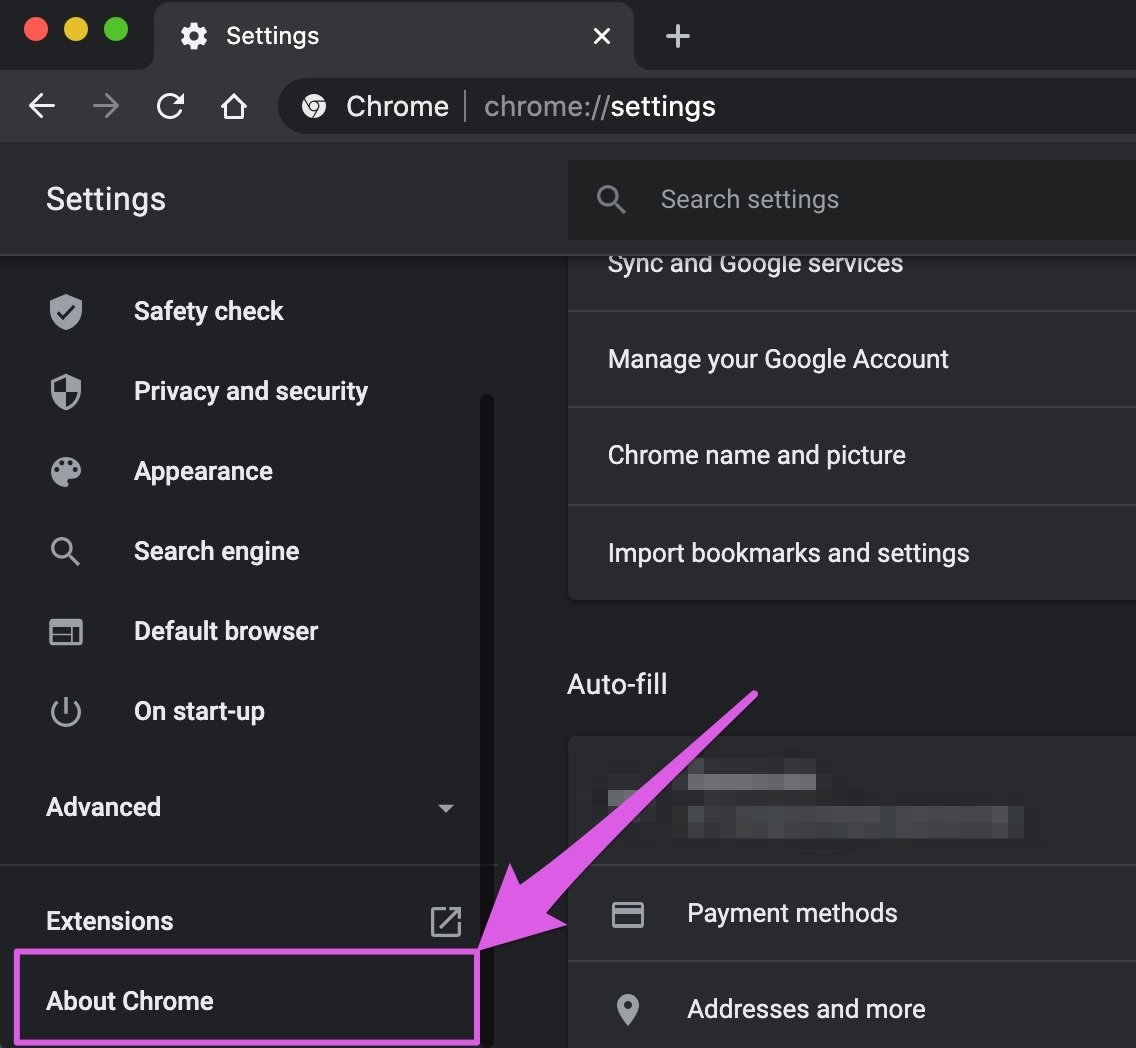
Step 3: You should find an update button if your Chrome is outdated.
You’ll find a Relaunch Chrome button on this page if you’ve downloaded the browser’s updated version but yet to install it on your PC.

How to Update Mozilla Firefox
Step 1: Tap the hamburger menu icon and select Preferences.

In the General menu, scroll to the Firefox Updates section and click the ‘Check for updates’ button. You should also toggle on the ‘Automatically install updates’ option to have Firefox automatically update itself.

Cast Videos Limitlessly
We’re confident that at least one of the solutions above should restore the missing YouTube cast button on your device. Do let us know if you have any questions or other useful tricks for fixing this issue.
Next up: Can’t access YouTube feed on your smartphone? Check out 6 ways to fix the issue from the next linked below.
Was this helpful?
Last updated on 02 February, 2022
The article above may contain affiliate links which help support Guiding Tech. The content remains unbiased and authentic and will never affect our editorial integrity.