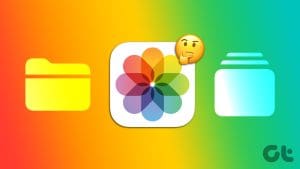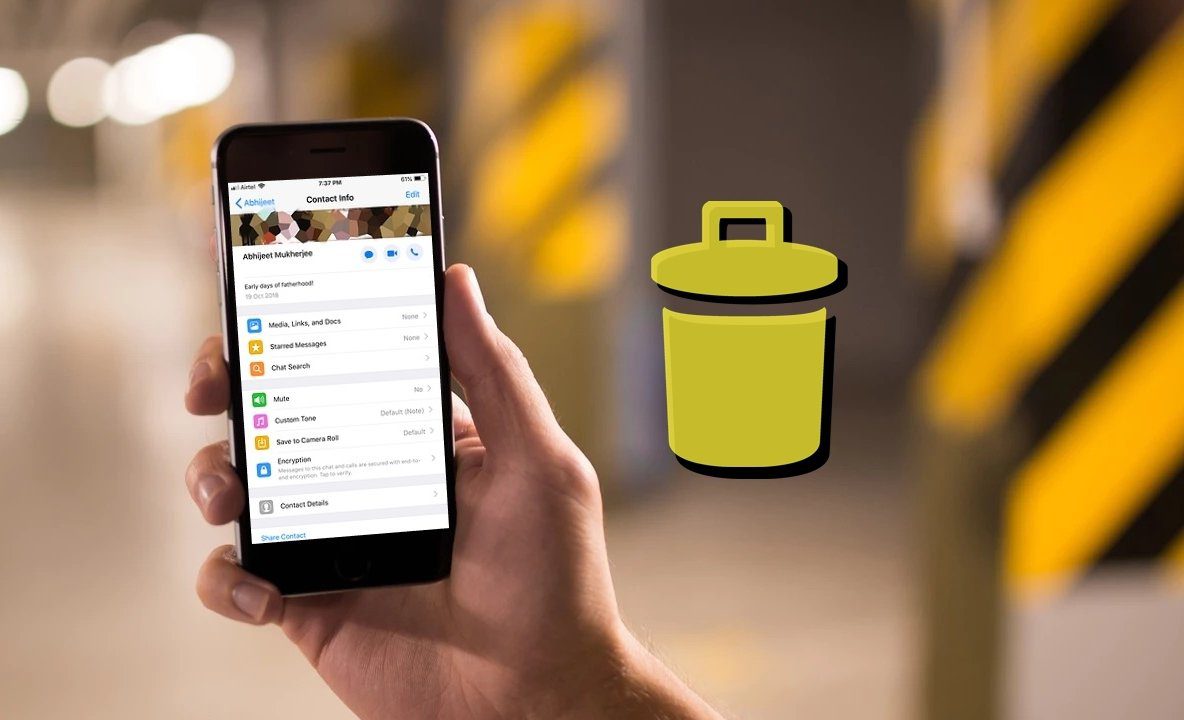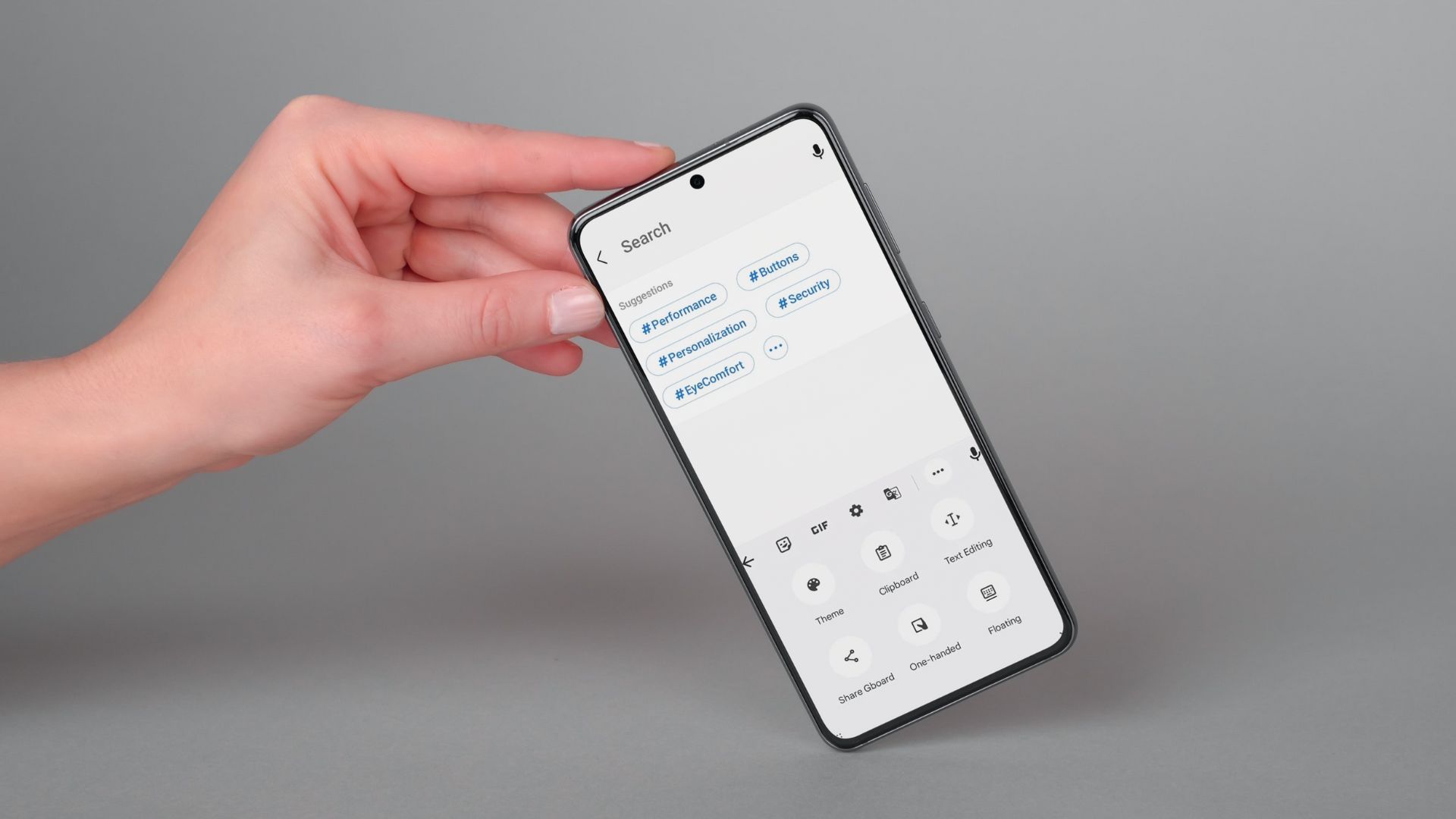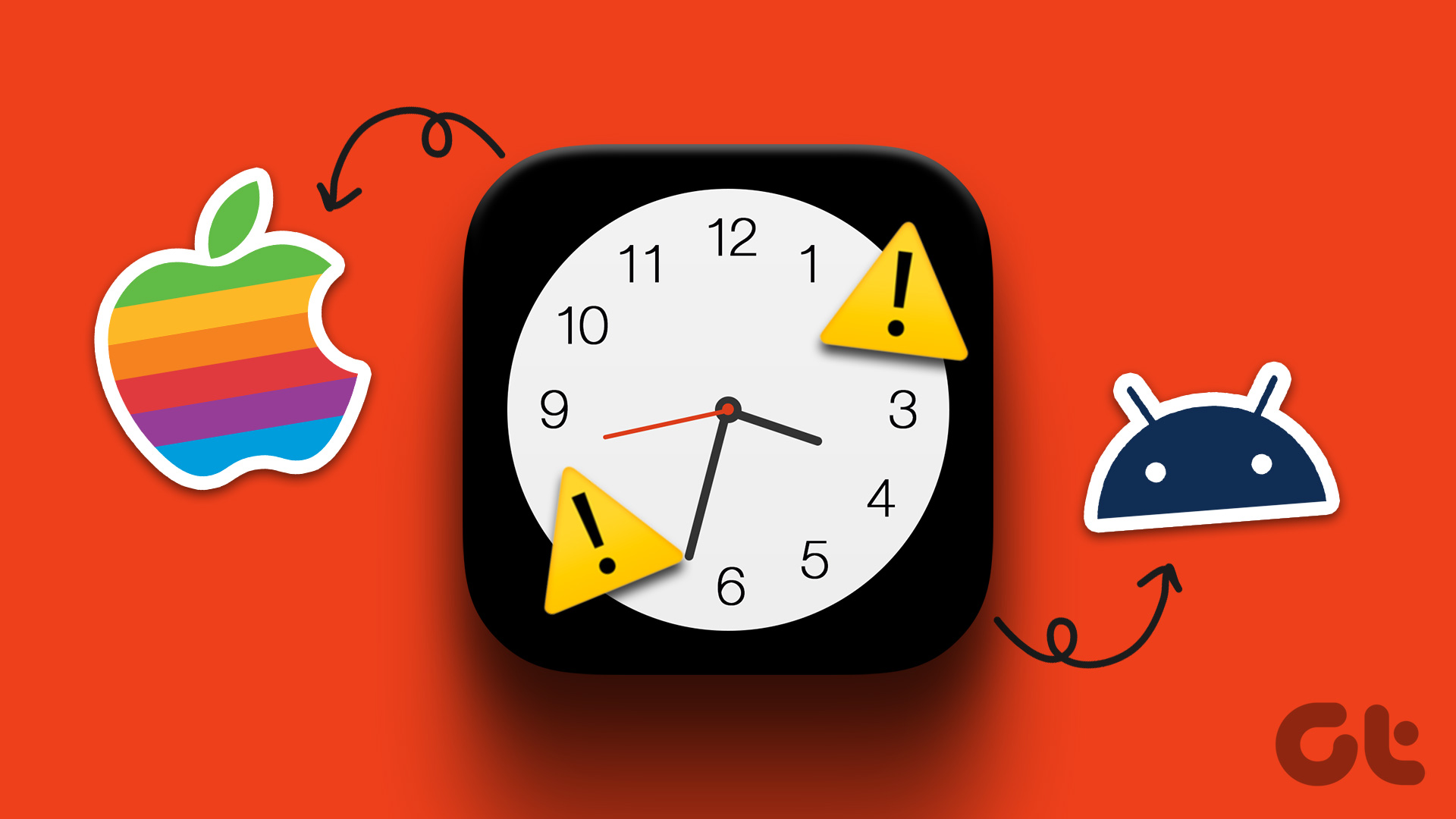Your Android phone may probably have the Google Photos app along with another gallery app. You must be wondering, what is Google Photos and why is it pre-installed? Or why is it even on your phone when a gallery app already exists? Or is Google Photos the same as Gallery? You will find the answer to all your queries in this Google Photos vs Gallery comparison post.
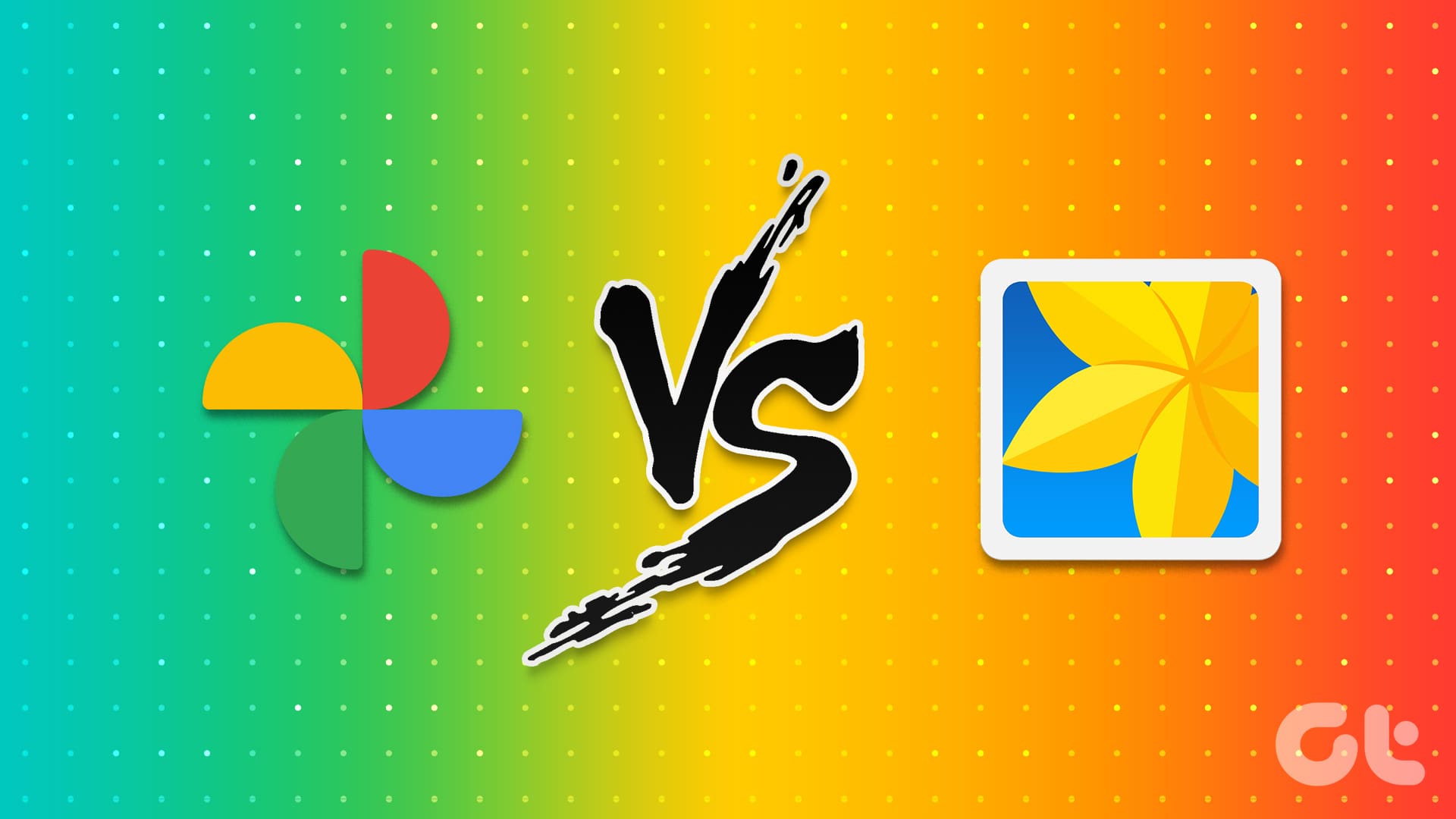
In this post, we are covering general differences between Google Photos and gallery apps on Android. We have not given preference to any gallery app. In case you want to know the difference between Samsung Gallery and Google Photos, check our dedicated post for that. Let’s get started on this post.
Purpose
Summary: Gallery app for offline viewing of photos whereas Google Photos for auto backup feature.
The gallery app on Android is an offline tool to view and organize images and videos on your Android phone for offline purposes. There are many different types of gallery apps. While each gallery app offers unique features, the inherent function remains the same. They all differ slightly in the user interface and customization settings.
On the contrary, Google Photos is an online photo-management service offering auto backup and sync functionality for photos and videos. It has the features of a traditional gallery app and also provides image hosting and sync service that makes images available immediately across platforms. It also happens to be an image-sharing tool to easily share photos with others. Apart from that, you can edit pictures, add cool animations, and even make mini-movies.
| Google Photos | Samsung Gallery | |
| Internet requirement | Uses the Internet | Doesn’t use Internet |
| Online or offline | Good for cloud storage and management of photos | Good for offline management |
| Backup | Offers backup features | Some apps offer backup |
| Device folders | Not suitable for viewing device folders | Suitable for device folders |
| Recycle bin | Recycle bin | Doesn’t use the Internet |
| Available storage | Storage depends on phone and cloud storage | Storage depends on phone storage |
Fun Fact: Google Photos launched in 2015 as a part of Google+. It later became a standalone cross-platform tool knocking off Google’s Picasa service.
Now that you have a basic idea about Google Photos and a gallery app, let’s understand other differences.
Availability
Gallery apps are exclusive to Android devices. What that means is these are provided mostly by phone manufacturers. For instance, you have the OnePlus Gallery, Samsung Gallery, Mi Gallery, and others. And they come pre-installed. You cannot install Samsung Gallery on a OnePlus phone and similarly for others. However, you can install third-party gallery apps from the Play Store on other Android phones. But not on iPhone.
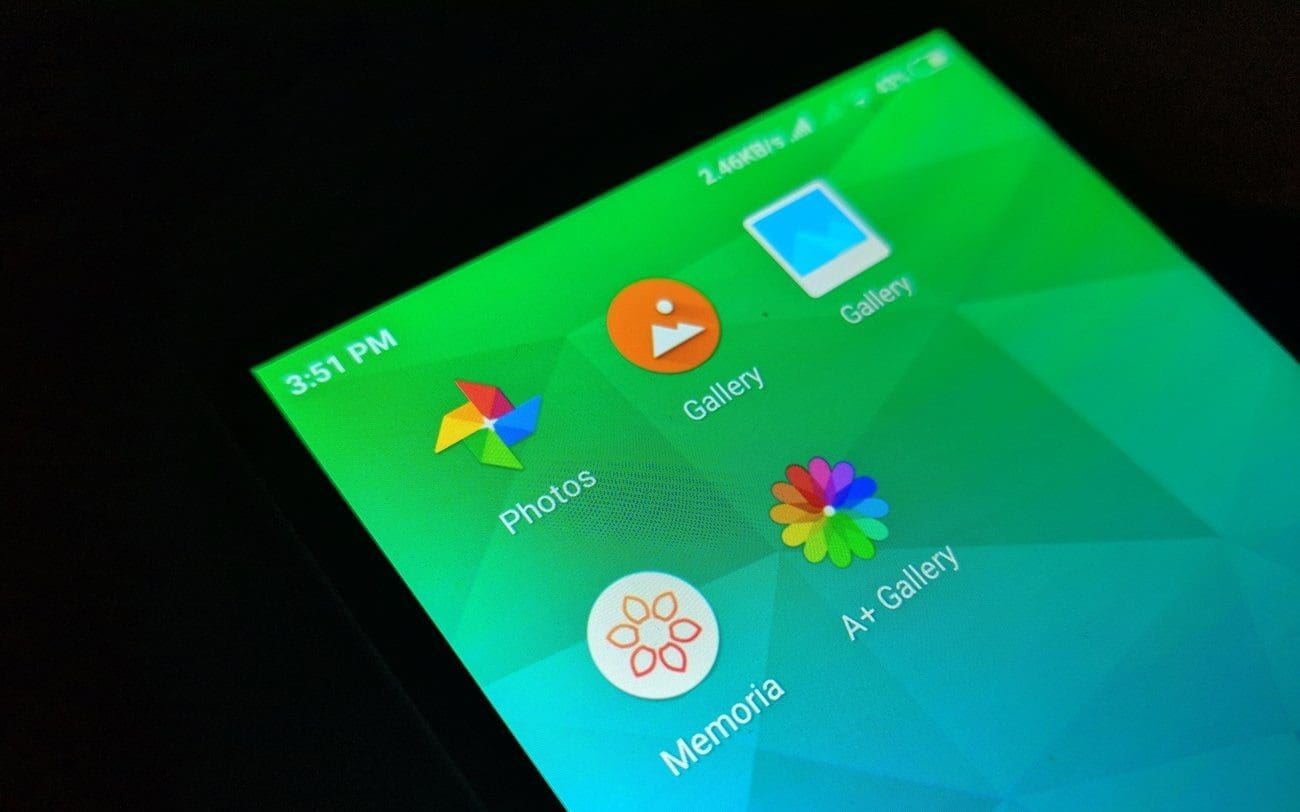
Moreover, these gallery apps seldom provide a backup option. So even if you install it on multiple phones, its photos will not show up on your second or new phone automatically. You need a gallery app that provides backup functionality in such a case, and Google Photos is excellent at that.
Talking about Google Photos, it has the benefit of being accessible on every platform and we are not saying that only the app is available on all devices but even the photos from all devices can be accessed on other devices. Google Photos has Android and iOS apps and also has a web version. While a proper Windows or Mac app doesn’t exist, you get a tool for uploading files.
Also Read: Know the difference between Google Photos and Google Gallery app.
Backup and Storage
The gallery apps on Android use local phone storage only. They don’t have a storage of their own. And that’s also the reason you cannot see photos from gallery apps on other devices.
On the other hand, you can use Google Photos in two ways – offline and online. By default, Google Photos works offline and shows you camera pictures on the main screen whereas pictures from other apps like WhatsApp, Screenshots, etc., are present in the folders listed under the Library section.
In such a case when the backup is not enabled and it only shows offline photos and videos, it doesn’t use its own storage but its storage is dependent on your phone’s storage. So it can store and show as much data as your phone allows.
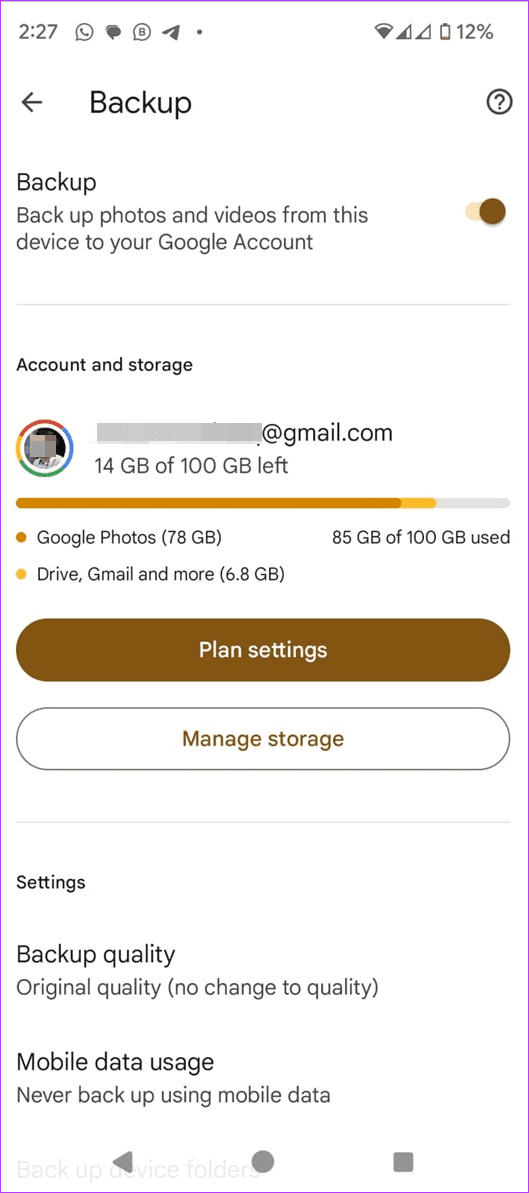
But when the backup is enabled and your photos are stored online in Google’s cloud service, making them accessible across all your devices, the storage depends on your Google account storage. Basically, you get up to 15GB of free storage with Google Photos, but that storage is shared across your Google account, which includes Gmail, Google Drive, and Google Photos. You can further increase the storage using paid plans. Google Photos offers a feature to free up storage on your phone by deleting the photos from your phone and storing them only in the cloud.
Fun Fact: If you have a Pixel 5 or earlier, you receive unlimited storage for photos and videos backed up from your device at no charge.
User Interface and Organization
Gallery apps are designed for device folders or for offline viewing of photos and videos. And they provide a perfect interface for viewing and managing such files. In most gallery apps, the first screen will show the recent pictures and videos from all the albums. For instance, if you have received an image in WhatsApp, it will show up there. Similarly, if you take a screenshot, it will also show on the first screen itself.
You can also view the photos in their folders. And you can organize your folders by creating new folders or moving pictures between different folders.
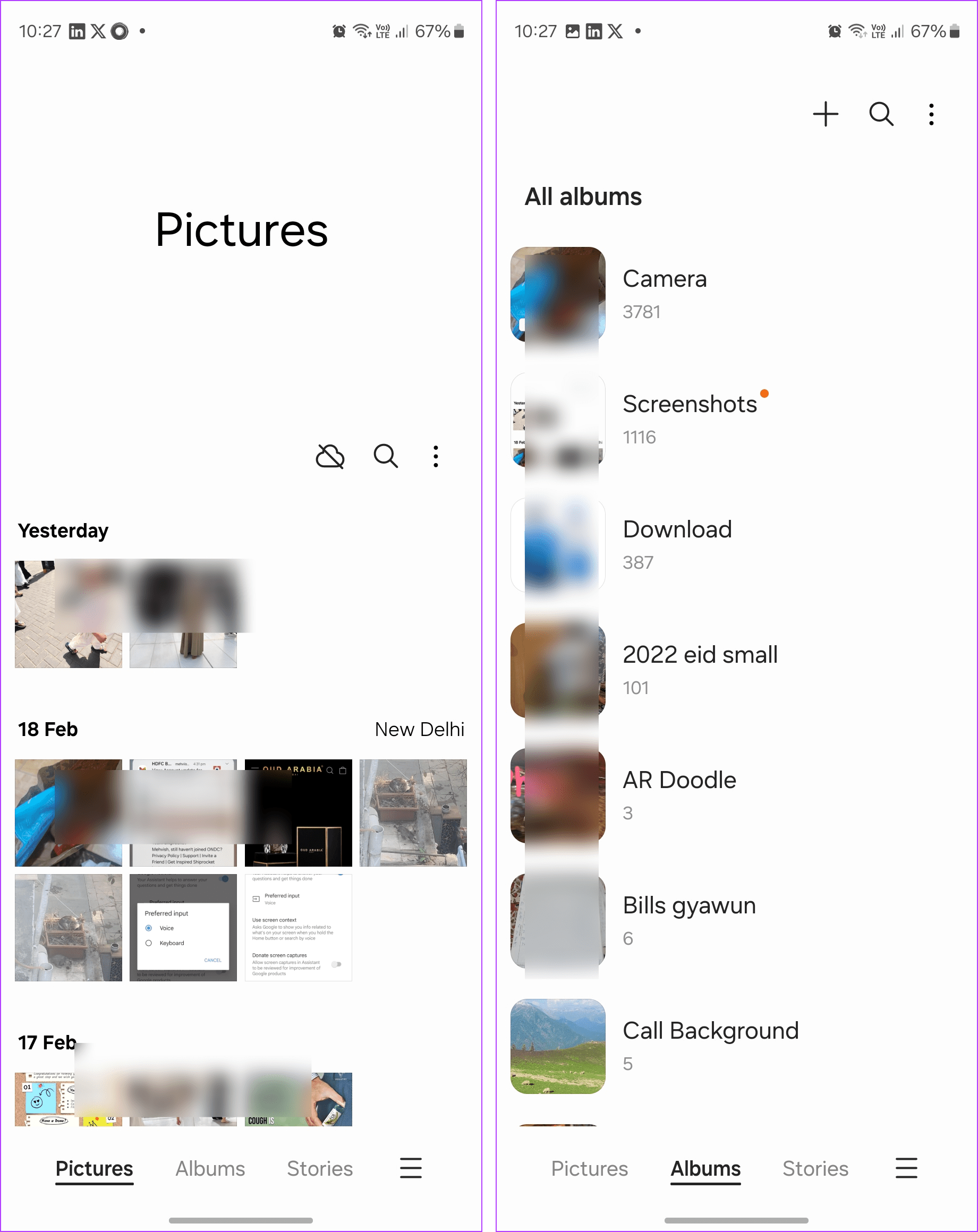
But when it comes to Google Photos, the first screen usually shows the camera pictures and photos from other devices. Viewing device folders (other albums) is a two-step process, and when you reach there, the aura is dull.

I feel Google Photos can do much better with image organization. It lacks functions that a person might expect in a gallery app while viewing local photos. It just doesn’t feel right for viewing device folders.
Tip: Know how to copy-paste pictures on Android phones.
Who Can Find My Photos Quickly
Google Photos has the edge over other gallery apps when it comes to search. Machine learning in collaboration with artificial intelligence makes the job of finding photos on Google Photos a piece of cake. The best part, the algorithms use facial recognition and other methods for identifying the contents of a photo to add relevant metatags.
You can search for photos by typing more natural or descriptive terms. For instance, if you are looking for your cat pictures, you can type in — cat or cat pics. Similarly, Google Photos also recognizes people and places in images. Further, you can use Google Assistant commands to find your pictures as well.
However, the drawback is that this feature only works for photos stored in the Google Photos service and not for offline photos. On the other hand, only some gallery apps like Samsung Gallery also offer natural search. And the best part it works offline.
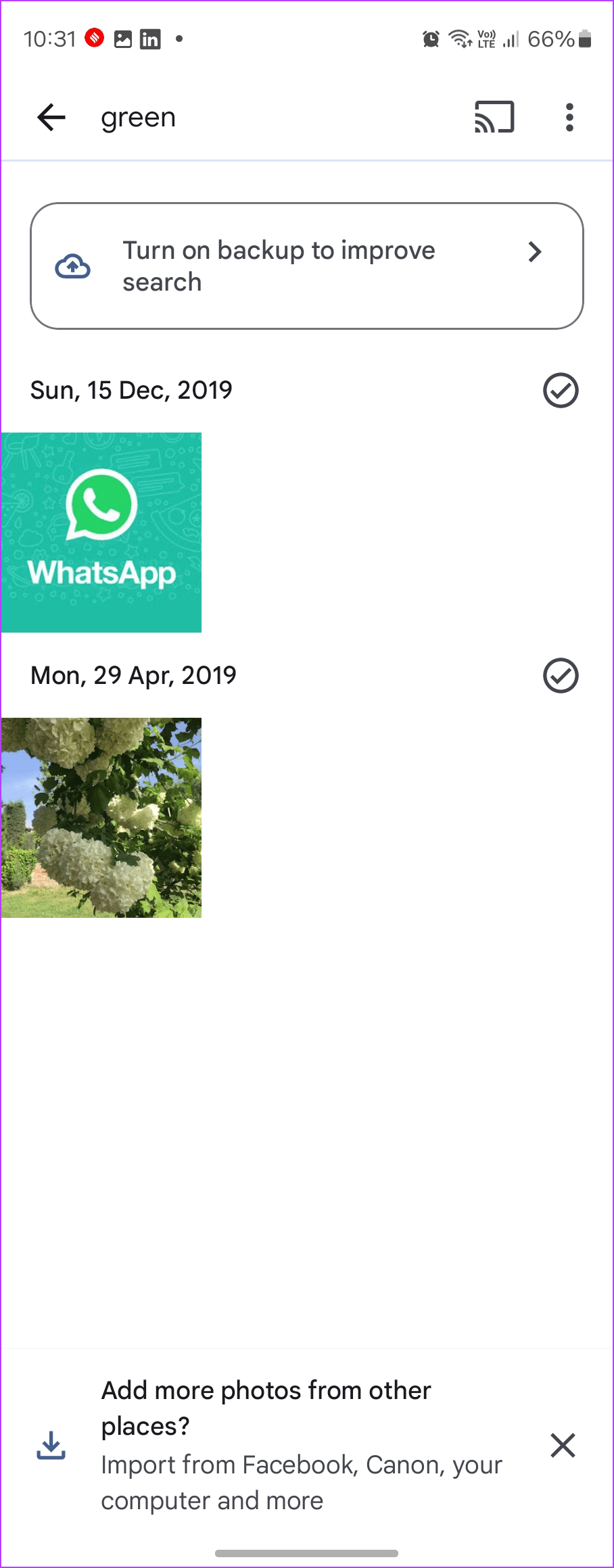
Sharing and Collaboration
What’s the fun of taking pictures when you cannot share them easily with others? The usual gallery apps do not offer a built-in way to share pictures with others. You need to share pictures from the gallery app to some other app to share them whereas Google Photos offers various the following built-in methods for sharing:
- Create shared albums for sharing with other Google Photos users.
- Share using a link with non-Google Photos users.
- Share selected pictures automatically with your partner.
Also Read: Know the difference between Google Photos and Google Drive.
Who Can See My Photos
One may feel negative about Google Photos that the files will be publicly available as it uploads your images and videos to the cloud. But, that’s not the case. Anything that you upload on Google Photos is private and visible to you only, unless you share it with someone manually.
For other gallery apps, the data is stored on your device only. The same happens for the folders that are not backed up on Google Photos — they are stored on your phones. So there is no chance of anyone seeing them at all.
FAQs
When you delete a photo from Google Photos, it is removed from your gallery as well. Know how to delete photos from Google Photos but not from your phone.
It depends. If you have enabled the Backup & sync functionality in Google Photos, then the camera photos are linked. If you remove a picture from your gallery app that hasn’t been backed up to Google Photos, it is wiped away from both apps. But if the photo was synced, then it will get erased only from the gallery app. You can still view it under the Photos tab on Google Photos.
Do I Need Both Gallery and Google Photos
The answer depends on your use case. Google Photos is a gallery app that also bundles backup features and aims to let you free up some space on your phone. Even though the Photos app does its overall job well, it falls short when it comes to device folders.
The gallery apps, on the contrary, lack the extra backup features, but they offer amazing organization and user interface for device folders. I would suggest you use both apps interchangeably to make the best of both options.
I wish Google would focus a little bit more on device folders in Google Photos. If that happens, it’s goodbye to gallery apps from my side.
Was this helpful?
Last updated on 21 February, 2024
The article above may contain affiliate links which help support Guiding Tech. The content remains unbiased and authentic and will never affect our editorial integrity.