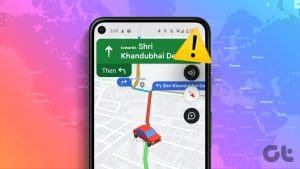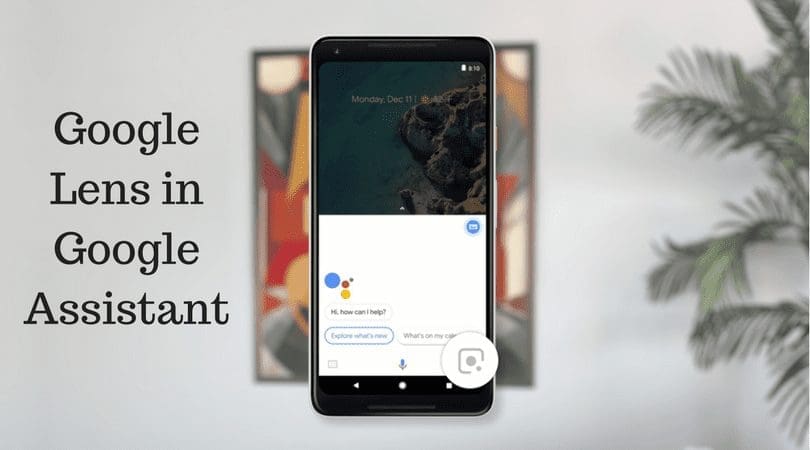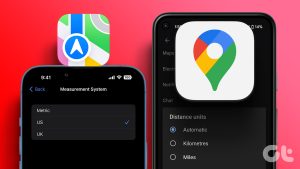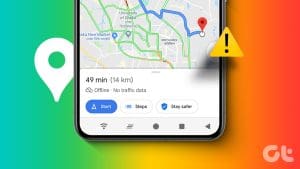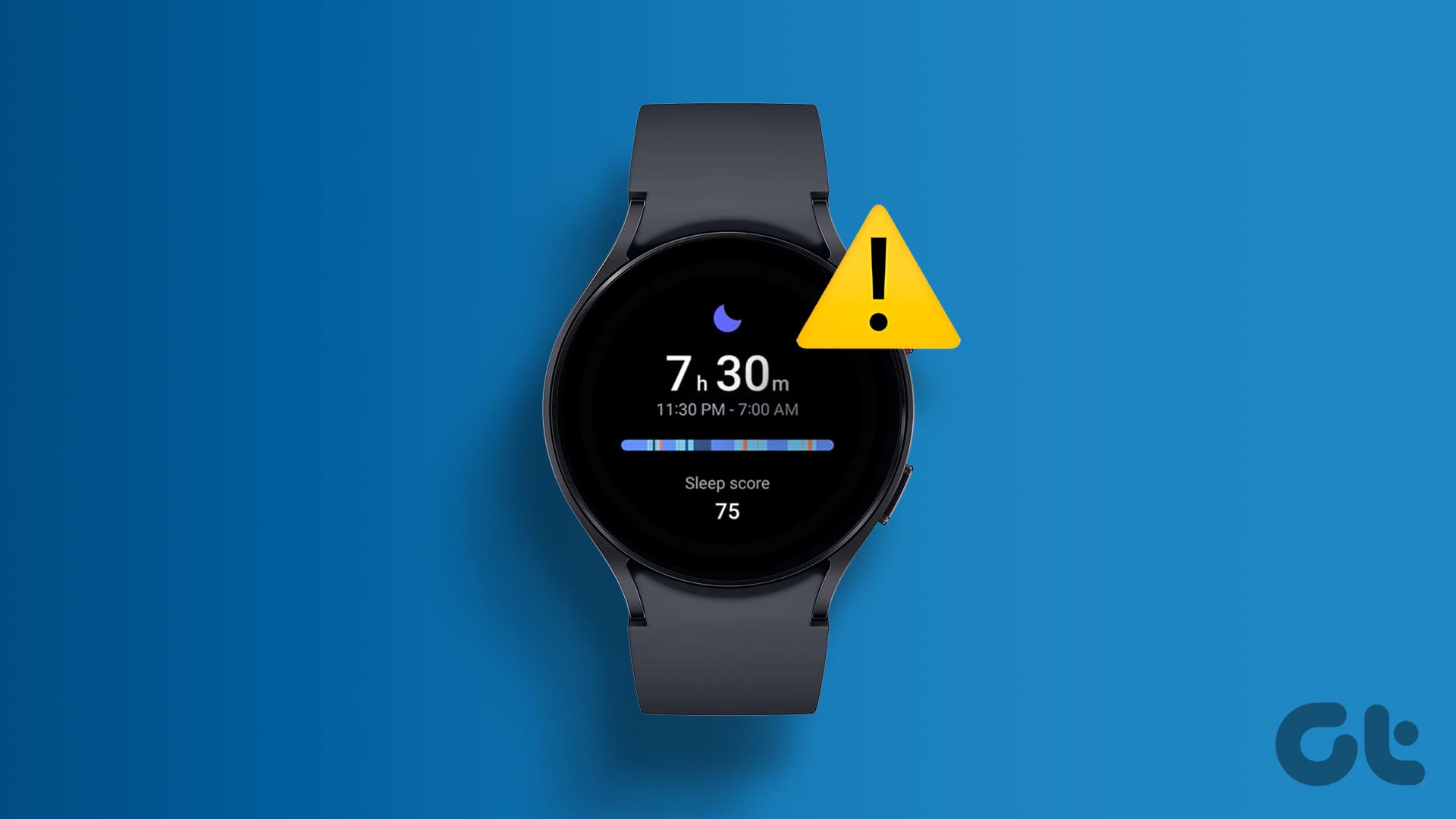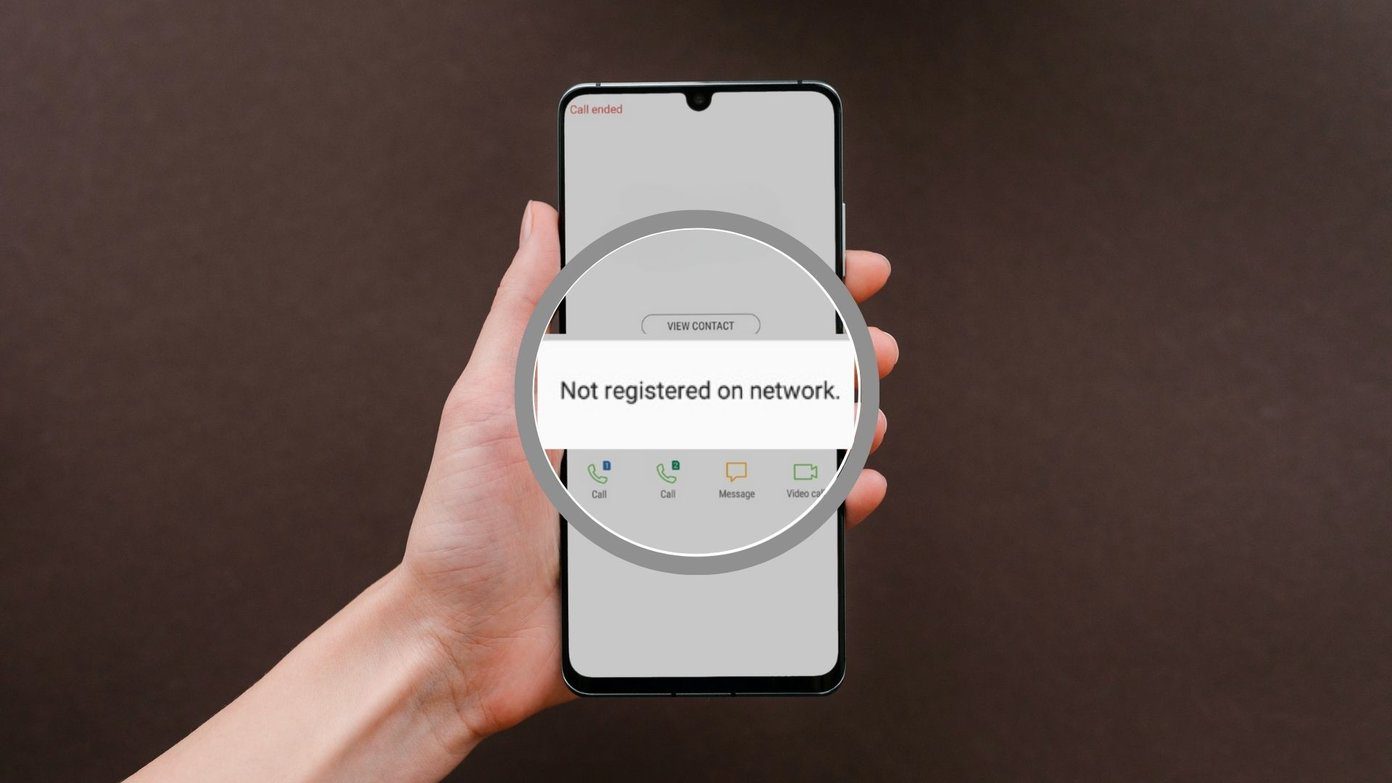Google Maps’ voice navigation feature makes navigating to your destination easier with turn-by-turn directions and spoken instructions. If you want a quieter driving experience and wish to rely on visual cues for navigation, you can easily turn off Google Maps’ voice navigation on your Android or iPhone.

Of course, if you want to mute voice directions temporarily, you can turn the volume down. However, if you don’t want to do that or want a permanent solution, here’s how to mute voice navigation in the Google Maps app.
Note: For this article, we’ve used an Android phone to capture screenshots. Since Google Maps has a similar user interface on Android and iOS, you can follow the same steps on an iPhone.
How to Turn Off Google Maps Voice Navigation From In-App Settings
The most straightforward way to turn off or mute voice directions in Google Maps is from the in-app settings menu. So, let’s start with that.
Step 1: Open the Google Maps app on your Android or iPhone. Tap on your profile picture in the top right corner and select Settings from the menu that appears.

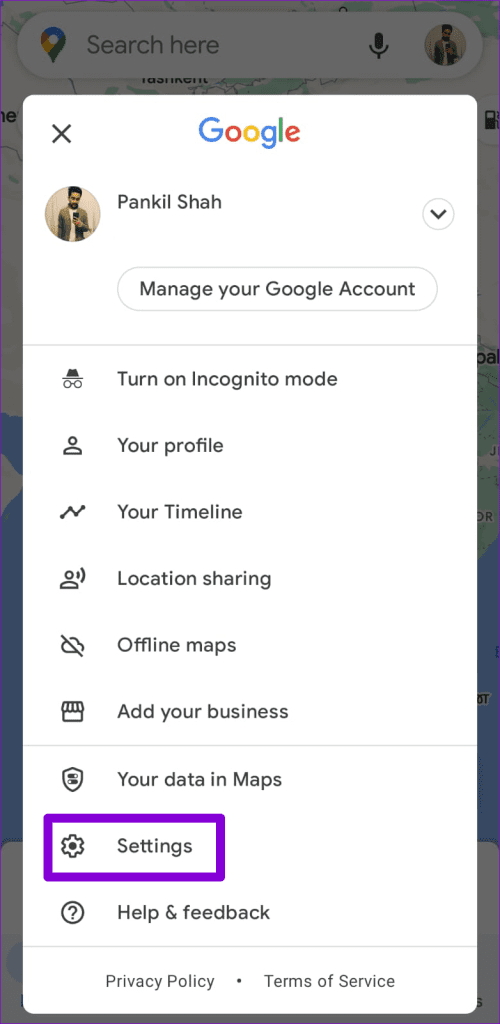
Step 2: Scroll down to tap on Navigation settings.
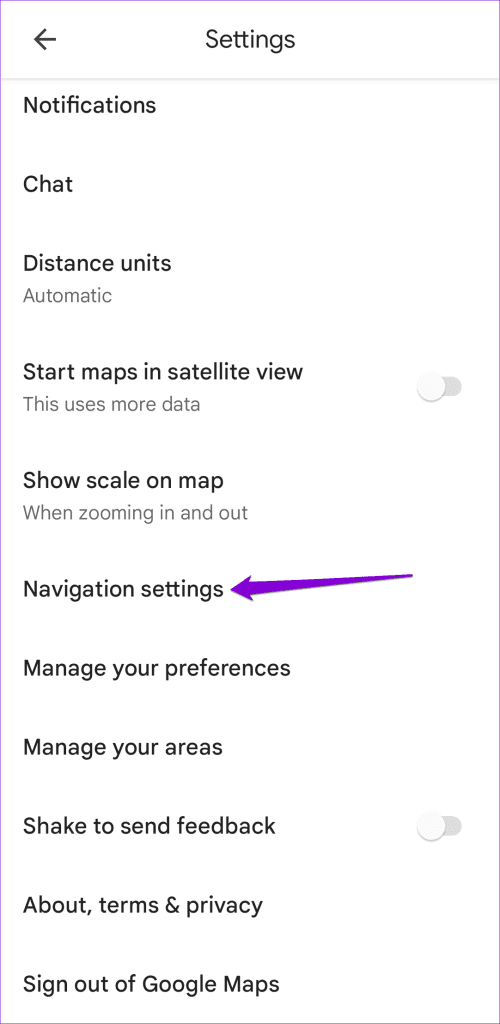
Step 3: Under the Sound & voice section, select the Muted option.
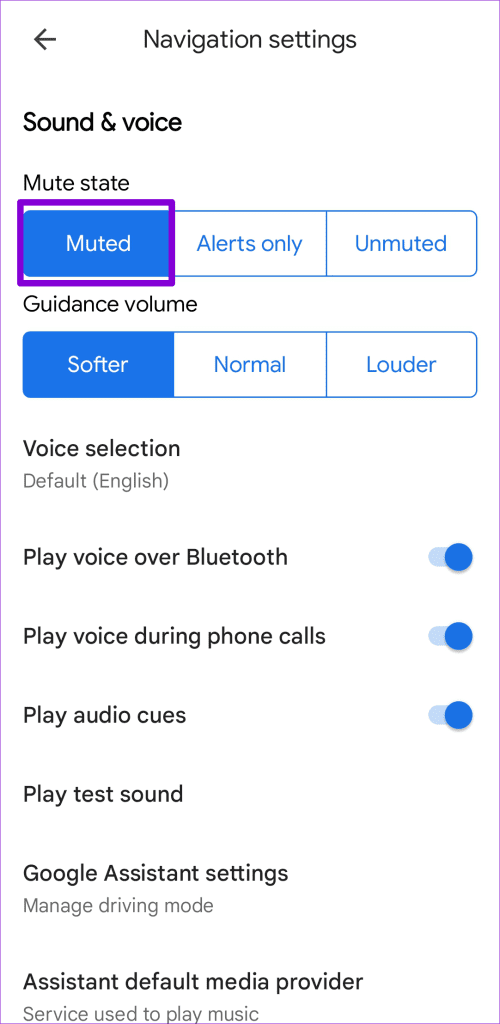
How to Turn Off Google Maps Voice While Navigating
Another way to turn off voice directions in Google Maps is from the navigation screen. This method allows you to easily enable or disable voice guidance as needed during your journey without going into the app settings.
To turn off Google Maps voice while navigating, use these steps:
Step 1: Open the Google Maps app. Tap the search bar at the top, enter your destination in the search box, and select an option from the available results.

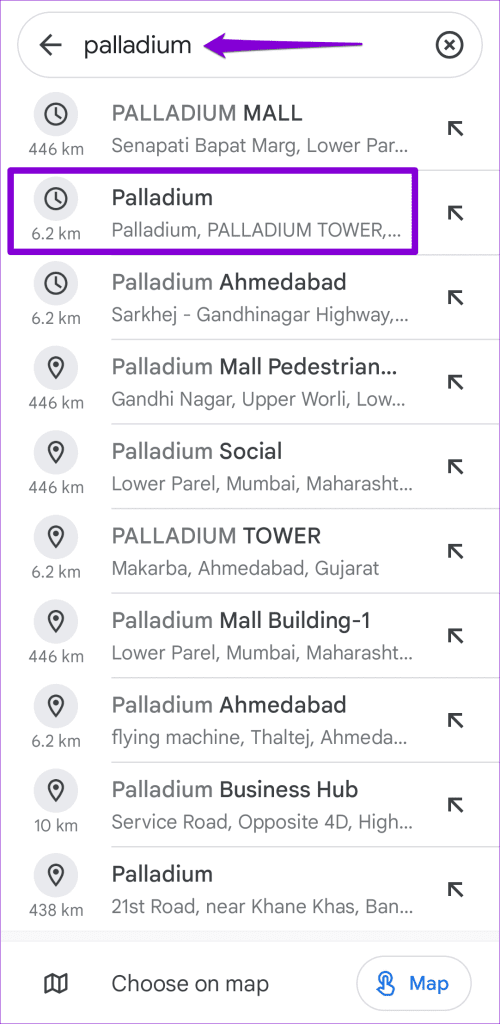
Step 2: Tap the Start button at the bottom to begin navigation.

Step 3: Tap the speaker icon in the top right corner. Then, tap the mute icon (a speaker icon with a line through it) to turn off voice navigation.
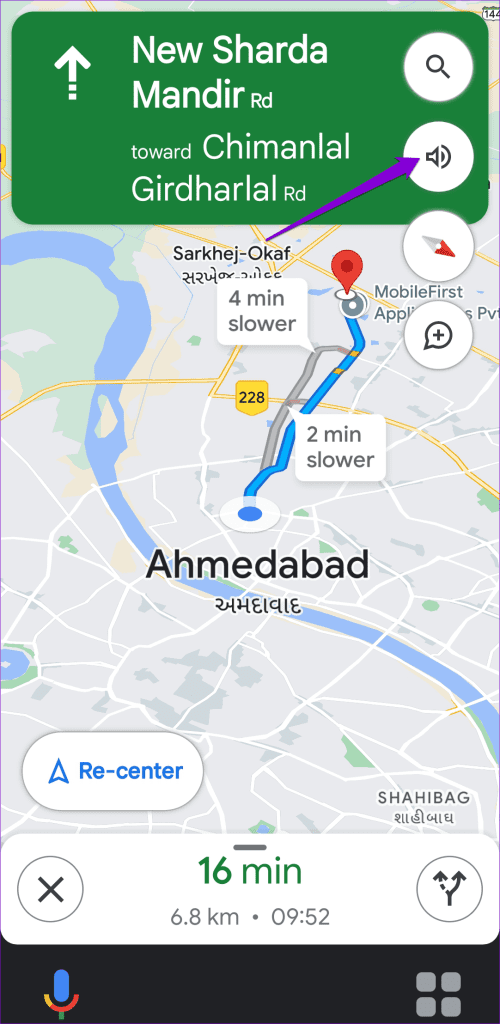
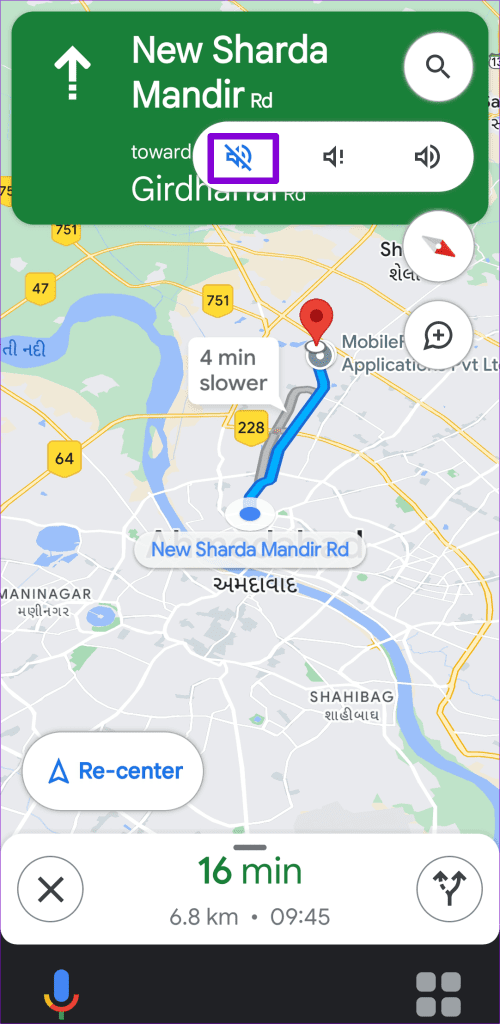
How to Mute Google Maps Voice Navigation During Phone Calls
Google Maps voice directions can be useful when you want to get somewhere, but they can also be a nuisance if you are in the middle of a phone call. Fortunately, it is possible to mute Google Maps voice navigation during phone calls. Here are the steps for the same.
Step 1: Open Google Maps on your Android or iPhone.
Step 2: Tap on your profile icon at the top-right corner and select Settings from the menu that appears.

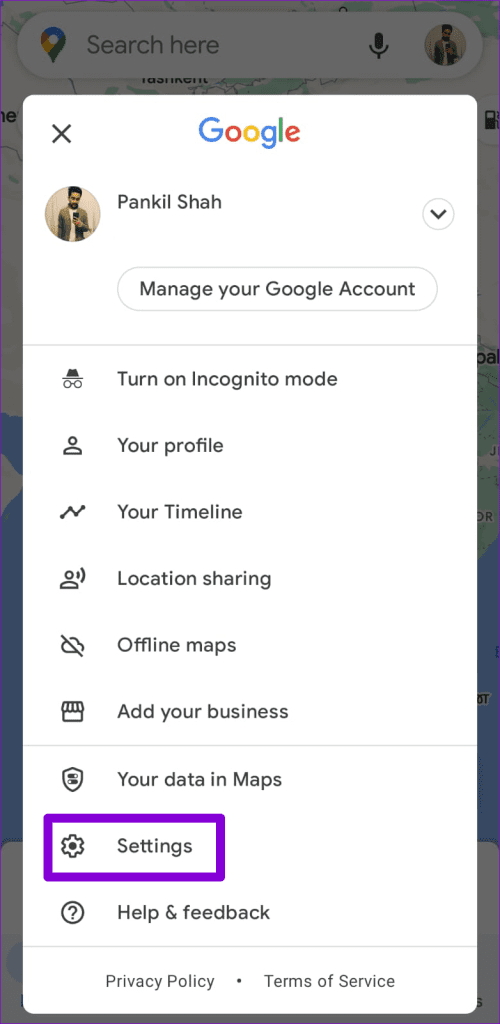
Step 3: Tap on Navigation settings and turn off the toggle for ‘Play voice during phone calls’ in the following menu.
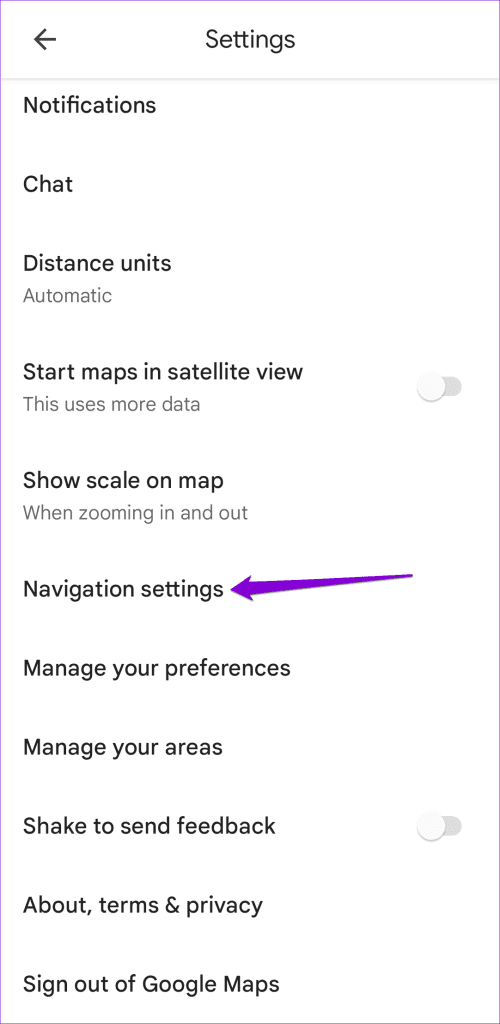
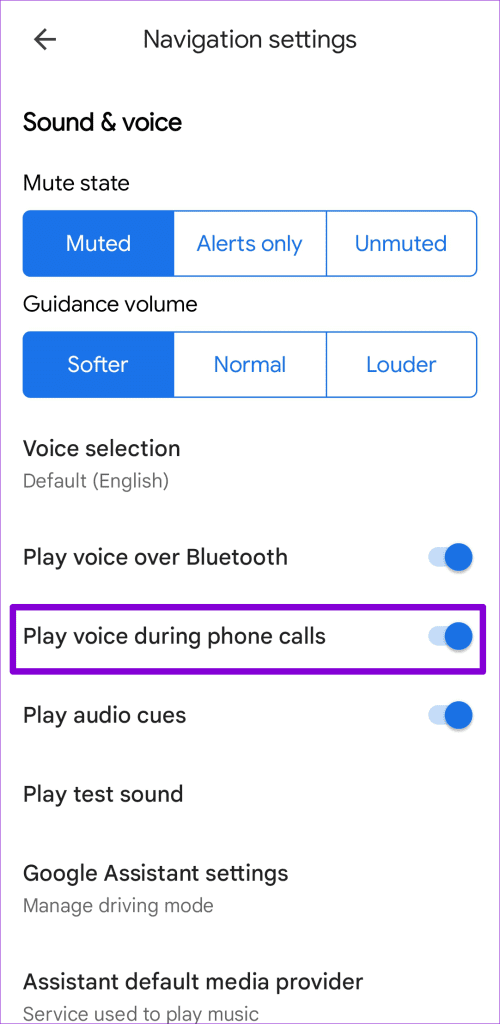
After that, Google Maps will mute voice navigation while on a phone call. During that time, you will need to rely on visual cues from the map on your device instead of voice directions for navigation.
How to Hear Only Traffic Alerts While Navigating in Google Maps
One of the main drawbacks of turning off Google Maps voice navigation altogether is that you will not receive any traffic alerts or updates on your Android or iPhone. This includes real-time information about accidents, road closures, and delays, which can be essential for avoiding traffic congestion, especially on long routes.
To get around this, you can configure Google Maps to only provide traffic alerts while navigating rather than directions. Here’s how to do that.
Step 1: Open Google Maps on your Android or iPhone. Tap on your profile picture at the top-right corner, and select Settings.

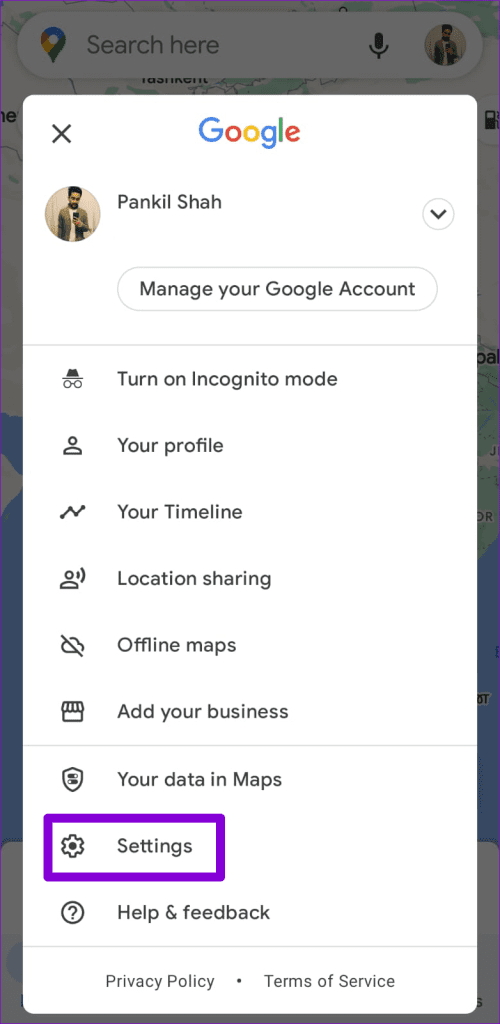
Step 2: Tap on Navigation settings and select Alerts only under Mute state.
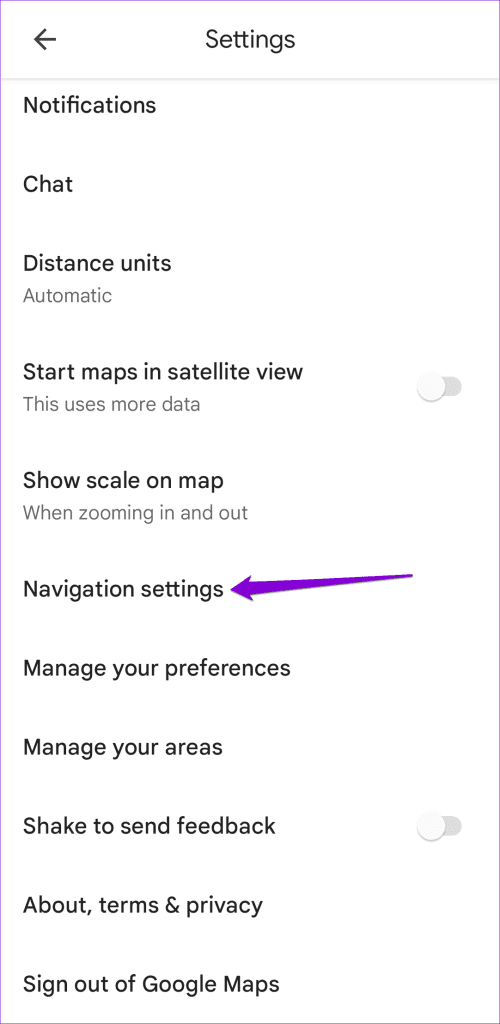
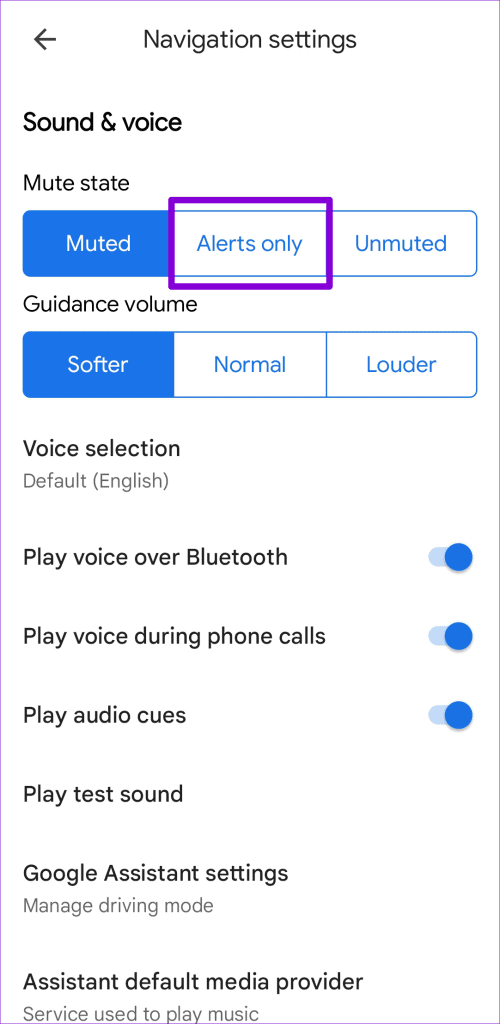
Alternatively, if you are already on the navigation screen, tap the speaker icon in the top right corner and select the Alerts only icon (a speaker icon with an exclamation mark next to it).
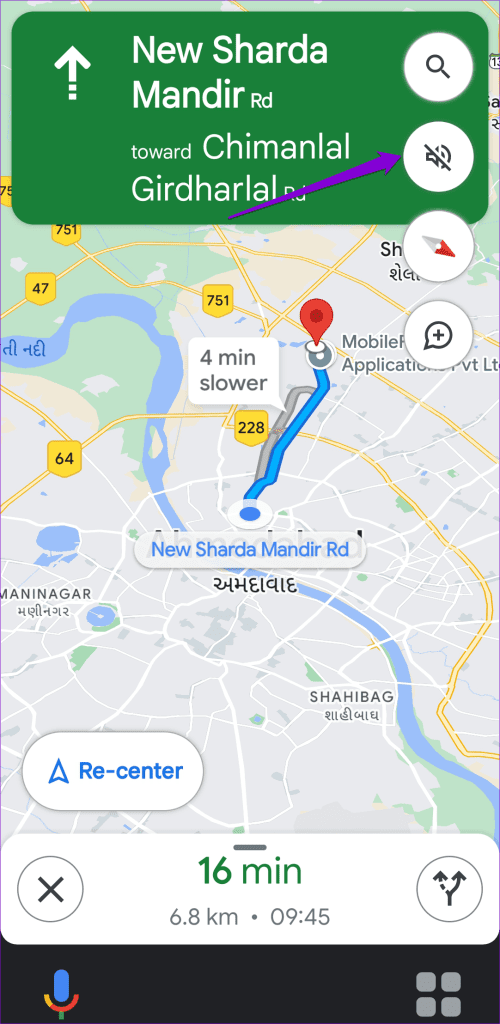
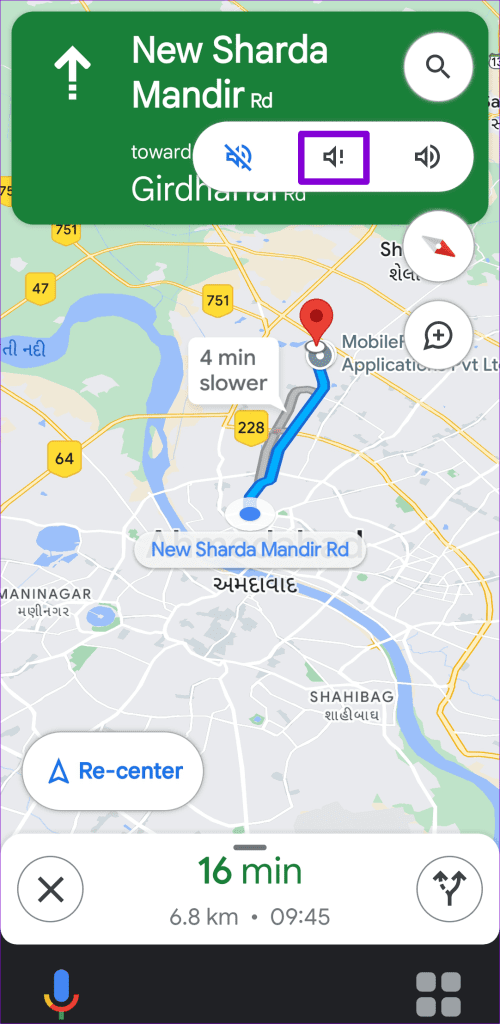
Google Maps will only speak about traffic alerts, allowing you to reach your destination safely and on time.
Quiet Roads Ahead
Google Maps’ voice navigation can interrupt your music and also be a privacy concern during phone calls. Fortunately, it is quite simple to turn off or mute voice directions in the Google Maps app. Want to make the best of the Google Maps? Check our guide on the best tips and tricks for Google Maps.
Was this helpful?
Last updated on 15 September, 2023
The article above may contain affiliate links which help support Guiding Tech. The content remains unbiased and authentic and will never affect our editorial integrity.