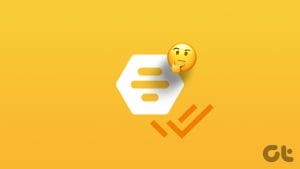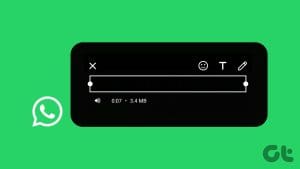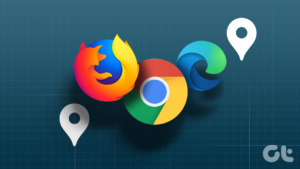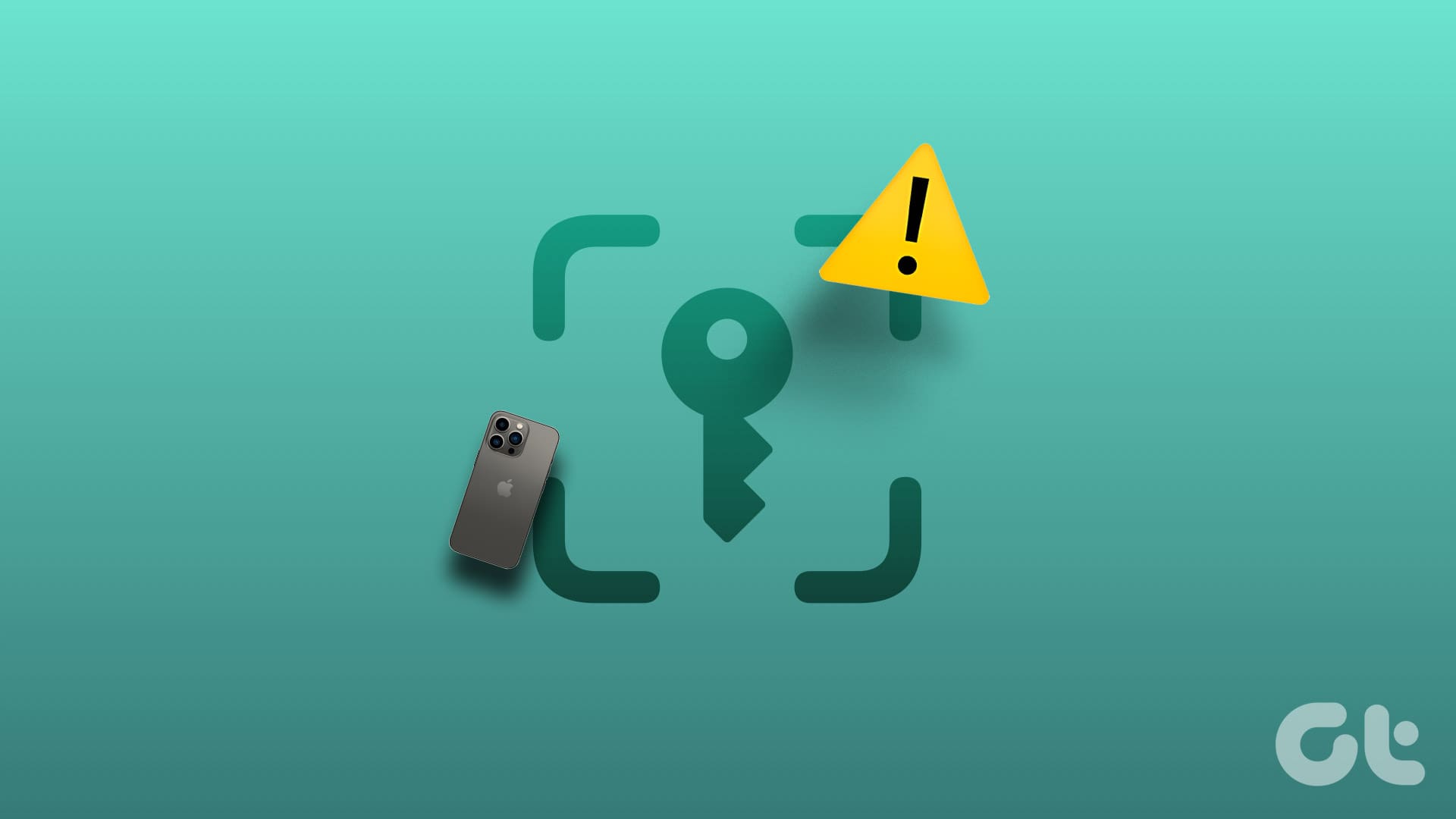What is a lesser-known metric that indirectly signifies Apple’s success? The existence of a billion-dollar counterfeit iPhone industry. The high demand for iPhone has given birth to numerous scams – and in this article, we want to help you stay away from these. We’ll show you how to check if an iPhone is original or fake.
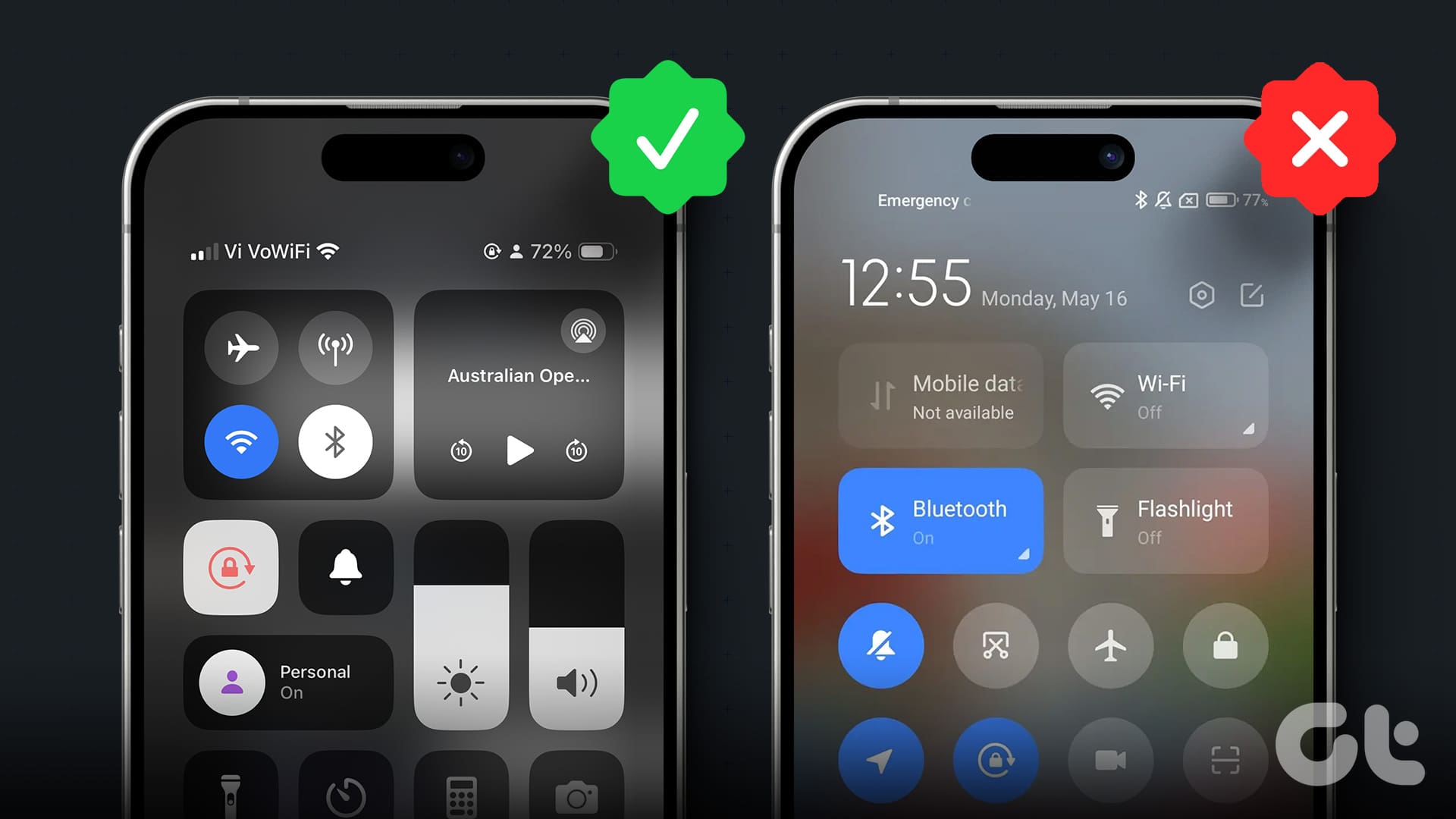
People go a great distance to replicate the iPhone, even using materials that look and feel similar. Therefore, you need to do more if you suspect an iPhone is fake. If you’re aware of the intricate physical details of the iPhone, and you’ve marked yourself safe from the scam by spotting a counterfeit – that’s great. But if there’s something fishy about the deal, here’s what you need to do.
Also Read: What to check before buying a used iPhone
1. Check Hologram on iPhone 15 Series Box
Can I check if iPhone is original without opening the box? Indeed – if you’re buying an iPhone from the latest iPhone 15 lineup, you can check if the device is original before you unbox it. Point a UV light across the top right and bottom right corners of the packaging. You will see a hologram – take a look at this video on X.
However, if you’re buying an older iPhone and suspect that it may be counterfeit, check the following methods. Do not get convinced by the packaging and all of its details – it is the easiest aspect to replicate.
2. Verify iPhone Serial, Model, and IMEI Numbers
Inside the Settings app of the iPhone, you will find the Serial, Model, and IMEI numbers. If they aren’t present – it is a dead giveaway that the iPhone is fake. If they’re present, here’s how you can verify them.
Go to Settings > General > About to find these numbers.


Verify Using IMEI Number: Ensure that the IMEI numbers in the Settings > General > About menu on the iPhone match those on the packaging.

Image Source: Apple
Check if iPhone is original using Serial Number: Here’s how to cross-check and verify the serial number of your iPhone. Further, you can also verify the warranty information. If it’s a new iPhone, the warranty period begins on the day the device was activated.
Step 1: Open the Check Coverage website using the link below.
Step 2: Enter the Serial Number of the iPhone (Can be found in Settings > General > About) and enter the Captcha.
Step 3: You can now verify the iPhone model information, along with the warranty status.
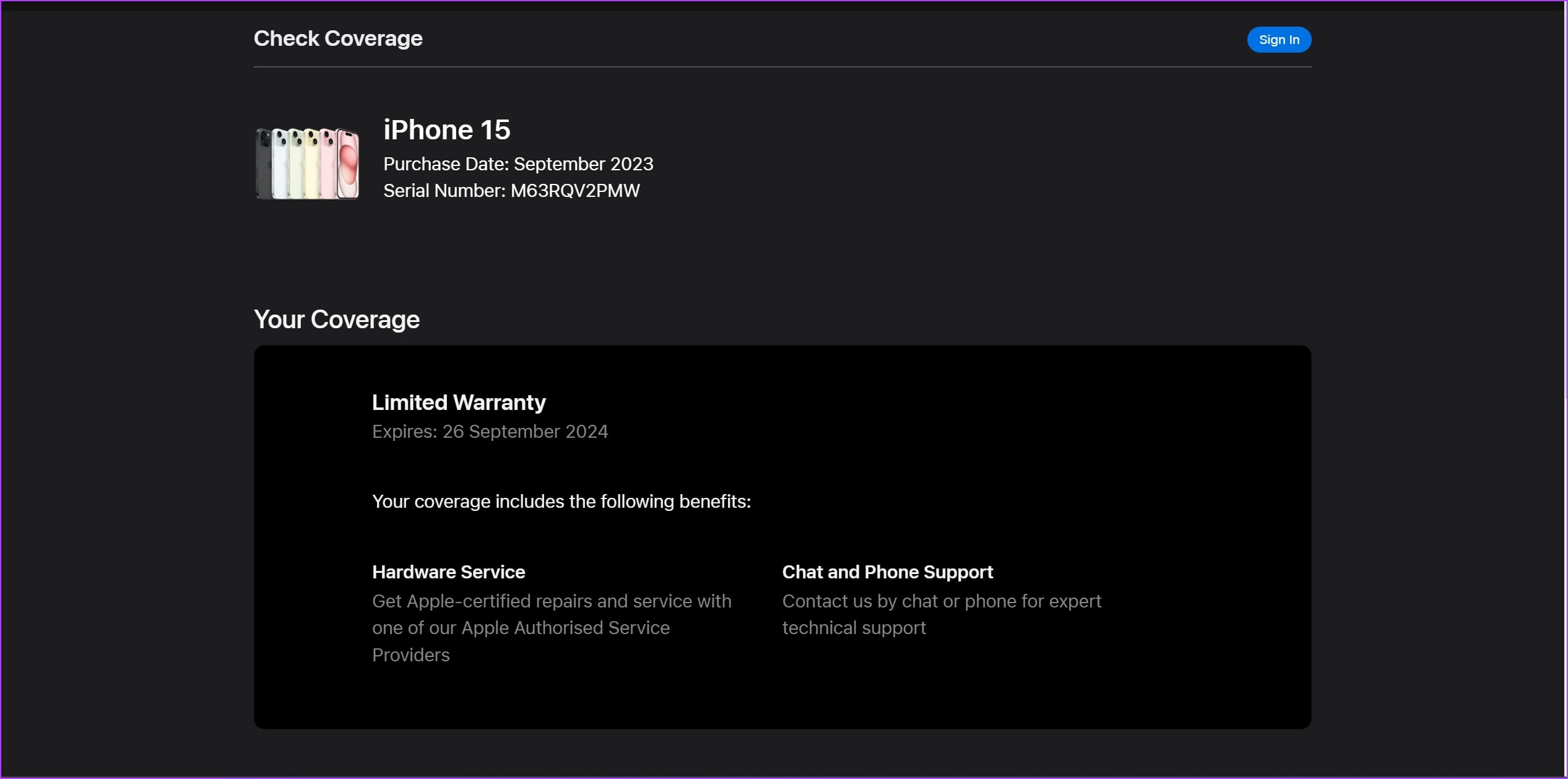
Verify Using Model Number: The model number of your iPhone can reveal the following information:
- M: The iPhone is new.
- F: The iPhone is Refurbished by Apple or a Carrier.
- N: The iPhone is Apple’s replacement device.
- P: It was sold as a personalized iPhone with engraving.
3. Verify the Standard iPhone Setup Procedure
If you are setting up an iPhone from scratch or one that has been reset, you will see a standard set of setup prompts. You will find options to set up your iPhone using Quick Start, where you can bring your old iPhone next to the new one to start the data transfer. Further, you will also see options to sign in with your Apple ID and restore a backup from iCloud, and other standard options.
If you don’t see any of these screens during setup, the iPhone is surely not legitimate.

Image Source: Apple
4. Check for Standard iOS and iPhone Elements
A few standard elements can help you quickly identify an original iPhone. Let’s start with the physical details.
I. Check for Ports
Only the latest iPhone 15 series has a Type-C port. The iPhone 14 series and older variants have the lightning port. So, if any other iPhone besides the 15 series has a Type-C port, it is fake. Furthermore, all iPhone 7 and newer variants do not sport a headphone jack.

II. Check Apps and User Interface
If you have another iPhone with you, ensure you compare the applications and the user interface. If both these iPhones have the same software version (can be found in Settings > About), the details will remain identical.


Ensure that you check the list of default apps; they should match the ones present on the reference iPhone. Moreover, you can open the Settings app to check if the layout in both devices fully match. Additionally, the Notifications Panel, Control Center, Phone app, etc., should have identical elements.
III. Check the App Store for Apps Made by Apple
Here’s another sure-shot way to find out if an iPhone is fake. You can check if the iPhone has the App Store or the Google Play Store. If you find the latter, the iPhone is fake. Further, you can also download an app developed by Apple, available for iOS devices.
Try opening the link below on your iPhone. It has to open in the App Store. Or you can search for ‘Shortcuts’ in the App Store. You should find the following search results:

5. Activate and Use Siri to Check iPhone’s Originality
Siri is Apple’s proprietary voice assistant, and it cannot be found in devices from other manufacturers. Therefore, try activating Siri (by long-pressing the power button/or the home button) or opening the Settings app to check if the settings panel for Siri is present.
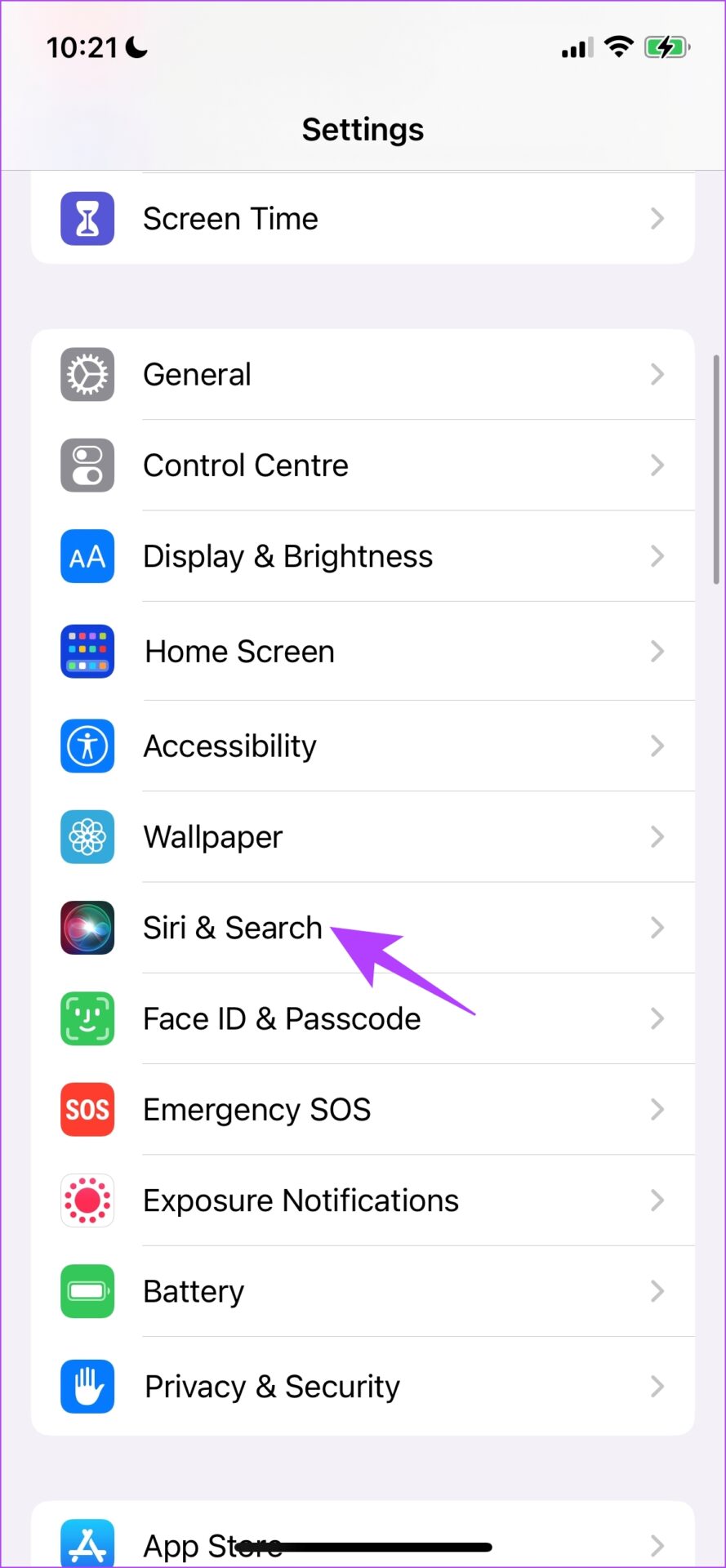
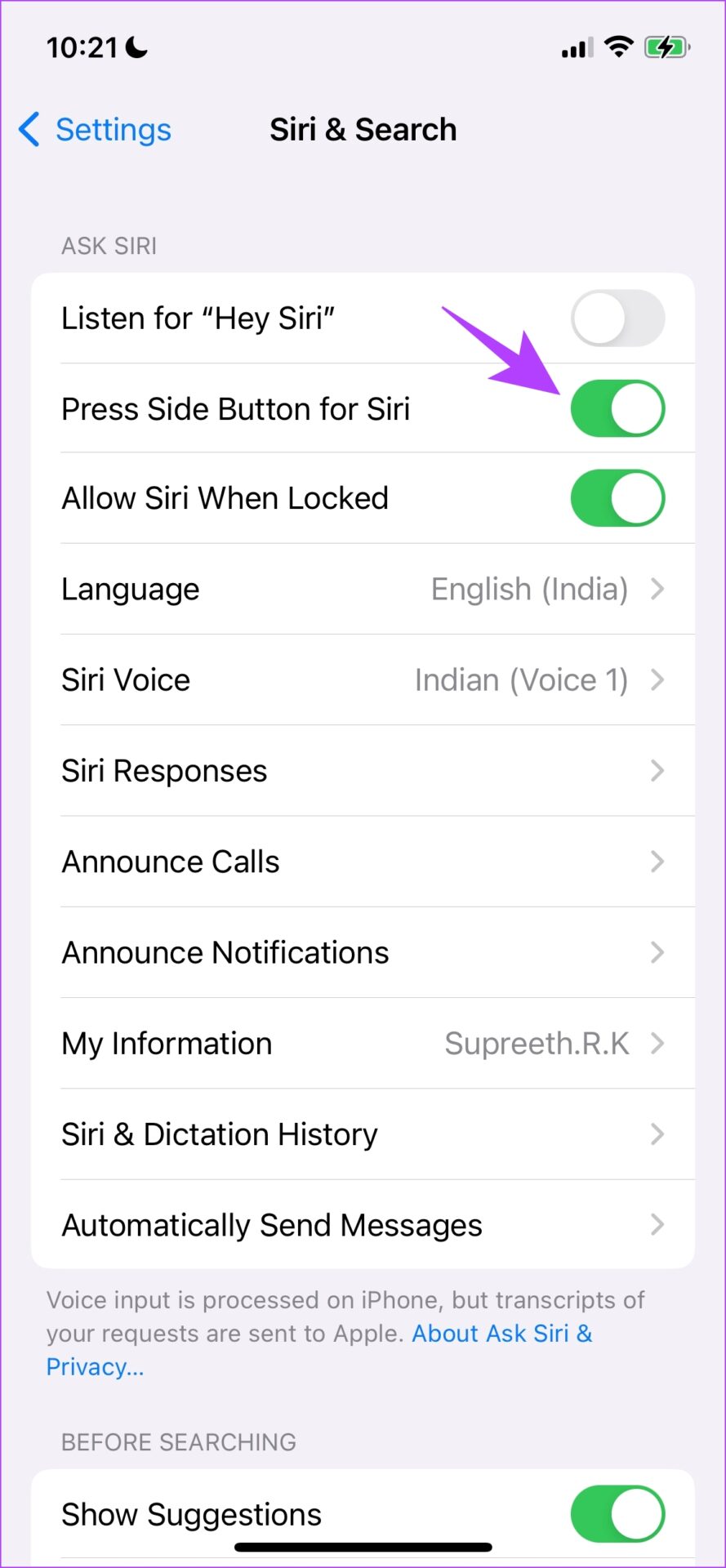
6. Use AirDrop and Share File to Another Apple Device
AirDrop (present on iPhone 5 and newer) is the only way to share files between two iPhones. Therefore, share a file or a photo via AirDrop between two iPhones, one of which you’re sure is an original device. If you don’t see the AirDrop option at all, the iPhone is fake.
7. Connect iPhone to Mac or iTunes (Windows)
If you connect your iPhone to Mac or iTunes on a Windows PC, the device should be identifiable. Ensure you’re using a functional cable to connect the devices. Connect your iPhone; if Mac/iTunes does not recognize it, it might be a counterfeit device.

8. Contact Apple Support to Check Authenticity of iPhone
If you don’t want to do these checks yourself, you can contact Apple. They’ll help you identify if your iPhone is original or fake. You can contact Apple before you buy the device or after you’ve purchased one. You’ll be provided additional tips to ensure you purchase a legitimate iPhone.
Purchase From an Authorized Reseller
We hope this article helps you check if an iPhone is original or fake. However, we recommend purchasing the iPhone from an Apple store or any other authorized third-party seller. In our opinion, It isn’t worth trading your peace of mind for saving a few dollars if you’re buying an iPhone from a suspicious seller. Therefore, make a wise and informed decision.
Was this helpful?
Last updated on 14 March, 2024
The article above may contain affiliate links which help support Guiding Tech. The content remains unbiased and authentic and will never affect our editorial integrity.