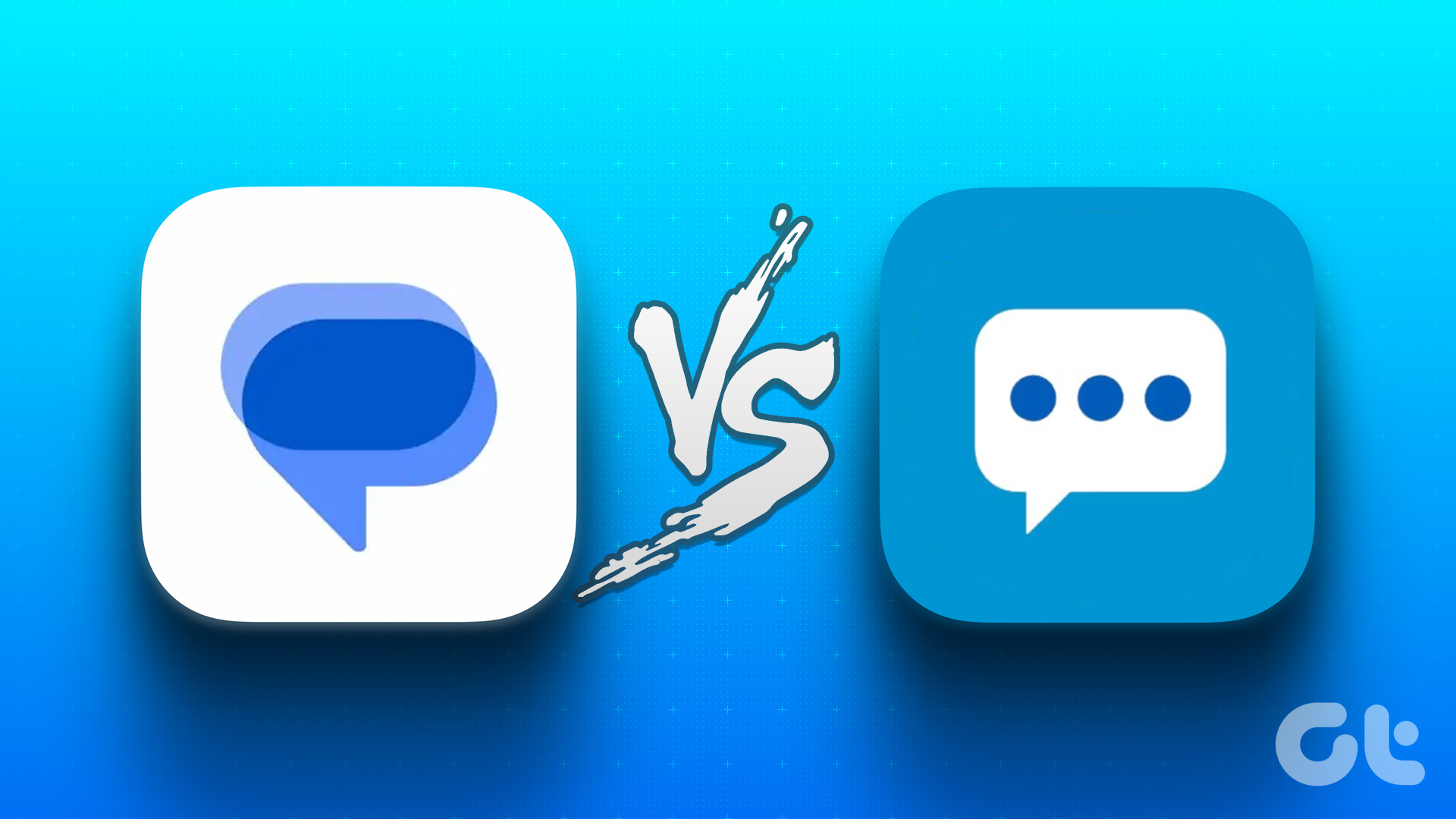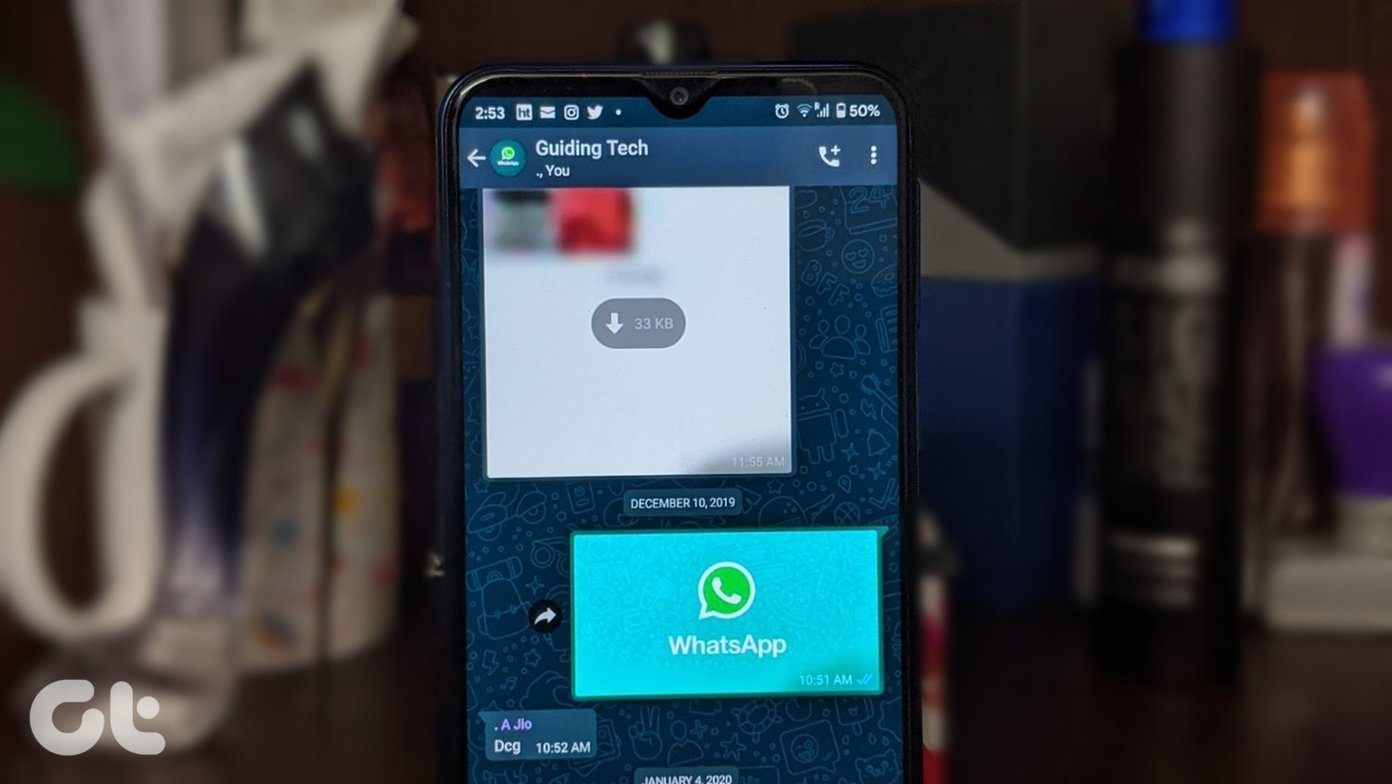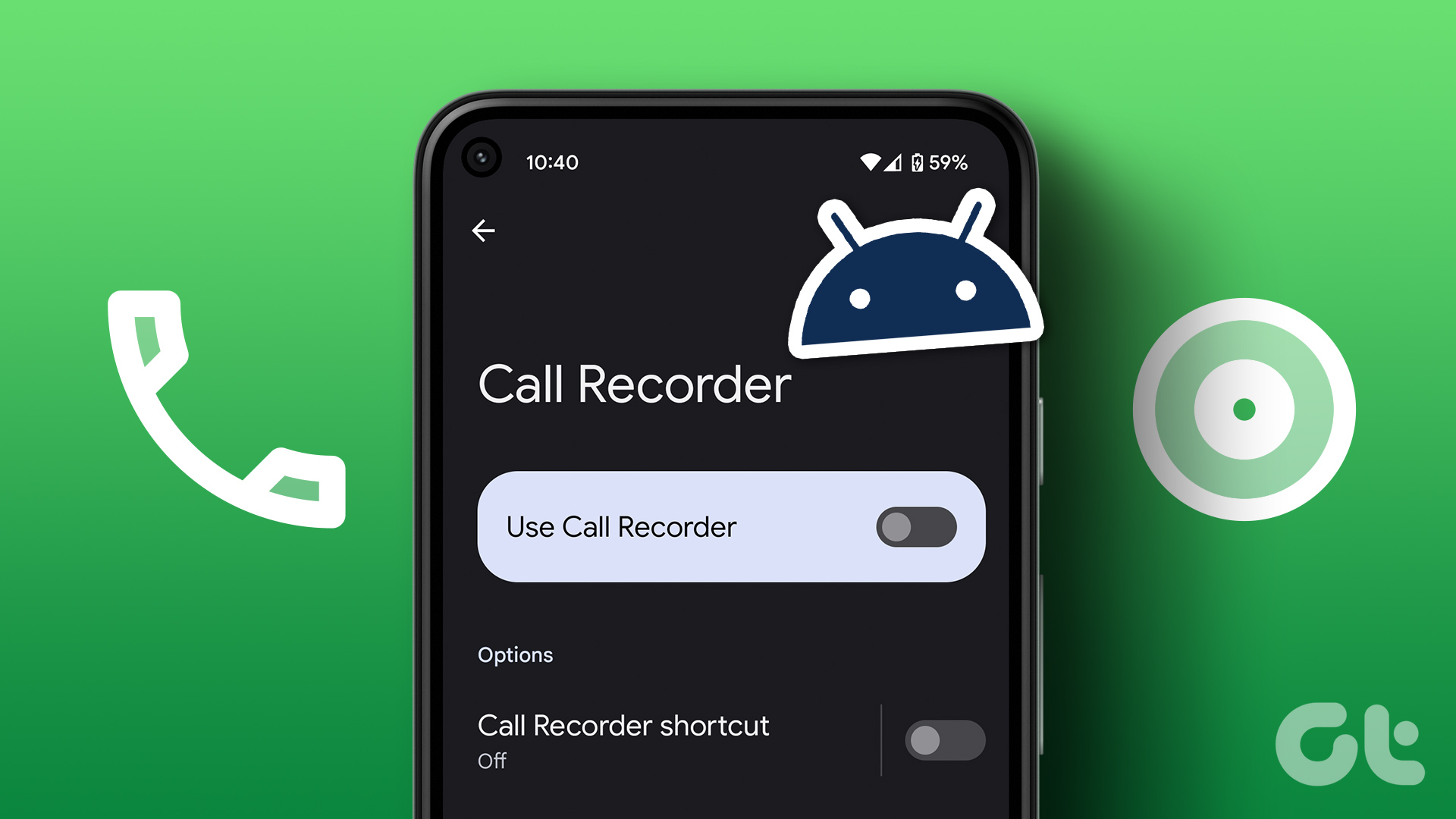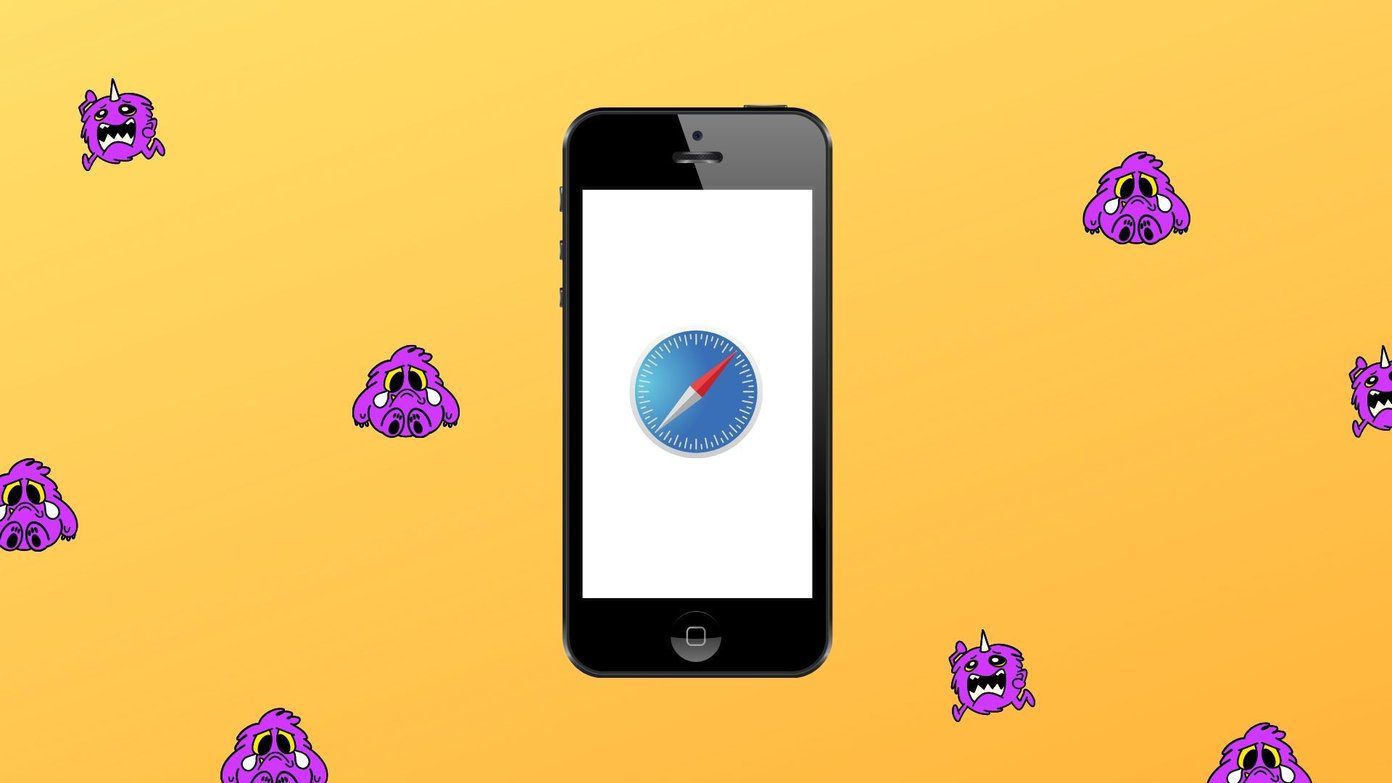Your Android phone provides the option to decline incoming calls with quick response messages. While this feature is useful, the pre-defined messages may be somewhat generic or not precisely tailored to your preferences. Fortunately, you don’t have to stick with them, as Android allows you to edit these call-reject messages on your phone in a few easy steps.

Editing and using call decline messages on Android is straightforward. You can choose to use a professional tone or keep your messages concise. Here’s how you can go about it.
How to Change and Use Call Reject Messages in the Google Phone App
Most Android phones come with the Google Phone app, which does not give the option to add new quick responses or delete existing ones. However, in a few easy steps, you can edit the pre-existing quick responses in the Google Phone app.
Step 1: Open the Phone app, tap the three-dot menu icon in the top right corner, and select Settings.


Step 2: Tap on Quick responses. You will see the four default call reject messages on the screen that follows.


Step 3: Tap the message you wish to edit, enter your preferred message in the box, and tap OK to save. Repeat the process to edit all four quick responses.


Once you’ve configured your call reject messages in the Google Phone app, using them is straightforward. When you receive a call you wish to decline, tap the Message button and choose from the pre-defined quick responses.


Alternatively, you can decline the call with a custom message. To do this, choose the ‘Write your own’ option, enter your message in the text box, and tap Send.


How to Change and Use Call Reject Messages in the Samsung Phone App
Unlike most Android phones, Samsung Galaxy phones come with the dialer app by Samsung. If you’re using the same, you can follow these steps to add, edit, or remove call decline messages on your Samsung Galaxy phone.
Step 1: Open the Phone app on your Galaxy device. Tap the three-dot menu icon in the top right corner and select Settings.


Step 2: Tap Quick decline messages and select the message you want to edit.


Step 3: Enter your preferred text in the box. Then, hit Save.

Step 4: You can also type in a new message at the top and tap the plus icon to add it to the list. Likewise, to remove a message from the list, tap the minus icon next to it.
Note: You can add up to six quick decline messages in the Samsung Phone app.


Once you have set up your quick decline messages, you can utilize them when declining an incoming call on your Samsung Galaxy phone. On the incoming call screen, swipe up from the bottom to access your call reject messages and choose the one you want to send.


Select the ‘Write a new message’ option if you want to send a custom text. This will take you to the Messages app on your phone, allowing you to type your response and then send it.


Bonus: Use a Third-Party App to Auto-Send Messages for Unanswered Calls
While call reject messages on Android offer a means to acknowledge callers when declining their calls, they do necessitate manual intervention. For a more streamlined solution, you can consider using a third-party app like Auto Message. One of its premium features enables automatic messaging to your callers when their calls go unanswered. You can customize the app to send automated responses to every caller or selectively to those on your contact list.
FAQs About Call Reject Messages on Android
You can use all the languages supported by your Android smartphone to compose call-reject messages.
Yes. You can configure the Phone app on your Android to automatically decline calls from unknown callers.
Yes, you can add emojis to call reject messages on your Android.
Crafting Custom Responses
Having the option to modify your call rejection messages lets you tailor them to your personal communication style. So, instead of using the default messages provided by your Android phone, take advantage of this feature to create personalized messages.
Was this helpful?
Last updated on 24 January, 2024
The article above may contain affiliate links which help support Guiding Tech. The content remains unbiased and authentic and will never affect our editorial integrity.