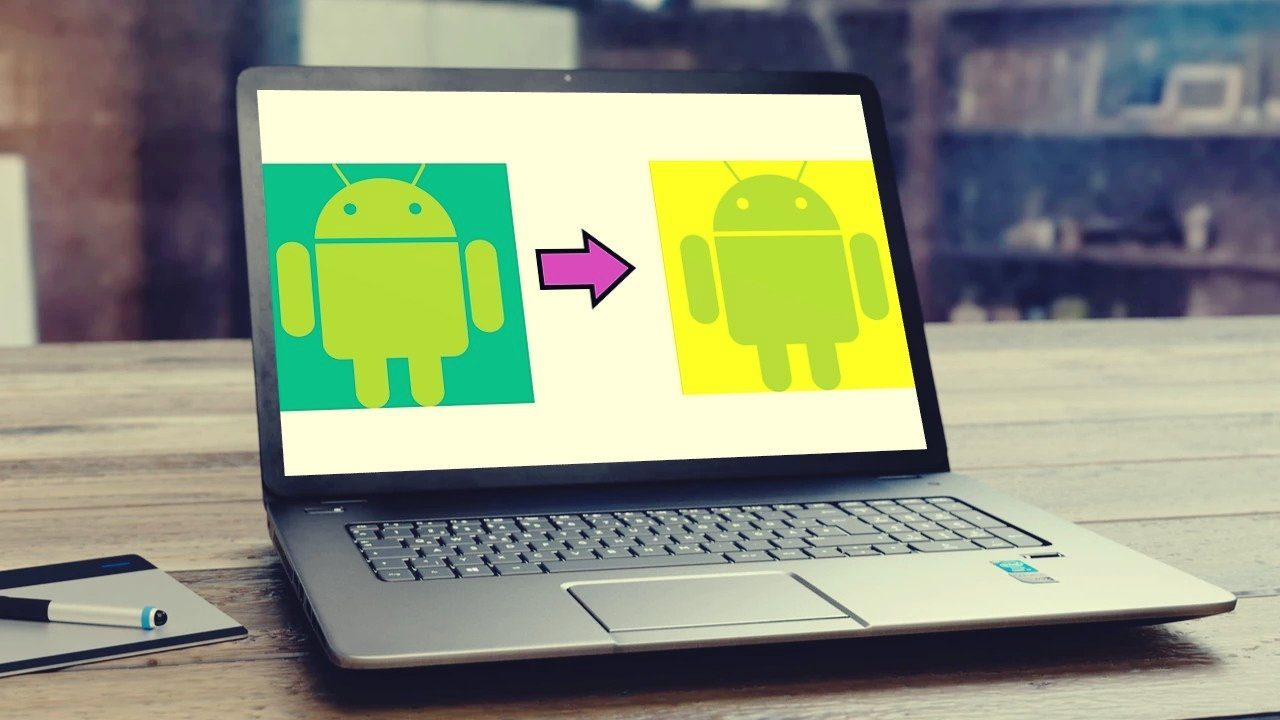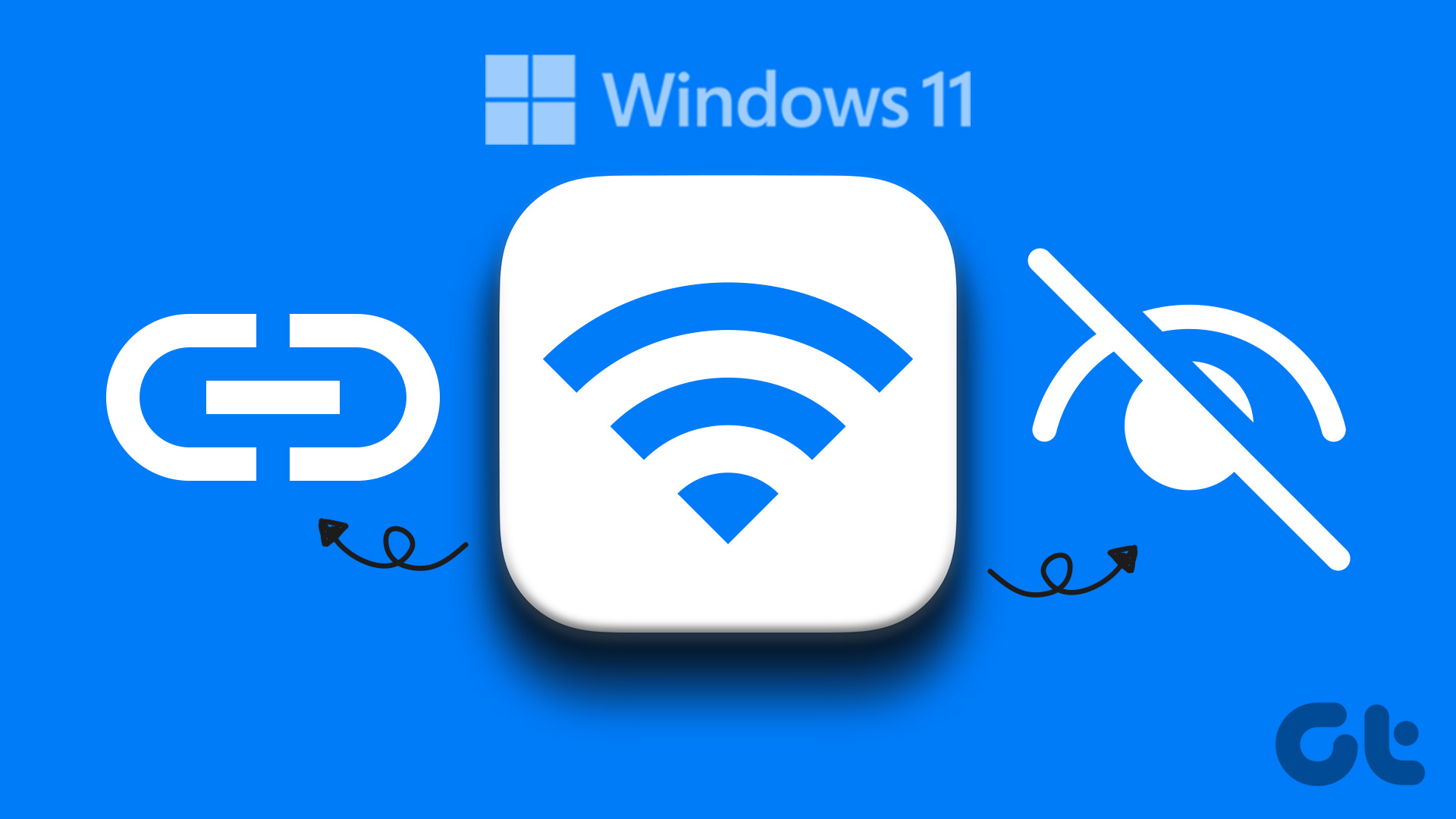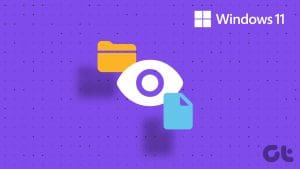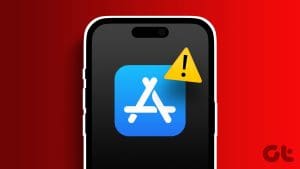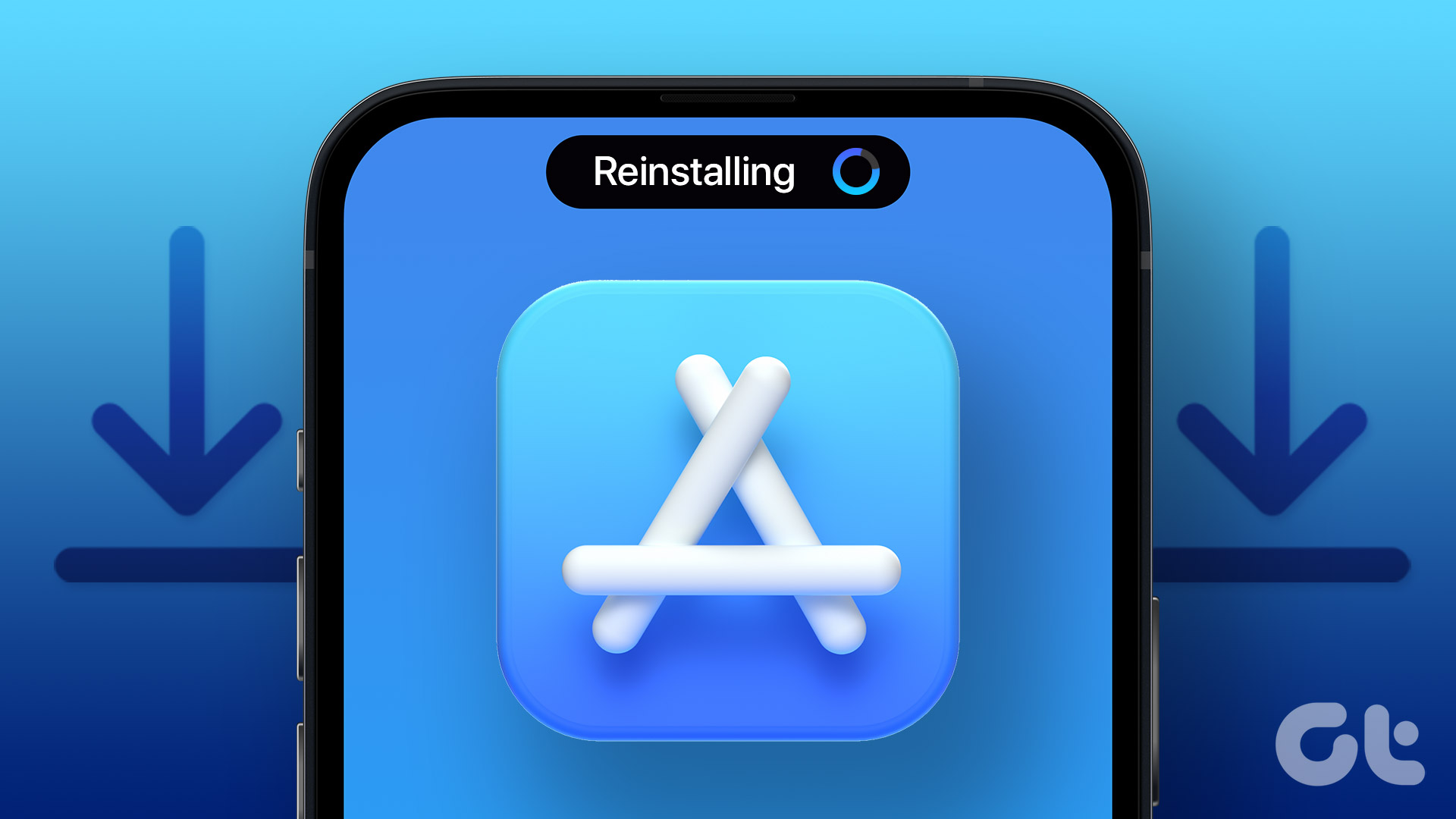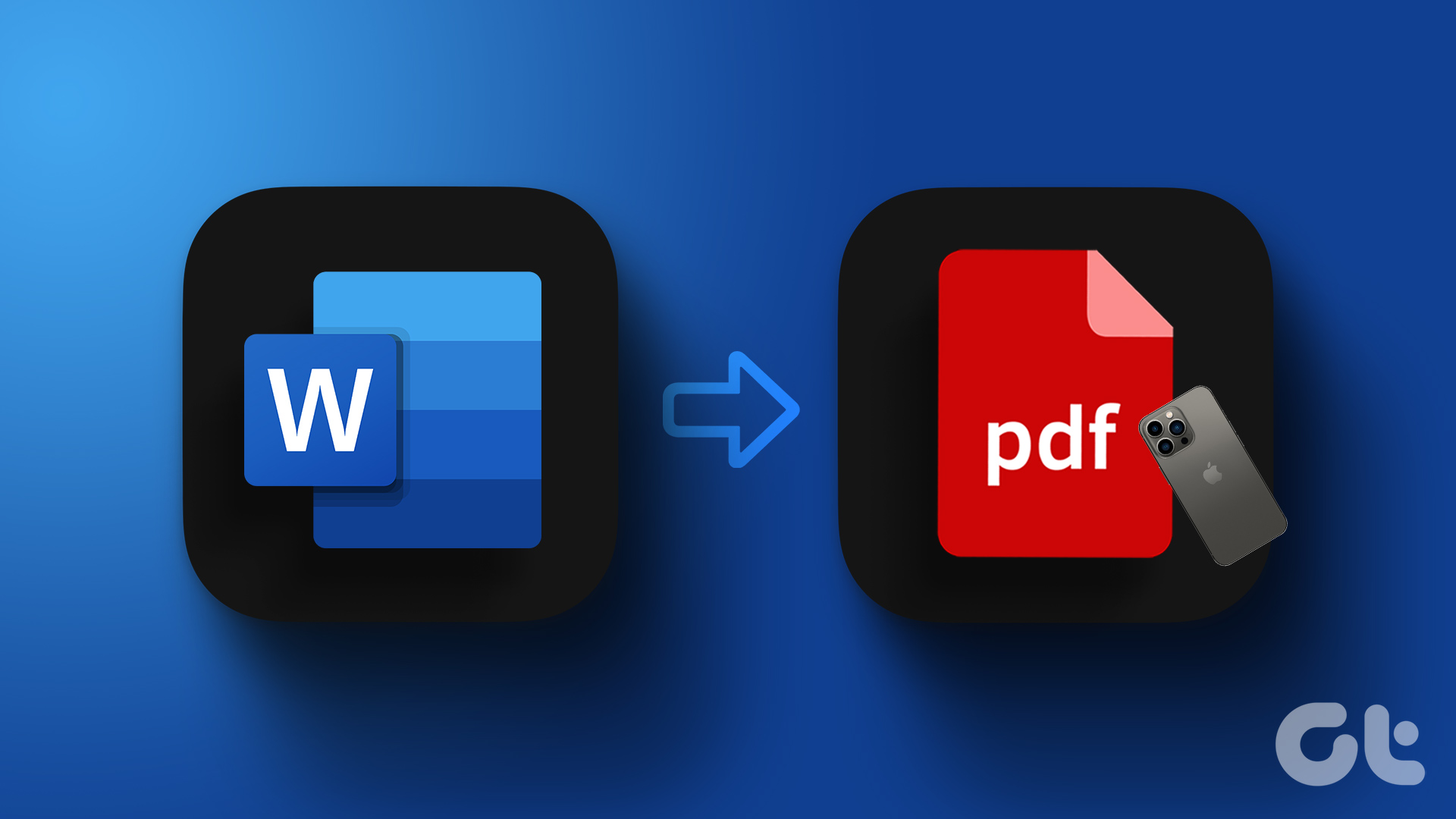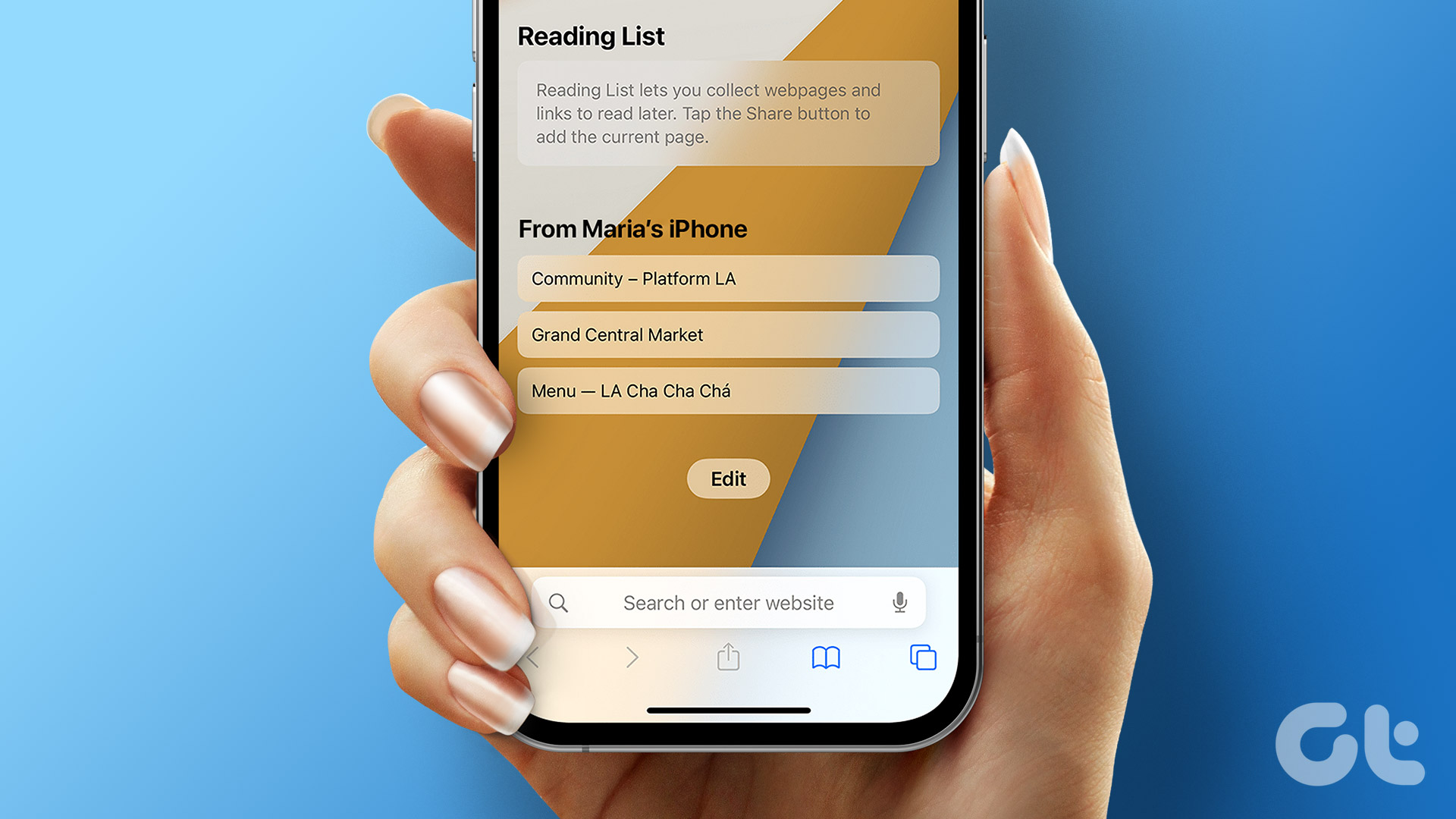With iPhone storage ballooning from 16GB to a whopping 1TB, it is no surprise users are downloading apps left, right, and center. And the apps that are less used or contain sensitive information, like banking apps, can be hidden from the home screen. But how can you find these hidden apps on your iPhone?
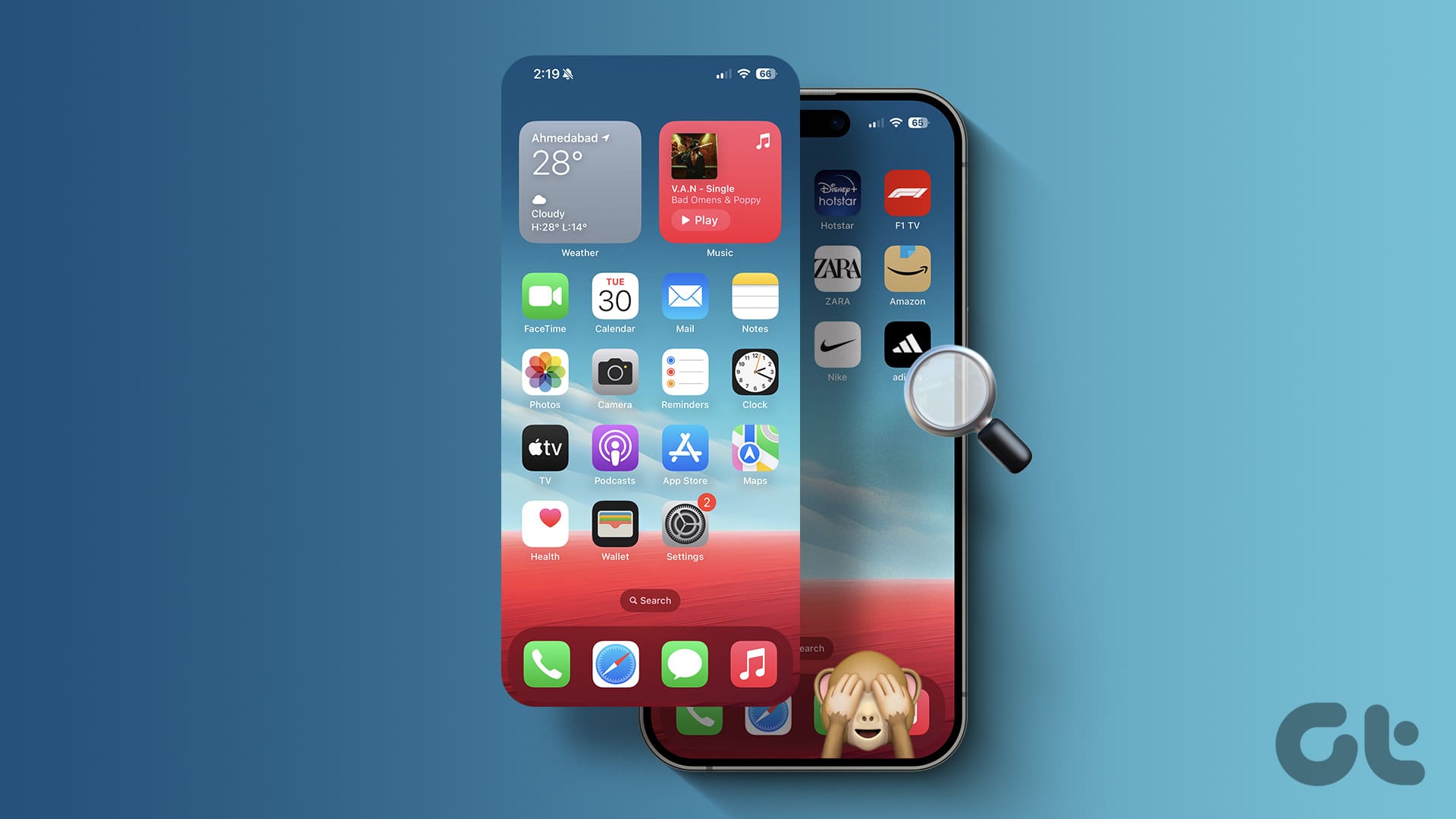
Usually, when finding hidden apps on your iPhone, you can use certain search features like Spotlight search or the App Library. However, for certain apps, you might need to unhide the app. This should help you find it on your device. Keep reading to learn the step-by-step instructions.
1. Using Spotlight Search
One of the easiest ways to find anything on your iPhone is by using Spotlight Search. Using this, you should be able to find any hidden iOS app without unhiding it. However, ensure you know the full or partial name of the app to find it. Follow the below steps to do it.
Step 1: Pull down on your Home Screen or tap on Search to open Spotlight Search.
Step 2: Here, type the name of the relevant app in the search bar. Open the app from the search results if required.

2. Through App Library
The App Library on your iPhone helps organize all the apps category-wise. This can be helpful if you’re looking to find a hidden app that is invisible otherwise. In this case, open the App Library and review it, or use the search option to see the hidden app icons. Here’s how.
Step 1: Swipe left on your iPhone until you reach the App Library.
Step 2: Then, scroll through this page to find the relevant app.

Step 3: Otherwise, tap on the search bar and type the app’s name you’re looking for.

The app should show up in the search results. You can repeat these steps to find other hidden or secret apps on your iPhone.
3. Using Siri
If you can’t find the app, ask Siri to find it. Use the Hey Siri command or type to Siri and ask to open the app on your iPhone. This way, you can locate and open the hidden app too without poking around too much.
4. Going through App Folders
If you have previously hidden the app inside a folder or subfolder, it is likely there. So, to locate it, open the relevant folder. Once done, you should see the hidden app icons. Here’s how to do it.
Step 1: On your iPhone’s Home Screen, locate the relevant folder.
Step 2: Here, tap on it to see the hidden apps.

If you have hidden apps in more than one folder, you can go back and locate the other folder. Then, open it to see the apps. If there’s another subfolder, you might need to tap on the folder and then on the subfolder to locate the secret apps on your iPhone.
5. Using Screen Time Settings
You can use Screen Time settings to hide system apps on your iPhone. However, if you wish to find them again, you first need to unhide the hidden apps on your iPhone and then locate them from the main screen. Here’s how to do it.
Step 1: Open the Settings app and tap on Screen Time.
Step 2: Scroll down and tap on ‘Content & Privacy Restrictions’.

Step 3: Tap on Allowed Apps.
Step 4: Now, turn on the toggle for the app you’re looking for.

6. Through Home Screen Settings
Your iPhone gives you the option of hiding the entire Home Screen page. This way, you can hide multiple apps at once on your iPhone.
However, to locate those apps again, you must unhide that Home Screen page from the Home Screen settings. Once the page is visible, go to it to find the relevant hidden app on your iPhone. Here’s how.
Step 1: Long-press on any empty space on the Home Screen until the app icons start jiggling.
Step 2: Now, tap on the three dots.
Step 3: Once all the Home Screen pages are visible, check the relevant pages.
Step 4: Then, tap on Done.

This will make the entire Home Screen page visible once again. You can now go to that page and locate the relevant hidden app on your iPhone.
7. Using App Store
All your downloaded apps are recorded in the App Store on your iPhone. This means if you can’t locate the hidden app or are looking for hidden tracking or spy app you installed accidentally, you can glance through your purchase history on the App Store. Here’s how to access it on your iPhone.
Step 1: Open the App Store and tap on your profile icon in the top-right corner.
Step 2: Here, tap on Purchased.
Tip: If you have previously hidden your app purchase history, tap on your Apple ID > Hidden Purchases to locate it.

Step 3: On this page, scroll through all the apps to find the relevant one.

8. By Resetting Home Screen Layout
If you still can’t find an app hidden from the home screen or on your iPhone, use the reset home screen layout option. Once done, it will reset your device’s home screen layout to default, thus unhiding all the hidden apps on your iPhone.
Please note doing this will delete all app folders and set apps back to their original place.
Unhide Hidden Apps
We all have those few apps hidden from plain sight. So, we hope this article helped you find those hidden apps on your iPhone. If any of these apps are no longer required, consider deleting them from your iPhone.
Was this helpful?
Last updated on 07 February, 2024
The article above may contain affiliate links which help support Guiding Tech. The content remains unbiased and authentic and will never affect our editorial integrity.