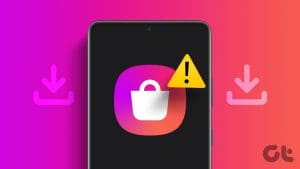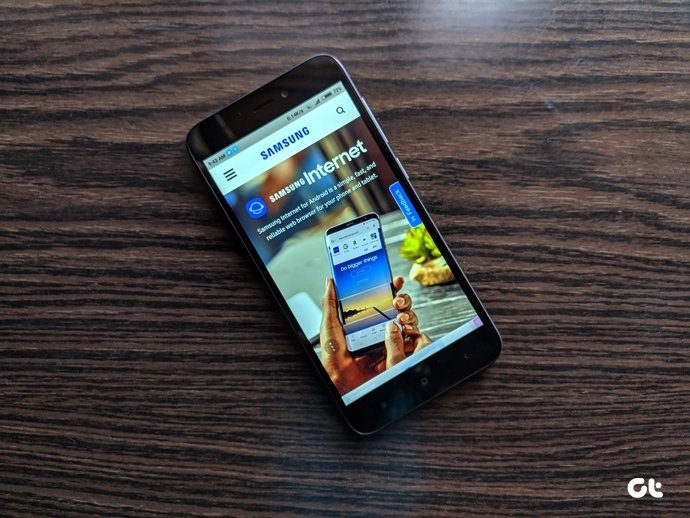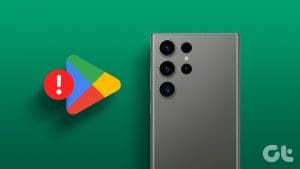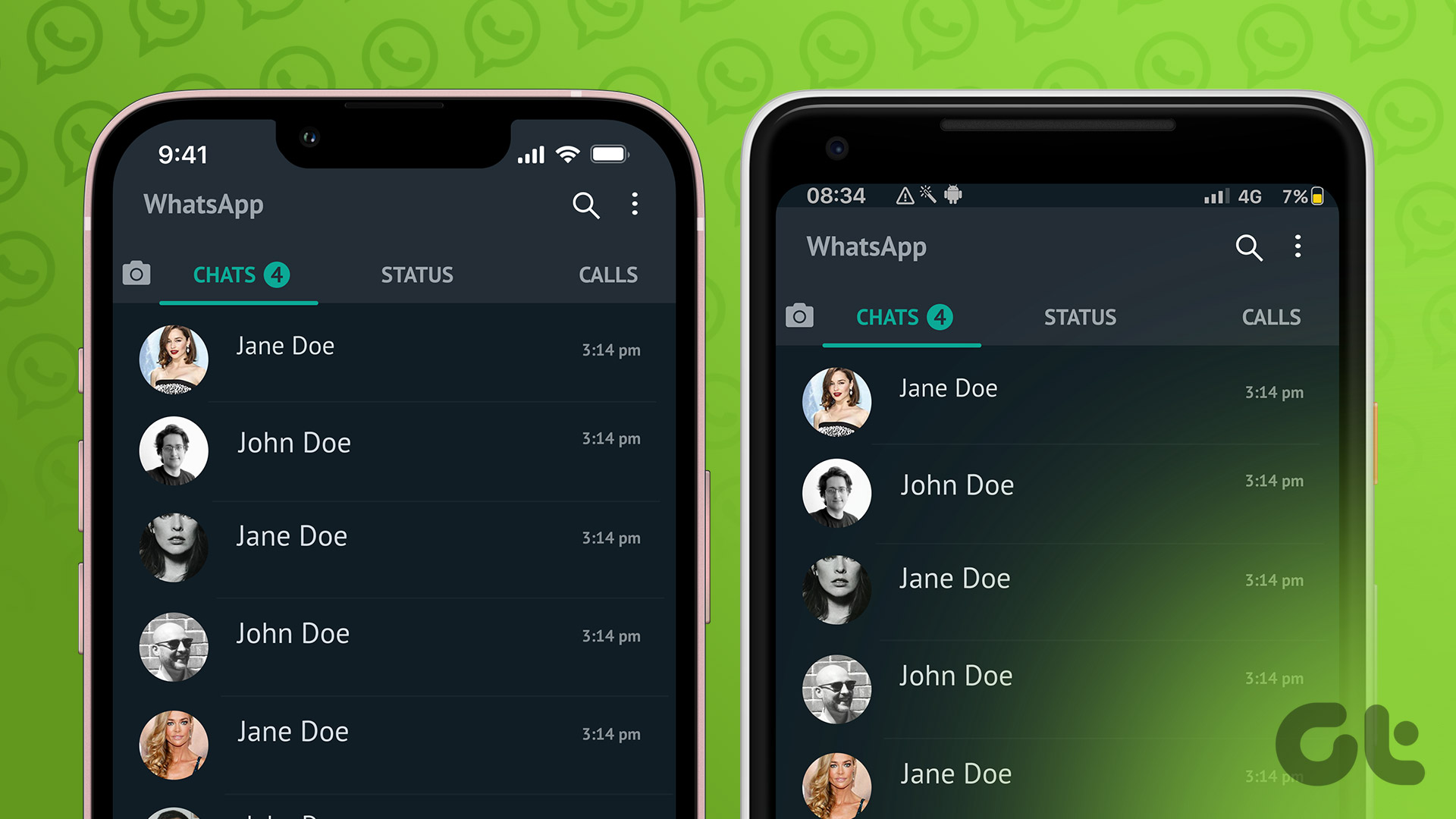Google Assistant is designed to make our lives easy. While it excels at doing so, things get confusing sometimes, especially on Samsung Galaxy phones, when they have to activate Google Assistant. If you are looking for an easy way to open Google Assistant, this post will help. Here, we offer different ways to open Google Assistant on Samsung Galaxy and other Android phones.

You can open Google Assistant in the following ways on your Samsung or other Android phones.
- Say the “Hey Google” command.
- Press and hold the Power button.
- Press and hold the Home icon in the navigation bar.
- Swipe inwards from the bottom-right or left corner.
- Install the Assistant app and add its icon to the home screen.
- Double or triple tap on the phone’s back.
Prerequisites
Before you can open Google Assistant, you must ensure the following two things:
- Google Assistant should be enabled on your phone.
- Google should be set as your default assistant app.
Use the following steps to achieve those two things:
Turn on Google Assistant
Open Google Assistant settings on your phone. You can do that by opening the Google app. Then, tap the profile picture icon and go to Settings > Google Assistant > General. Enable the toggle next to Google Assistant.

Make Google App Your Default Assistant
Bixby Voice is set as the default assistant app on Samsung Galaxy phones. Using any of the below methods will invoke Bixby on your phone or do nothing instead of opening Google Assistant. So, you must set the Google app as the default on Samsung.
For that, open the Settings app on your phone. Go to Apps > Default apps > Digital Assistance app. Tap on the Digital Assistance text and select Google. Know what to do if Google Assistant doesn’t work on your Samsung phone.

Now, with everything in place, let’s check the methods to open Google Assistant in detail.
Method 1: Using Voice Command by Saying “Hey Google”
Once Google Assistant is enabled on your phone, launch it with a voice command. Just say ‘Hey Google’ or ‘OK Google’ followed by your command once you see the Google Assistant screen on your phone.
What to Do if Hey Google Command Doesn’t Launch Assistant
If the Hey Google command doesn’t work or nothing happens when you say the command, ensure you have enabled the Hey Google command in settings. To enable, follow these steps:
Step 1: Open the Google app on your phone.
Step 2: Tap the profile picture icon at the top and select Settings.

Step 3: Go to Google Assistant, followed by ‘Hey Google & Voice Match’.

Step 4: Enable the toggle next to Hey Google.

Step 5: Accept the terms and conditions.
Note: You might be asked to set up your Voice Match if you haven’t done that before.
Now, you can use the Hey Google voice command to access Google Assistant on your Samsung Galaxy phone.
Method 2: Press and Hold the Power Button
If you want to activate Google Assistant by a button instead of voice, use the Power/Side button to launch Assistant in the following ways.
Option 1: Using the RegiStar Module of GoodLock (Samsung Only)
The native side key settings on Samsung Galaxy phones only allow you to switch between Bixby and Power menu. It doesn’t offer the option of Google Assistant. For that, you must use the RegiStar module of the customization app GoodLock.
Follow these steps to replace Bixby with Google Assistant when you hold the Power button on Samsung phones:
Step 1: Install and open the GoodLock app on your Samsung Galaxy phone. Please note that this app can only be installed from the Galaxy Store, not the Play Store.
Step 2: Tap on the Life Up tab and press the Download icon next to the RegiStar module to install it.
Step 3: Once installed, open the RegiStar module from the GoodLock app.

Step 4: Tap on the ‘Side-key press and hold action’ option. Enable it first if it isn’t on the next screen. Then, select ‘Access your google voice assistant.’

That’s it. Now, hold the Power/Side button on your phone, and Google Assistant will show up.
Option 2: Change the Action of the Power Button (Non-Samsung Phones)
To access Google Assistant by holding the Power button of your phone, enable the feature first. For that, go to Settings > System > Gestures > press and hold the power button. Select Digital Assistant.

Method 3: By Holding the Home Button in the Navigation Bar
If you use navigation buttons (i.e., you see three buttons at the screen’s bottom) to control your phone, you can access Google Assistant by holding the middle button, i.e., the Home button.

Method 4: By Swiping Inwards for Gesture-Based Navigation
If you control your phone using gestures, i.e., by swiping from the bottom or sides, you can access Google Assistant using gestures, too, based on the set navigation system.
- If you swipe from bottom to top, swipe up and hold to access Google Assistant.
- If you swipe from the sides, swipe inward from the bottom-left or bottom-right corner to access Google Assistant.

Note: If swiping inwards doesn’t launch Google Assistant on Samsung, go to Settings > Display > Navigation bar > More options. Enable the toggle next to ‘Swipe to open Assistant app’. On other Android phones, go to Settings > System > Navigation mode. Tap on the Settings icon and enable ‘Swipe to invoke assistant’.
Method 5: Add an Icon for Google Assistant on Home Screen
Generally, Google Assistant is pre-installed on every Android phone. However, you don’t have access to its app icon, so you cannot open it by simply tapping on the app icon as you do with other apps.
But thankfully, there’s a workaround to add Google Assistant’s app icon to the home screen. Simply install the Google Assistant app on your phone from the Play Store. Then, add it to the home screen. Here are the steps in detail:
Step 1: Install the Google Assistant app on your phone.
Step 2: Now, open the App Drawer and long-press on the Google Assistant app icon. Then, drag it to the home screen. Now, whenever you have to open Google Assistant, tap on this icon.

Method 6: Using Double or Triple Back Tap
You can also access Google Assistant on your Android phone by double- or triple-tapping the phone’s back. This feature is known as Quick Tap.
To assign Google Assistant to Quick Tap gesture (i.e., double tap on the back side of the phone), go to Settings > System > Gestures > ‘Quick Tap to start actions’. Enable the toggle next to Use Quick Tap and select ‘Access your digital assistant’.

On Samsung Galaxy phones, install and open the RegiStar module of the GoodLock app as explained in Option 1 of Method 2. Then, tap on the Back-Tap action and select Double Tap or Triple Tap. Choose ‘Access your Google Voice Assistant.’

Now, double or triple-tap on the back side of your phone to open Google Assistant.
Bonus Tip: How to Change Google Voice Typing to Keyboard
By default, Google Assistant will use voice as the default input mode. You can also use your keyboard to type queries instead of your voice. This can be done in two ways. You can make the keyboard method default or switch to the keyboard whenever you like.
Option 1: Make the Keyboard as the Default Input Mode
Step 1: Open the Google app and tap the profile picture icon, followed by Settings.

Step 2: Go to Google Assistant, followed by General.

Step 3: Tap on Preferred input and select Keyboard.

Option 2: Control Google Assistant with on-screen keyboard
Launch Google Assistant on your phone using any of the above methods. Once it shows up, tap on the Keyboard icon in the bottom-right corner to open the keyboard. Then, type your query.

Tip: Know how to delete Google Assistant history.
FAQs
Yes, you can use both. Keep the Google Assistant as the default Assistant app on your phone. Then, you can access it by voice, swiping from the bottom, or holding the home button in the navigation bar. To launch Bixby, press and hold the Power button.
To access the Power menu, press and hold the Power and Volume Down buttons together.
If pressing the Power button invokes Google Assistant, and you want to see the Power menu instead, go to Settings > Advanced features > Side button on your Samsung Galaxy phone. Select the Power off menu under Press and Hold. On other Android phones, go to Settings > System > Gestures > Press & hold the power button. Select the Power menu.
Make Assistant Intelligent
Those were easy methods to open Google Assistant on your Samsung Galaxy and other Android phones. Also, did you know you can make your phone more intelligent by replacing Google Assistant with Googe’s Gemini AI app on your phone? Before you go, learn how to use Google Assistant on Samsung Galaxy watch.
Was this helpful?
Last updated on 21 February, 2024
The article above may contain affiliate links which help support Guiding Tech. The content remains unbiased and authentic and will never affect our editorial integrity.