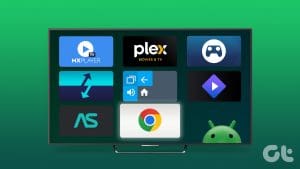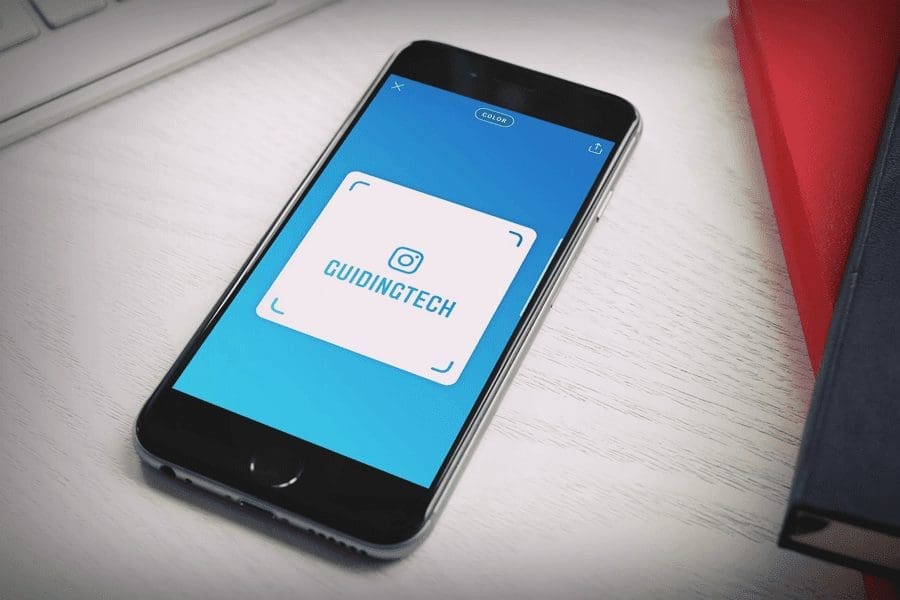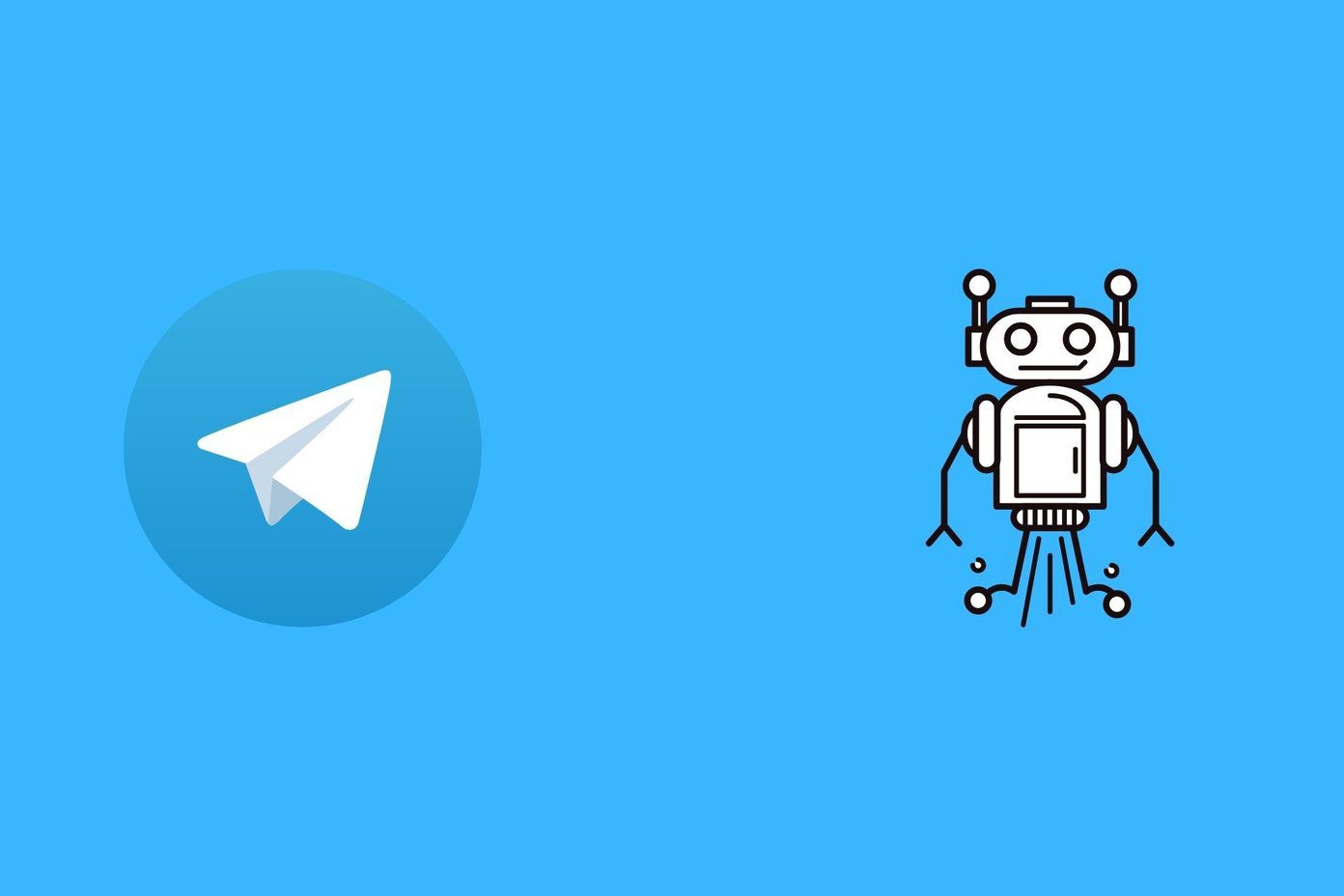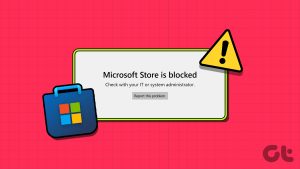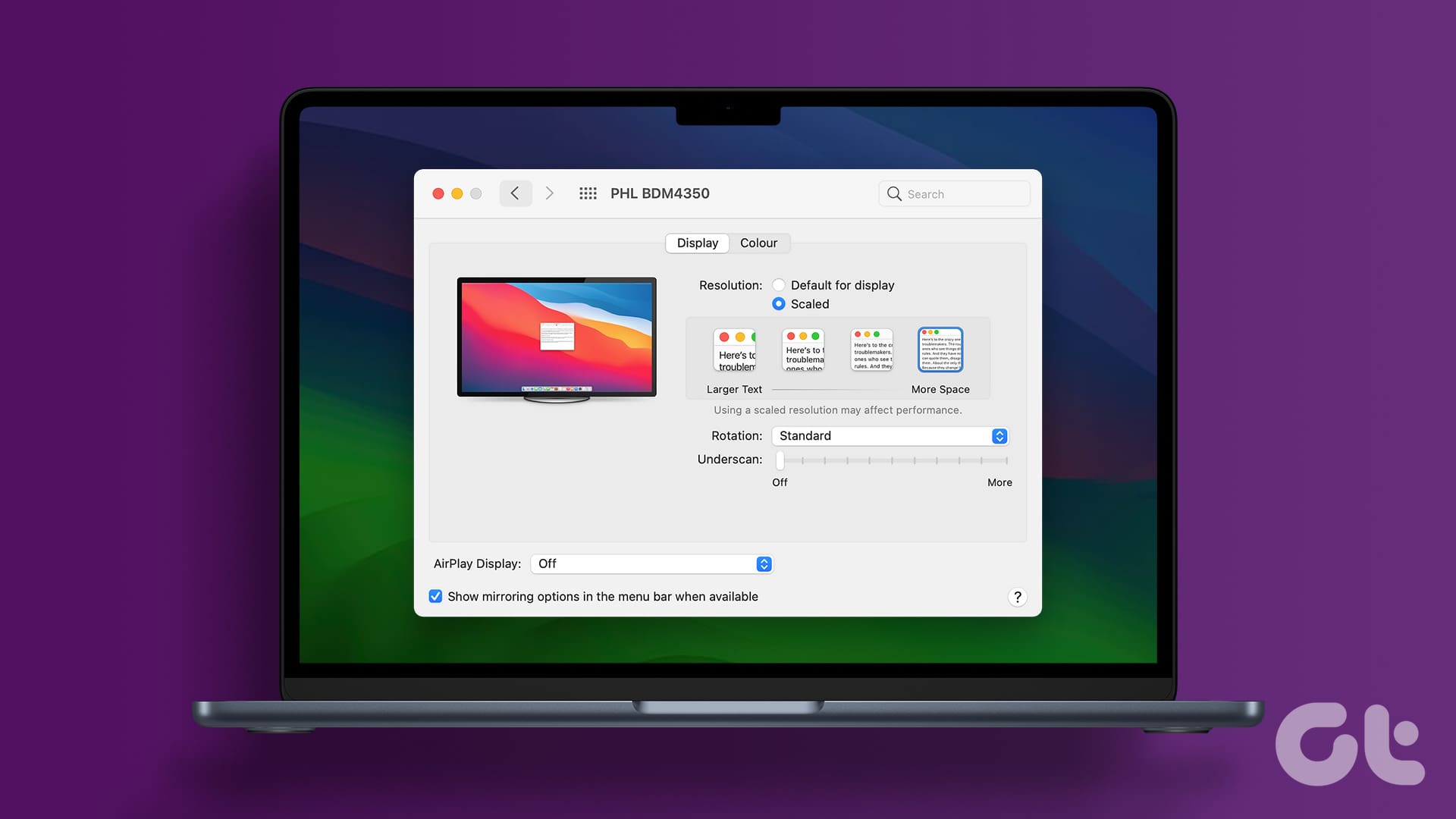While working from home may have become routine, but staying glued to your computer can be a productivity killer. You need to figure out ways to boost your productivity by efficiently managing your tasks and taking enough breaks. Well, that’s what I learned during this pandemic by diligently following the Pomodoro Technique.

The word Pomodoro is Italian for tomatoes. Thanks to my colleagues, I went down the rabbit hole of exploring different Pomodoro apps to track my time and manage it better. Now you may wonder what that technique I mentioned earlier is.
What Is the Pomodoro Technique
Francesco Cirillo developed the Pomodoro Technique in the late 1980s for better time management by altering focused work sessions and timed breaks. For that, you must keep a timer for your work as well as breaks. Here’s how you start – set a timer to focus on a single task for 25 minutes. When the timer rings, take a five-minute break. After four such sprints, you take longer 15-30 minute breaks.
These are the Pomodoro Technique supporting apps that you can try out on your Mac. Most of the apps will have a simple interface showing a timer for tracking your breaks and work sprint. What would be worth checking out is the level of integration they offer for your to-do lists or task management services.
Note: The apps on this list appear in random order. I’ve divided them by timers, to-do lists, and advanced apps.
Best Pomodoro Timer Apps
1. Good Timer
As suggestive of the name, it’s a straightforward and interactive timer app. You can set the timer to measure even the seconds or hundredth of a second, which can help several critical tasks.
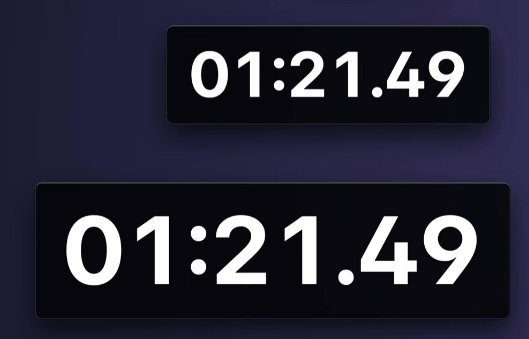
Using it is very simple – hit the S key on your keyboard to start and the R key to reset. You can use it as a stopwatch or a countdown timer that is not distracting since it floats behind other app windows on the desktop. Or you can just put it on the dock.
When I tried it a couple of times, it played the time up sound repeatedly. Though it took me a couple of tries to get familiar with it, the lightweight app running on the desktop or dock made it easier to form that habit of taking a break often. You can buy Good Timer for $0.99 from the Mac App Store.
2. Pomo Timer
Another intuitive Pomodoro timer app lets you set the duration of your tasks and your rest. You can also enjoy some planned tasks and get notifications since the app sits on the Menu bar.
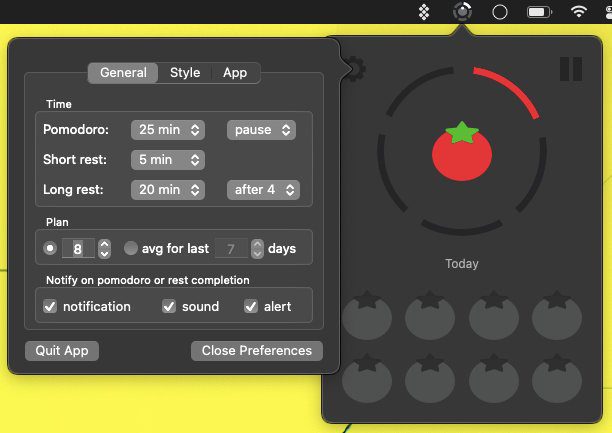
The free version is enough if you want to get into the habit of time tracking your tasks and breaks. In case you want to use it for weekly or monthly charts and interface changes, you’ll have to shell out $4.99 to unlock the Pro version.
3. BreakTime
A simple menu-bar utility that reminds you of taking a break from your Mac and enjoying it. Once you set your working duration and the break duration, you can forget about it.
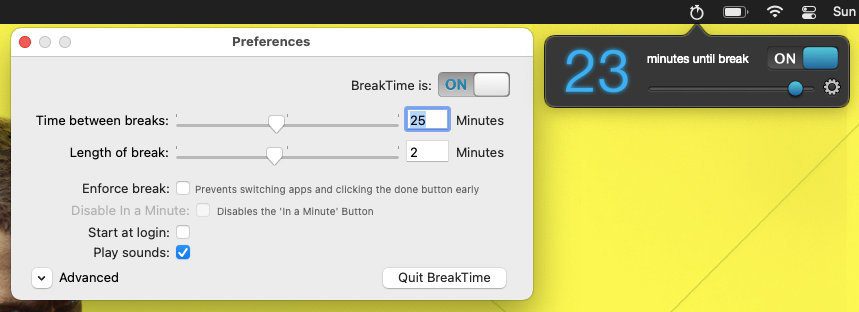
Whenever your work time ends, the BreakTime app dims the screen to show you a countdown timer for you to get up and move around instead of sitting at your desk. If you’re working on something urgent, then you can always click on Done on that Timer to resume working. What I like about this app is that you can adjust your work duration and break duration. That helps you to adjust to the Pomodoro technique at your pace. BreakTime costs $4.99 and is available from the Mac App Store.
Best To-Do Apps With Pomodoro Timer
4. Be Focused
As the name suggests, it is a simple task manager app with a Pomodoro timer function built-in for convenience. You can set custom durations for your tasks and short as well as longer breaks. Each task is configurable with a different timer setting for the duration, break intervals, and even notes and due date.
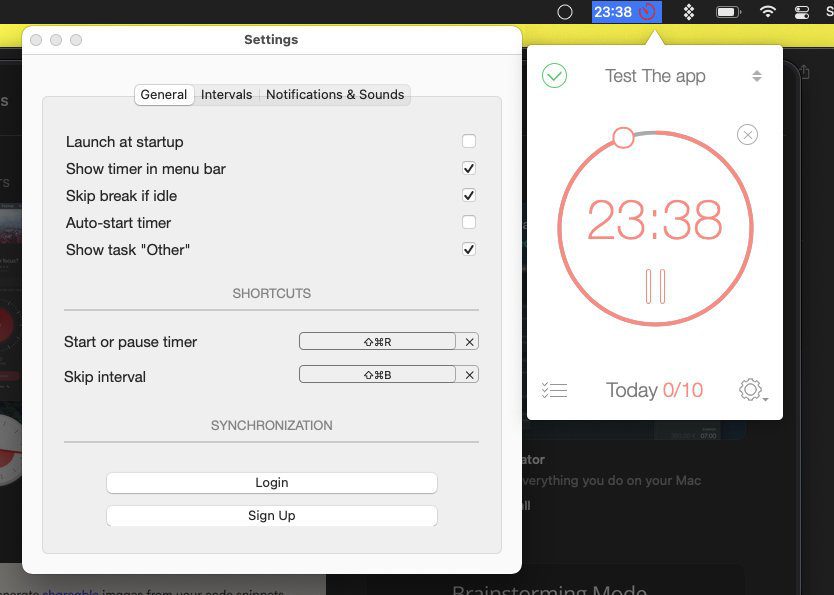
The app supports different hotkeys to start or stop the timers. You’ll also find a variety of alarm sounds for the timer in the app and even enable the chronometer ticking sound if you are a fan of the chronometer. You can track your daily, weekly, or even monthly goals by creating custom reports.
If you have a SetApp subscription, you can enjoy the Be Focused app for free as well. However, you’ll have $4.99 for the Pro version that unlocks syncing capability with its iOS and iPadOS versions, along with automated backups. Alternatively, you can get Be Focused from the MacApp Store too.
5. Pomotodo
The Pomotodo is a perfect mix of a Pomodoro timer for your to-do list for getting things done. Like with other to-do apps, create a daily list of tasks and sort them by priority. After that, pick the task and start the timer for tracking the focus time and breaks.

You’ll get to know the best days of your week from the statistics at the bottom. You can opt for $39 a year to unlock Pro features like Advance Todo lists, Work Report, Calendar sync, More sound, and so on. Pomotodo is also available for iOS, Android, Windows, and as a Chrome extension.
6. FocusList
Those just starting with the Pomodoro technique will appreciate the FocusList app. As the name suggests, it may look like a simple to-do list board to list down your tasks. The cool part is that you can assign an approximate time limit for each task. If you think you’ll need more time with a task or two, you can edit the task and Pomodoro duration by the minute.
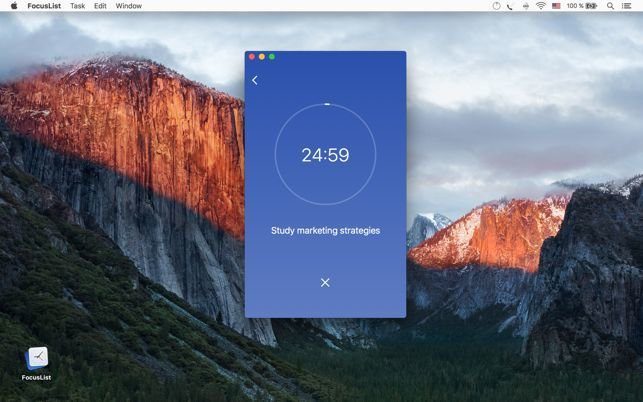
After you’ve cleared the list, the app displays your performance along with a few encouraging words. It’s an excellent way to start and develop it as a habit. FocusList costs $4.99 as a one-time payment from the Mac App Store. It is also available for iOS and watchOS to sync your data between those devices.
7. Session
One of the smartest ways to achieve your To-Do tasks and block all distractions comes with the Session app. While you can look at it as a Focus timer, it provides you with more in-depth analytics of your focus and activities. While running behind tasks is good, Session will also remind you to rest.
Whenever you want to work on a specific Session, you can add a list of apps and websites (mostly social media) to block while you’re working on a task. That means working without distractions, and all those apps and websites are restored to normal once you finish the task.
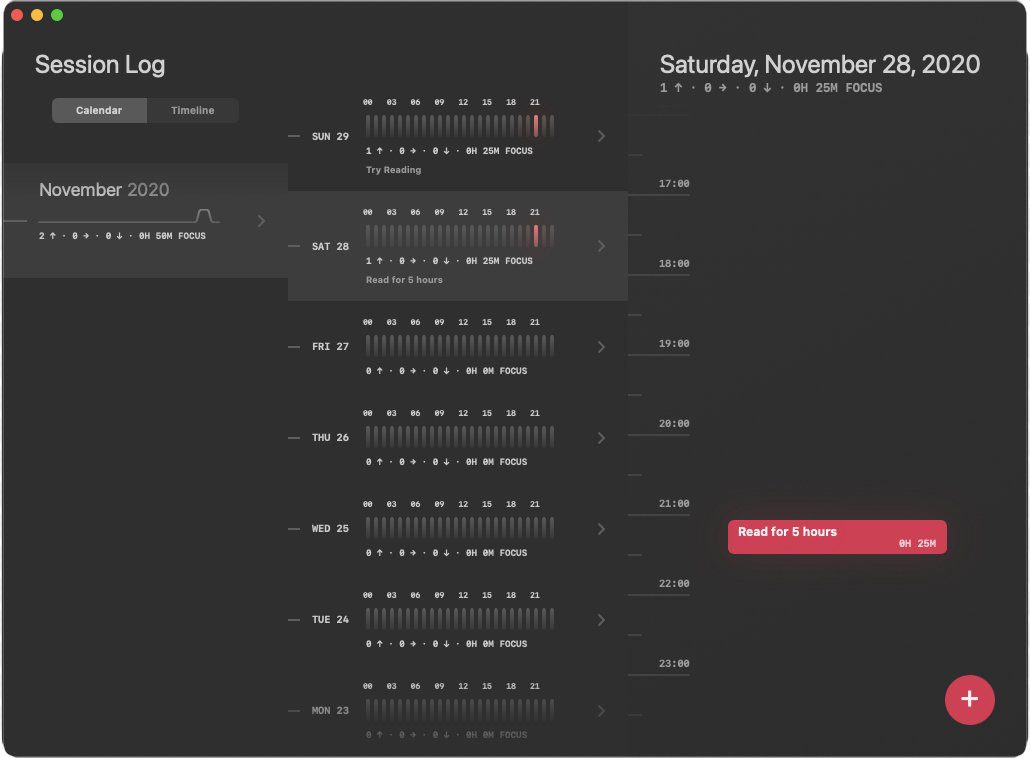
The website blocker works on Safari, Chrome, Brave, and Microsoft Edge. I enjoyed using Session because the interface was quite polished and there is rating section for putting notes for every task.
So eventually, I get to review what I’ve learned during a task. The app works on Big Sur and is available for free with the SetApp subscription, which costs $9.99 per month. Thanks to that, you can also enjoy the Session Pro for free for a week. Of course, the app is available for free from the Mac App Store too.
Best Pomodoro Apps With Third Party App Integration
8. Clockify
As a completely free to use app, Clockify ticks all the boxes you’d need for time tracking. It goes beyond your usual to-do list and let you measure your routine tasks more comprehensively. While you can spread your tasks across projects, you get the flexibility to assign and edit the task hours manually.
So you can maintain a log of time estimates and actual time spent on specific tasks and projects to get better with your estimates and tasks. You can breakdown the work based on hourly rates and enjoy the timesheet of your tasks and projects.

You’ll appreciate the free version because you can add as many members of your team and create several projects or generate as many reports as you want. That said, you can integrate Clockify with a large variety of apps ranging from Any.do, Trello, Asana, Basecamp, and even use its API for custom integrations.
Clockify offers Plus ($9.99/month), Premium ($29.99/month), and Enterprise ($9.99 per user per month) plans for people who want to include more features and get more control of the app. Clockify is also available for iOS, Android, Linux, Windows, and as an extension for Firefox and Chrome.
9. Toggl Track
Time tracking is a bit complicated than you can imagine, and that’s why simple apps like Toggl make it easy. You can try out the free version of the Toggl app that shows a play button when you launch it. After that, you can add a task and start tracking the time for your assignments.
One of the free version’s best features is detecting your idle time and giving you a nudge to get back to work. You can also enable the Timeline feature like the Screen Time – you’ll get to track every website you’ve visited and the time you’ve spent there. To top it all, you can also allow Toggl Track to record your screen and keep a video log of your activity.
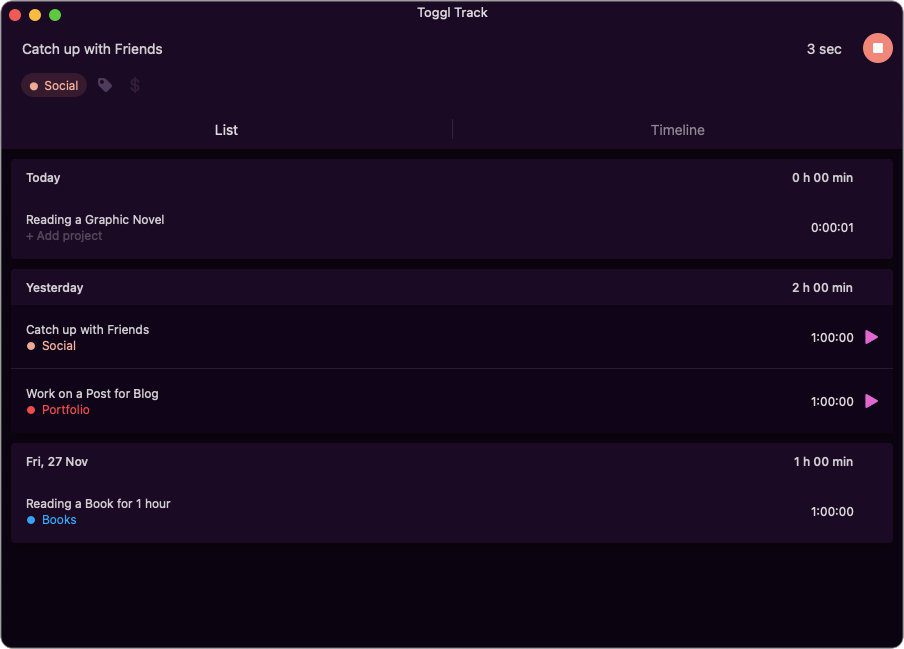
You’ll appreciate the app’s flexibility, for it lets you add titles for your tasks, assign searchable tags. You can even create projects for organizing your tasks and even give client names for further clarity.
After a week or month, you’ll get a better graphical view of the time spent completing the tasks. Well, it also includes an idle time detector to identify your lows during work. Toggl is available for free for up to 5 users, while the Premium plan will cost you $18 per user per month. Toggl app is also available for iOS, Android, and Windows.
Note: Check our in-depth comparison between Clockify and Toggl to pick the best one for your usage.
10. PomoDoneApp
PomoDoneApp is an ideal performance-boosting tool if you want to integrate the Pomodoro Technique into your task management services that are part of your overall workflow. Before you integrate it, you can download and take it for a spin to see how it works for you.
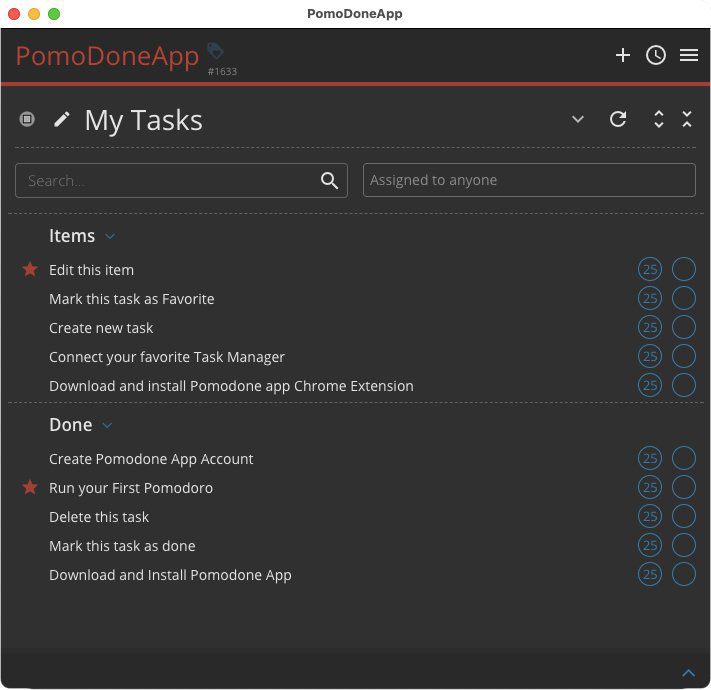
The PomoDoneApp’s free version includes a week of a free Ultimate Plan trial to demonstrate the integration level you can enjoy with task management apps like Jira, Trello, Asana, Todoist, Slack, Basecamp, and others.
One of the best things about PomoDone is that it is available for Mac and other platforms like Windows, Android, iOS, Linux, and an extension for Chrome – in case you have an exhaustively flexible workflow.
Time Mischief Managed
Those are some of the best Pomodoro technique supporting apps to start your journey to manage your time and mischiefs smartly. Of course, there are more time management techniques than your fingers, and you might get lost while trying each of them. So when it comes to balancing work and break time, pick the one that suits your needs and requirements. Are you using any other app that follows a different time tracking technique?
Was this helpful?
Last updated on 15 February, 2023
The article above may contain affiliate links which help support Guiding Tech. The content remains unbiased and authentic and will never affect our editorial integrity.