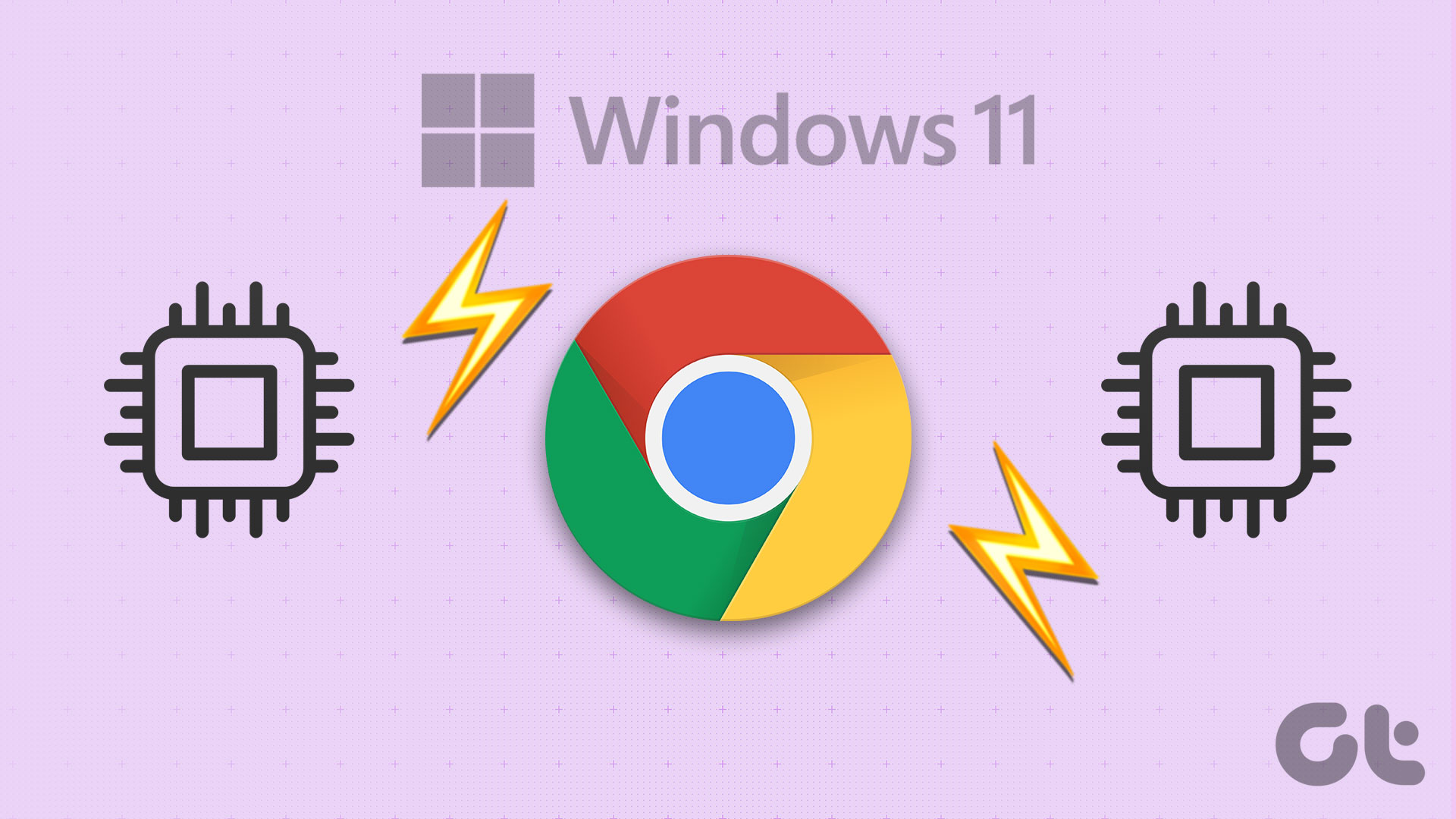With the launch of Nvidia’s latest 40-series of graphics cards, the gaming laptop market has seen a massive performance boost. Notably, Nvidia’s 40 series of GPUs offer significant performance gains over the 30 series as well. While the flagship cards definitely look tempting, they also cost a pretty penny. Nevertheless, if you’re on a budget, then fret not as you can always opt for a gaming laptop with the company’s RTX 4050 and RTX 4060 GPUs.

Case in point, the all-new MSI Cyborg 15, which packs a wallop in the performance department. Powered by either a 12th-gen Intel Core i5, a 12th-gen i7, or a 13th-gen i7 processor, the machine is one of the most affordable laptops to feature Nvidia’s 40 series of GPUs.
Understandably, the laptop has a lot going for it. So, is it worthy of a recommendation? Well, let’s find out in our in-depth review of the MSI Cyborg 15.
MSI Cyborg 15 Specifications
| Processor | Intel® Core™ i5-12450H Intel® Core™ i7-12650H Intel® Core™ i7-13620H |
| Display | 15.6″ FHD (1920×1080), IPS-Level 144Hz 45%NTSC |
| RAM | Up to 64GB |
| Graphics | Nvidia RTX 4050 Nvidia RTX 4060 |
| Storage | Up to 1TB NVMe SSD |
| WLAN | Intel Wi-Fi 6 AX201(2*2 ax) |
| Bluetooth | Version 5.2 |
| Weight | 4.37 lbs |
| Dimensions | 14.15 in x 9.86 in x 0.9 in |
Design
First and foremost, let’s talk about the design of the MSI Cyborg 15. To that end, the company has done away with the cheap, glossy black finish that is prevalent with most budget laptops. Instead, the MSI Cyborg 15 comes with a translucent design that gives passersby a glimpse into its innards.

On that note, the laptop’s translucent finish is present in a lip above the display, the display’s hinge, the WASD keys, and the entire underside.

While the design does come across as a transparent case layered on the laptop, it also feels superbly minimalistic. As such, if you’re not a fan of gaudy gaming laptops with flashy RGB lights, the MSI Cyborg 15 will serve you well.

You can easily carry this to college or work, without attracting attention from everyone around you.

In terms of IO, the MSI Cyborg 15 has a fair bit of options available. On the left side, you get a Kensington lock followed by a USB 3.2 Gen1 Type-A port and a 3.5mm headphone jack.

Over to the right side, there’s the DC charging port, an RJ45 port, a full-sized HDMI 2.1 port, a USB Type-C 3.2 Gen1 port with support for DisplayPort, and another USB 3.2 Gen1 Type-A port. If anything, I would have liked to see a ThunderBolt 4 port with the laptop. But, the company had to cut corners somewhere to bring the cost of the product down.

At 4.37 lbs, the Cyborg 15 is quite portable too. The build quality on offer is pretty good, especially considering the price point. Of course, the chassis is mostly constructed out of plastic, but even so, the device feels sturdy. There’s minimal flex under the keyboard, and while the display does wobble a bit, it doesn’t take anything away from the design of the notebook.
Display
Speaking of which, let’s talk about the display. The MSI Cyborg 15 packs in a 15.6-inch, Full-HD, IPS-grade panel. The display refreshes at 144Hz, which is ideal for a gaming notebook. The HRR panel also pays dividends when using the device for work or browsing the interwebs as animations appear buttery smooth. As you’d expect, the display’s viewing angles are pretty good too.

The bezels bordering the laptop are a tad chunky, but the device manages to offer an adequately immersive experience nonetheless. In fact, the only downside that comes to mind pertains to the screen’s color reproduction.

To be clear, the Cyborg 15’s display is a notch above the previous generation models like the Katana GF66. With that being said, the panel isn’t all that bright, nor does it produce colors super accurately. At 45% NTSC coverage, it definitely isn’t amazing by any means.

It’s fine for gamers, or folks who want to consume content on the side. However, if you are a content creator, it’s best you invest in an external display to use with this laptop. The good part here is that the device comes with the latest HDMI 2.1 standard, allowing you to easily output at 4K @ 120Hz or even 8K @ 60Hz.
Audio
Aiding the display, the laptop gets a pair of 2W speakers. As is the case with most budget gaming laptops, the driver units are placed on the unit’s underside.

Despite that, the machine’s audio output is actually pretty good. You get a decent amount of bass, and the speakers get adequately loud too. Also, to improve the audio experience, you can leverage the Nahimic app that comes bundled with the Cyborg 15.

To wit, you can adjust the sound profiles based on the content that you are consuming. Or just leave it on Smart and the system will decide on its own. The laptop also has a fancy 3D surround sound mode that can be used with wired headphones.
Keyboard
Moving along, let’s talk about the Cyborg 15’s keyboard. Now, despite its wallet-friendly price tag, the laptop offers a fantastic keyboard deck. Unlike the company’s premium gaming notebooks, the Cyborg 15’s keyboard has not been developed in conjunction with SteelSeries. Despite that, it shares a lot of the things with its pricier siblings.

For one, the keys offer excellent key travel, and MSI has managed to fit in a full-sized keyboard complete with the NumPad. Be that as it may, the keys don’t feel cramped. If anything, the Function key has been positioned awkwardly next to the arrow keys.

On the upside, each of the arrow keys also doubles up as a hotkey when used with the Fn key. You can use them to control your media, switch the fan profiles, or turn the display on and off.
You can even have a crosshair displayed on the screen via the function keys. It’s among my favorite feature and comes in handy when playing shooting games since you can easily hip-fire with maximum accuracy. Of course, it is nothing new, we’ve seen the likes of LG and Acer include this in their gaming monitors. But it’s nice to see laptop manufacturers also catch up on this.

I’m sure you must be wondering about the RGB lighting. Unfortunately, there isn’t any. Instead, you get a single blue color LED positioned underneath the keyboard. That said, you can adjust the brightness of the backlit LED. Personally, I don’t really mind that, given the price that you are paying for the laptop, to begin with. Add to that, I’d take a bright single-color LED over dim RGB lights any given day.
Touchpad
Below the keyboard, we have an adequately sized touchpad, which works as expected. That’s not to say that the trackpad is otherworldly. In fact, while I like that it makes good use of the space available to it, and the gestures also work relatively fine, it doesn’t offer the smoothest surface. So much so, the slightest drop of sweat mucks up the tracking.

Thankfully, unlike most budget gaming laptops, the MSI Cyborg 15’s touchpad doesn’t rattle. So on the off chance that you do need to rely on the touchpad, it does its job well, without any major complaints.
Webcam
Bundled alongside everything is a 720p camera as well. There’s not much to speak about here, considering the fact that this is a pretty average webcam.

The only good part here is that it’s significantly better than most webcams in the same range at handling the dynamic range. That being said, I would have appreciated it if it were able to highlight my face a bit better.

At the end of the day, what you get is a pretty soft image with a lot of graininess. Will it suffice your needs for video calls? Pretty much. Can you use it as a Facecam while streaming your gameplay? Not really. Instead, I’d suggest getting a dedicated webcam for streaming.
Software Utilities
Before we move on to the performance part, a quick bit about the software here. You get a copy of Windows 11 Home Single Language, along with a licensed copy of Microsoft Office 365. You also get Norton 360 pre-installed with the device, which I personally am not a fan of. The laptop comes with two apps from MSI, namely the MSI Center and the MSI App Player.

The MSI Center allows you to easily monitor your hardware, while also switching between different user profiles. For instance, while gaming or doing anything intensive, it’s best to turn on the Extreme Performance mode.
The MSI App Player, on the other hand, is basically an Android emulator for your laptop. However, compared to other alternatives like Bluestacks or MEmu, this one offers enhanced performance and better key mapping for use with a gaming controller (see best budget PC gaming controllers).
Performance
It’s time to address the elephant in the room and talk about Cyborg 15’s performance. On that note, you should know that we were sent the A12VE-070IN variant of the MSI Cyborg 15 for review, which comes with the 12th-gen Intel Core i7-12650H processor coupled with 16GB of DDR5 RAM clocked at 4800MHz. The laptop comes with NVIDIA’s RTX 4050 Laptop GPU with a boosted TGP of 45W. For storage, the device comes with a 512GB NVMe SSD from Samsung.
As far as synthetic benchmarks are concerned, the MSI Cyborg 15 actually manages to spit out some pretty respectable numbers. In fact, the unit net 6,832 and 6,657 points in 3DMark’s Time Spy and PCMark 10 respectively, signaling that the CPU and GPU work relatively well. The laptop also overturned relatively good scores in CineBench R20 and R23.

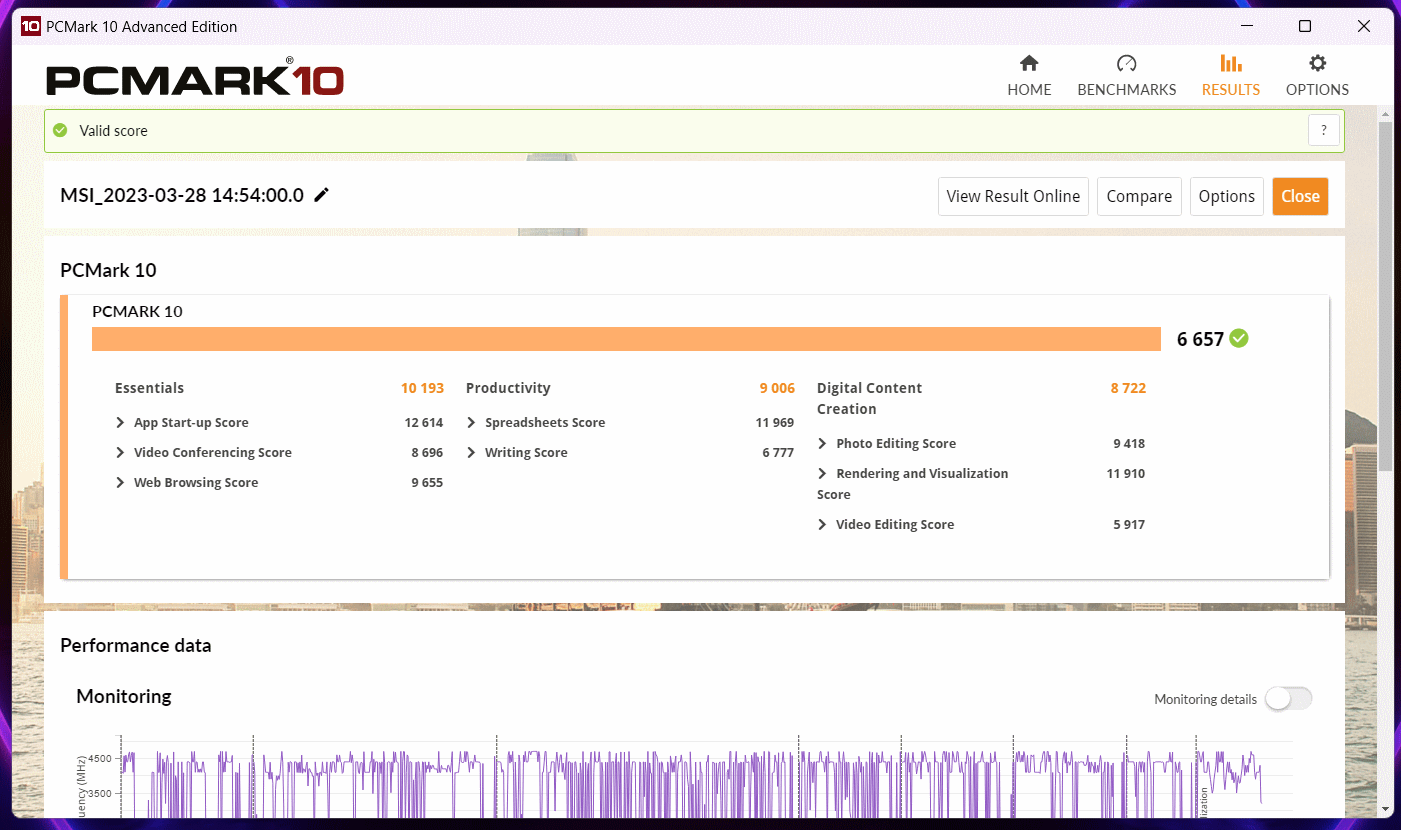
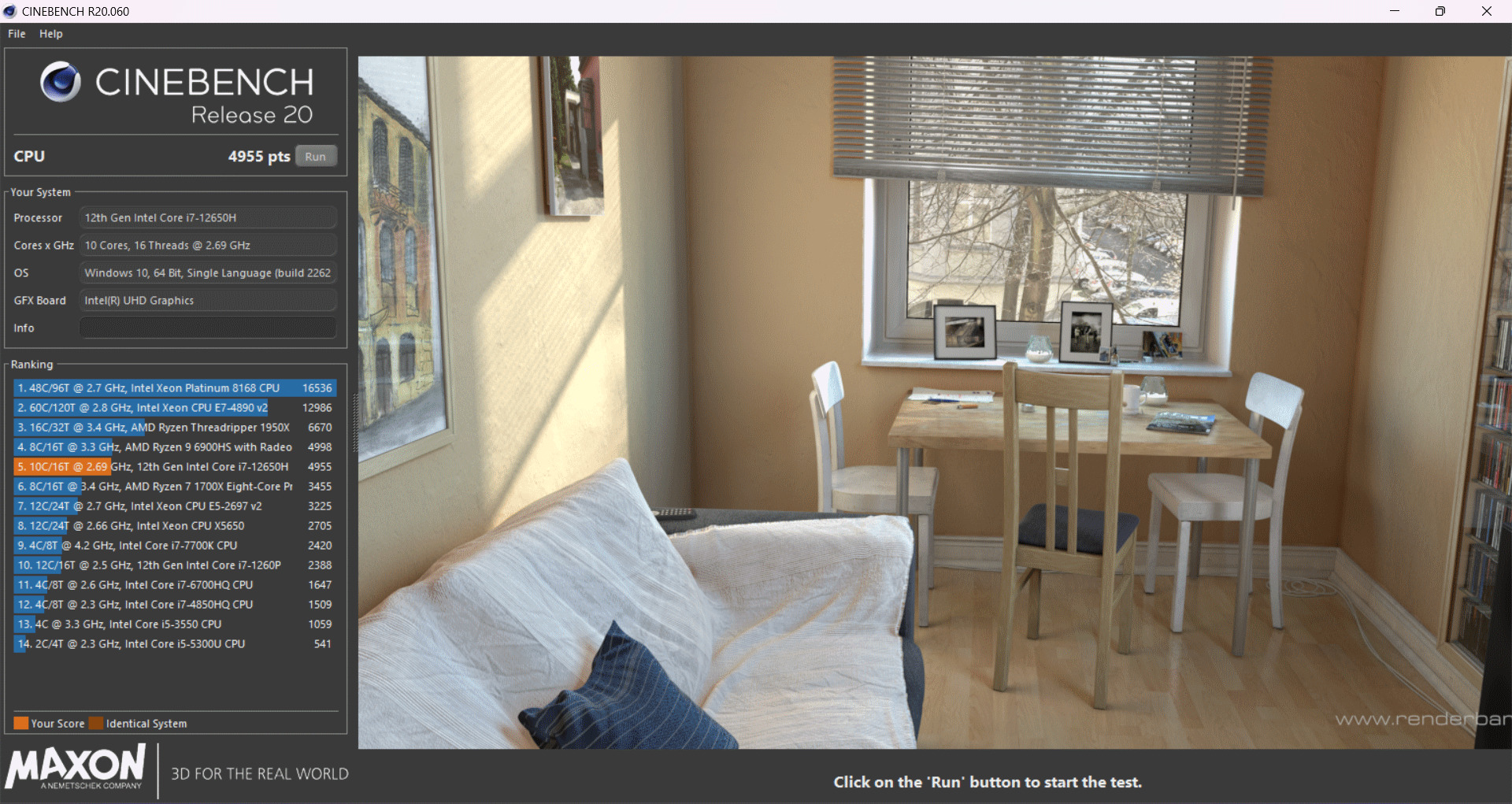
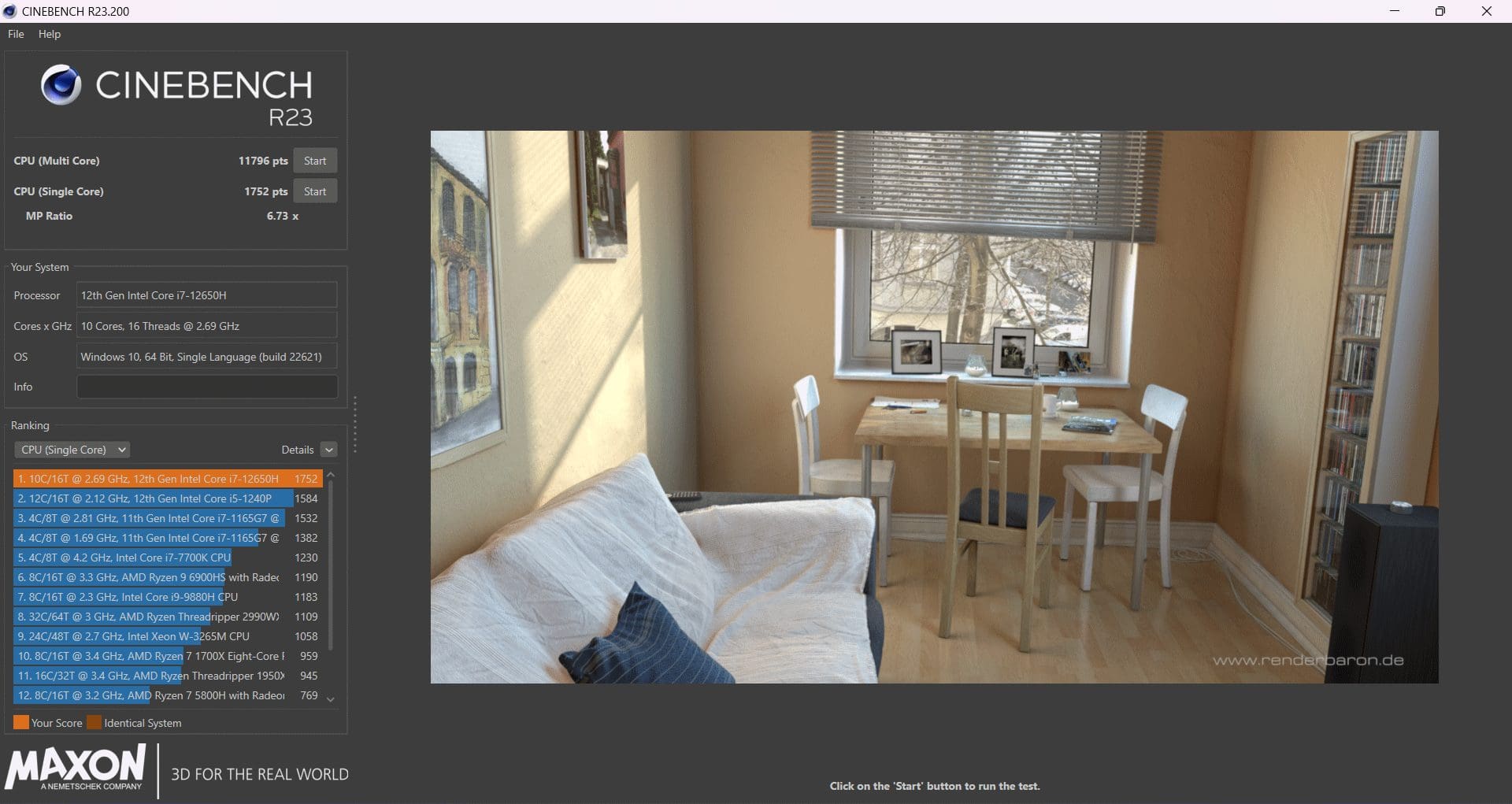
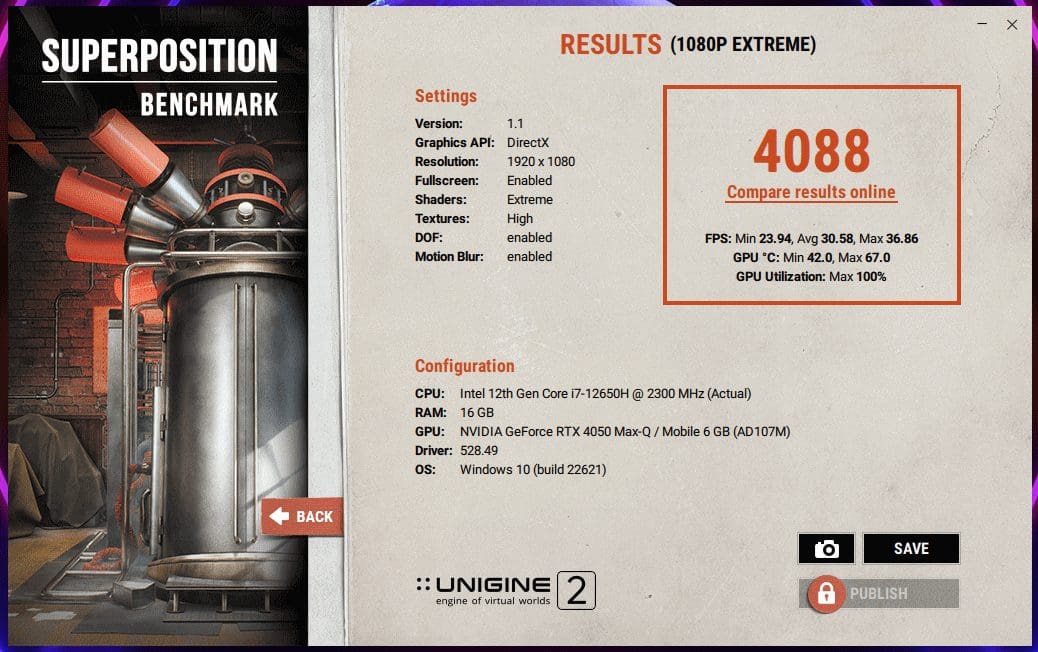
I also ran the Bright Memory Infinite benchmark to test the Ray Tracing capabilities of the RTX 4050 inside this machine. With everything set high, and DLSS set to focus on quality, the device net an average frame rate of 41 fps, which is pretty good.

Moving on to gaming benchmarks, the RTX 4050 manages most AAA titles with ease, even at Ultra settings. You can easily squeeze out 60+ FPS from all major titles. However, you can maximize the performance with the aid of NVIDIA DLSS 3, which allows optimized games like Far Cry 6 even to surpass the 100 FPS mark. In fact, you get significant boosts in titles like Cyberpunk 2077 and Hogwarts Legacy with DLSS enabled.
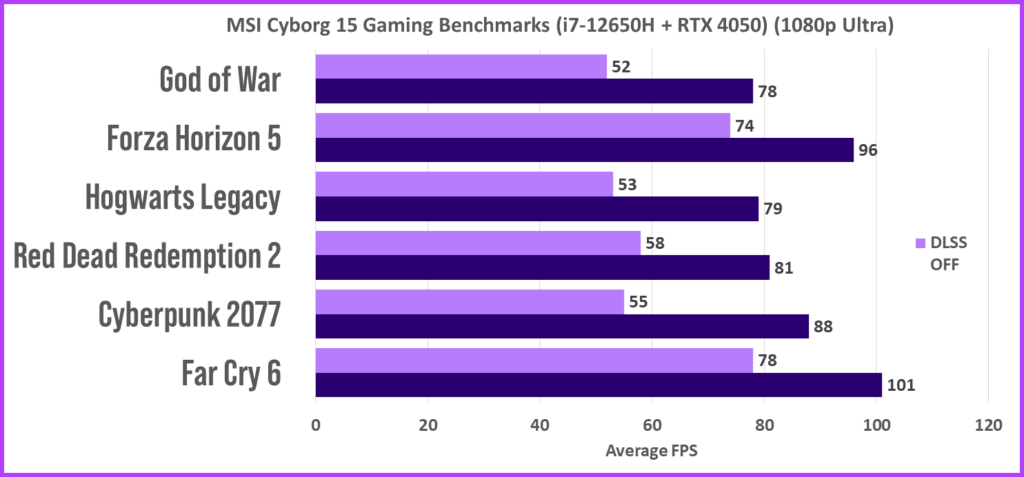
And, if you’re into eSports titles, games like CS: GO, Valorant and Apex Legends will take full advantage of the laptop’s 144Hz refresh rate display. Dp note that may have to drop some graphics presets to net 144FPS on the aforementioned titles consistently.
Thermals and Upgradability
While benchmarking, I also subjected the device to a 30-minute FurMark test run. Interestingly, the peak GPU temps stayed well within the 70-degree celsius mark and the device didn’t throttle even once. The GPU was at 100% utilization throughout the entirety of the test run and was drawing 45W of TDP. Despite that, the temps were still in check. For context, the room temperature during the benchmark was 31 degrees.

That’s quite a feat, especially when you consider that the MSI Cyborg 15 comes with a single fan setup. Yup, that’s right. On the underside, you’ll find a transparent cover with ‘MSI True Gaming’ etched onto it. The entire section acts as an intake for the laptop’s cooler.

Take apart the lid, and you’re treated to what I would call a pretty barebones cooling setup. MSI is well-known in the industry for having some of the best cooling solutions for gaming laptops. As such, I was quite taken aback by the company’s decision to provide only a single exhaust fan with the device. But, thanks to some hardware wizardry, the laptop outputs excellent numbers in various synthetic testing apps. At the same time, the unit doesn’t throttle, which is great.

So, what gives? Well, the MSI Cyborg 15 makes use of a shared pipe design, which, per the brand, enables real-time heat dissipation balancing between the CPU and GPU. The concoction results in better cooling, and that’s exactly what we saw in our testing. Although it has a single fan, it does have two exhausts, one on the left side, and the other on the rear side.
Battery and Charging
The MSI Cyborg 15 packs in a 3-cell 53.5WHr battery which is pretty decent for a gaming laptop. In my testing, I was able to get around four hours of battery backup from the machine with medium usage. Of course, the battery life is bettered thanks to Nvidia’s Optimus technology that the RTX 40-series comes with.
Essentially, it offers better battery saving when not running anything resource-heavy. As for charging, there’s a 120W charger as well, which works as expected.
Verdict
The MSI Cyborg 15 starts at $999 and for the price, the laptop will ship with a Core i5 processor with the RTX 4050 GPU. You can upgrade the CPU to a 12th-gen Intel Core i7 processor, or go all out with the latest 13th-gen i7 processor as well. As for graphics, the RTX 4050 already provides pretty good performance, though you can maximize your frames per second if you opt for the RTX 4060 variant.

Regardless of whichever SKU you go with, the MSI Cyborg 15 offers excellent performance, without breaking the bank. While the display could use some improvements, you still get a unique design and the latest hardware that translate into great performance too.
Was this helpful?
Last updated on 03 April, 2023
The article above may contain affiliate links which help support Guiding Tech. The content remains unbiased and authentic and will never affect our editorial integrity.