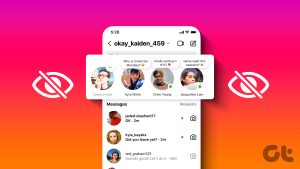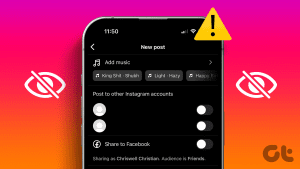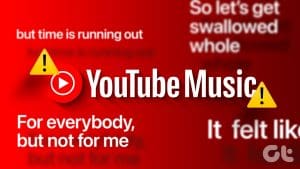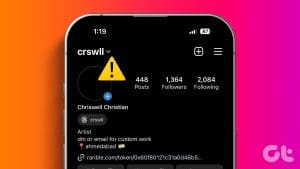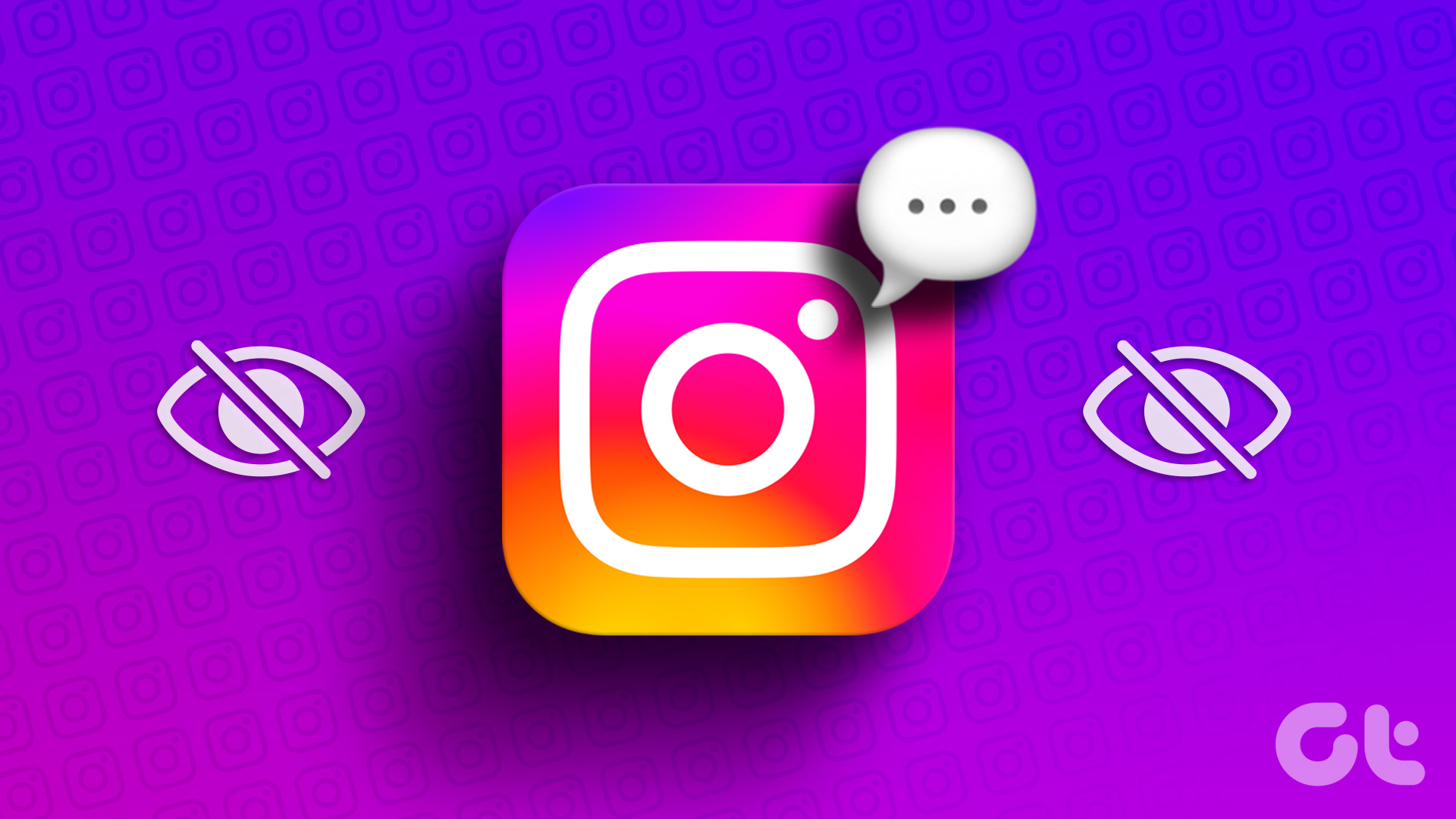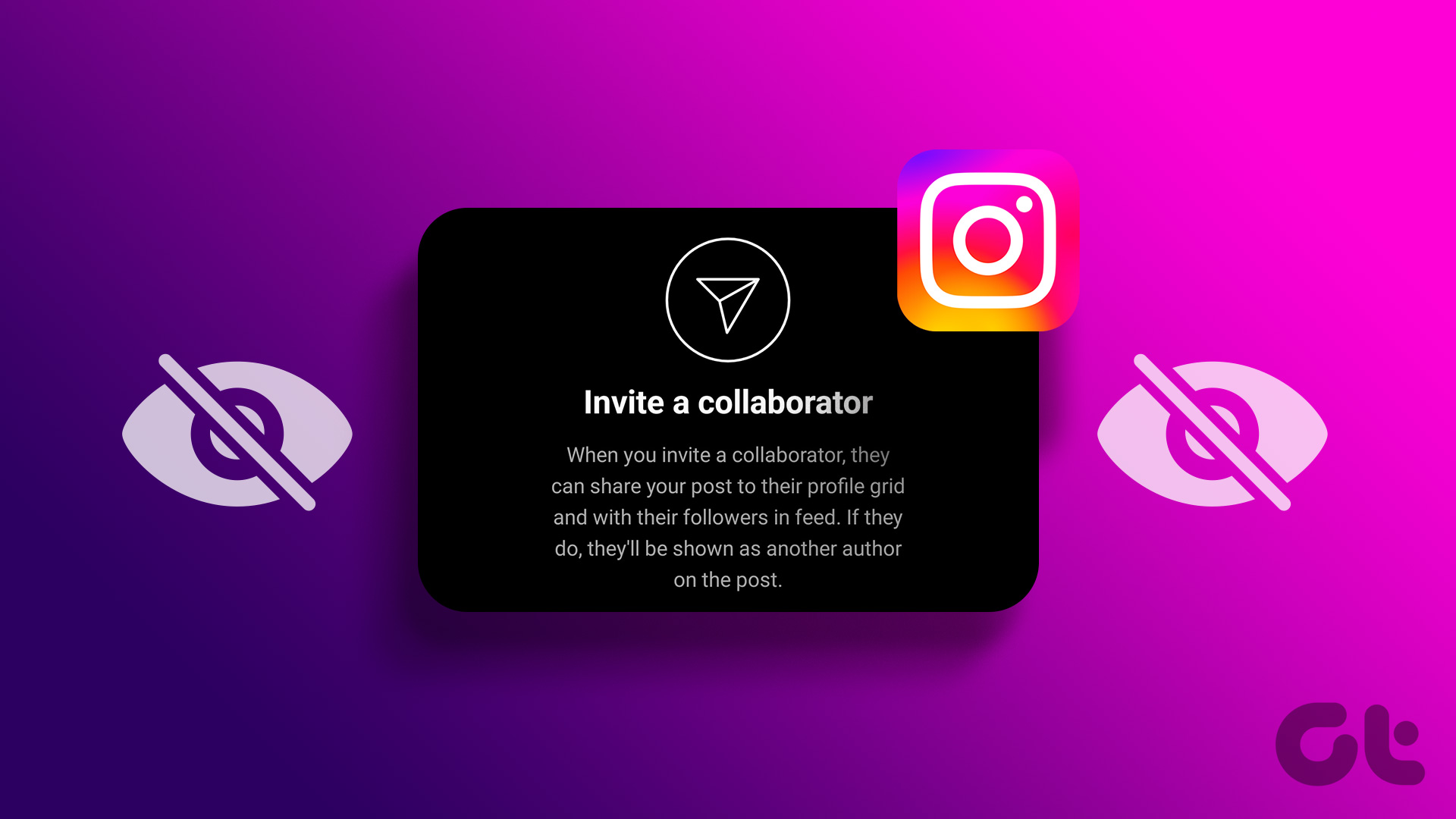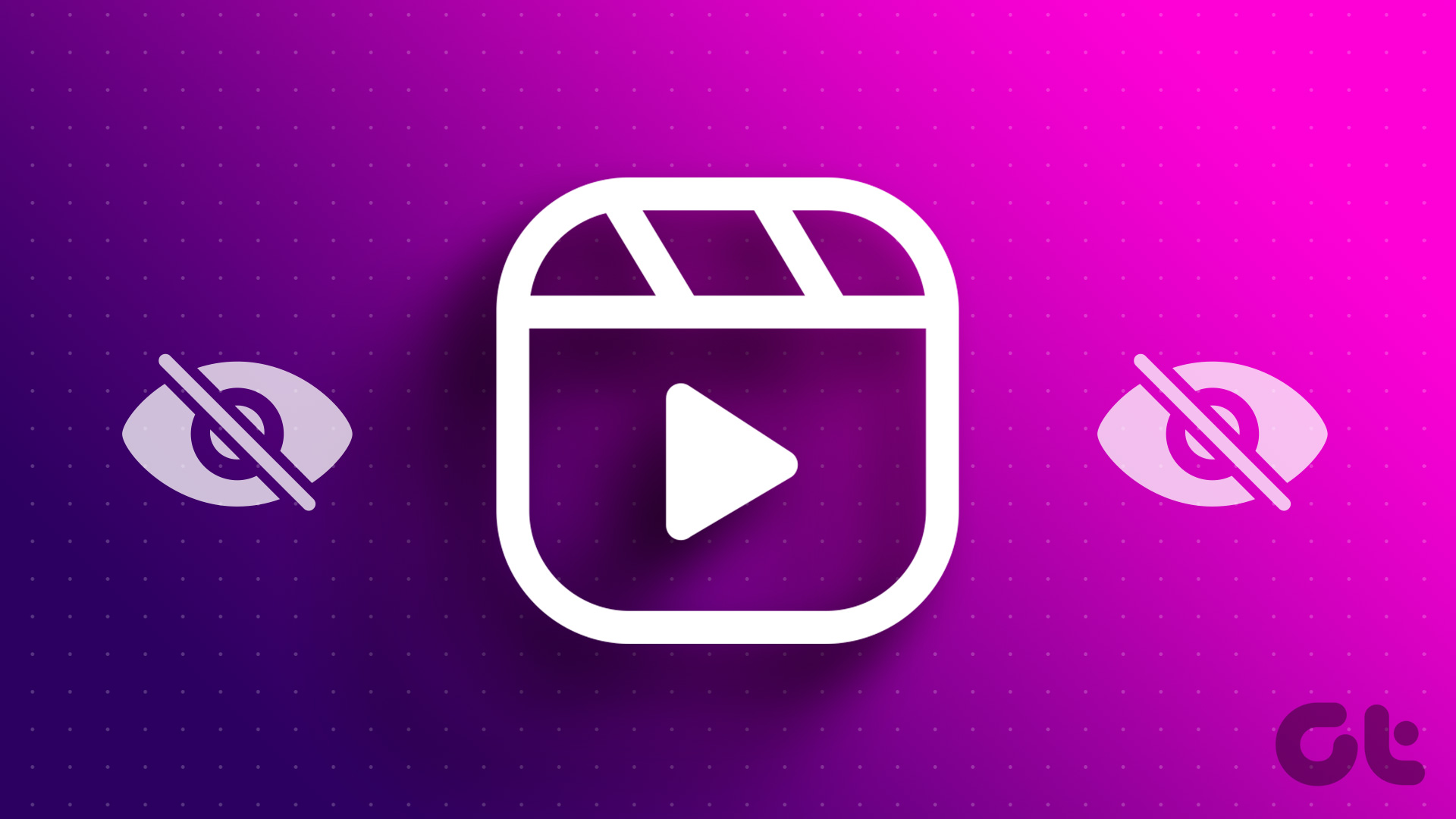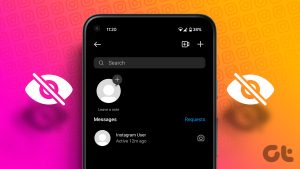Instagram Notes is a handy add-on to share your thoughts and updates with friends and followers on the social media platform. You can share notes in text style and even add a music track to match the mood. However, many have complained about the music option not appearing in Instagram notes. If you have encountered the same, use the steps below to fix music not showing up in Instagram notes.

Your text-only Instagram notes may look boring and bland. You can spice it up by adding your favorite track from the music option. It comes with a long list of music tracks in different categories. Go over the troubleshooting tricks below if the music option is missing in Instagram notes.
1. Uninstall the Latest Instagram Updates
Many have complained about music not showing up in Instagram notes after updating the app to the latest version. You can uninstall the Instagram app updates and revert to the older build. There are a couple of ways to achieve that.
Step 1: Long-press on the Instagram app icon and open the info menu.
Step 2: Tap the three vertical dots menu at the top-right corner and select ‘Uninstall updates.’

If the ‘uninstall updates’ option doesn’t show up on your phone, delete the app and install a previous app build via an APK file.
Find an Older Instagram APK File
Step 1: Open the Instagram app info menu and note down the current app version.
Step 2: Head to APKMirror and find an older APK file for Instagram. Download it.
Follow the on-screen instructions (the system may ask to allow app installation from unknown sources) and install an older Instagram app build on your phone. Launch the app, and the Instagram music option should appear in the notes.
2. Restart Instagram
You can reboot Instagram to fix small niggles with the app. You can swipe up and hold from the bottom to open the Recents apps menu and swipe up on Instagram to close it completely. Relaunch the app and check again.

3. Clear Instagram Cache
Instagram collects cache (small user files) to improve app performance and overall fluidity. When it collects a corrupt cache, you may face issues with basic features.
Android
Step 1: Open the Instagram app info menu (refer to the steps above).
Step 2: Select Storage and cache. Then, tap Clear cache button.


iPhone
Step 1: Open the Settings app and scroll to General.
Step 2: Select iPhone Storage and open Instagram.


Step 3: Select Offload App and tap Delete App.


Download Instagram from the App Store and sign in with your account details. Check our dedicated post on implications of clearing Instagram cache.
4. Authenticate your Account Again
Instagram music notes may become unavailable due to incorrect account details. You should log out from your Instagram account and log in again.
Step 1: Launch Instagram and tap the Profile icon at the bottom-right corner.
Step 2: Tap the hamburger menu in the top-right corner and open Settings and privacy.


Step 3: Log out from your account and sign back in using account details.

5. Try VPN
Instagram music notes may not be available in certain regions. You should connect to another region via a VPN network and restart Instagram.

6. Some Music Tracks May Not Be Available
Due to licensing issues, some music tracks may not be available in your region. You don’t have any option but to wait for Instagram to make those tracks accessible in your country.
7. Your Account Is Shadowbanned
When you abuse Instagram with too many likes, posts, comments, and messages, the social media company may shadowban your account. Your Instagram account turns into a read-only mode. You can read our dedicated guide to learn more about such restrictions on Instagram.
8. Update Instagram
Most people don’t auto-update apps on their phones. When you have quite an old app version installed on your phone, the music option may not appear under notes. You need to update Instagram to the latest version from the App Store or the Play Store.
9. Reinstall Instagram
Removing Instagram completely from your Android or iPhone might set things to fresh. You can uninstall the Instagram app and download it from App Store or Play Store. In the meantime, you may consider restarting your phone.
Android
Step 1: Go to the Instagram app info menu (check the steps above).
Step 2: Tap Uninstall to remove the app.

iPhone
Step 1: Long-press on the Instagram icon and select Remove App.
Step 2: Tap Delete App, and you are good to go.


Download the app from the App Store or Play Store and sign in with your Instagram account details. Music option should appear under the notes.
Spice Up Your Instagram Notes
Instagram music notes not available can ruin your ideal social media setup. When none of the tricks, try using your Instagram account on another device and see if the music option shows up in notes. Which troubleshooting tip worked for you? Share your findings with us in the comments below.
Was this helpful?
Last updated on 20 October, 2023
The article above may contain affiliate links which help support Guiding Tech. The content remains unbiased and authentic and will never affect our editorial integrity.