How to Enable Sleep Focus to See the Good Morning Screen
Your iPhone will show you a Good Morning screen, when you have a Sleep Schedule in place, along with the Sleep Focus enabled.
Open the Health app on your iPhone. Select the Browse tab and open Sleep.
- If you already have a schedule set up, turn on the toggle for Use Schedule for Sleep Focus. If you want to edit your schedule, you can use the Edit button on this screen.
- If you don’t have a sleep schedule, select Set Your First Schedule. Select All The Days you want to schedule your sleep for and select the duration. Tap on Add. Then enable the toggle for Use Schedule for Sleep Focus.
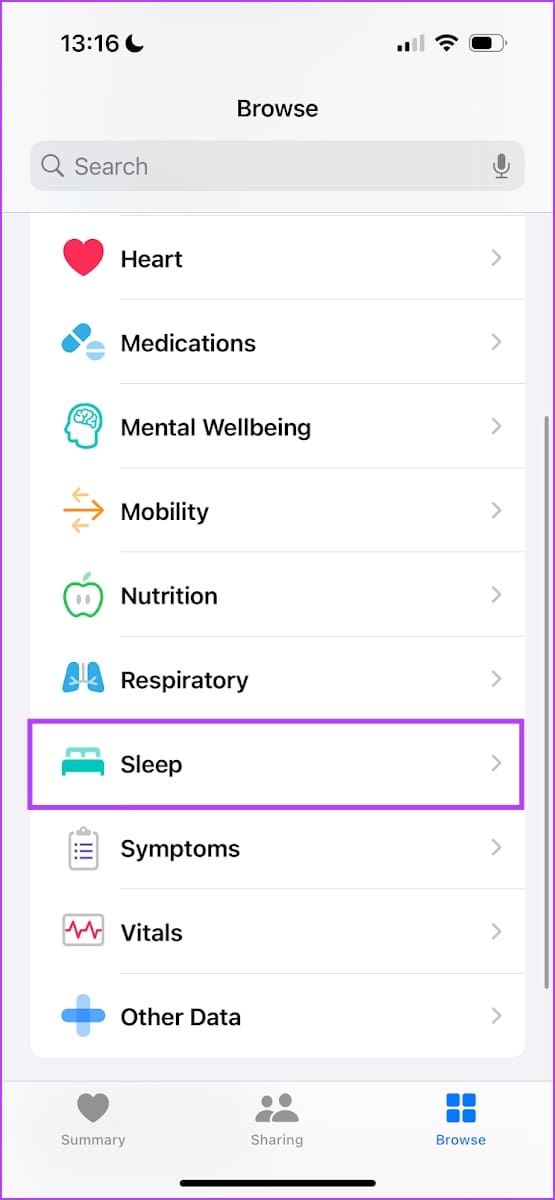


When your sleep schedule begins – the Sleep Focus will be enabled, and an alarm will be set at your wake-up time. Once the alarm goes off, you will be able to see the Good Morning screen along with the weather.
Also Read: Here’s how I joined the 5 AM club with the help of my iPhone.
How to Edit Sleep Schedule
Open the Health app, go to the Browse tab, and select Sleep. Scroll down to find your schedule.
- In case you want to edit the sleep schedule for all days, select Full Schedule and Options, and then use the Edit button on the next screen.
- In case you want to edit only the immediate, next schedule – tap on Edit under next and modify as per your preferences.
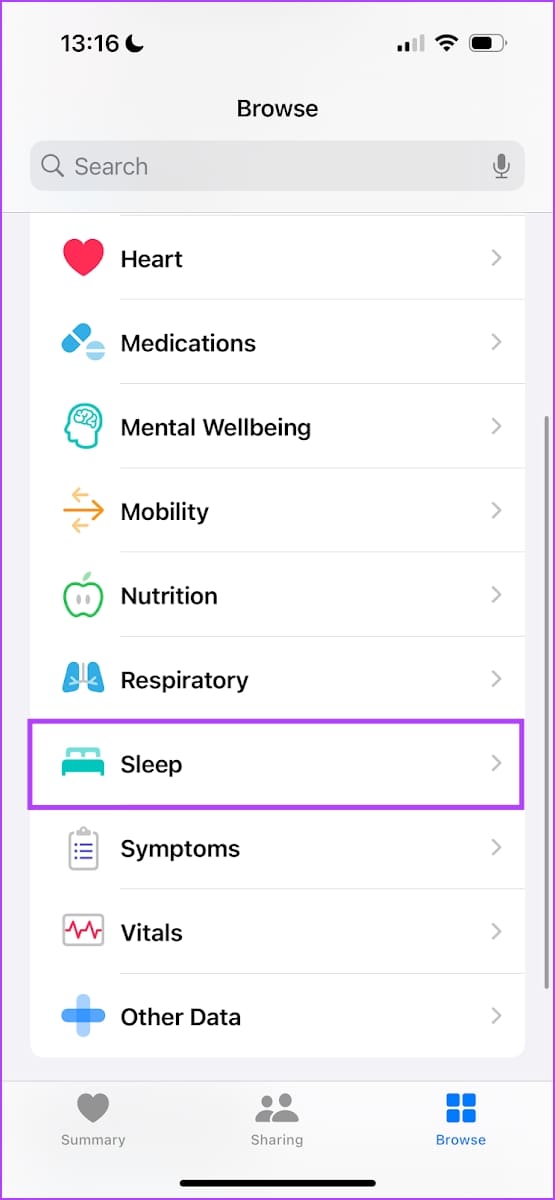


Also Read: How to track sleep with Apple Watch.
Was this helpful?
Last updated on 27 May, 2024
1 Comment
Leave a Reply
The article above may contain affiliate links which help support Guiding Tech. The content remains unbiased and authentic and will never affect our editorial integrity.




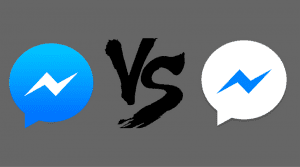
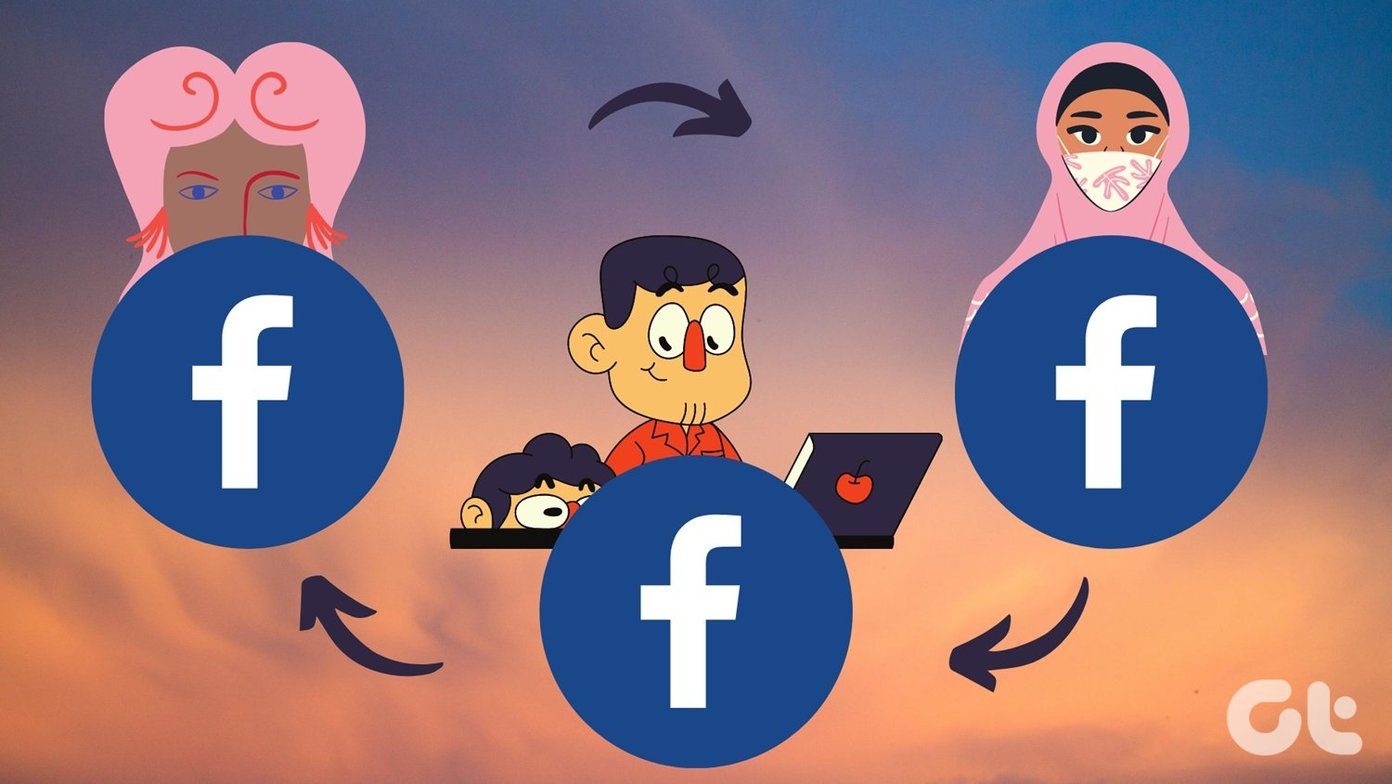
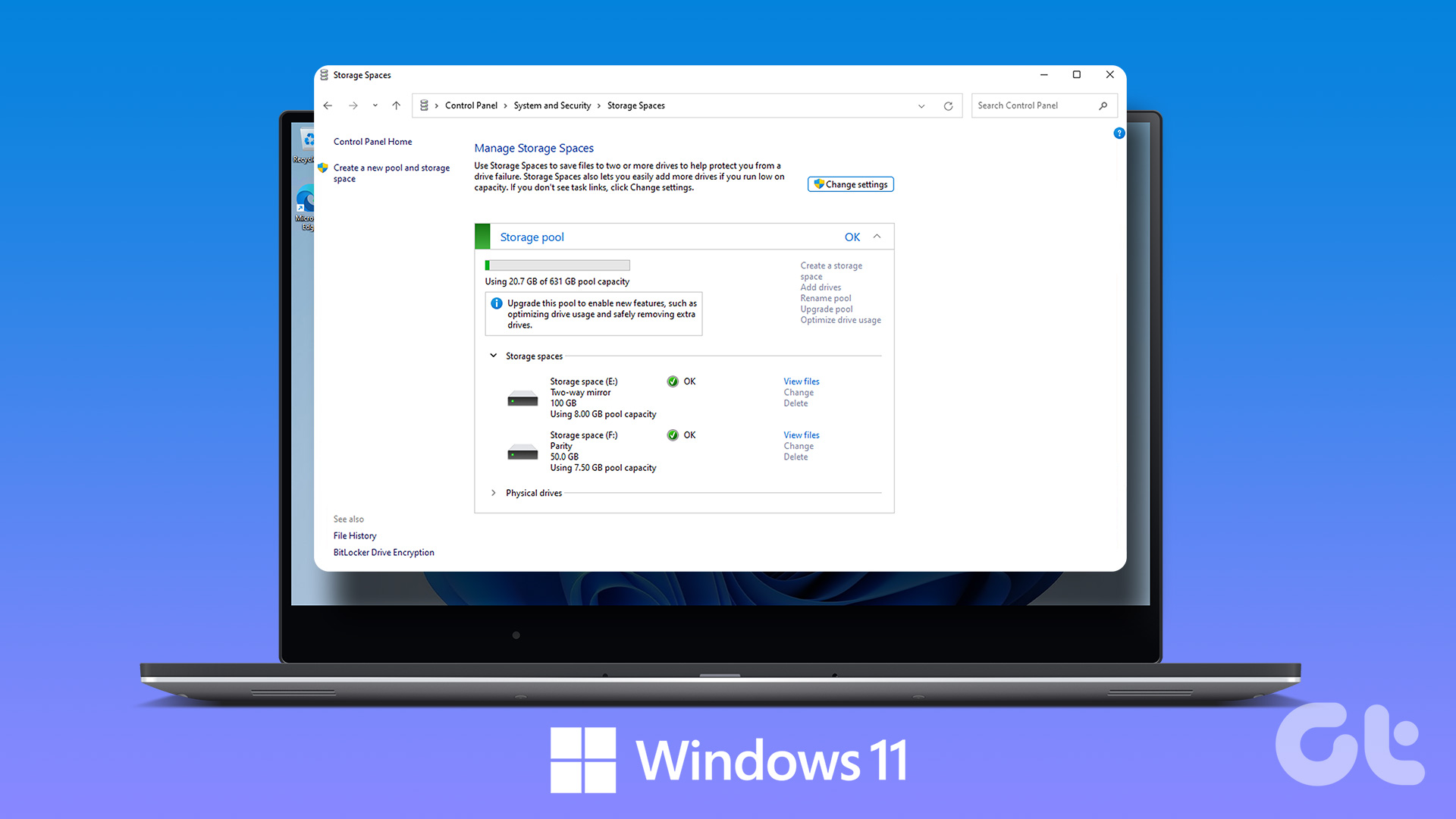
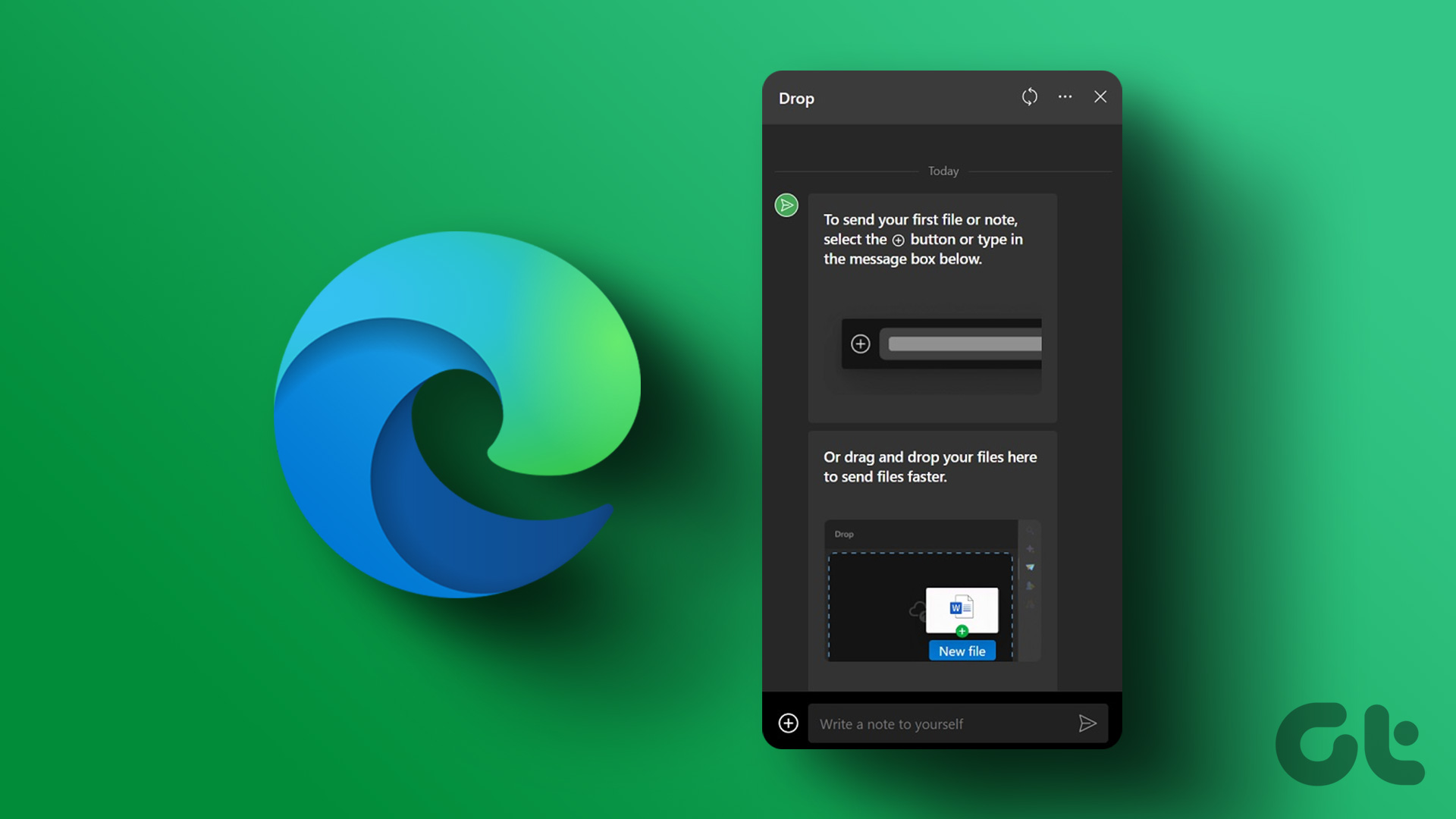

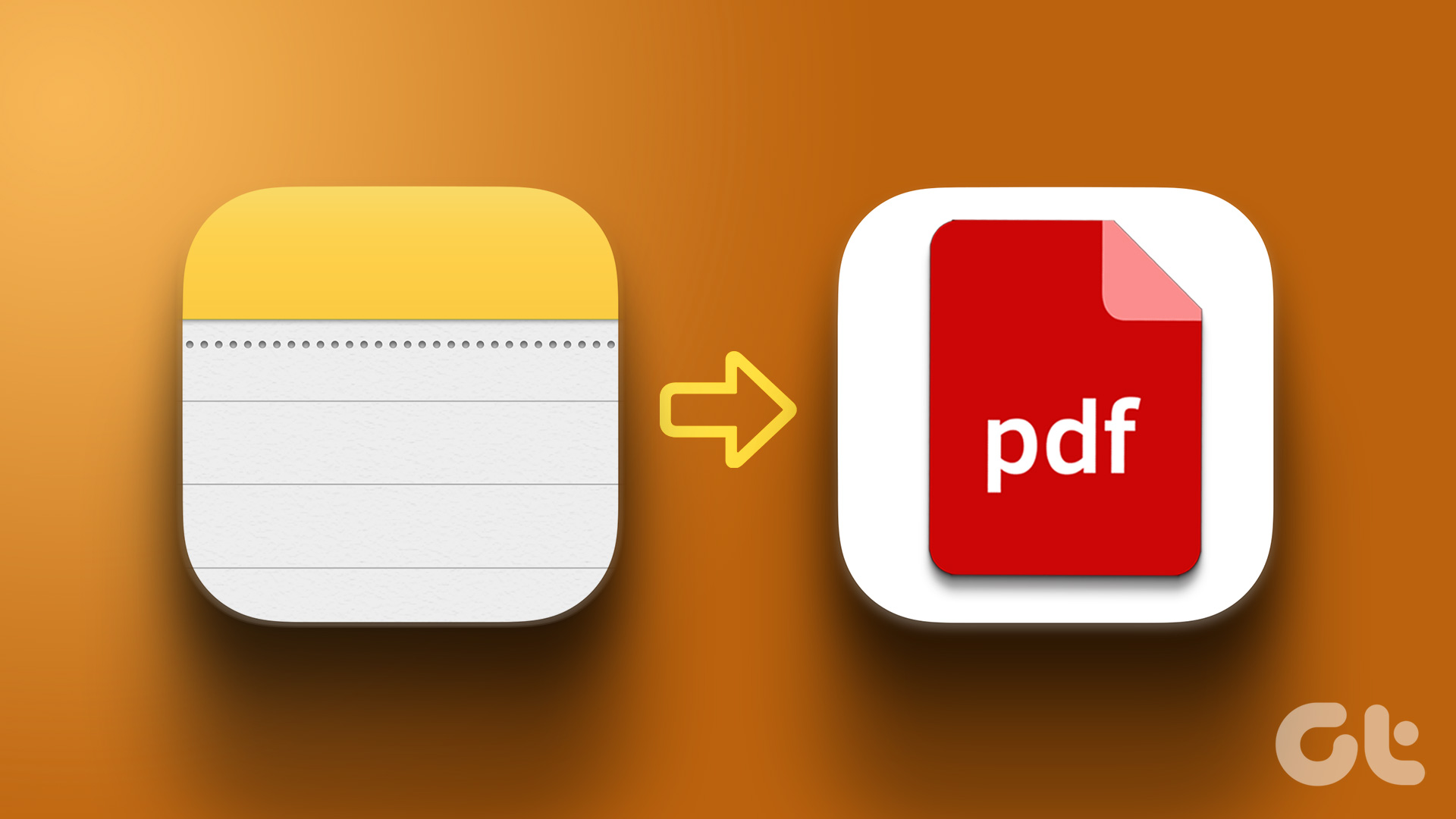
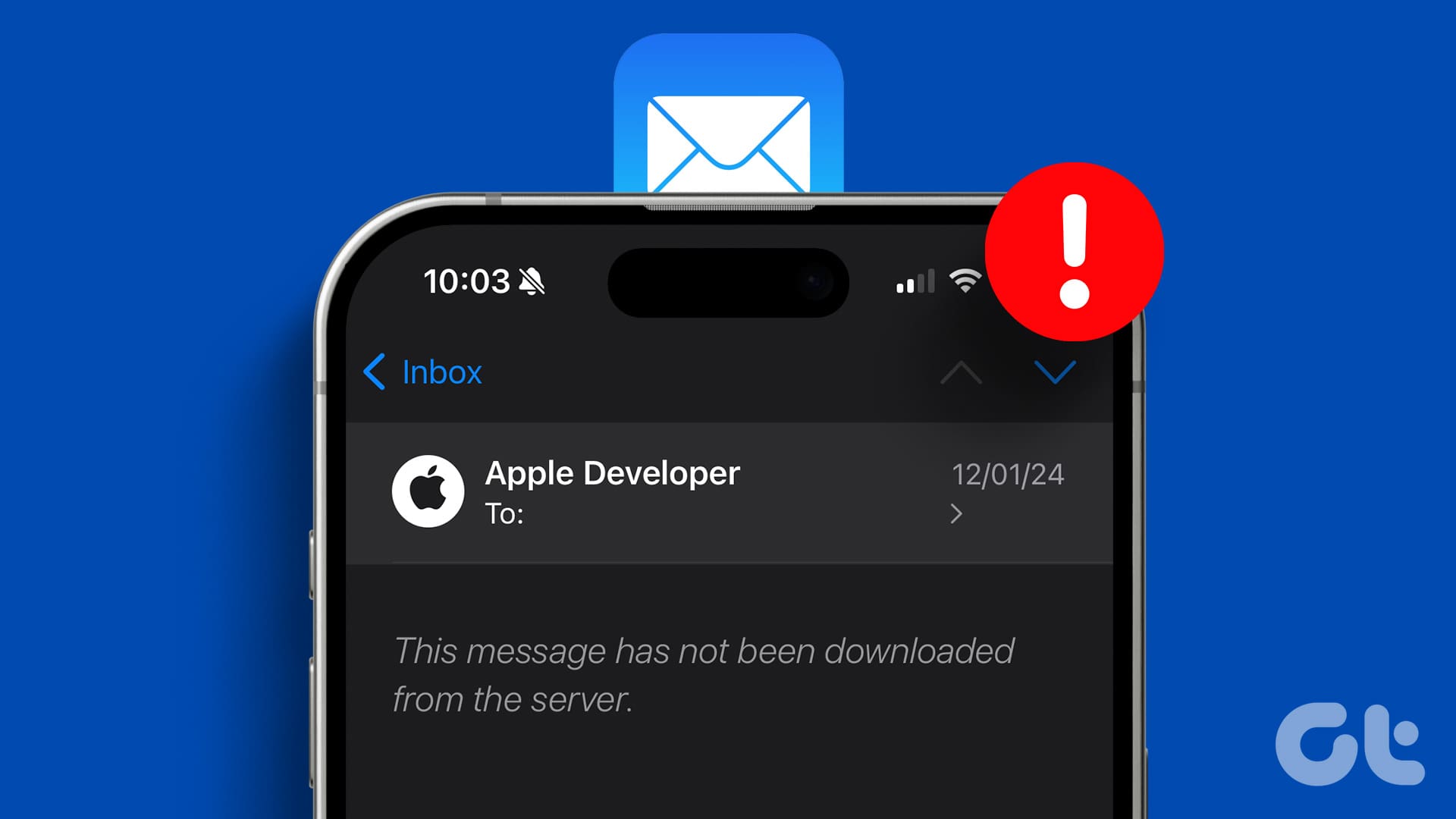
I really want the good morning alarm