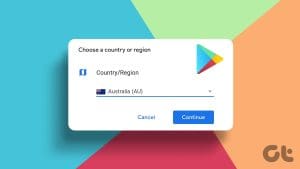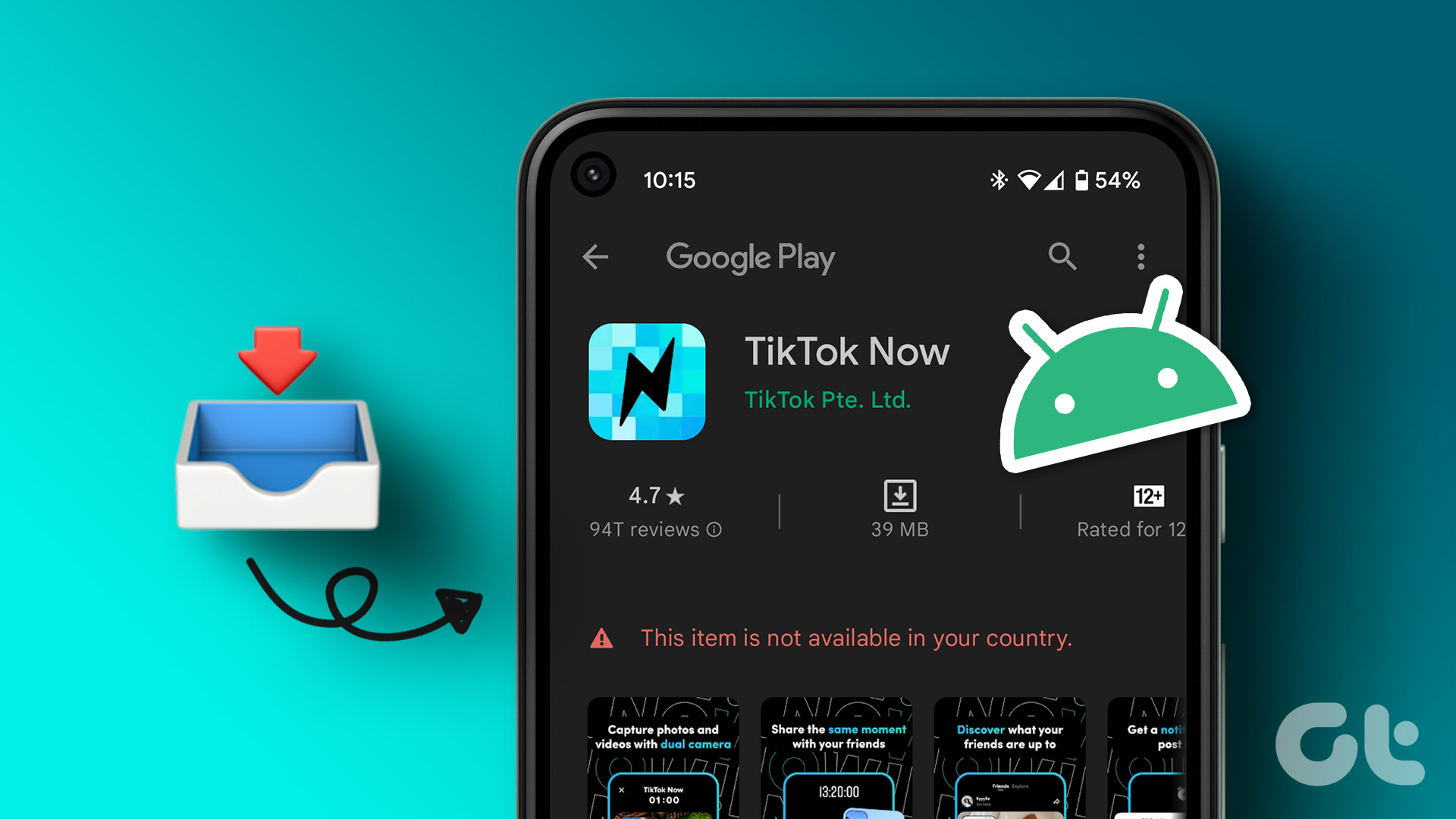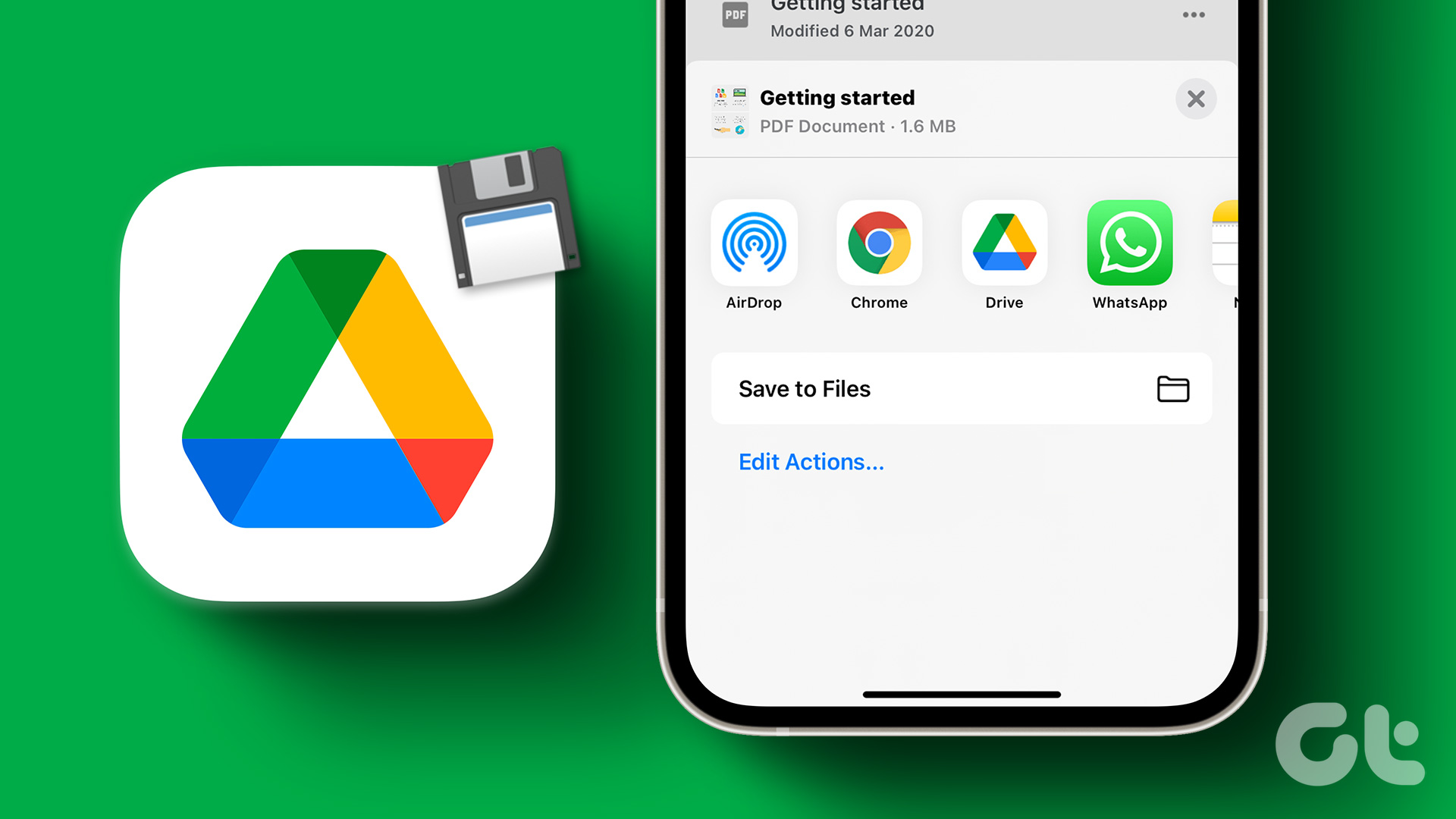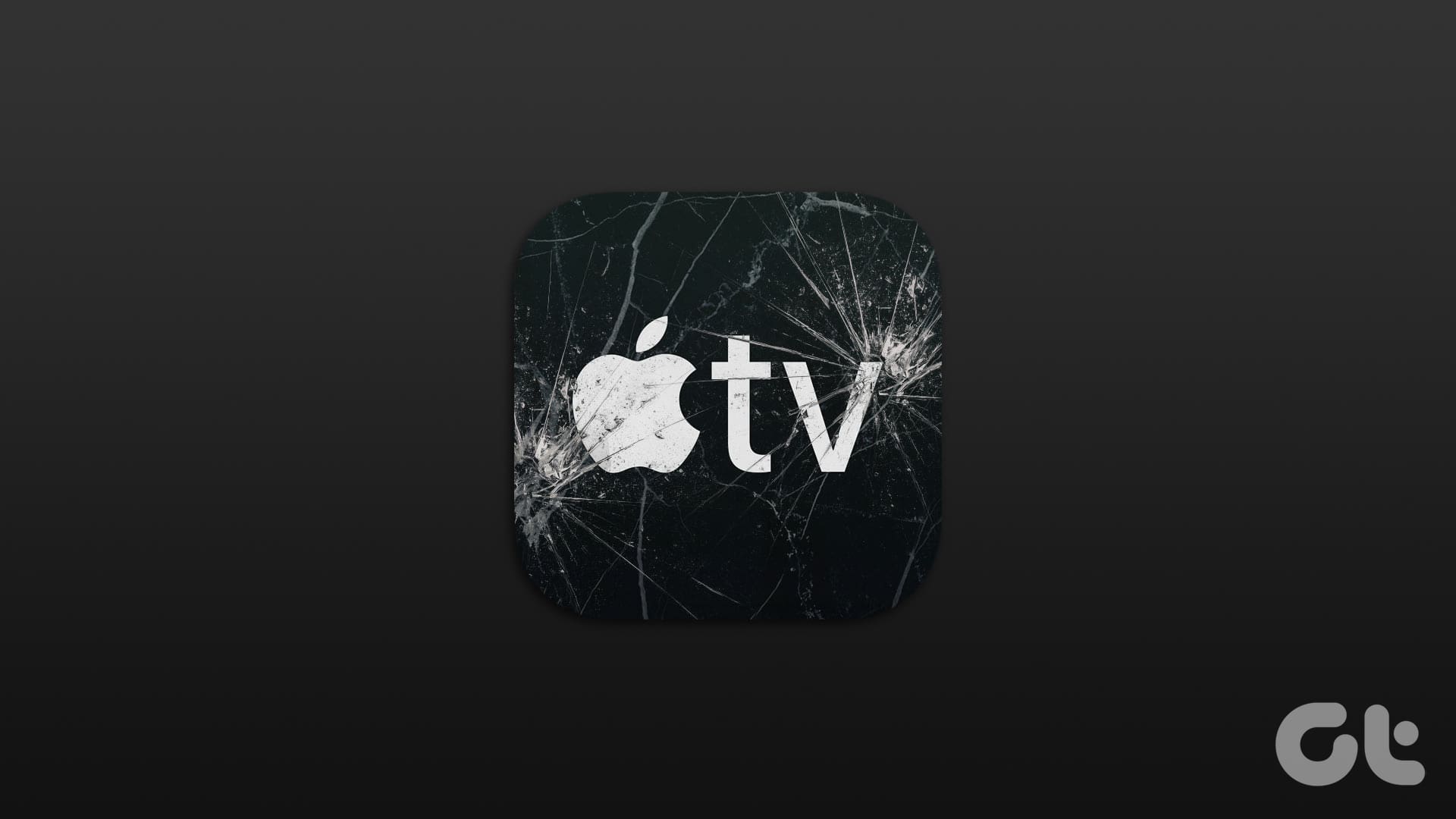If you look up an app on your iPhone inaccessible in your region, the App Store won’t display those results. But, is there one interesting app you always wished to download but could not because the App Store displayed “this app is not available in your country”? Well, we have good news. This guide offers a simple way to download apps unavailable in your country. No, we aren’t going to ask you to use a shady VPN!
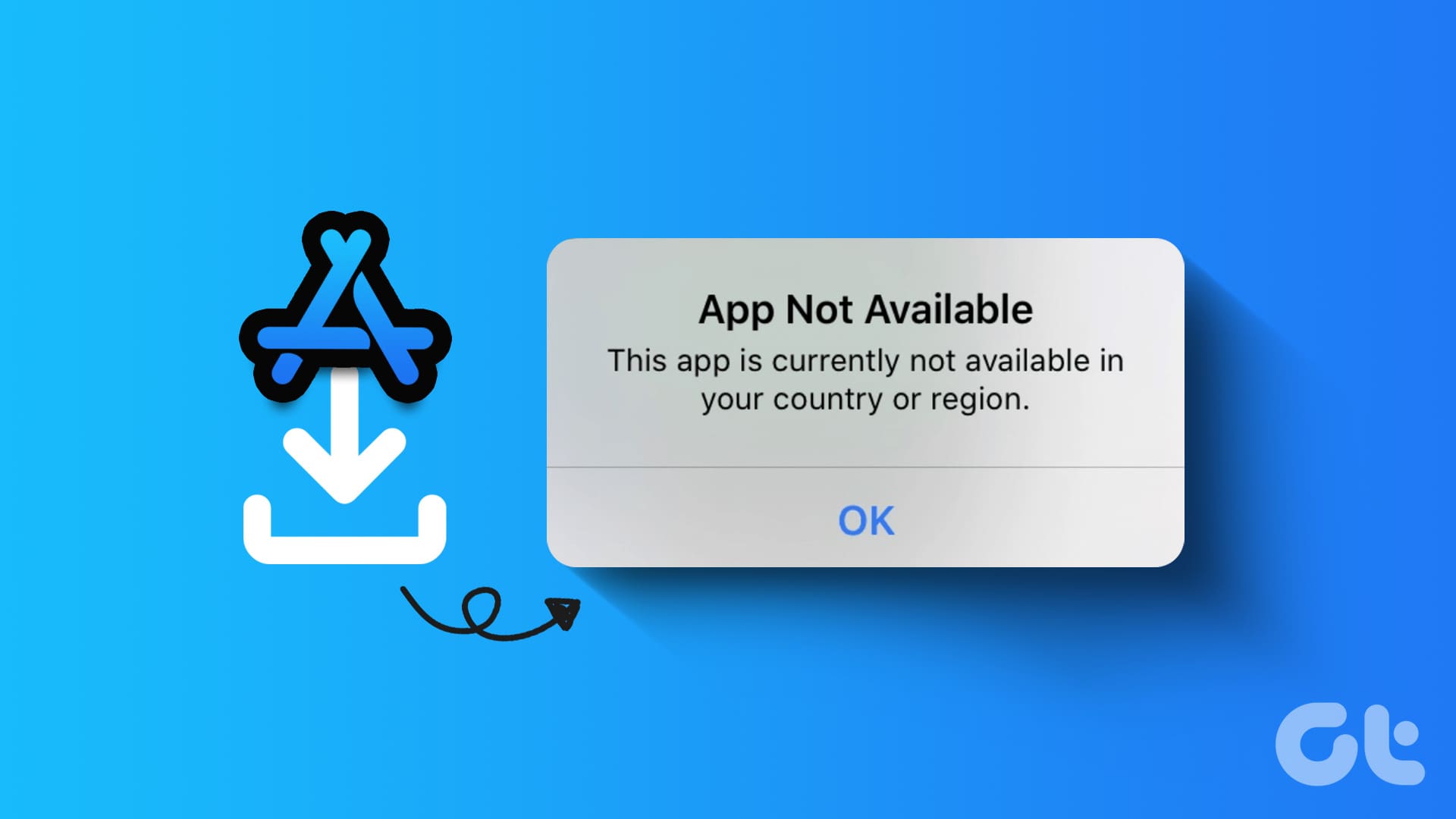
While there is a workaround to download geo-restricted apps, the process has many limitations. Fret not; we will help you understand the ins and outs of downloading such applications in this explainer. Further, if you were wondering how to download Android apps unavailable in your country, check our detailed guide.
Prerequisites to Change App Store Region
Before delving into the process of downloading off-region applications, there are some requirements to be met.
- Firstly, you require a local address with a valid PIN code. A secret between us — if you don’t have an address, drop the London Eye’s location or some popular place in the country of your choice.
- Further, a phone number is mandatory. However, no verification message comes to you. So, you can free-ball a phone number.
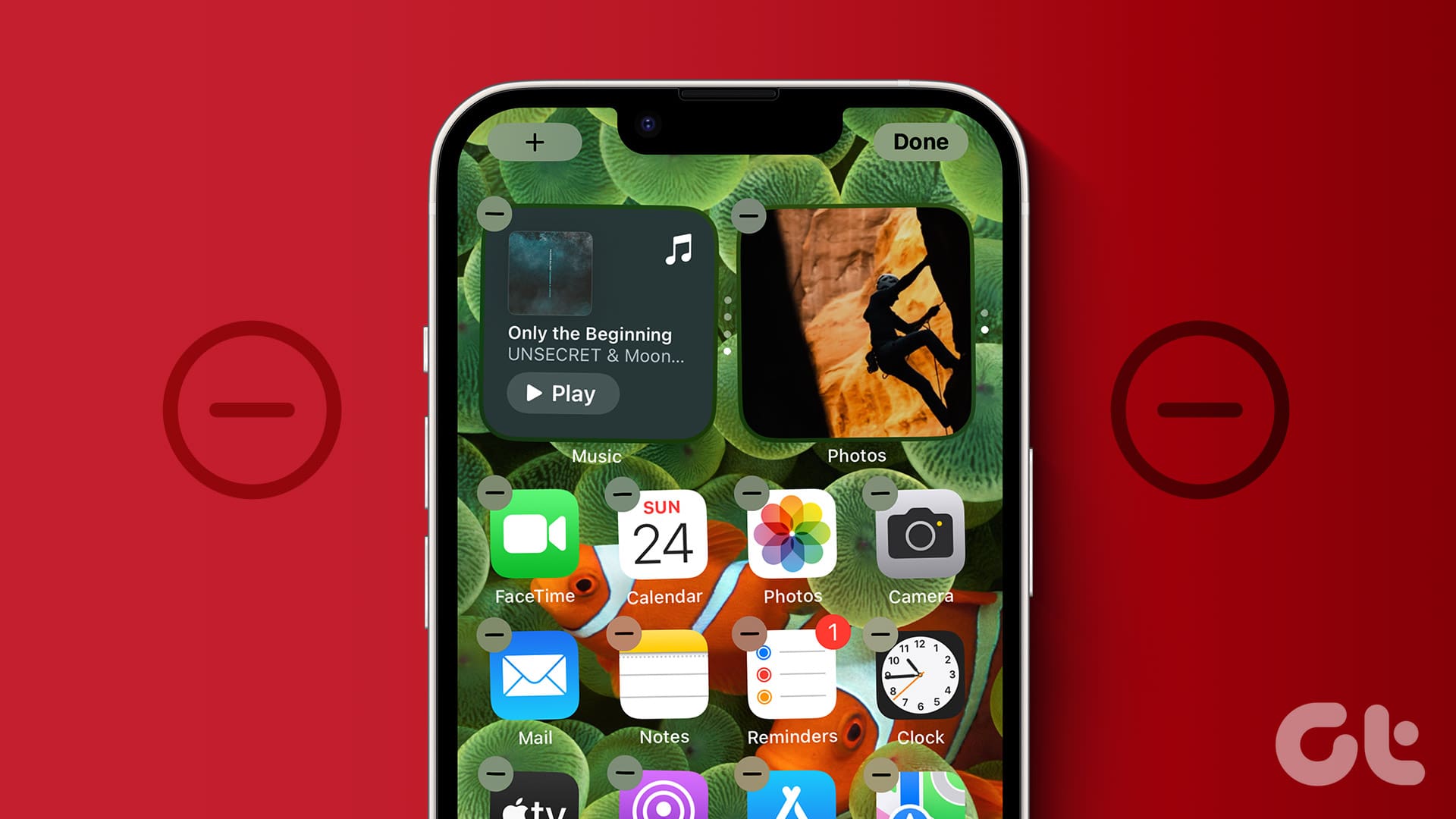
Here is an important caveat. You cannot change the country in the App Store under the following circumstances:
- If you have valid Apple subscriptions such as Apple Fitness+, Apple TV, etc.
- If you have store credits or an Apple ID balance on your iPhone.
- When you’re waiting for a store credit refund from Apple.
- Say you have pre-orders on Apple Books, iTunes, etc.
If you fall under any of the above, ensure you wait till the subscription ends or till you spend the balance. Apple only allows you to change regions if the above prerequisites are met. Should you not meet the above requirements, don’t worry — we have a solution for you as well.
How to Download Apps From Other Countries
Under this section, we bring forth two manners to download applications unavailable in your country. The first method involves changing your country on the App Store. If you don’t have any Apple balance, movie rentals, or Family Sharing, this method suits you. However, if you have any of the aforementioned, you must use the second method, i.e., creating a new Apple ID.
Method 1: Change App Store Country/Region
You can change your Apple ID’s country base. Here is how to do it to change country on your iPhone’s App Store.
Step 1: Open the Settings app on your iPhone. Then, tap on your name. Now, head to Media & Purchases.
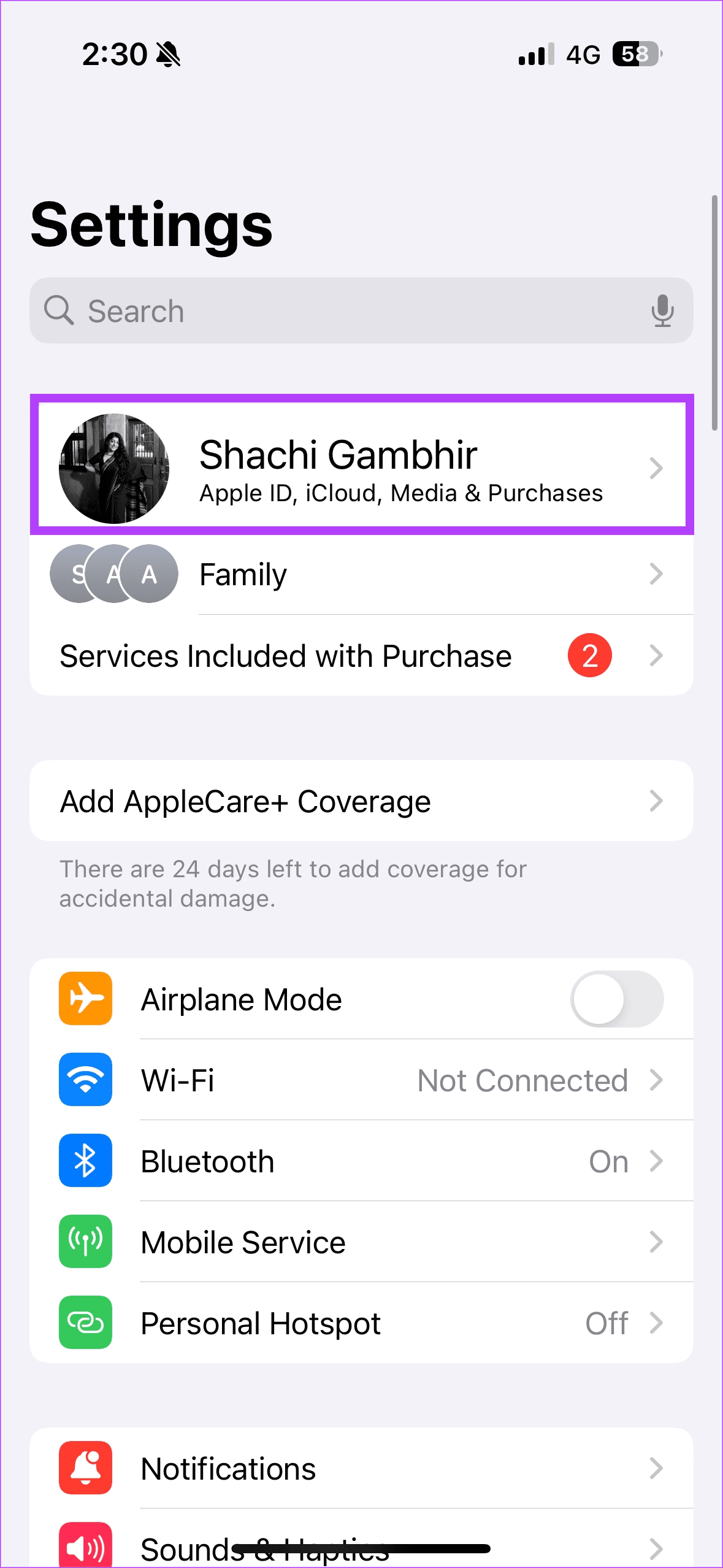
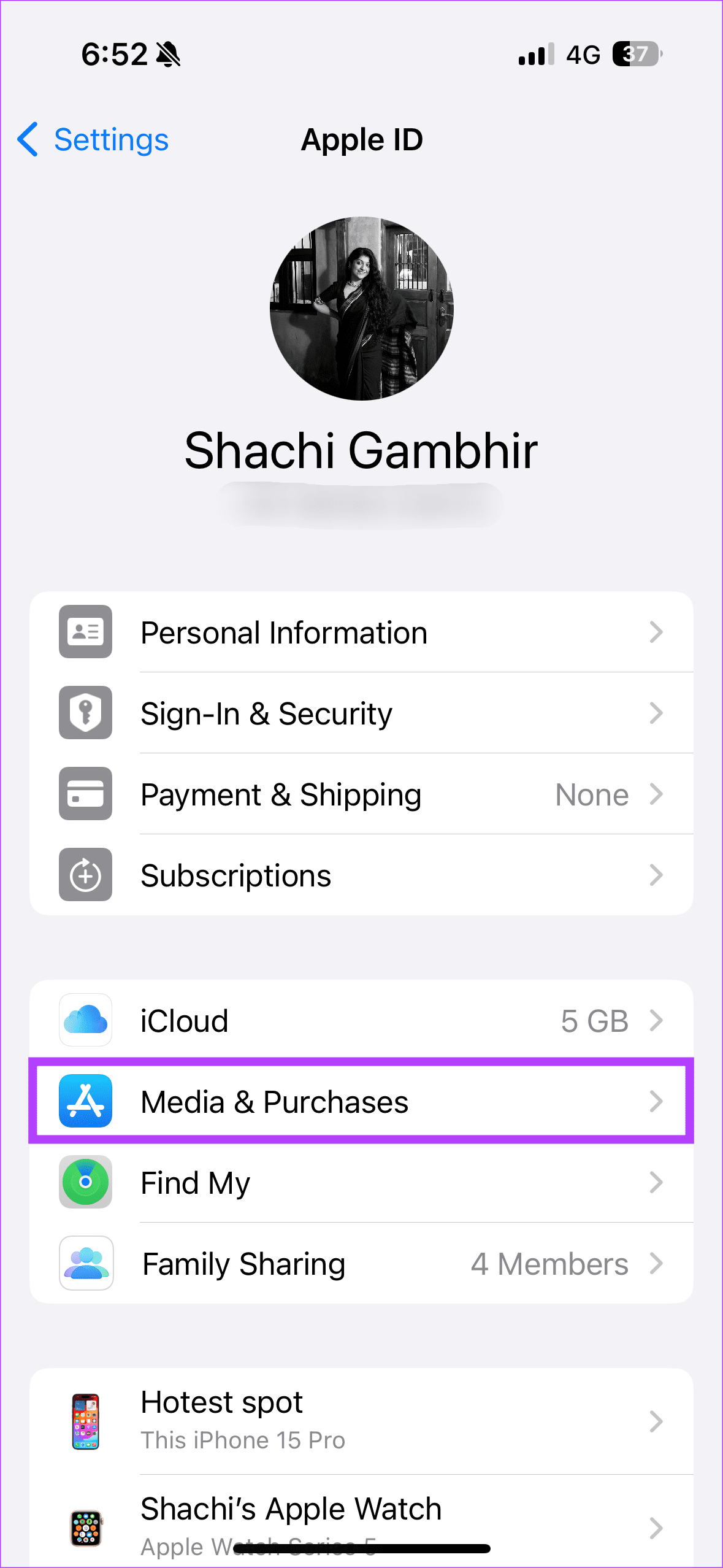
Step 2: In the pop-up, select View Account. You will now be directed to the Account Settings page. Here, locate and choose the Country/Region.
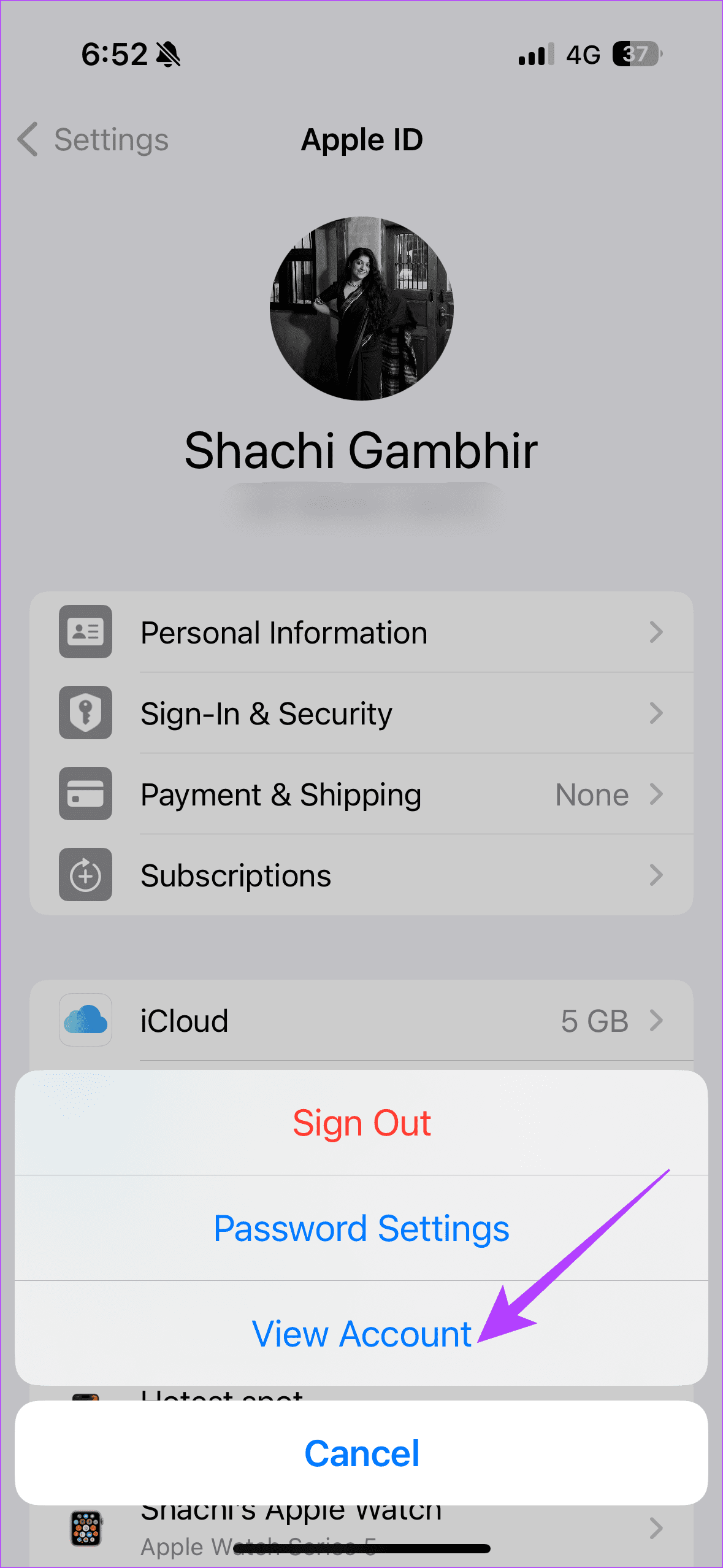

Step 3: Tap on ‘Change Country or Region’. Scroll through the list of countries and opt for the country of your choice.

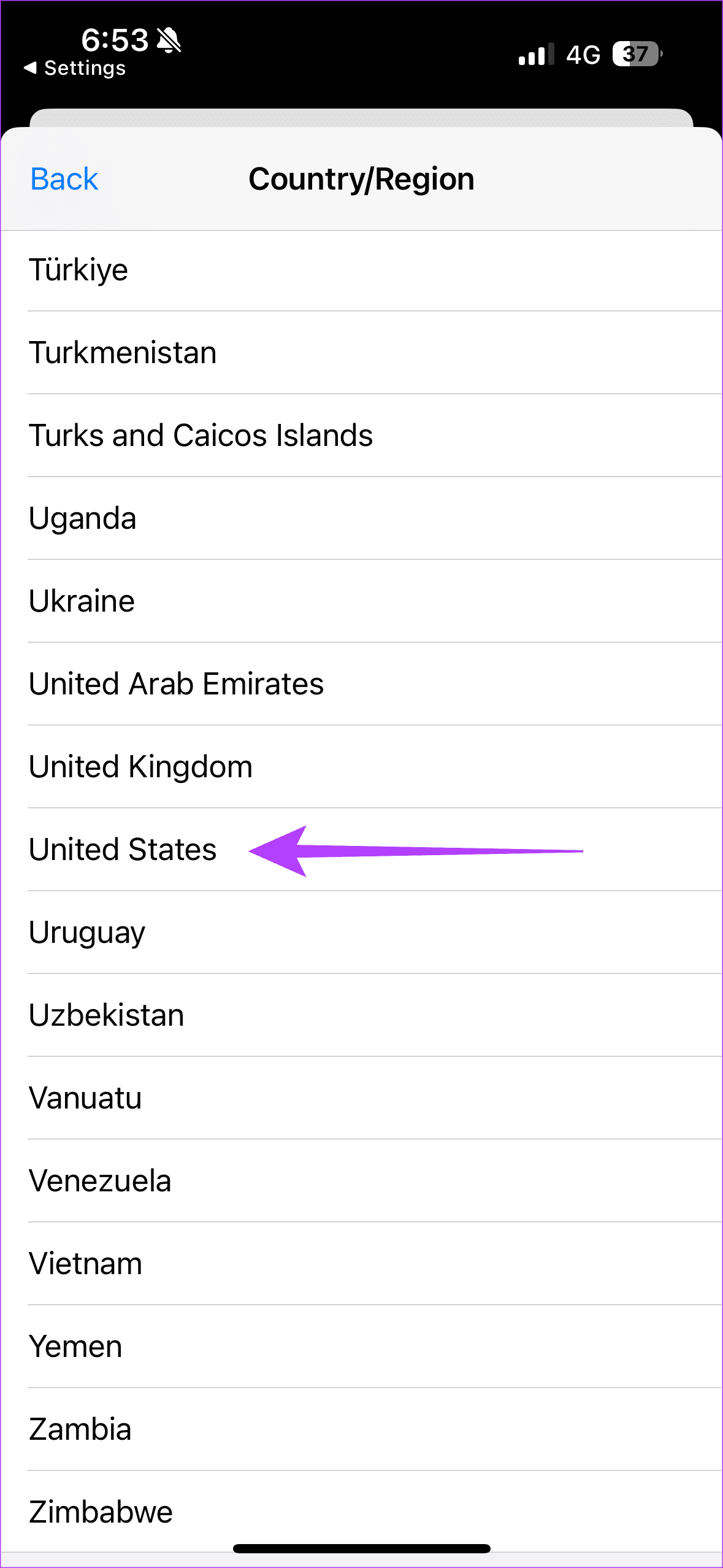
Step 4: Read and agree to the Terms & Conditions. In the pop-up, fill in relevant details such as Payment Method, Name, Address, etc.
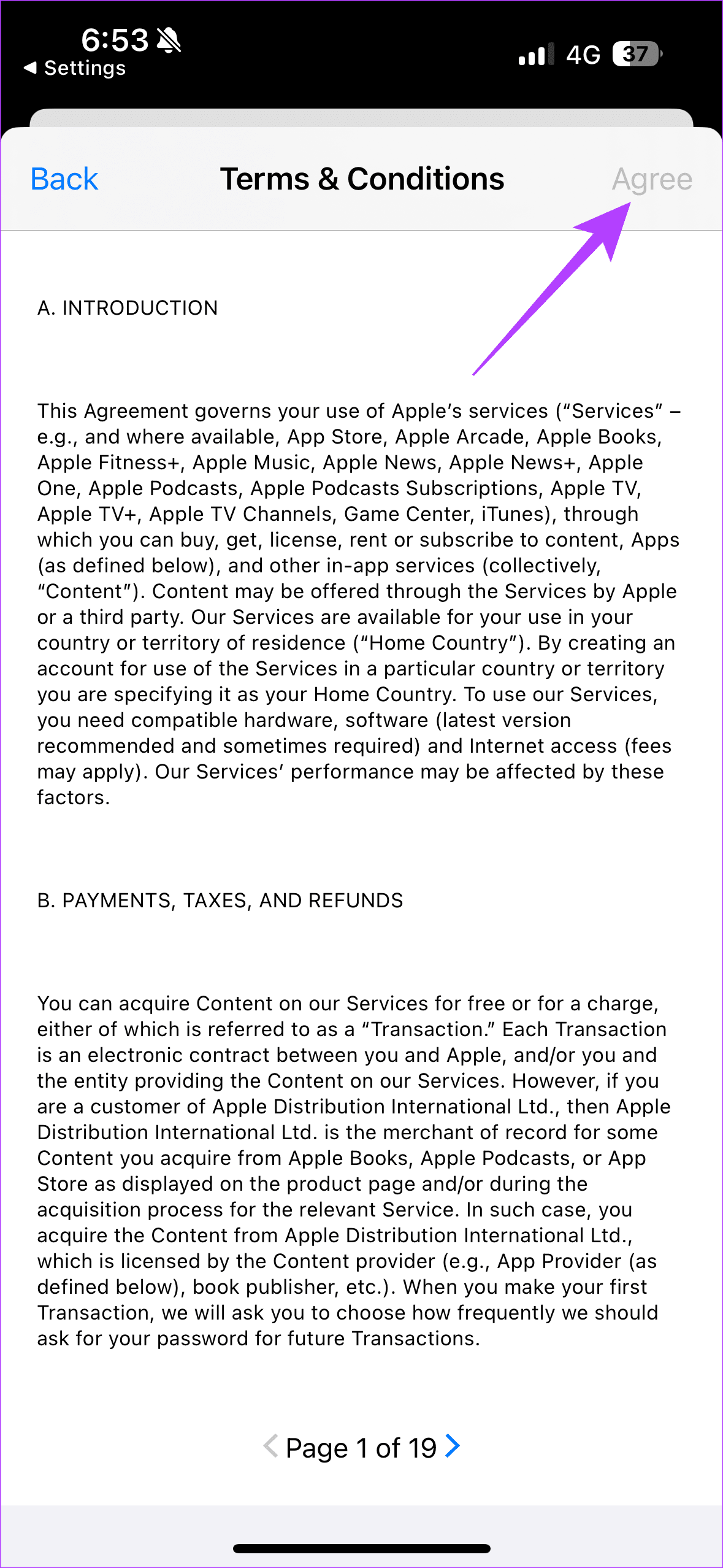
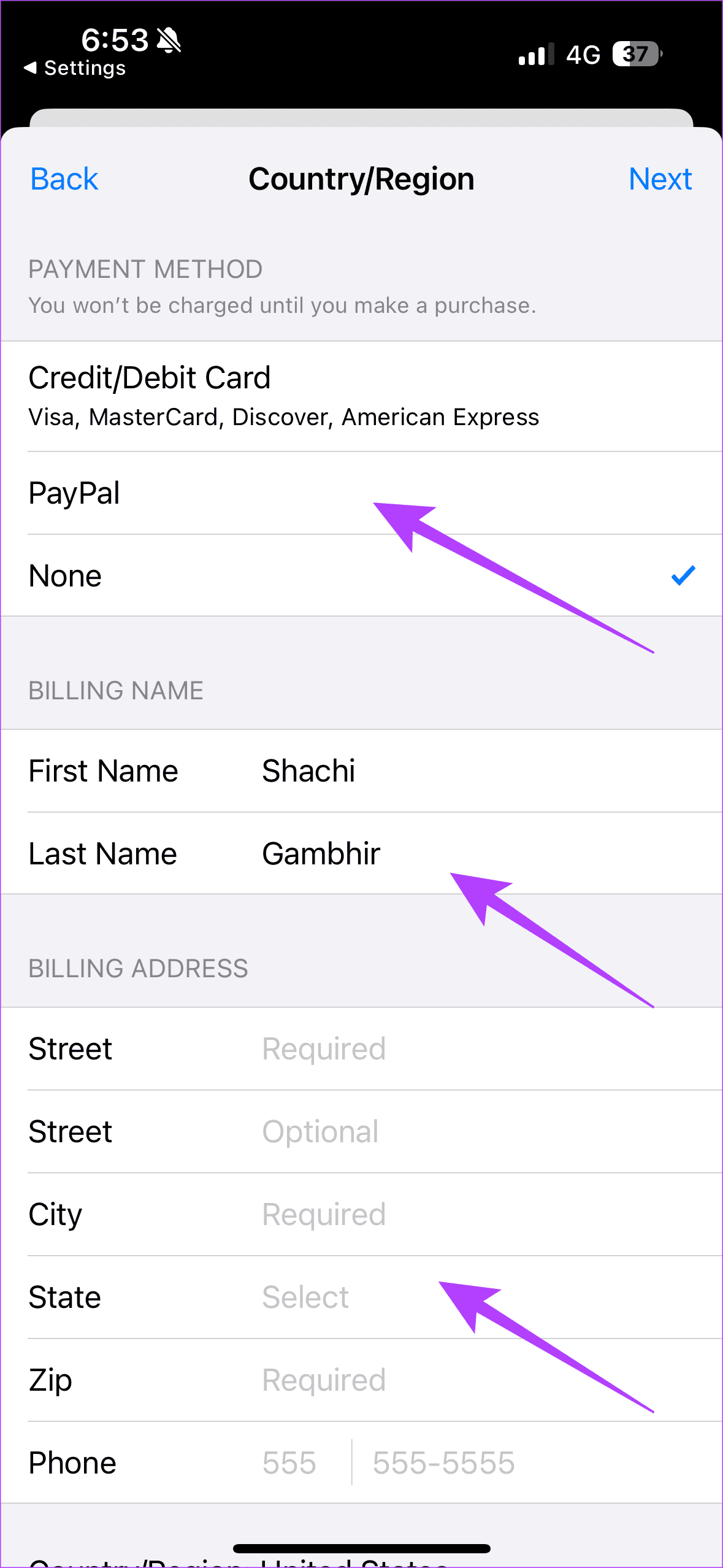
After filling in all the details, you’ve successfully changed the region on your App Store. You can now download apps not available in your region by simply searching for them on the App Store. Download and have fun!
Method 2: Create a New Apple ID
As discussed above, if you have valid subscriptions, pre-orders, etc., you cannot change your country on App Store. The best workaround in this situation is creating a new Apple ID. Here is how to do so.
Step 1: Go to Apple ID’s website on Safari on your iPhone using the below link.
Step 2: Press on the down arrow icon beside Apple ID. Then, tap on ‘Create Your Apple ID’. Now, fill in the relevant details to create your new Apple ID.
Be sure to fill the Country/Region column with the right location.
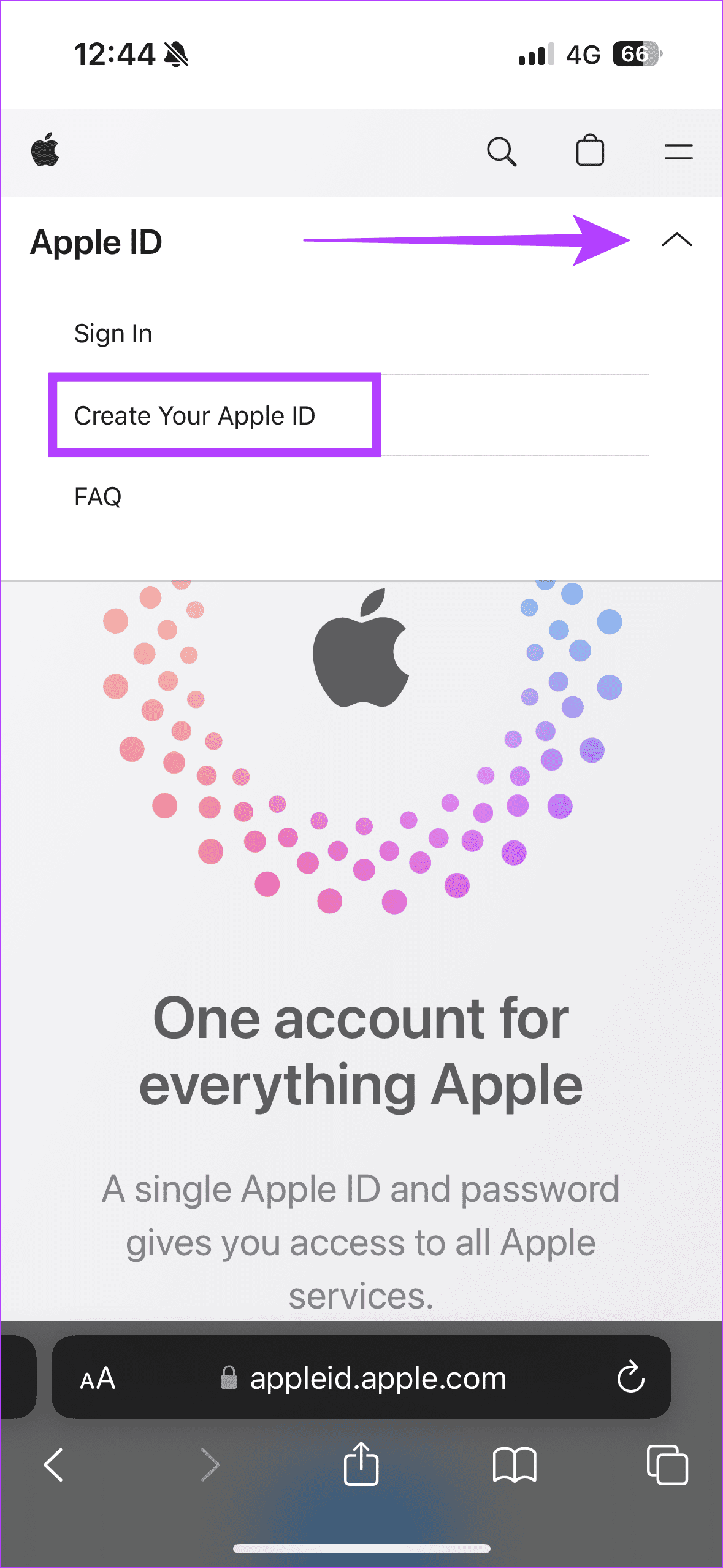

After creating a new Apple ID, log in with those details on your iPhone. Repeat the following steps to log in with your new Apple ID. Head to the Settings app on your iPhone. Tap on your name. Now scroll down to locate Sign Out and tap on it. You’ve now been signed out of your old account.
Add details of your new Apple ID to log into the new account. You can then download apps unavailable in your region/country from your App Store.
Drawbacks of Changing Apple ID Region
While you can download applications smoothly via the abovementioned methods, there are several limitations to changing the Apple ID region.
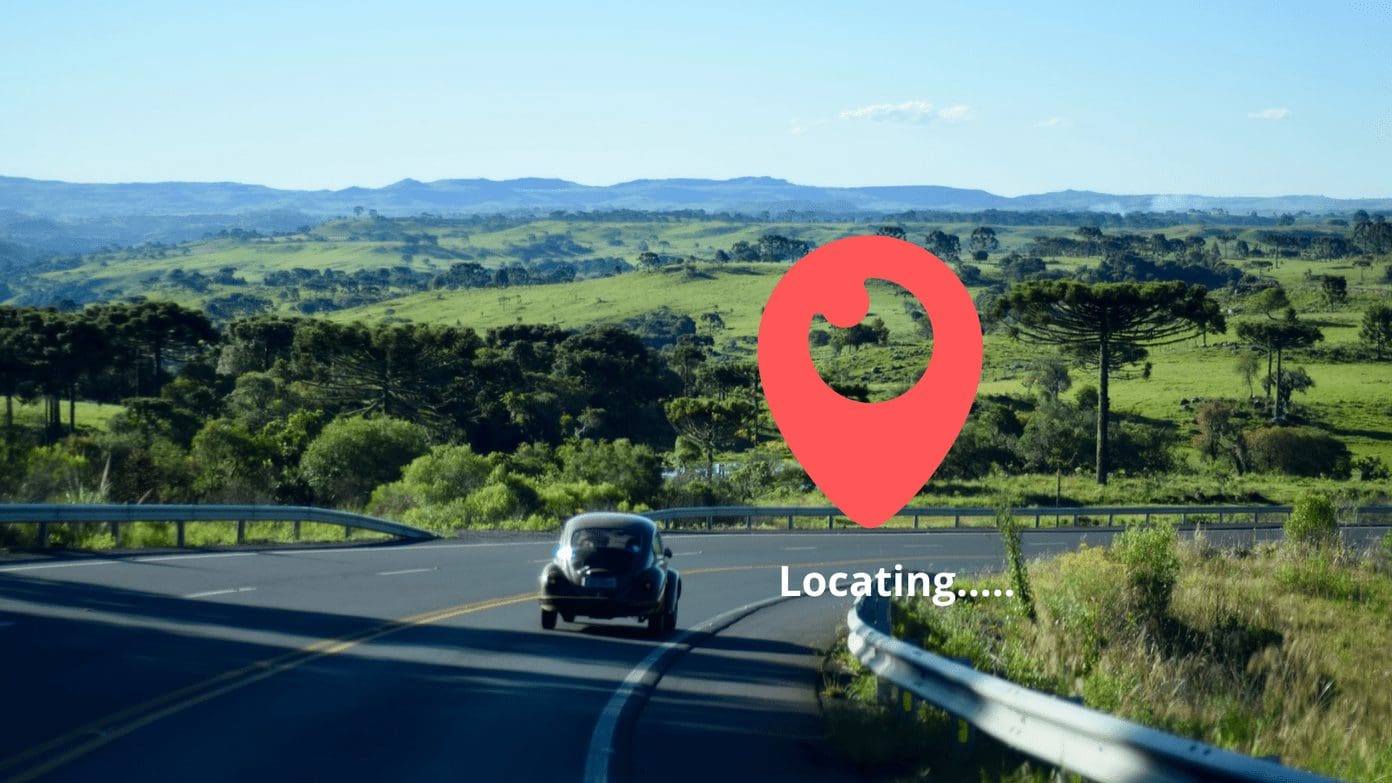
- For instance, if the app you downloaded requires you to be locally present in the region, it may not work properly since your GPS location would point to your original country.
- If you want to purchase any subscriptions on an app, you must add a payment method suited to that region.
- The prices of apps and subscriptions will be displayed in the local currency of the changed region.
- You may not receive updates to apps from your previous region.
How to Change Apple ID Region Back to Original Country
Considering the drawbacks of changing the region, it is advisable to revert to your original country after using the desired application. Here is how you can change your Apple ID region.
Step 1: Open the Settings app on your iPhone. Then, tap on your name. Now, head to Media & Purchases.
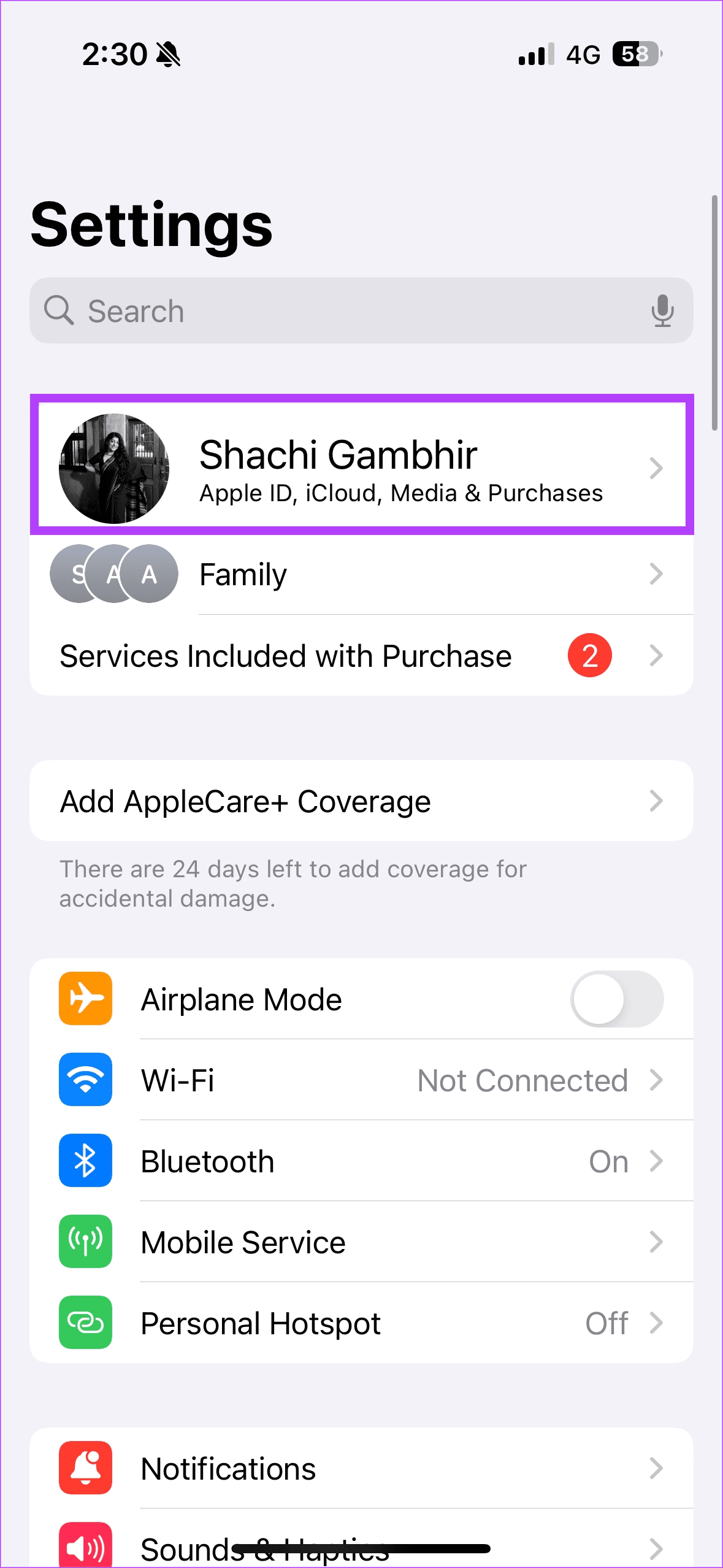
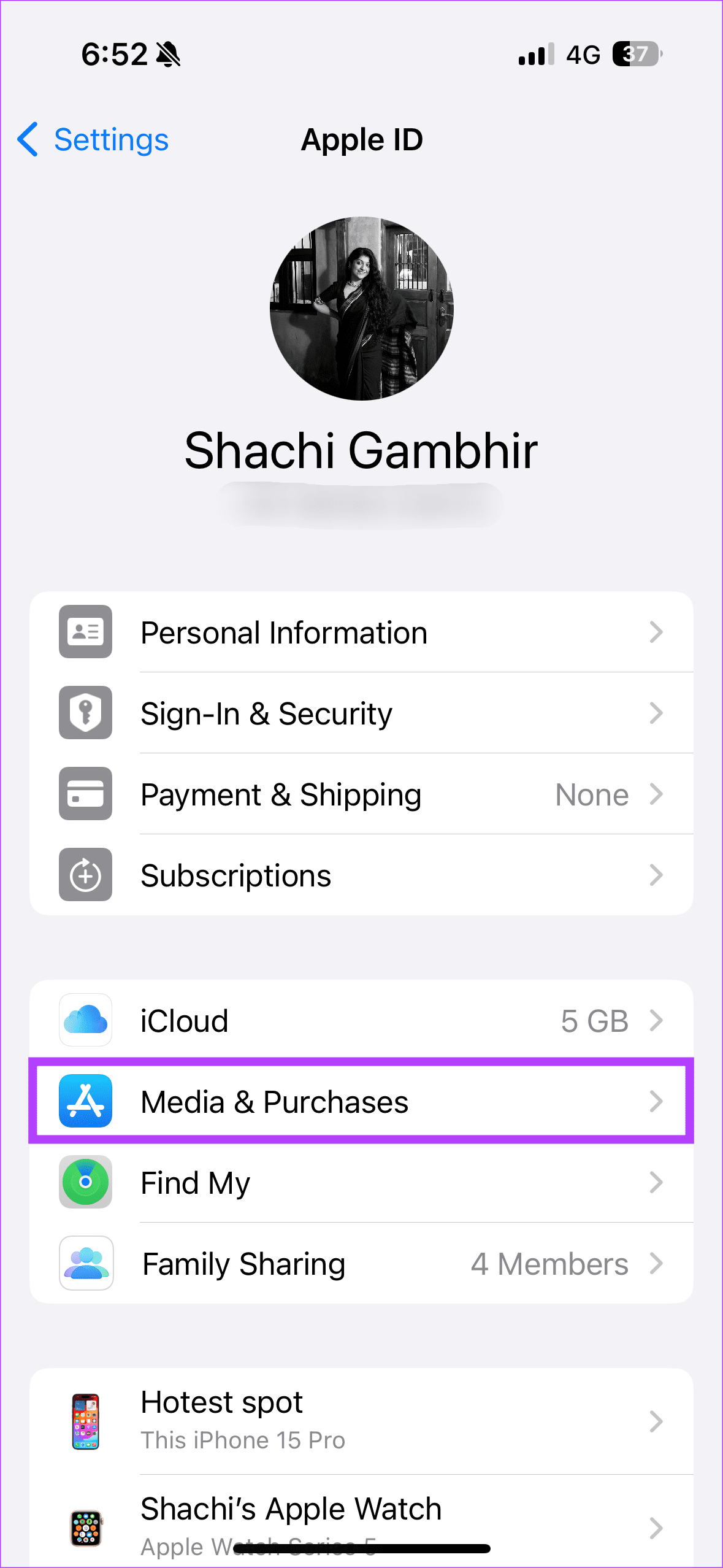
Step 2: In the pop-up, select View Account. You will now be directed to the Accounts Settings page. Here, locate and choose the Country/Region.
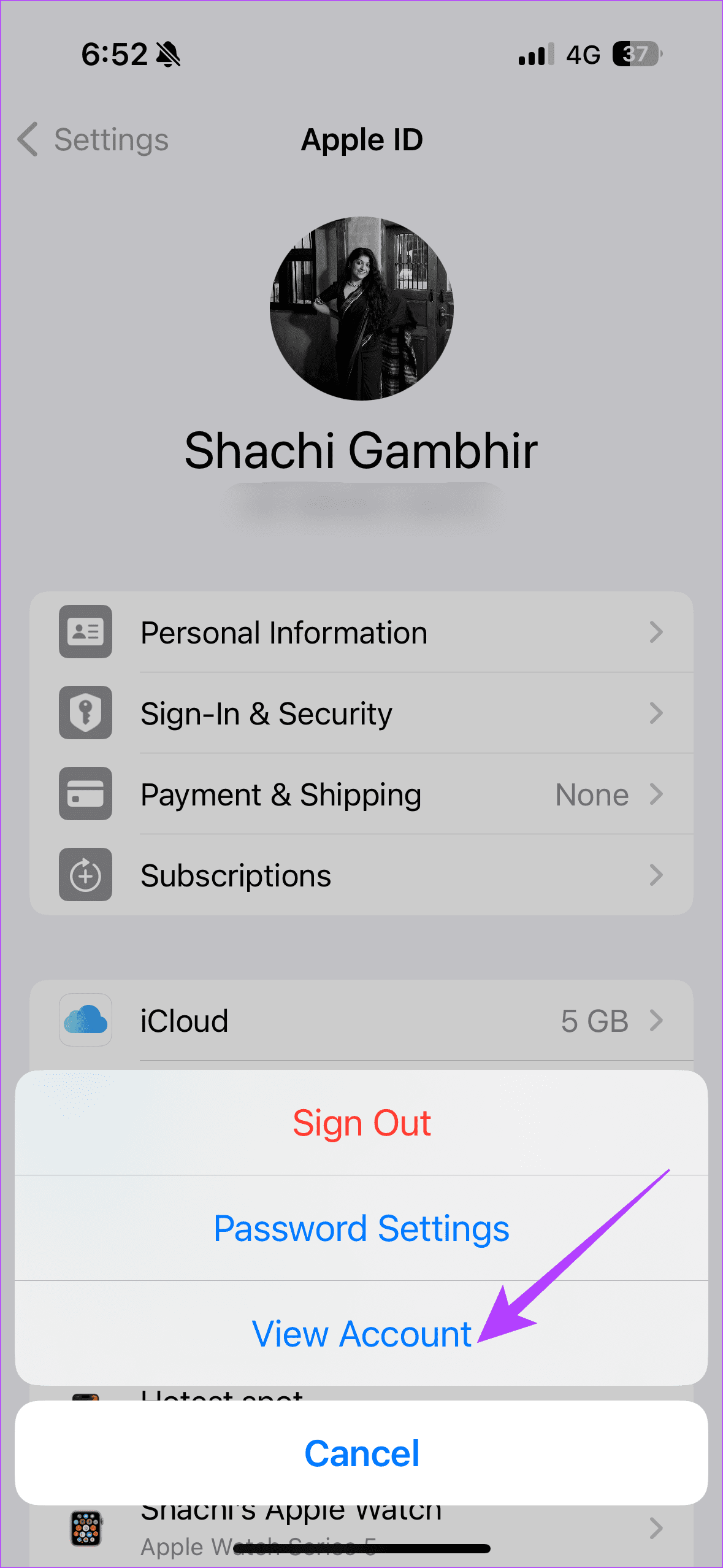

Step 3: Tap on ‘Change Country or Region’. Scroll through the list of countries and opt for the country of your choice.

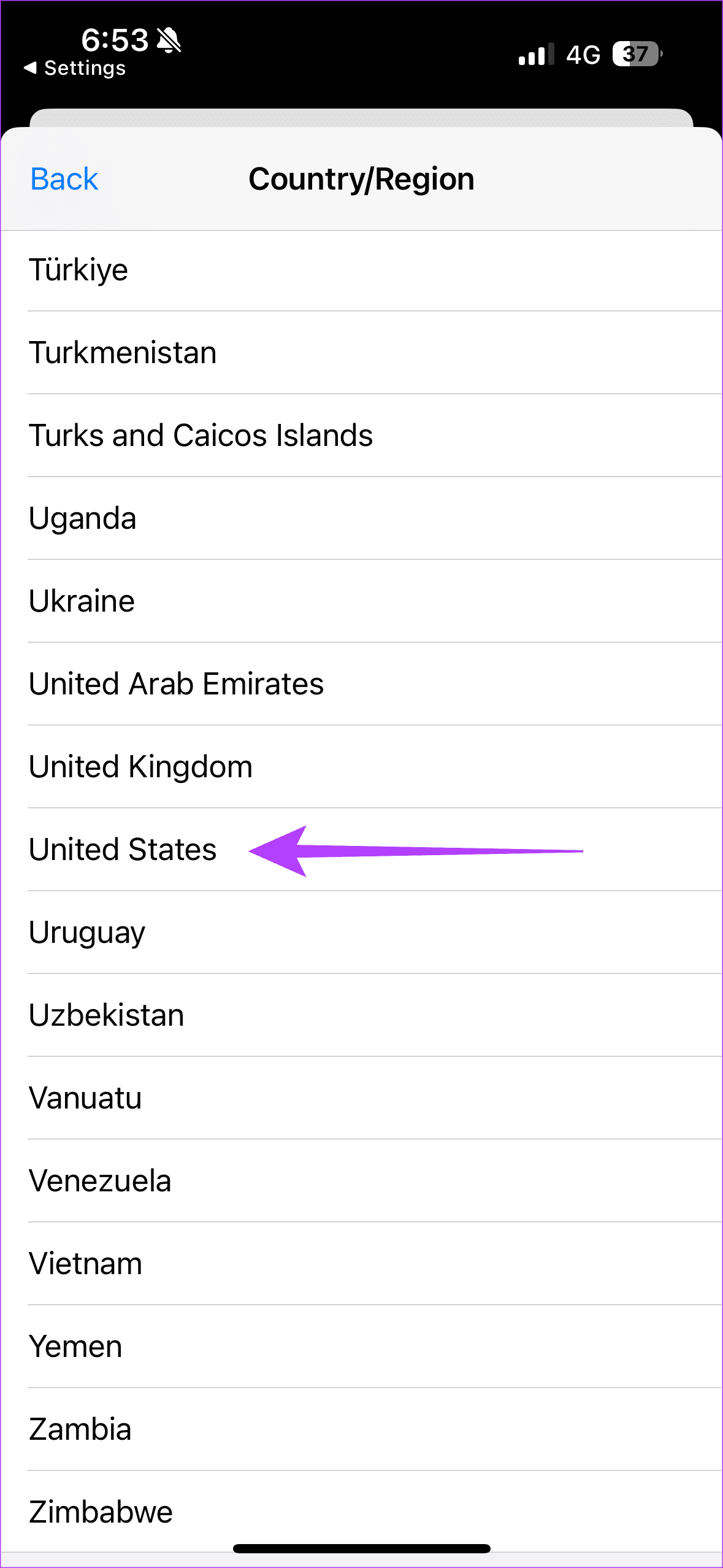
Step 4: Agree to the Terms & Conditions. In the pop-up, fill in relevant details such as Payment Method, Name, Address, etc.
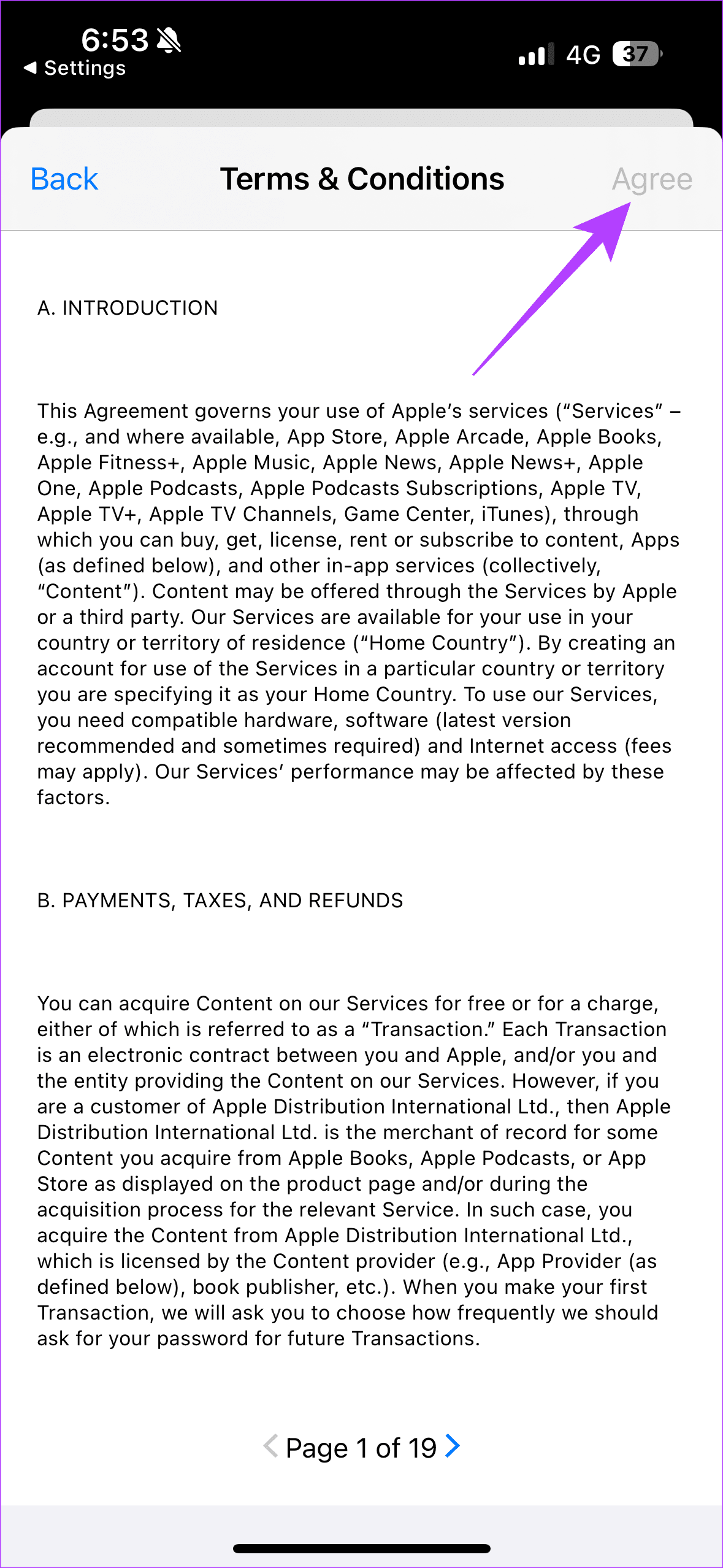
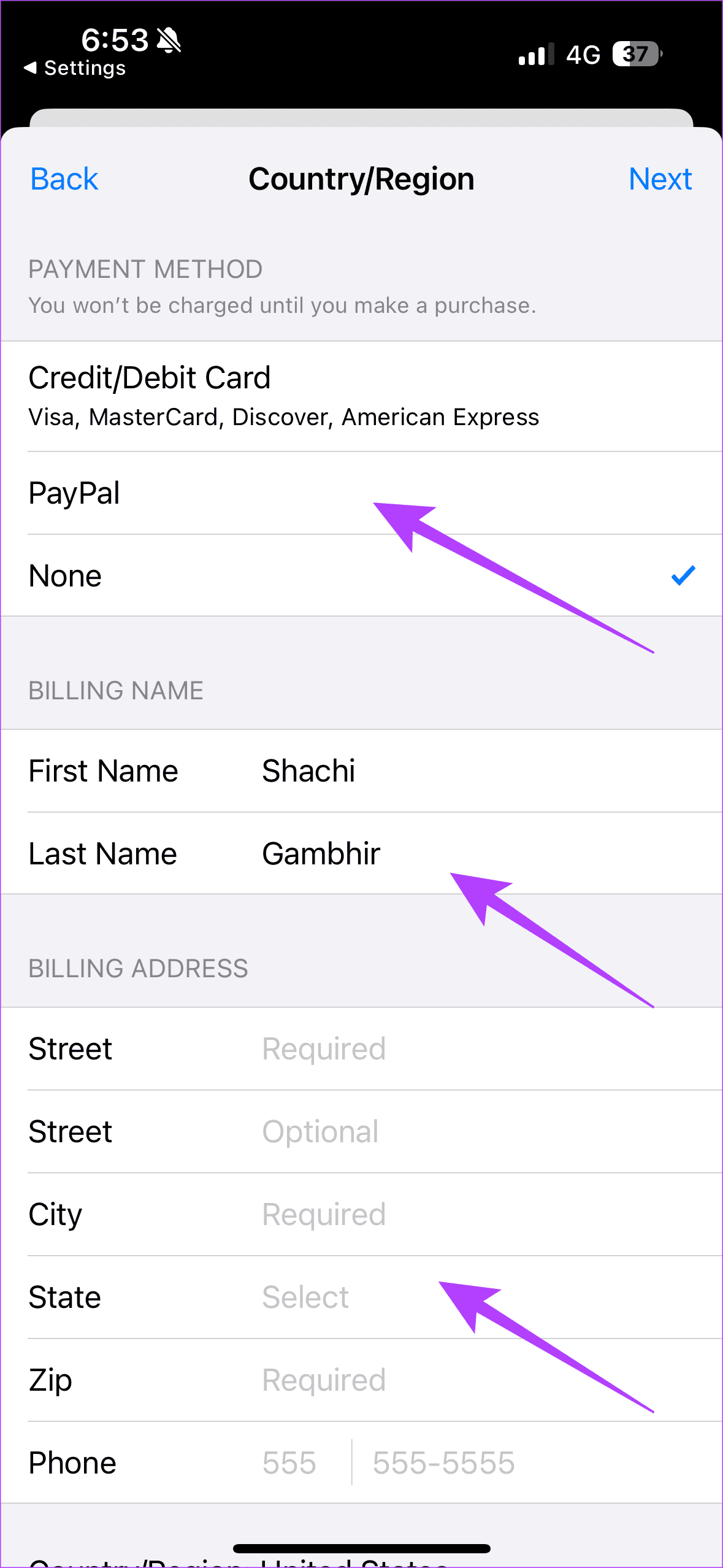
After filling out the requisite details, you would have changed your region back to your original location. You can now seamlessly access and update applications that you used originally.
FAQs on Changing Region on iPhone
To put it straight, no. In our experience, even a VPN has helped to download off-region apps. Changing the region or creating a new Apple ID would be the best option.
You can change countries and revert to your original country innumerable times. There is no cap on the number.
Yes. You can switch between various Apple IDs on your iPhone. Follow our guide to understand the process in depth.
Teleport and Back
Changing your App Store region is one of the seamless ways to download apps not available in your region on an iPhone. In fact, many users have downloaded apps from other countries through this process.
However, if you frequent this process, creating a separate Apple ID is best. That way, you don’t have to wait for your credits or subscriptions to get exhausted. So simply teleport and jump back from your boat of experimentation.
Was this helpful?
Last updated on 21 November, 2023
The article above may contain affiliate links which help support Guiding Tech. The content remains unbiased and authentic and will never affect our editorial integrity.