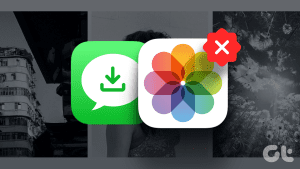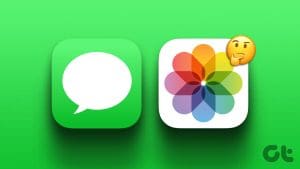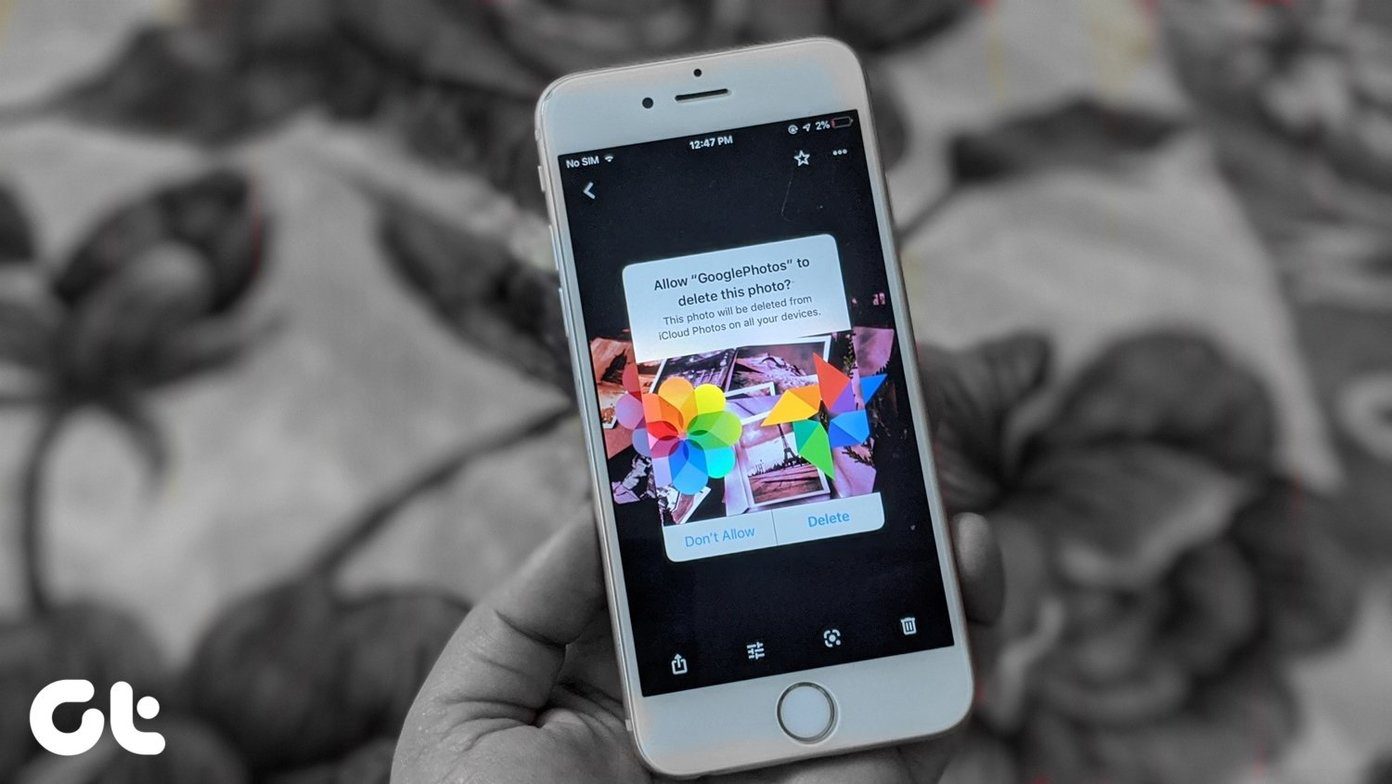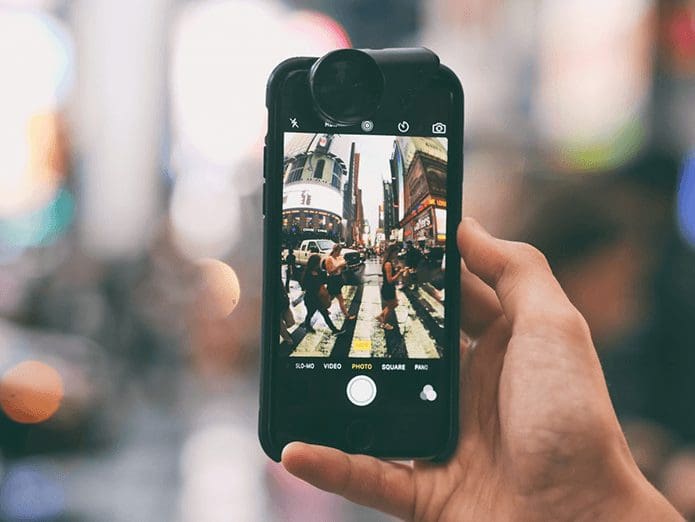Did you switch from an Android phone to Apple’s iPhones? The biggest culture shock was the lack of a dedicated folder for pictures taken from the built-in camera. Yes, there is no dedicated folder for the camera’s pictures on iPhones. Fret not; we will help you view only camera photos on your iPhone if the screenshots, screen recordings, and other irrelevant pictures are causing chaos.
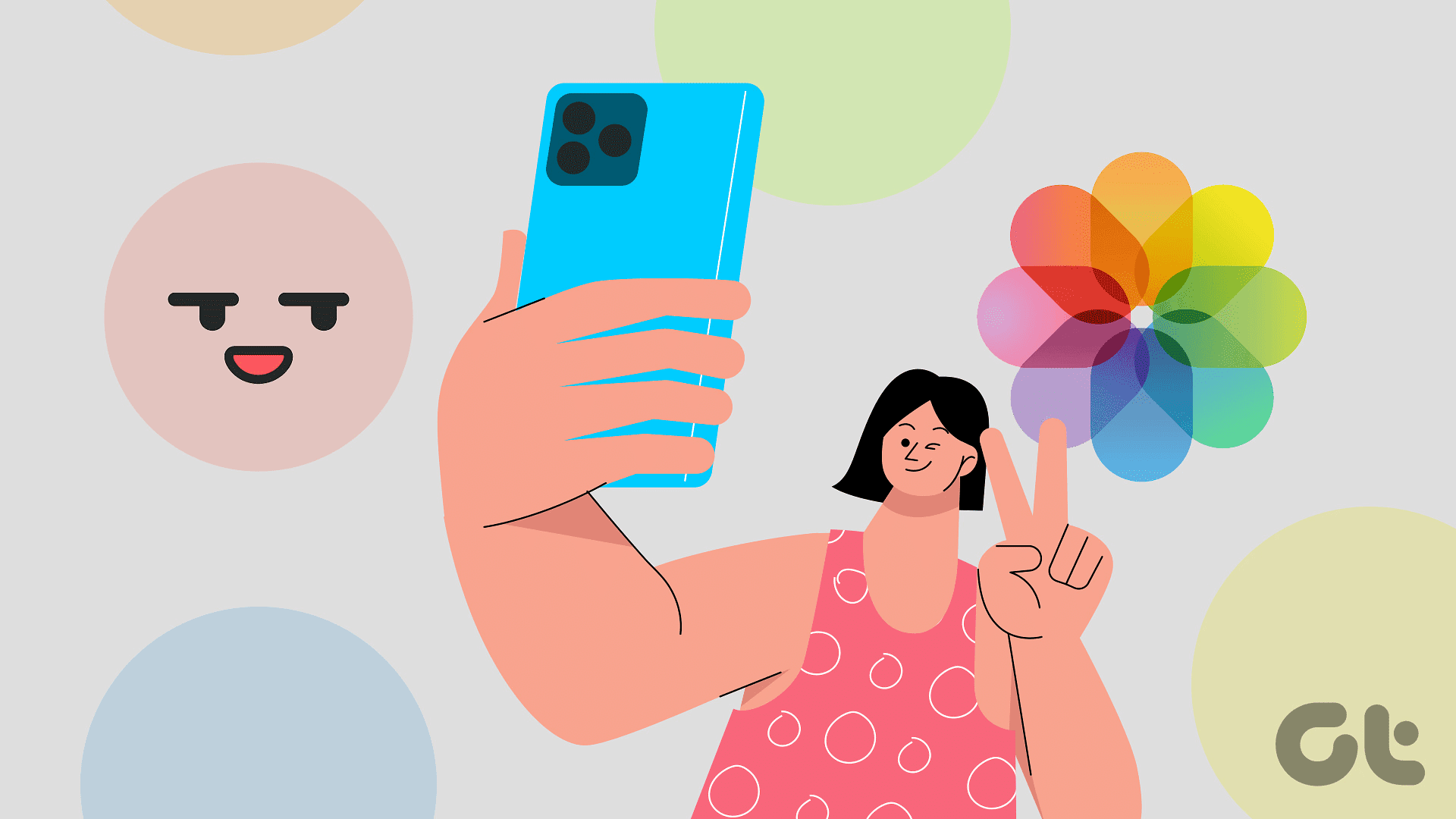
While it may not seem like a big deal to some, a separate section for the camera’s iPhone photos could be helpful. After all, the iPhone’s cameras have changed the phone photography landscape across the globe. So, why not admire those portraits with ease?
How to See Only Photos Taken With Your iPhone Camera
If you’re tired of finding those beautiful beach pictures you took among all those work screenshots, you’re in for a treat. We present two tricks to help you sort your camera’s pictures from other photos.
Method 1: Search in the Photos App
Did you know that the Photos app is intelligent enough to distinguish photos taken on iPhones from other photos? Yes, we will tell you a simple method to filter out photos taken not only on your iPhone but also on other iPhone models. Here’s how you can implement this hack.
Step 1: Open the Photos app on your iPhone. Select the Search icon in the bottom right corner.
Step 2: In the search bar above, type iPhone. Select your iPhone to get photos shot from the specific phone.


This trick has helped a host of users on the internet. Hope it helps you sort your iPhone’s pictures from other photos in your camera roll.
Method 2: Creating a Camera Automation
The above trick requires you to search quickly on the Photos app to procure the images shot on your iPhone. Interestingly, this method does not require constant effort to look up pertinent images. Having said that, you would have to spend a couple of minutes setting up an automation that would store your iPhone shots under one album. Here’s how you can create the automation.
Step 1: Open the Photos app. Tap on the plus icon in the top-right corner. Subsequently, select New Album. In the pop-up, name the new album Camera.


Step 2: Tap the button below to redirect to the Camera Album automation.
Step 3: In the new tab, tap Get Shortcut. Then, select Set Up Shortcut.


Step 4: Now, open the Shortcuts app. Tap on Automation > New Automation. In the list, scroll to select App.


Step 5: Choose Run Immediately. Further, opt for the Photos app in the App tab and select Camera Album automation in the pop-up.


Your phone will slowly start segregating pictures taken on your iPhone from irrelevant screenshots, screen recordings, etc., after you’ve added the shortcut.
Further, please note that this process will take a couple of hours before all your iPhone pictures are completely segregated. Most importantly, any new pictures taken will directly pop up in the new Camera album you created.
Bonus: How to See Where a Photo Was Taken iPhone
Have you ever wandered into a quiet café, taken a few beautiful photos, then forgot where it was? Otherwise, were you browsing through some picturesque photos you took with your camera and pondering the location of each shot? Well, we have a solution. That is to say, iPhones automatically store the geotag when a picture is taken.
As a result, you can easily view where a photo was taken. Here’s how to find the location of a picture you’ve clicked on your iPhone. Open the Photos app on your iPhone. Go to the relevant photo whose location you seek to know. Swipe up. Then, tap on the map to see where the photo was taken.


Frequently Asked Questions
No, a new album doesn’t increase your iPhone’s storage. The Camera album doesn’t make a new copy of the image; it merely creates a tag of the image.
Yes. Images shot on iPhones automatically back up on iCloud. Of course, this is considering you have iCloud enabled for your iPhone’s photos.
No. The photos you click on your iPhone will also be available in your Recents album. A tag of the image will be stored in the Camera album.
Shoot Your Shot
Fed up with the lack of a camera roll for pictures shot on your iPhone? Well, we hope our methods helped you segregate irrelevant screenshots, screen recordings, etc., with scenic portraits shot on your iPhone.
Was this helpful?
Last updated on 18 January, 2024
The article above may contain affiliate links which help support Guiding Tech. The content remains unbiased and authentic and will never affect our editorial integrity.