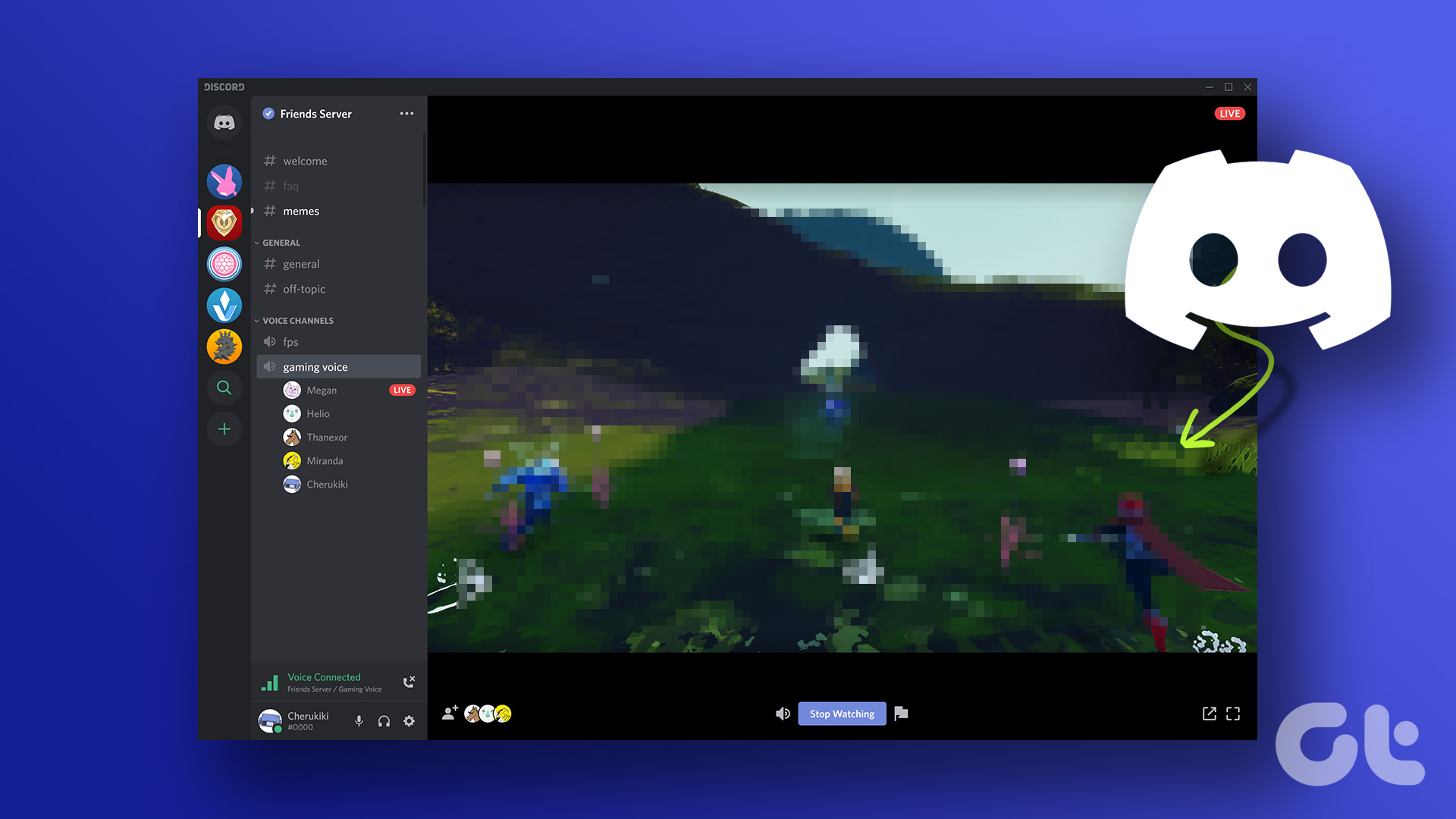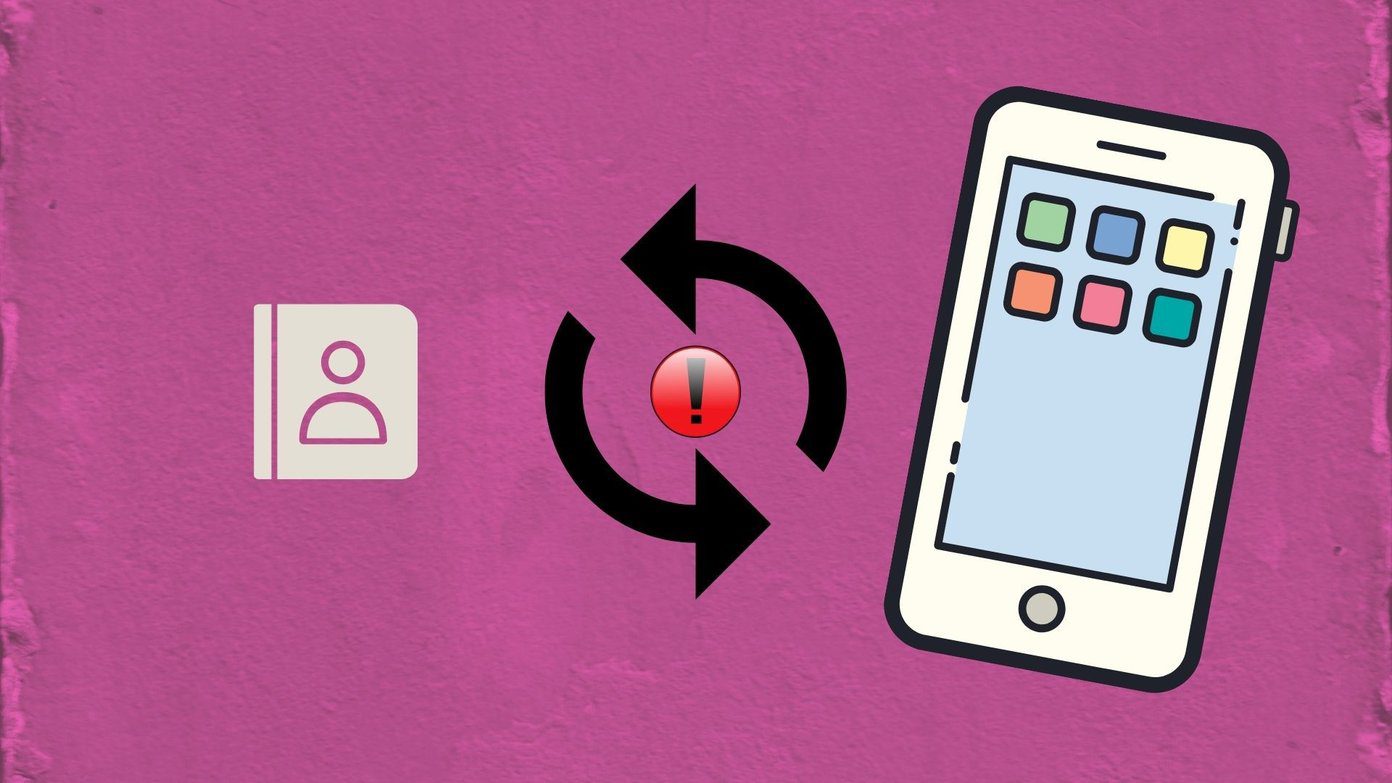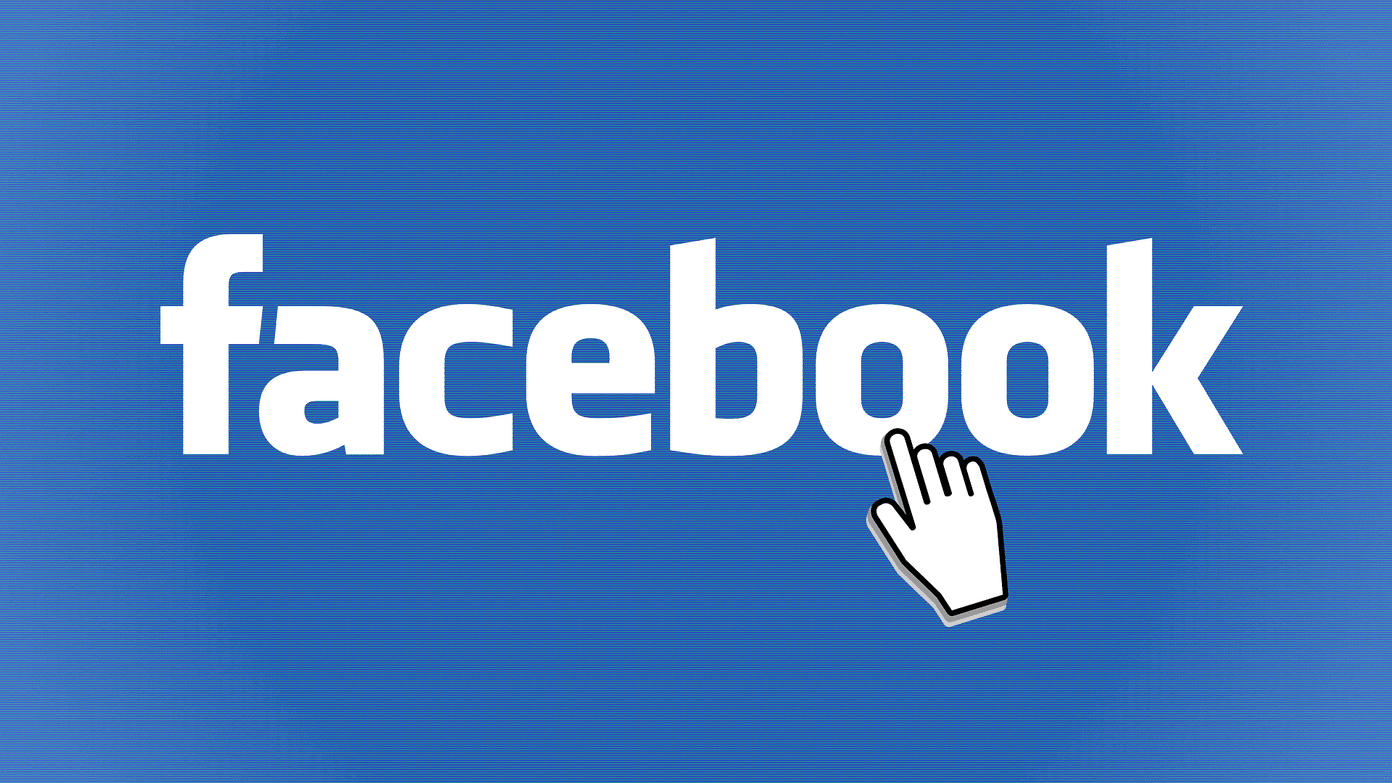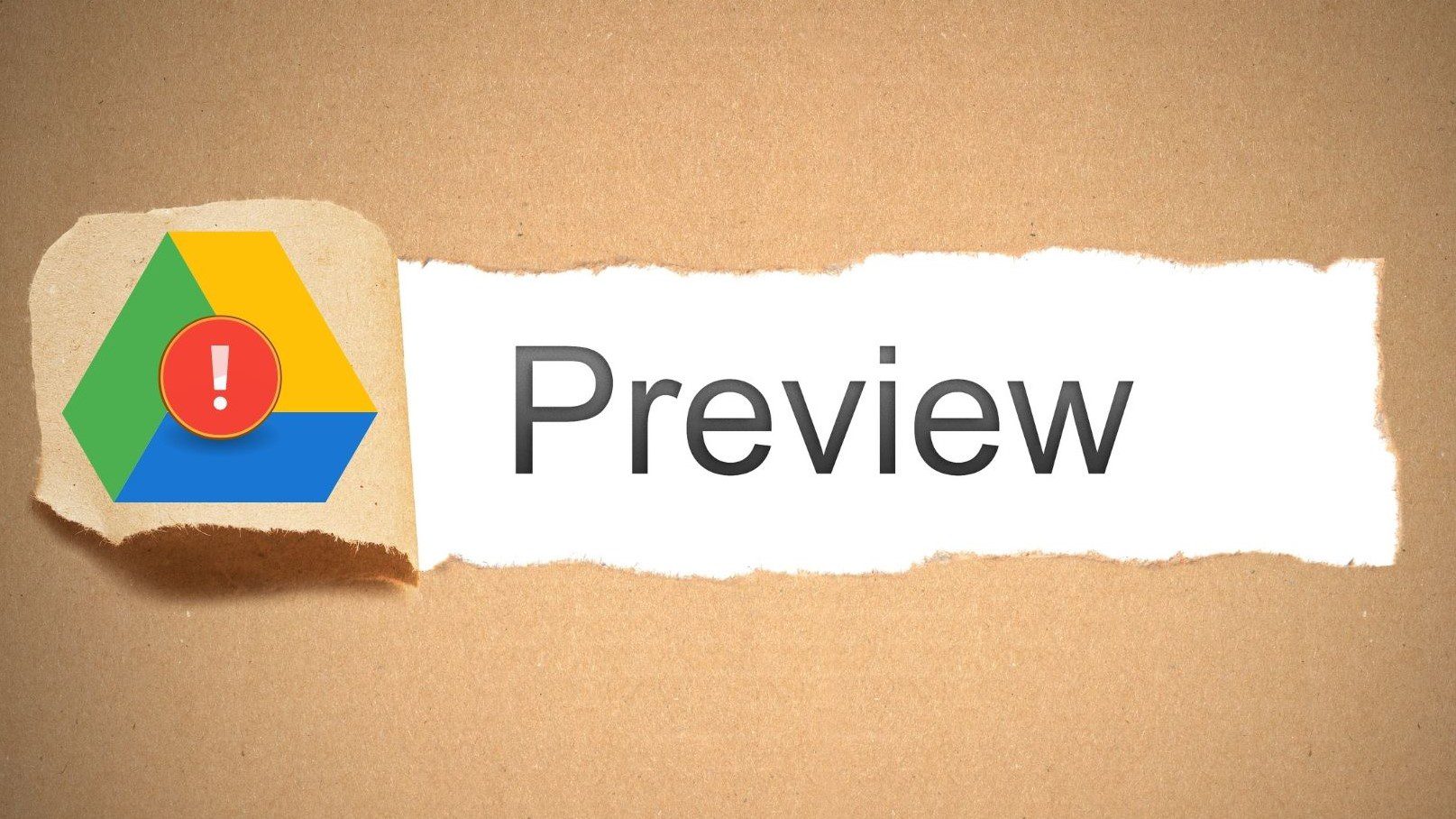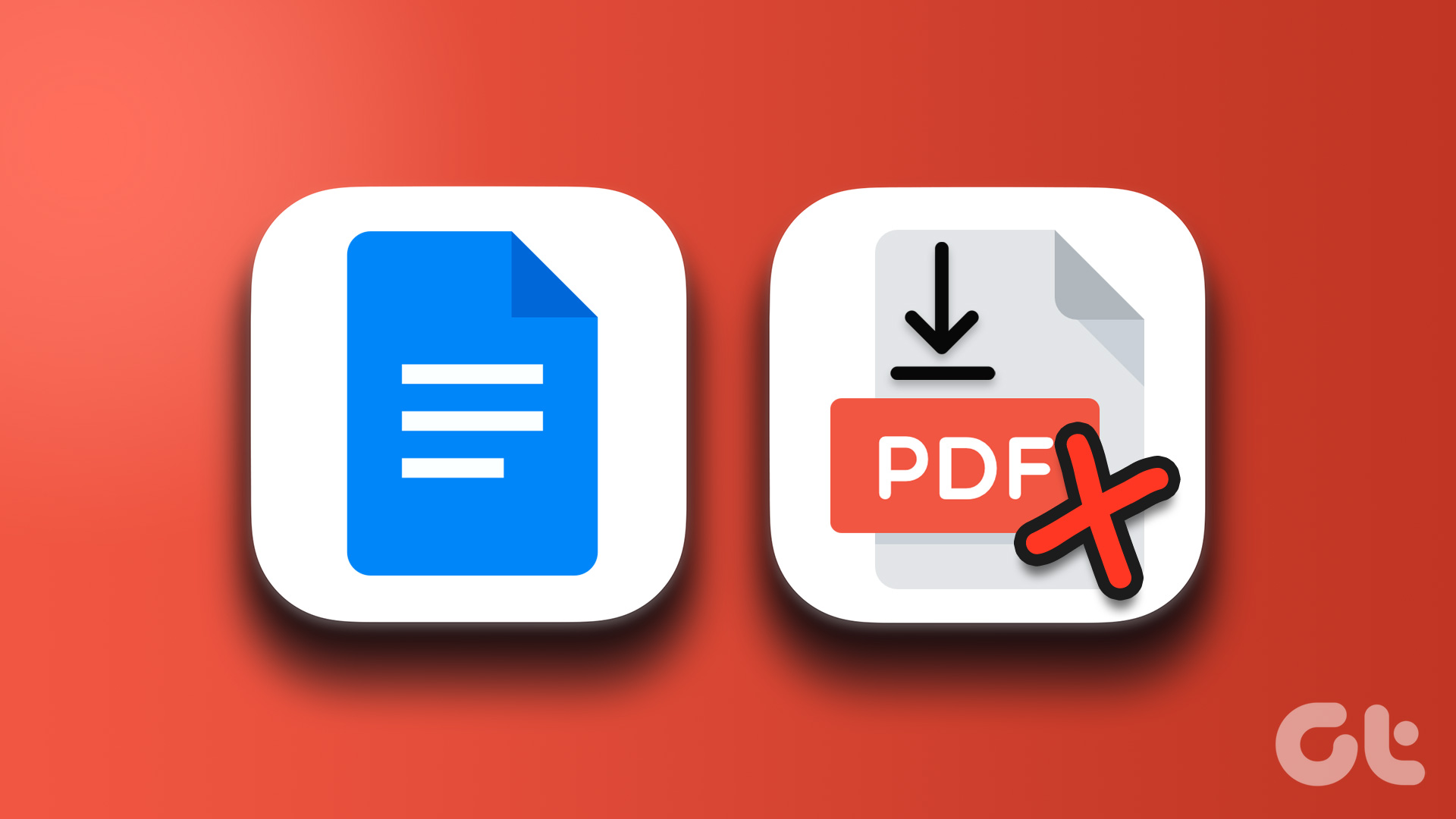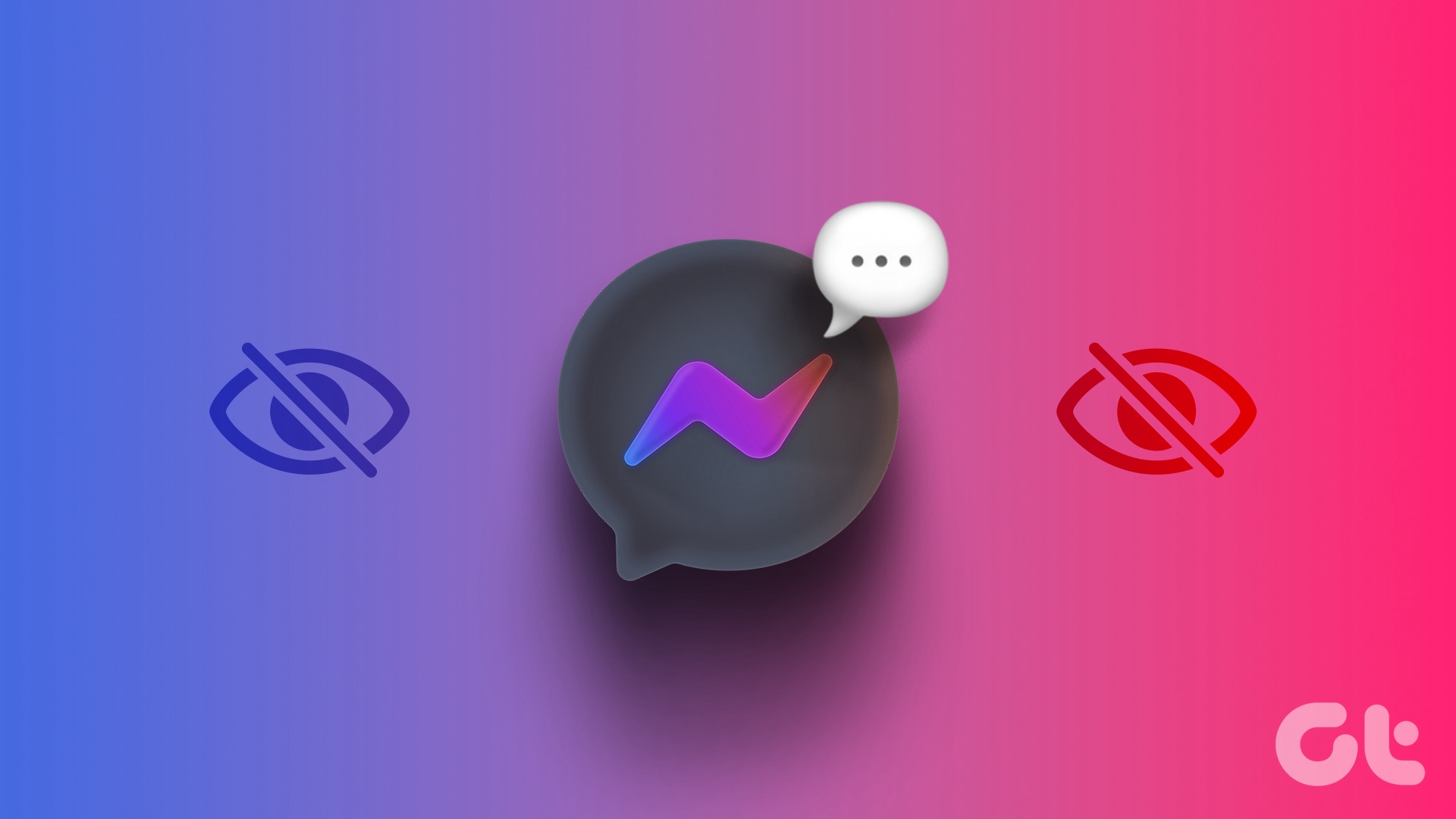Google Drive is undoubtedly the most popular cloud storage service out there. The service comes by default on all Android devices, and Google offers a generous 15GB of storage to begin with. Similar to Dropbox and OneDrive, Google Drive offers a tool called Backup & Sync for Windows and Mac. For G Suite (Now Google Workplace) users, the search giant provides the Drive File Stream app.

Backup and Sync app seamlessly replicates the folders on your computer to your Google Drive, and vice versa. The method’s problem is that the folders that you sync with the Backup and Sync app stay offline on the device. Meaning, it will consume the storage on your PC or Mac. Drive File Stream aims to tackle the issue.
Drive File Stream does things differently by letting you access your computer’s file browser instead of locally downloading your content. In a way, it functions like a NAS, partially if not completely.
Drive Stream used to be limited to only G Suite accounts. Google wants to extend these features to regular Drive accounts as well. Anyone with a Google account can set up and use File Drive Stream on Windows or Mac.
Setup Google Drive File Stream
If your Windows or Mac laptop has low storage and you are a power user of Google Drive, I will strongly recommend giving a shot to Drive File Stream. Follow the steps to set up Drive File Stream.
Step 1: Download and Install Drive File Stream using the link below.
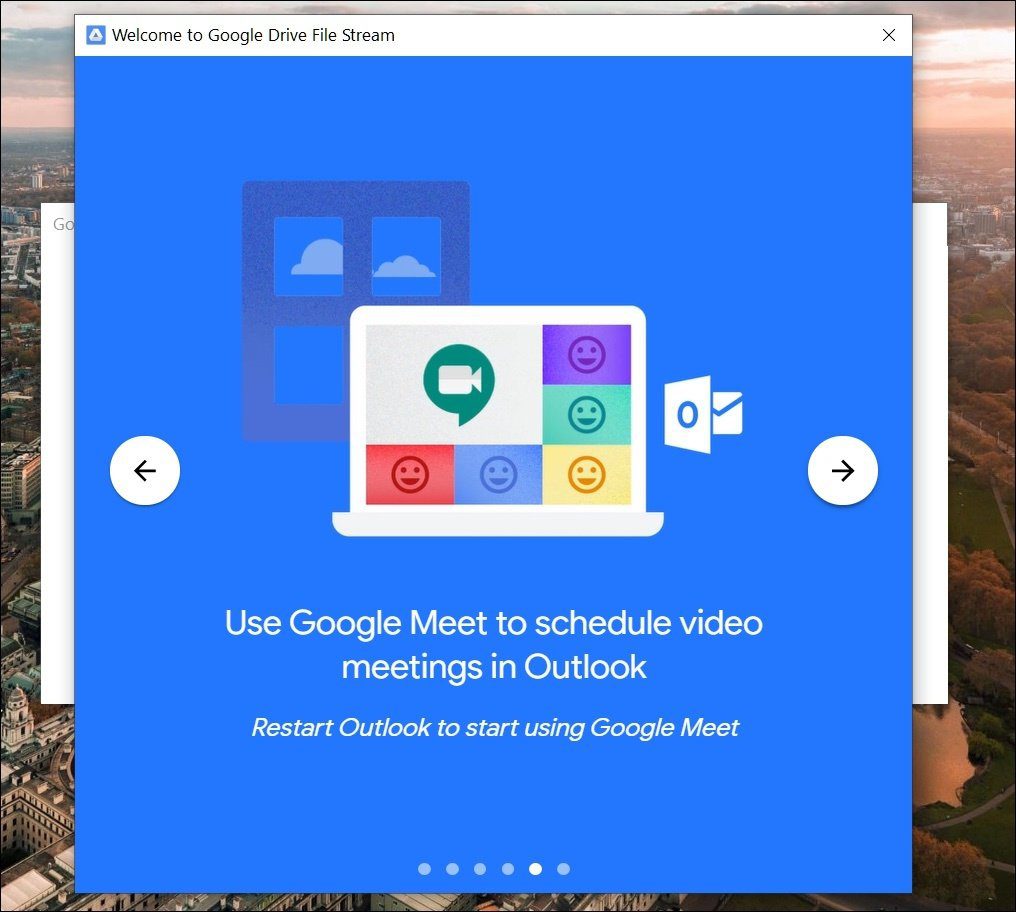
Step 2: Open the downloaded file and go through the usual setup process.
Step 3: Sign in using your Google account credential, and you are good to go.
From now on, you will see Google Drive File Stream disk in the Windows File Manager. Unlike Backup & Sync, there is no way to sync selected folders on the device. Drive File Stream will mirror your entire Google Drive account to the File Manager.
Drive File Stream Features
- Drive File Stream is a convenient way to save space on your computer, especially if you work on many shared folders that you don’t need to keep on your computer.
- Drive File Stream allows you to download the content you need locally to work on it when you’re offline. This means the content remains accessible but doesn’t take up local storage space unless you specifically download and sync the folders and files you need to access offline.
- When you are working with offline files, you can make changes to the file, and Drive File Stream will sync the changes once your computer gets connected to the internet connection.
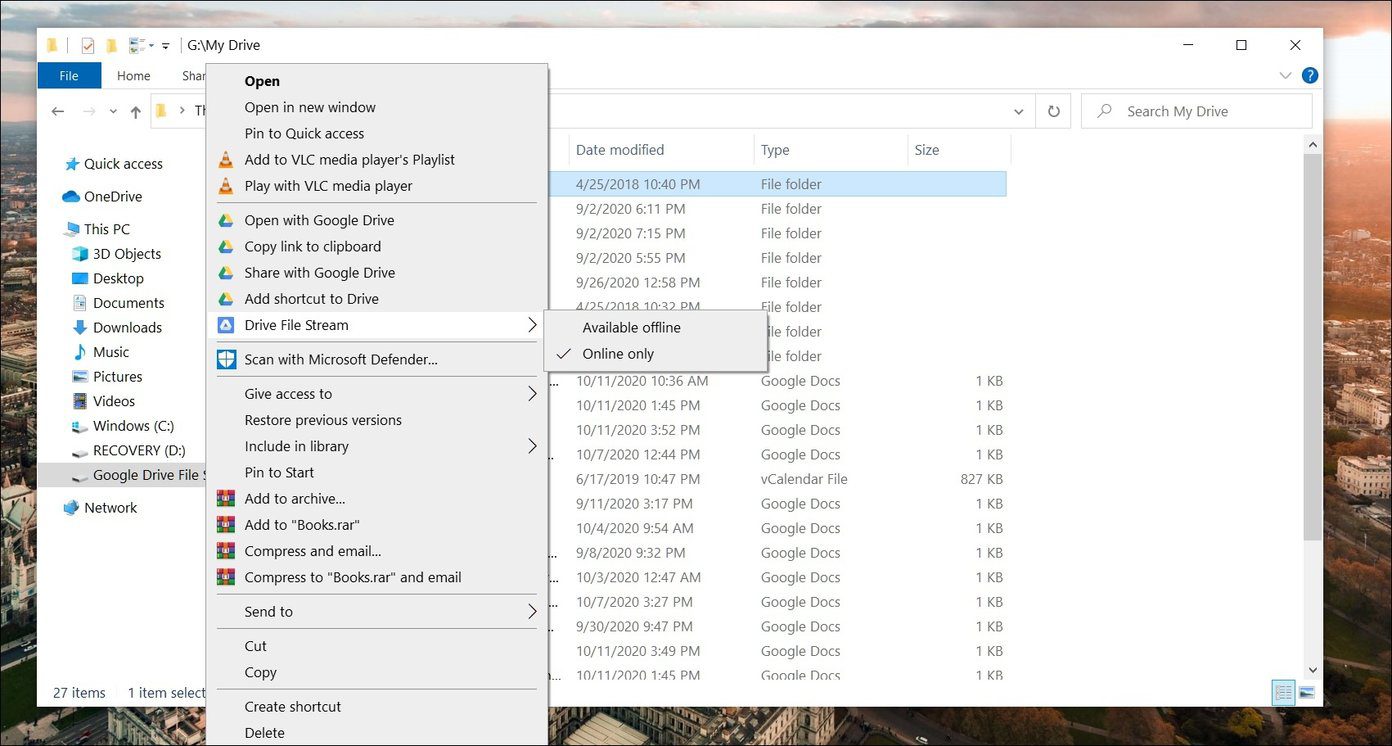
In theory Drive File Stream looks like a winning solution compared to Backup and Sync but wait, the grass isn’t always greener on the other side. Let me warn you with some of the disadvantages of using Drive File Stream.

Limitations of Drive File Stream
- Your entire Google Drive is virtually available to anyone using the PC. Both Backup & Sync and OneDrive offer the users to sync selected folders to the PC. So you can exclude a folder containing sensitive files or information. It’s not possible with Drive File Stream.
- You can’t sync other PC folders such as Documents or Desktop to Drive File Stream. You have to use the older method of manually uploading stuff to Google Drive.
- There is no Google Photos integration. You will have to rely on Google Photos web to manage/download photos.
Customize Drive File Stream
Google does offer quite a few customization options in Drive File Stream.
By default, the File Drive Stream app is represented by a G letter in the File manager. You can change it to X or some other alphabetical letter from the Settings app.
Tap on the upper arrow in the Windows Taskbar and click on the Drive File Stream icon. Tap on Settings at the upper right corner and go to Preferences.
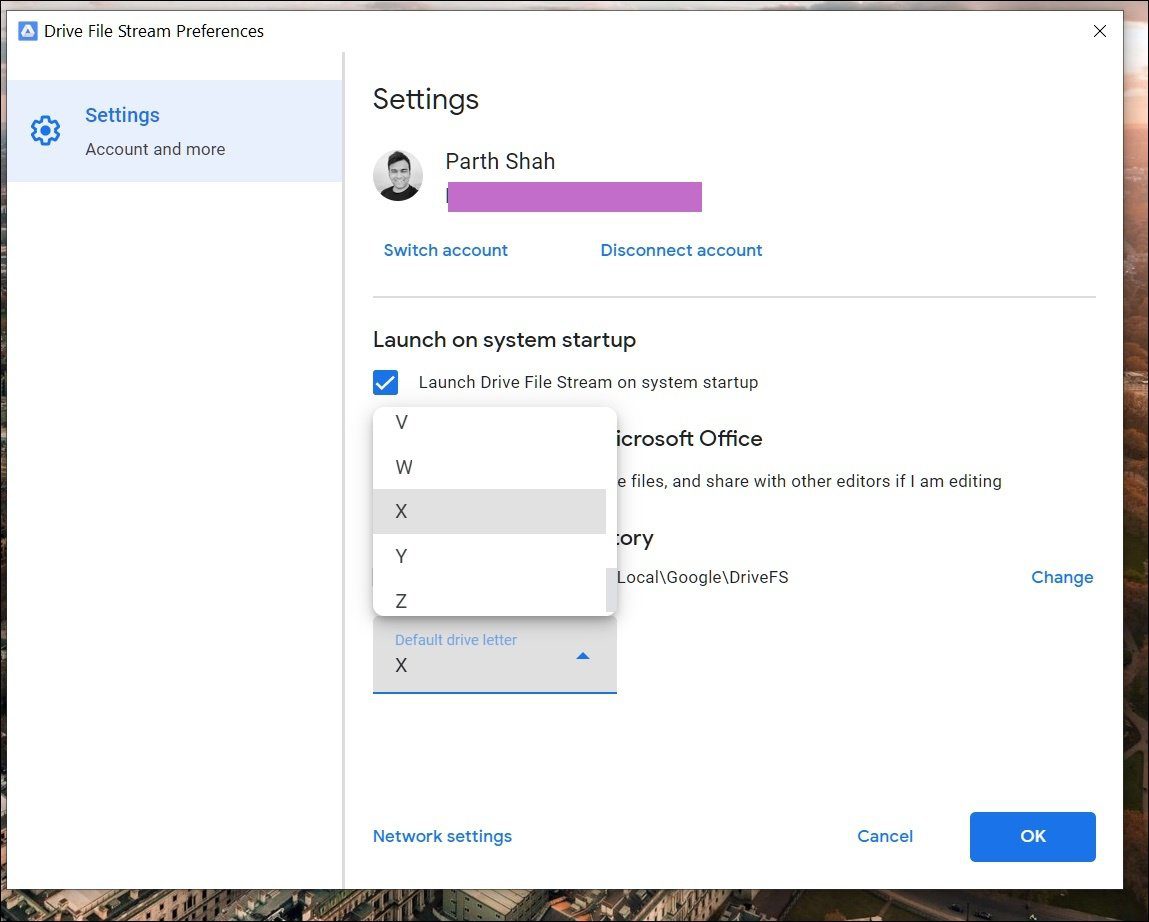
You will notice the Default drive letter option. Tap on it and change the letter name.
If you are working on a tight data pack, then you might want to pause the Drive syncing in the background. Open the Drive File Stream app and select Settings > Pause syncing to halt the sync process temporarily.
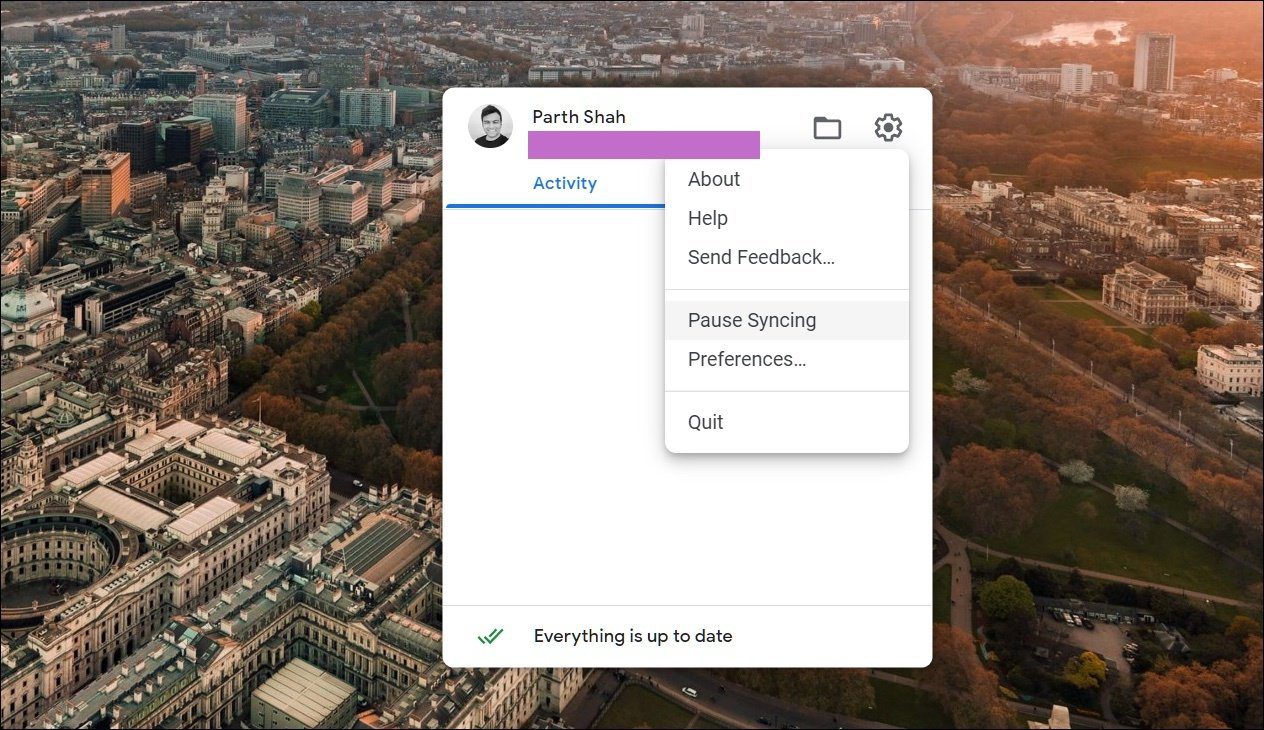
Users can also limit the download rate and bandwidth usage from the Network Settings option in the app preference.
My Brief Experience With Drive File Stream
Being an OneDrive user, I always missed functions equivalent to Files on-demand on Google Drive. Drive File Stream close the crucial gap for me. I can now view the entire Google Drive folder in the File manager and completely avoid the web interface.
After using Drive File Stream and comparing it to Back up and Sync, I don’t think I can go back to using the old ways to sync Google Drive on PC. My guess is, after the initial testing with personal Gmail users, Google will combine both the tools and offer something that’s right on par with OneDrive and Dropbox.
Use Google Drive Like a Pro
Drive File Stream is the must-have utility for power users. If you are looking to get maximum out of Google Drive experience, then give it a try on Windows or Mac. Set up Drive File Stream and share your opinions in the comments section below.
Next up: If you want to know more about the current Backup and Sync tool then read the post below.
Was this helpful?
Last updated on 02 February, 2022
The article above may contain affiliate links which help support Guiding Tech. The content remains unbiased and authentic and will never affect our editorial integrity.