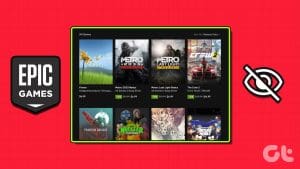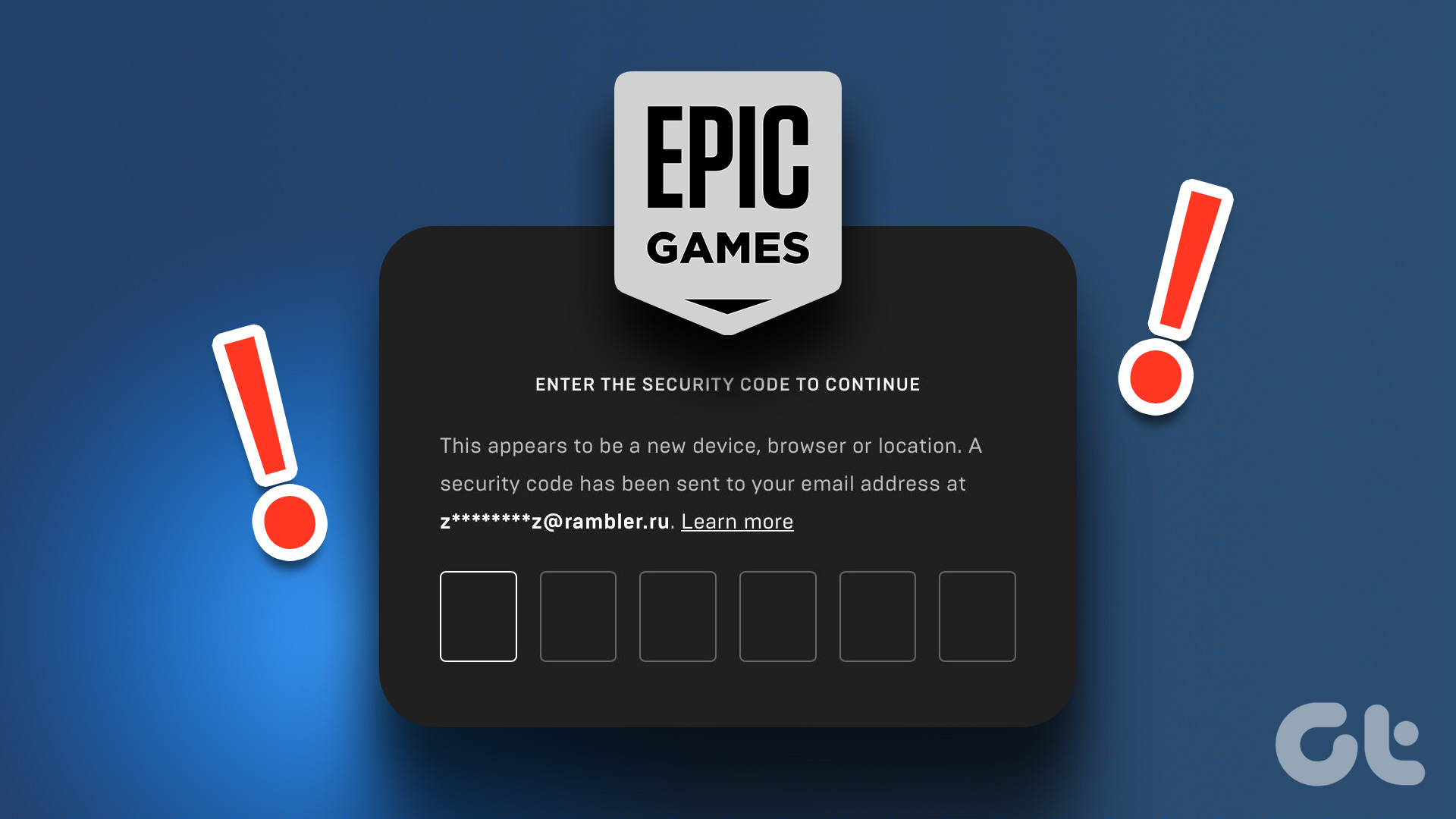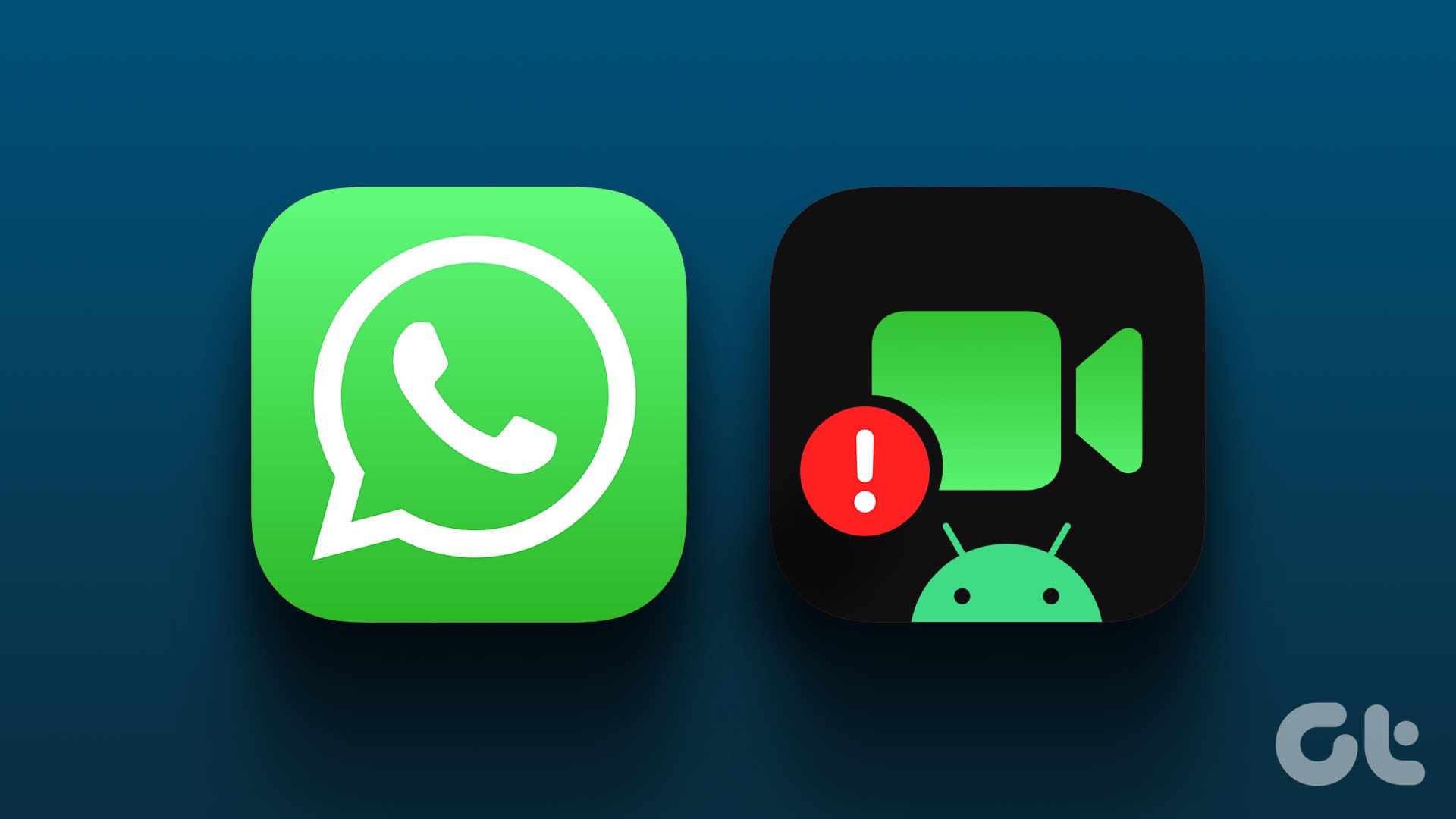Gamers are familiar with Epic Games, the home of Fortnite, and the famous Epic Game Store. It also offers Epic Games Launcher to download the games provided by Epic and other publishers. However, there can be instances where you want to uninstall some of these games or uninstall Epic Games launcher completely.
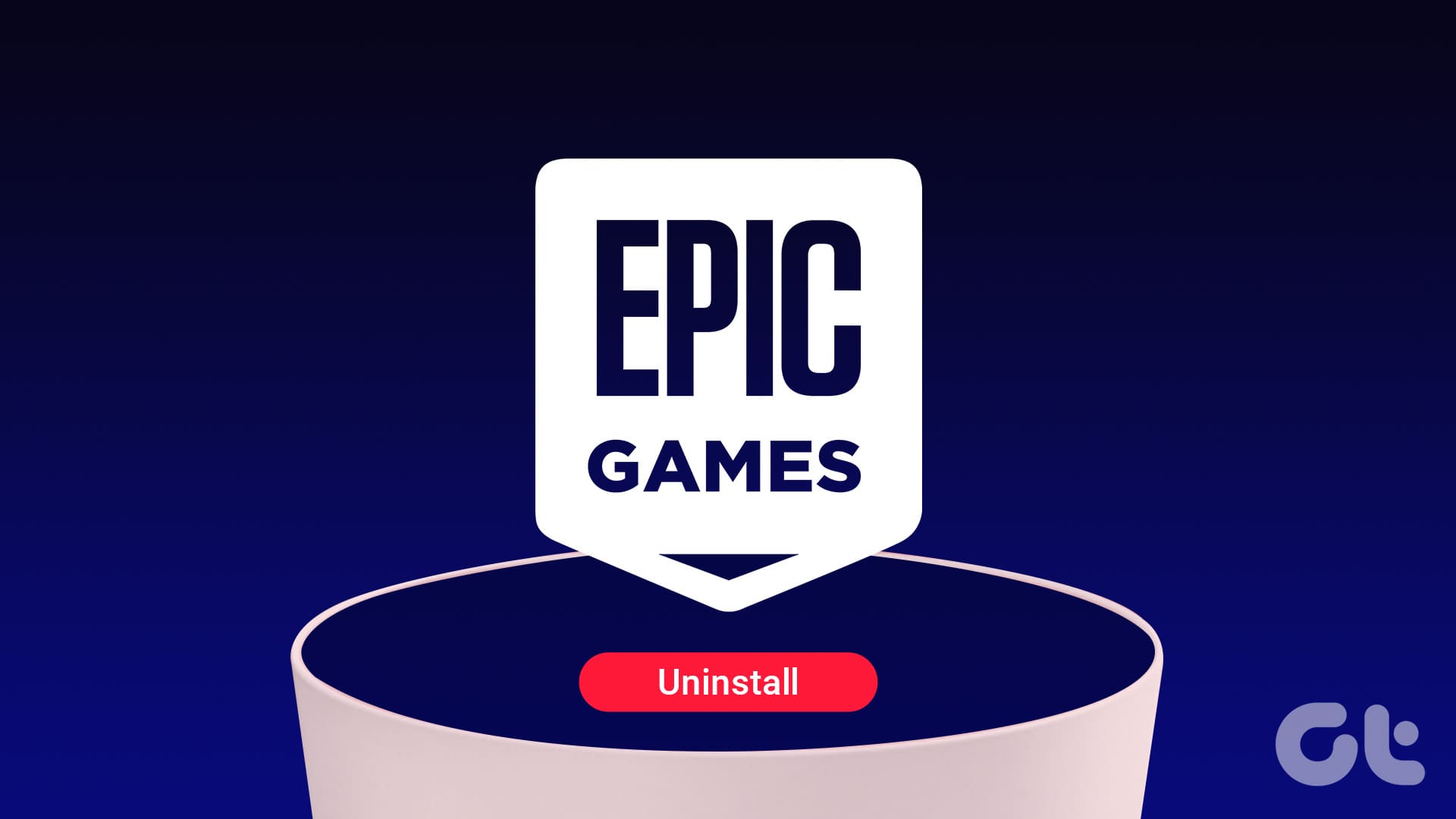
With this guide, you can find how to do it based on your device; we will show you everything to know if you plan to remove the Epic Games launcher from your device completely. Let’s begin.
Things to Consider Before Uninstalling Games or Epic Games Launcher
Before uninstalling Epic Games Launcher or the games in it, consider the following things:
- Backup game files: If you have games installed through Epic Games Launcher, consider backing up your game files before uninstalling the launcher to avoid losing progress or saving data.
- Account management: Uninstalling Epic Games Launcher does not delete your Epic Games account. If you wish to delete or manage your account settings, you can do so through the Epic Games website.
- Reinstalling games: To install the game again later, it’s possible to access it from the Library in Epic Games Launcher.
- Check for updates: Before uninstalling, ensure that you have the latest version of Epic Games Launcher to avoid potential issues during the uninstallation process.
How to Uninstall Games From Epic Games Launcher
As of writing this guide, Epic Games Launcher is only available for Windows and macOS. Meanwhile, for Android, there is the Epic Games Store, where you can only find games from Epic.
As for the iPhone, there is no dedicated Epic Games Store as of writing this guide. The only way to uninstall games from Epic is to delete those apps from your iPhone. Below, we have mentioned the steps to delete games from the Epic Games library from your device.
On Windows and Mac
Step 1: Open Epic Games Launcher and choose Library.
Step 2: Now, choose the three dots next to the game you want to Uninstall.
Step 3: Select Uninstall and proceed by selecting Uninstall.

On Android
Step 1: Open the Epic Games Store and tap the game you want to uninstall.
Step 2: Choose Uninstall.


Step 3: Tap OK to confirm.

How to Uninstall Epic Games Launcher
Besides games, you can also completely remove the Epic Games Launcher. Follow the below steps.
On PC
The steps to uninstall Epic Games Launcher are the same as uninstalling any app on Windows. Here is what to do:
Step 1: Open Settings and choose Apps.
Step 2: Click Installed apps.

Step 3: Now, click the three dots next to Epic Games Launcher and select Uninstall.

Step 4: Click Uninstall to confirm.

Like Windows, you can follow the same steps to uninstall the Epic Games launcher as you do to uninstall apps on Mac.
On Mobile
As mentioned, there is no official Epic Games Store available for Apple devices apart from Mac. However, if you have installed any Epic games using the App Store, follow the same steps as uninstalling any apps on your iPhone to remove them. As to uninstall the Epic Games Store for Android, follow along:
Note: The steps to uninstall apps in Android might differ based on your Android smartphone. However, these steps will still give you an idea of what to do.
Step 1: On your Android smartphone, open Settings and tap Apps.
Step 2: Choose Epic Games Store.
Tip: If you can’t find the app, tap ‘See all X apps’. From here, you can find the Epic Games Store.


Step 3: Tap Uninstall and then tap OK to confirm.


However, if you cannot uninstall Epic Games Launcher, we already have a detailed guide on the possible fixes.
Stop Epic Games From Running in the Background
If you are running Epic Games Store in the background and consuming all the resources, fix this by stopping apps from running in the background.
On PC
To stop apps from running in the background on Windows, you have to:
Step 1: Press Ctrl + Shift + Esc to open the Task Manager.
Step 2: Find Epic Games Launcher and click End Task.

Mac users can force quit apps to prevent them from running in the background. You can also follow this guide to prevent Epic Games from launching on boot if you don’t want the app to run in startup itself.
On Mobile
As for iPhone, you can easily force close games by removing them from the Recents page. For Android smartphones:
Step 1: Open Settings, tap Apps, and select Epic Games Store.
Tip: If you can’t find the app, tap ‘See all X apps’, and from here, you can find the Epic Games Store.
Step 2: Now, tap Force Stop.


Step 3: Tap OK to confirm the changes.

FAQs on Uninstalling Epic Games Launcher
No. Once purchased, the games will remain in your Library, and you can access them anytime by installing Epic Games Launcher again.
Yes. There is no limit to how often you can uninstall and reinstall a game inside the Epic Games Launcher.
Goodbye, Epic
There can be many reasons to uninstall Epic Games Launcher, and we hope this guide was helpful to you. However, if you still have any suggestions or queries, please drop them in the comments.
Was this helpful?
Last updated on 29 February, 2024
The article above may contain affiliate links which help support Guiding Tech. The content remains unbiased and authentic and will never affect our editorial integrity.