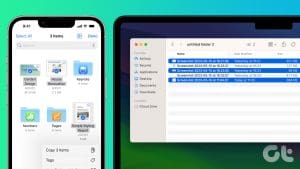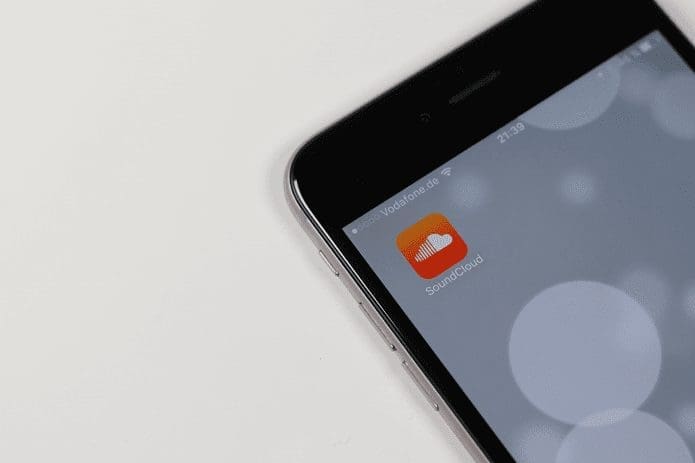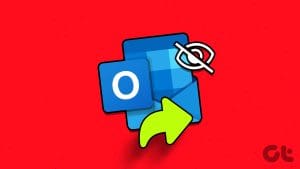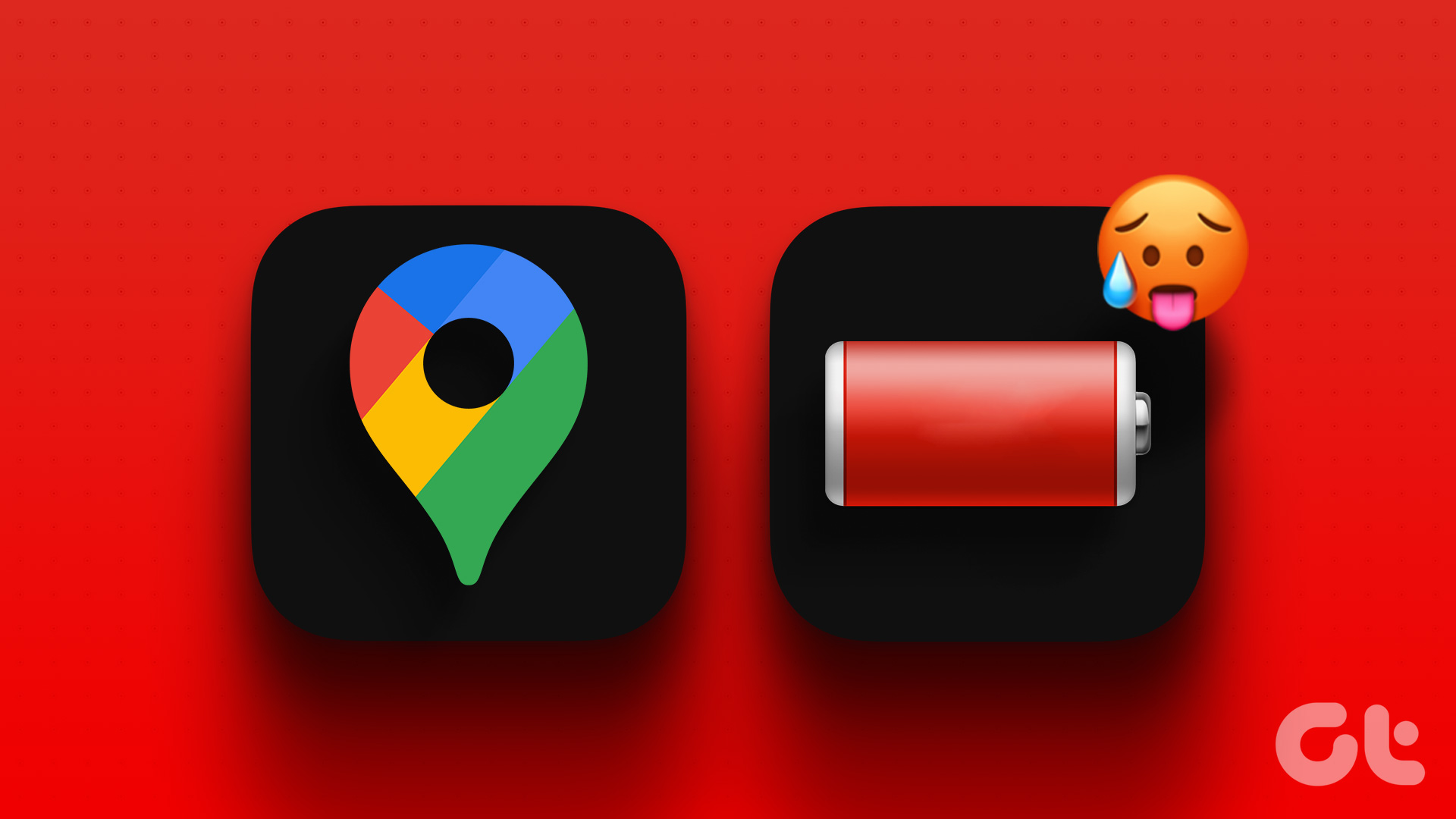The Apple Wallet is an excellent app to house all your credit cards, tickets, and passes in one place. Whether you want to make a payment or board a flight, the Apple Wallet makes it easy. In fact, since it’s so easy to add cards and passes to your Apple Wallet, you may find that, at times, your Apple Wallet is cluttered with too many things. To fix that, here’s how to remove cards, tickets, and other items from your Apple Wallet.

If you have too many elements added to your Apple Wallet, you might find it difficult to find the right card or pass when required. That’s when you might find the need to delete things from Apple Wallet.
Some tickets also expire after use, so removing something from your Apple Wallet is useful to eliminate these expired tokens taking up space. That said, here’s how to remove cards from the Apple Wallet on your iPhone, iPad, Apple Watch, and Mac.
Why to Remove Tickets and Cards From Apple Wallet
Too many cooks spoil the broth. Similarly, too many items in your Apple Wallet can spoil the experience of using the app. You may find it hard to find what you’re looking for, which is not ideal in a hurry. Plus, older and expired tokens and tickets have no use staying in your wallet. So, it’s best to delete them.
How to Remove Passes From Apple Wallet
Apple Wallet is available on a host of Apple devices. Here’s how to remove passes, tickets, and cards added to your wallet on any device. Note that removing an item from one device will also remove it from your other devices linked to the same Apple ID.
On iPhone and iPad
The iPhone is probably the device on which you use the Apple Wallet the most. Here’s how to remove any added items on your Apple Wallet using the iPhone or iPad apps.
Step 1: Open the Wallet app on your iPhone/iPad. Tap on the item you wish to remove and hit the three-dot menu in the top-right corner.

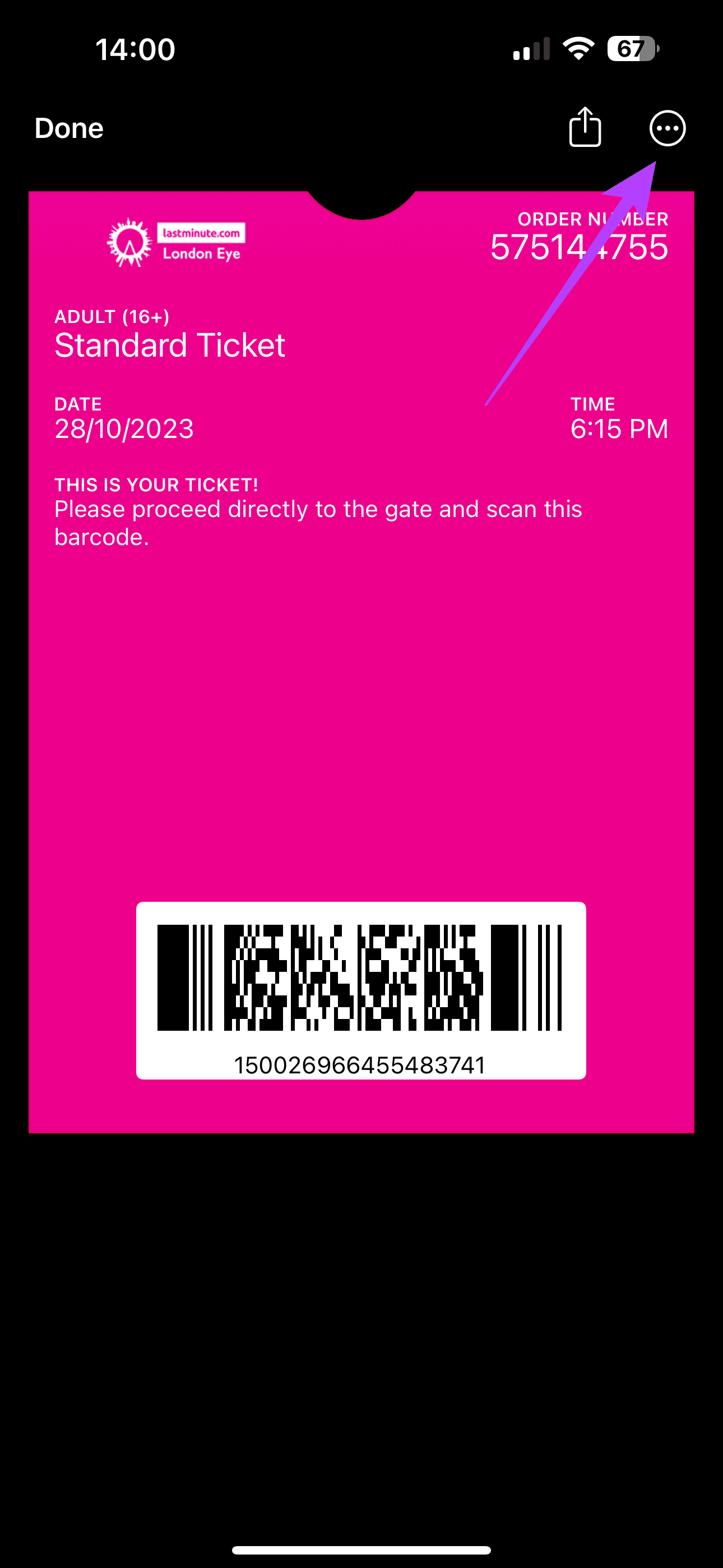
Step 2: Select Remove Pass. Tap on Remove once again when prompted.
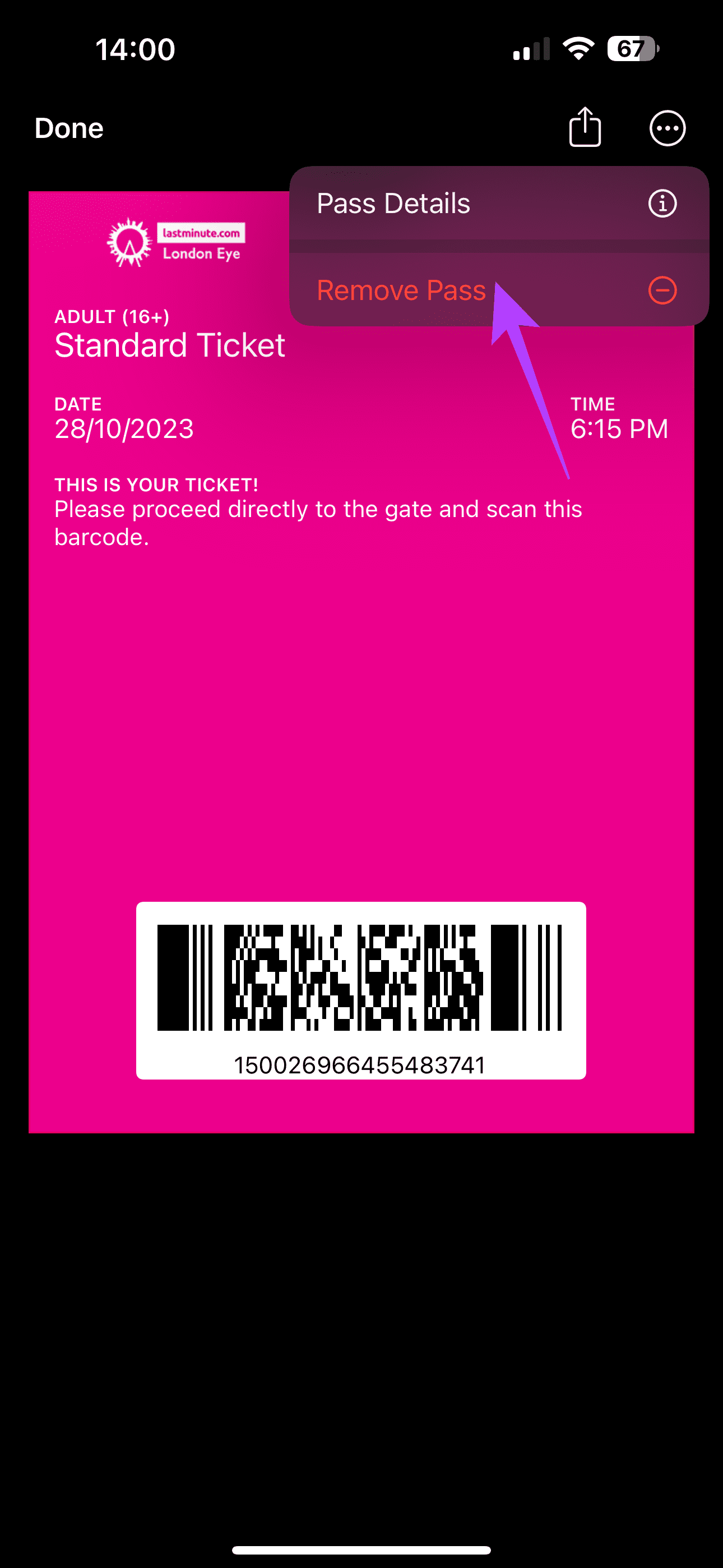
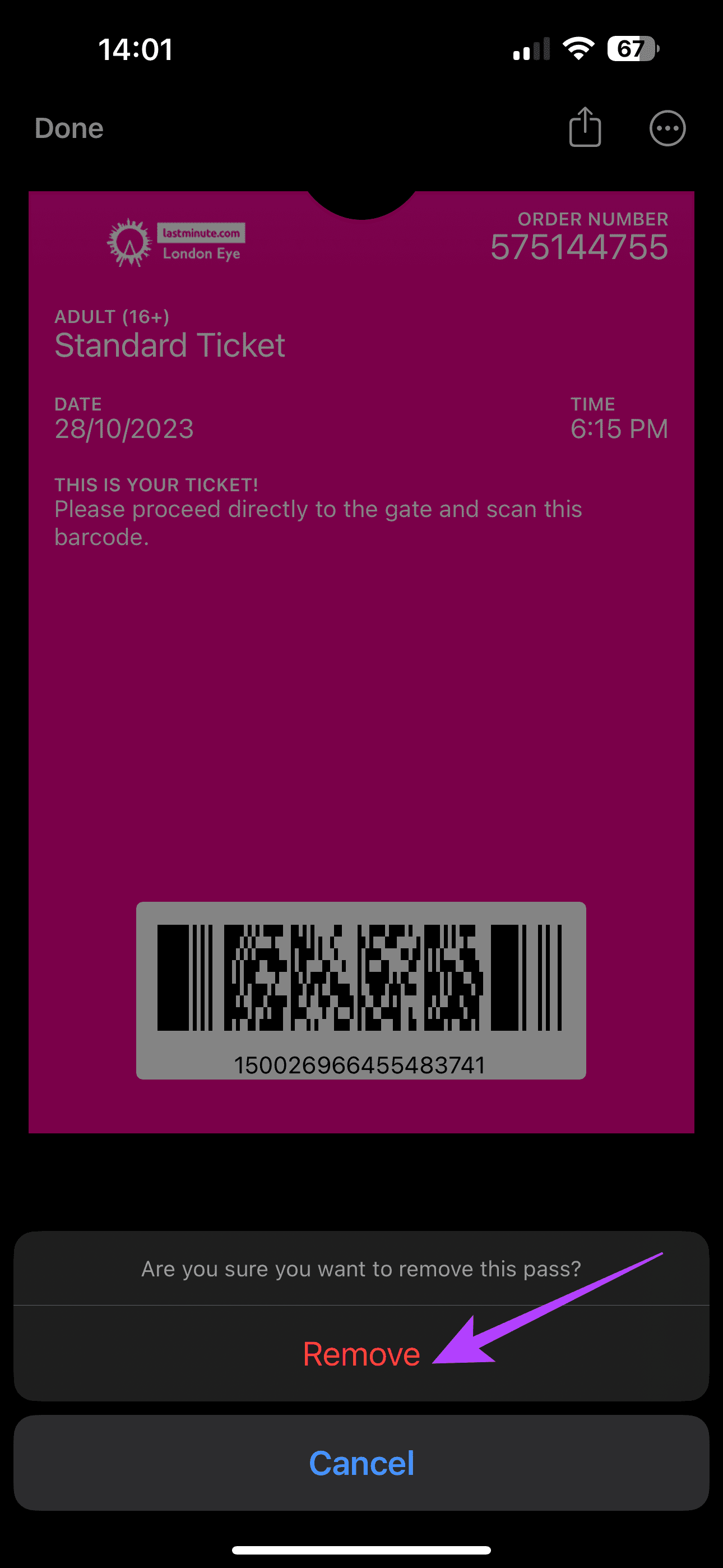
Repeat the steps for all the cards you wish to delete.
On Apple Watch
Another quick and easy way to use Apple Wallet is on your Apple Watch. It’s super convenient just to tap your watch at a payment terminal or display a QR code directly on the watch. But it’s also more difficult to scroll through too many cards or passes on the tiny Apple Watch screen. So, here’s how to remove items directly from your Apple Watch.
Step 1: Press the digital crown on the side of your Apple Watch to launch the list of apps. Then, look through the list and select Wallet. Once in the app, choose the item you wish to remove.

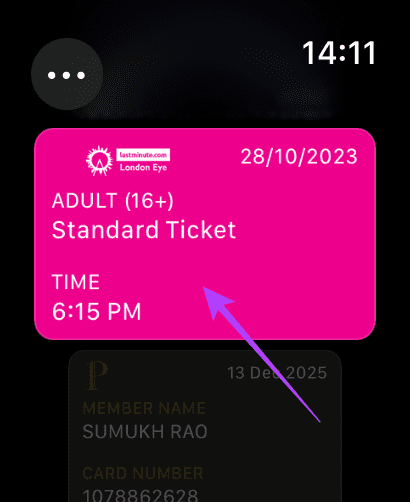
Step 2: Scroll all the way to the bottom. Then, tap on the Remove button. Select Remove once again to confirm the action.
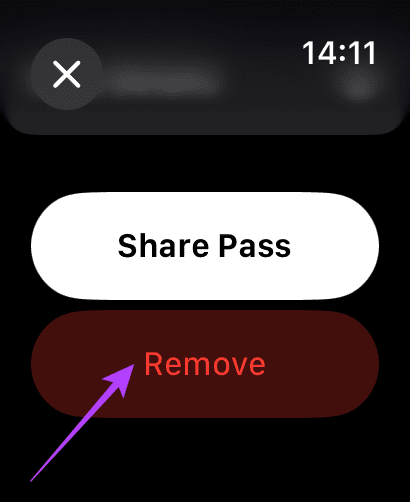
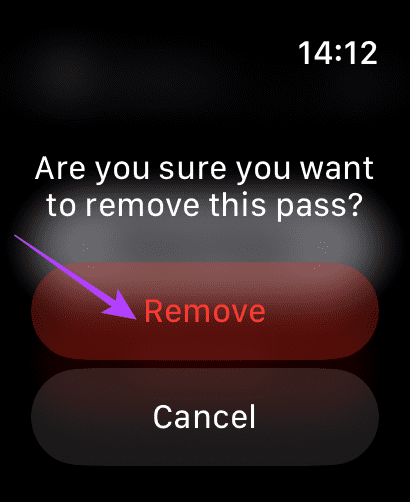
Repeat the steps for all the cards you wish to delete.
On Mac
While it’s not common to use Apple Wallet on a device like a MacBook, you might want to use it for things like auto-filling card details on online websites. So, you can also remove items from your Apple Wallet via your Mac. Here’s how to go about it.
Step 1: Click on the Apple logo on your Mac. It can be found in the top-left corner of your screen.
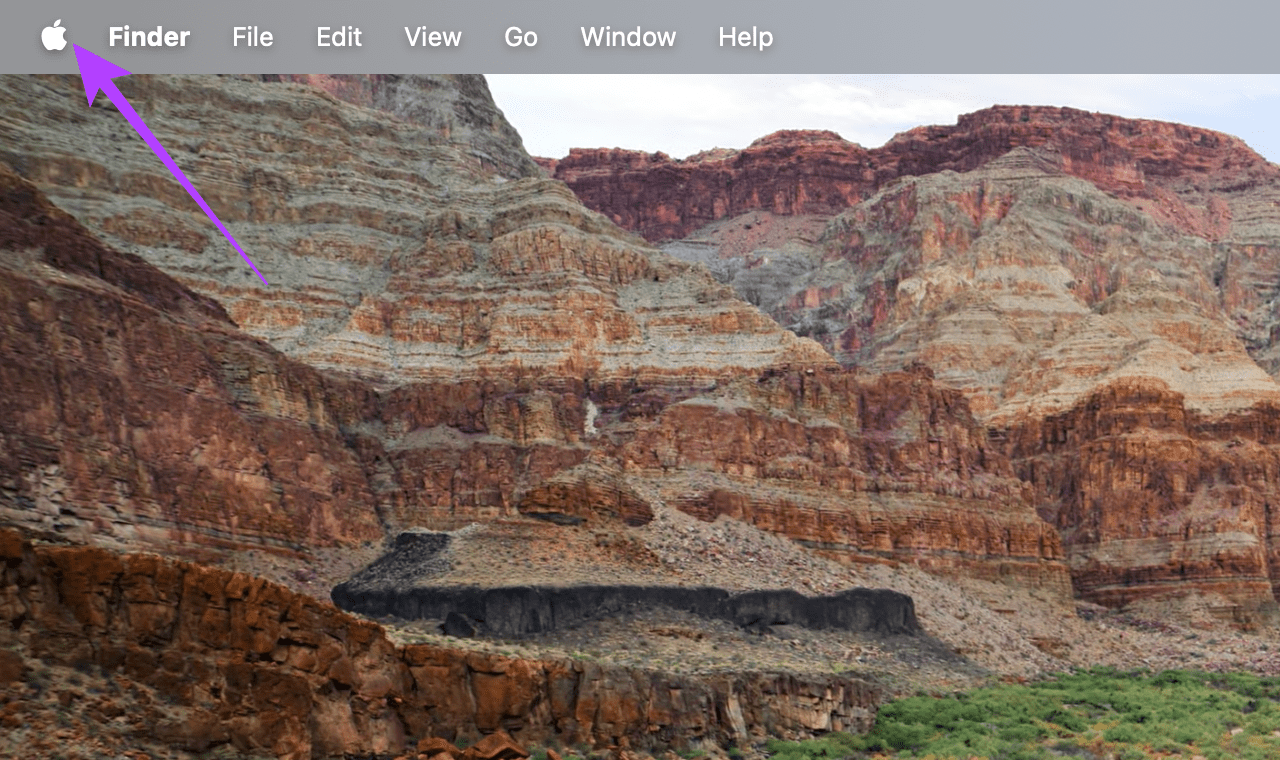
Step 2: Select System Settings.
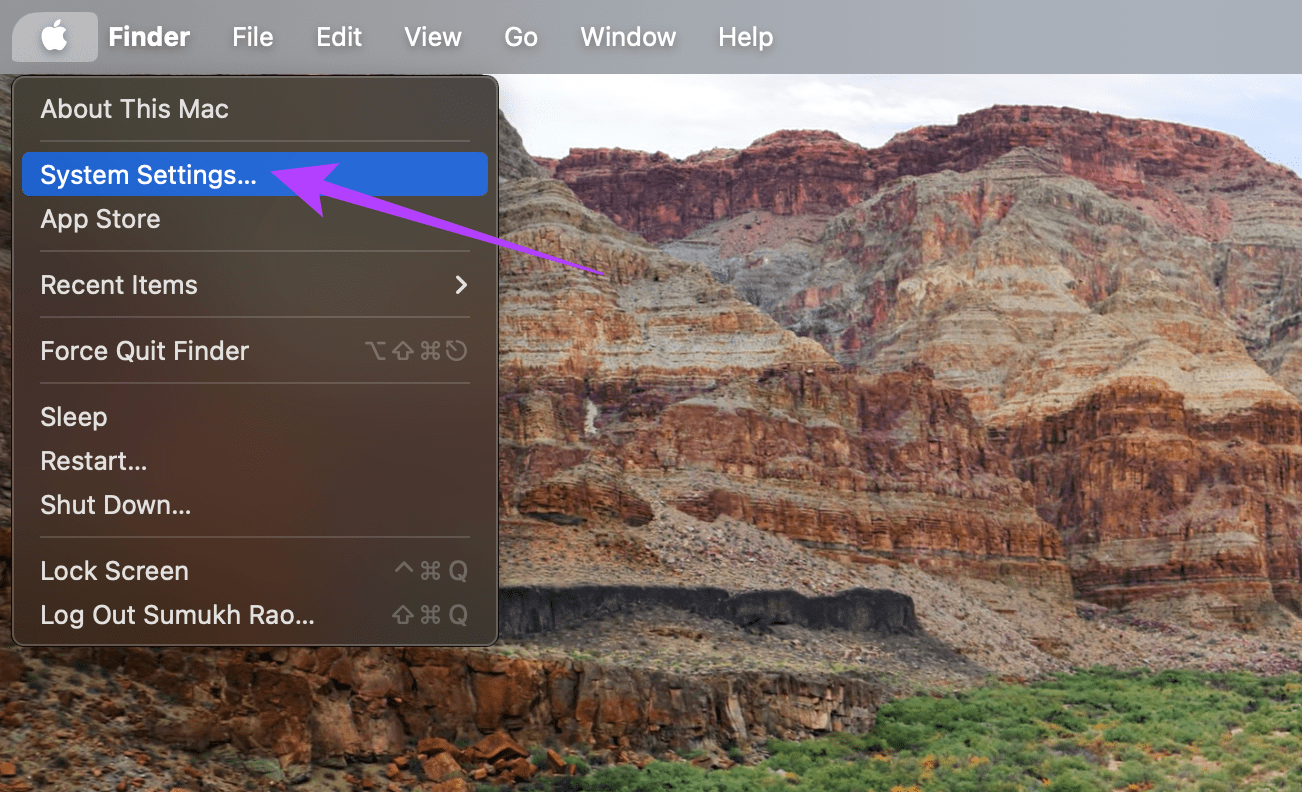
Step 3: Navigate through the left pane. Click on ‘Wallet & Apple Pay’.
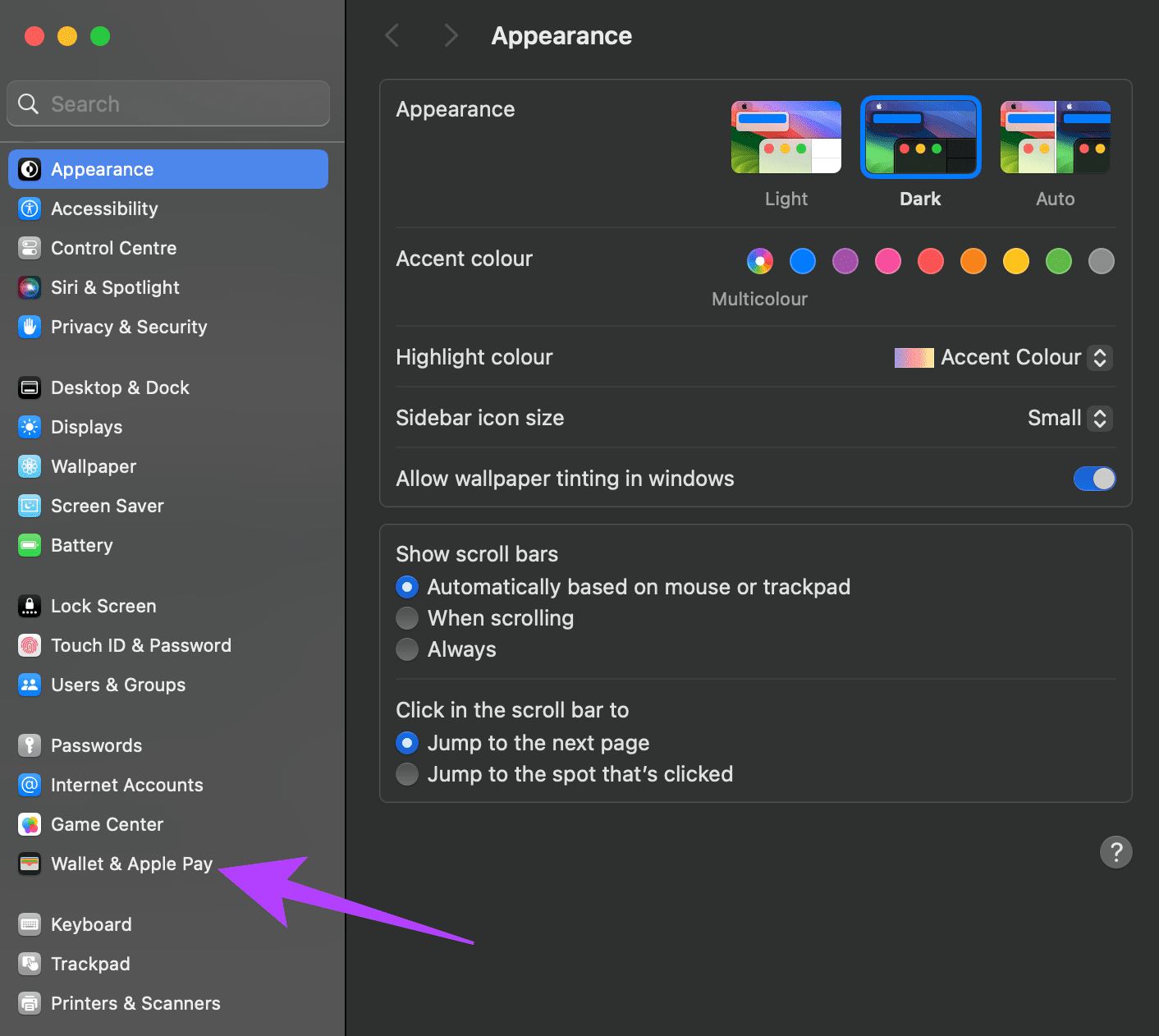
Step 4: Click on the ‘-‘ sign next to the cards you wish to remove.
How to Hide Passes and Tickets in Apple Wallet
If you don’t want to repeatedly delete items in your Apple Wallet, you can choose to automatically hide passes that have expired. So if you add a boarding pass to your Apple Wallet and already use it to fly, the card will be hidden automatically. Here’s how to enable it.
Open the Settings app on your iPhone. Navigate to the Wallet section. Turn on the toggle next to ‘Hide Expired Passes’.
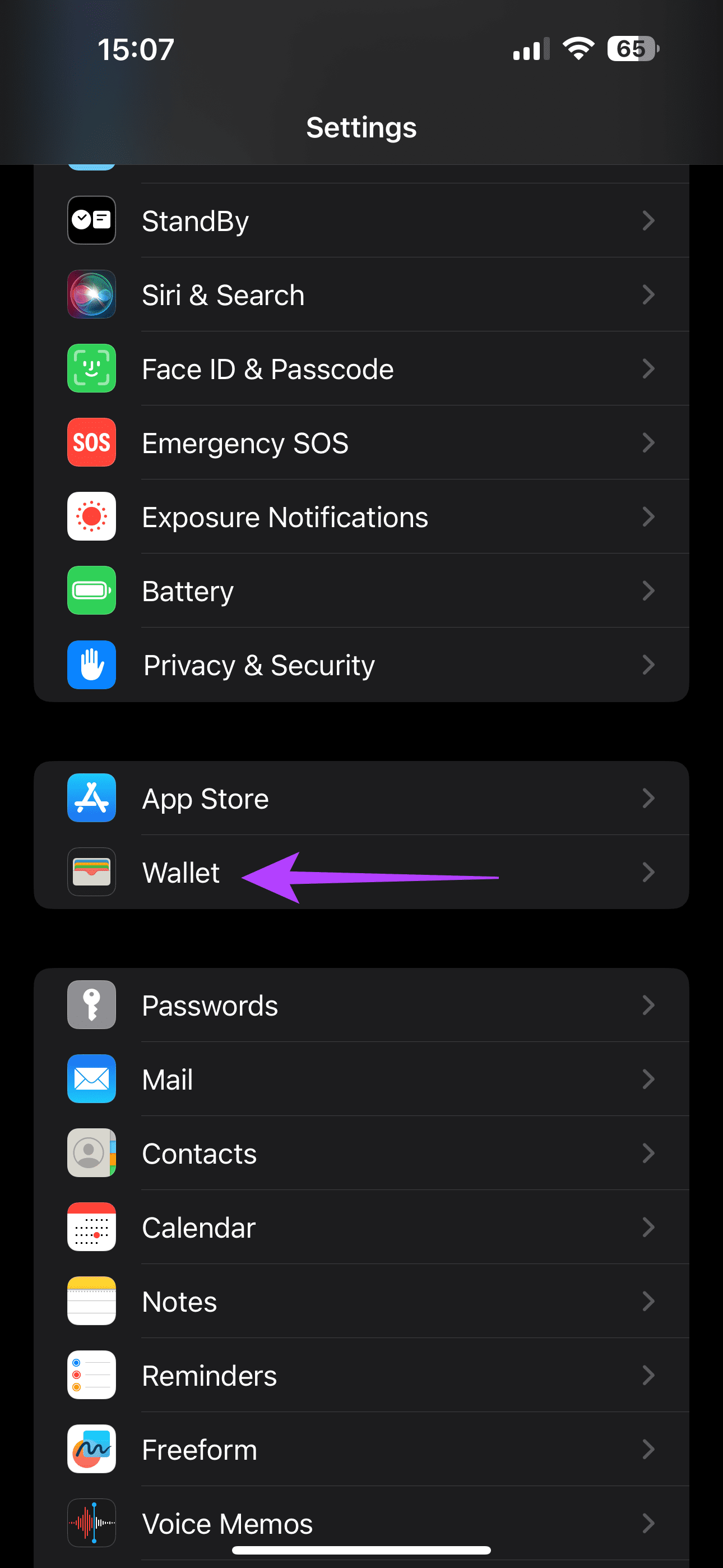
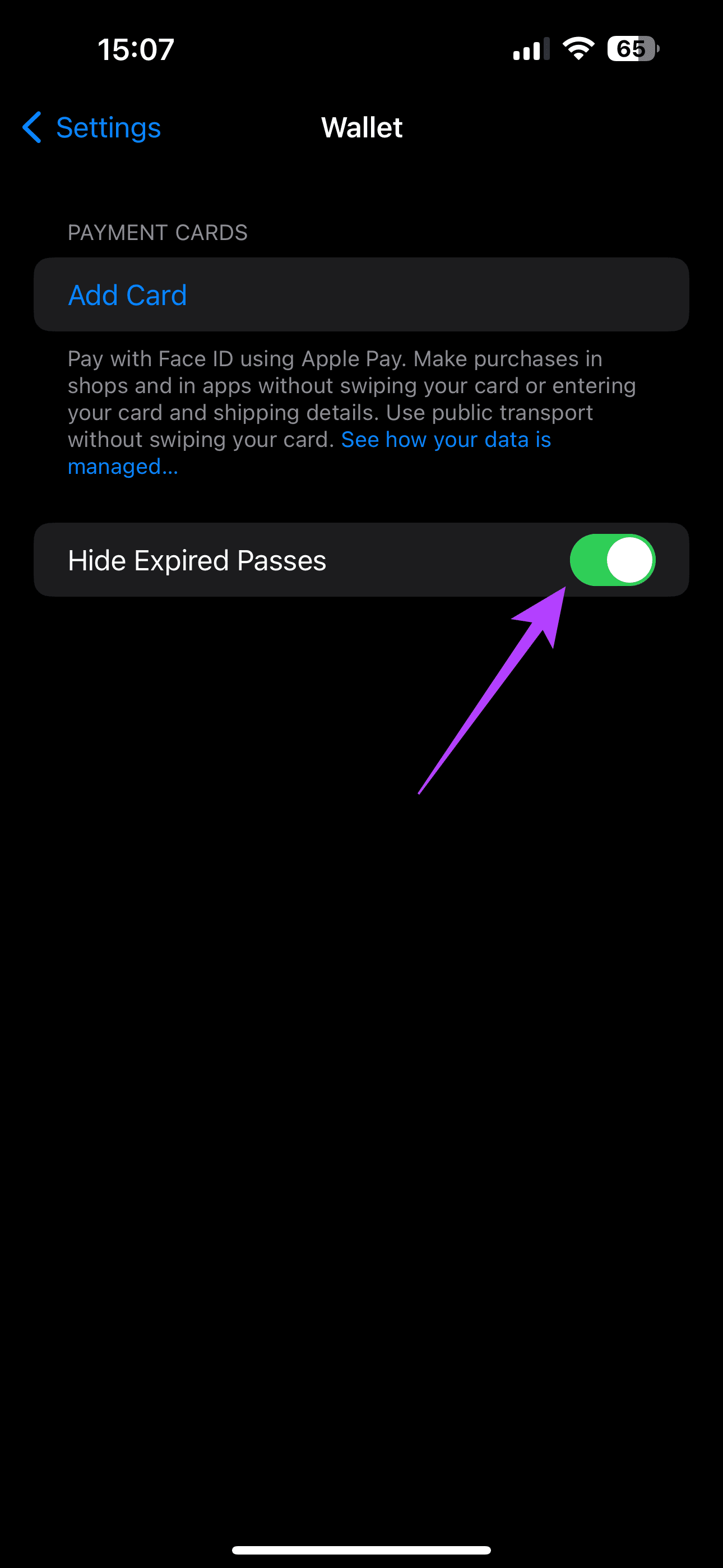
Now, you’ll see that all your old passes and tickets that have expired will be tucked away automatically.
Quickly Access Your Cards
The idea behind removing cards, tickets, and other items from Apple Wallet is to ensure you can find your cards and tickets with ease. Crowding your wallet with too many items can be confusing, so it’s best to keep it clean by following the steps above.
Was this helpful?
Last updated on 04 November, 2023
The article above may contain affiliate links which help support Guiding Tech. The content remains unbiased and authentic and will never affect our editorial integrity.