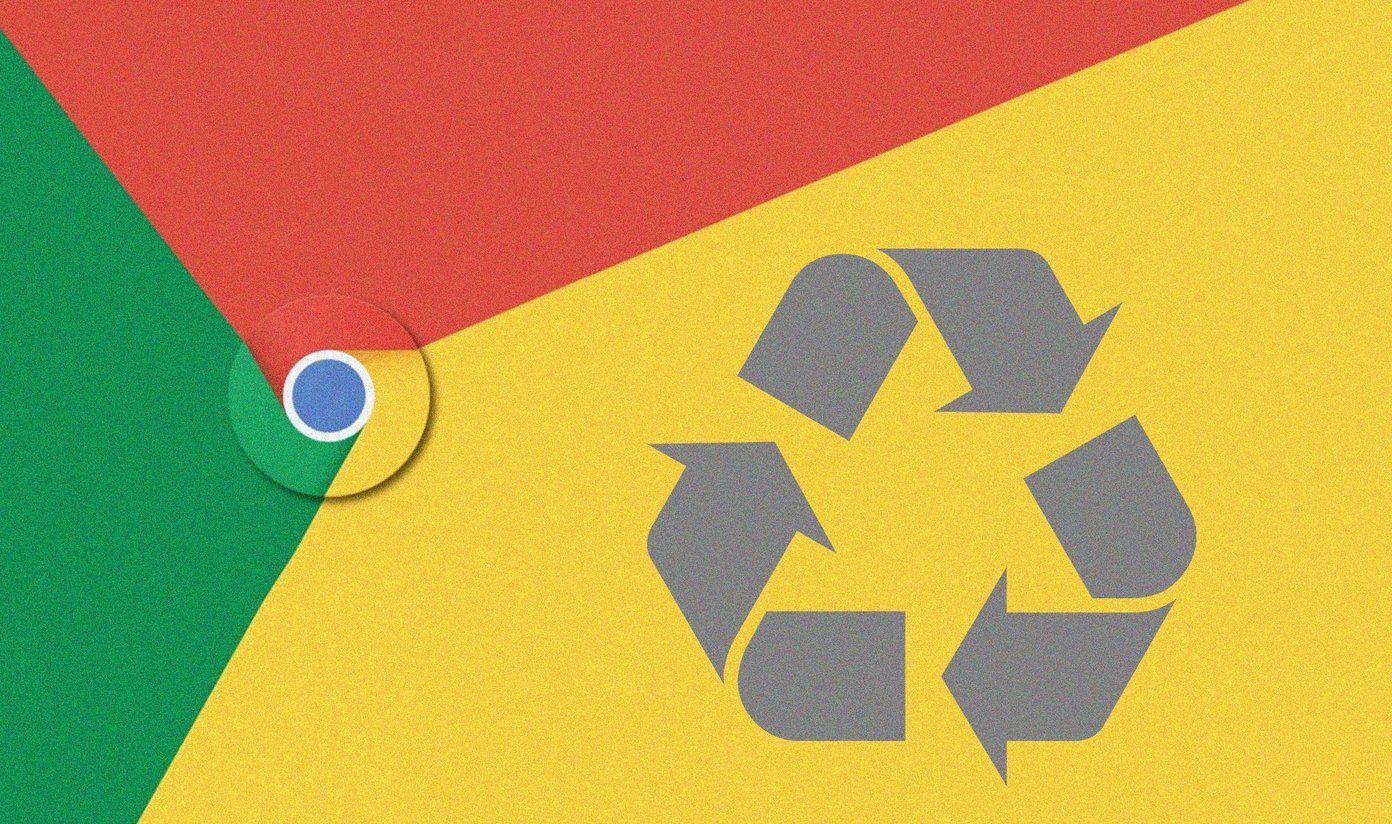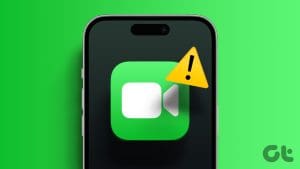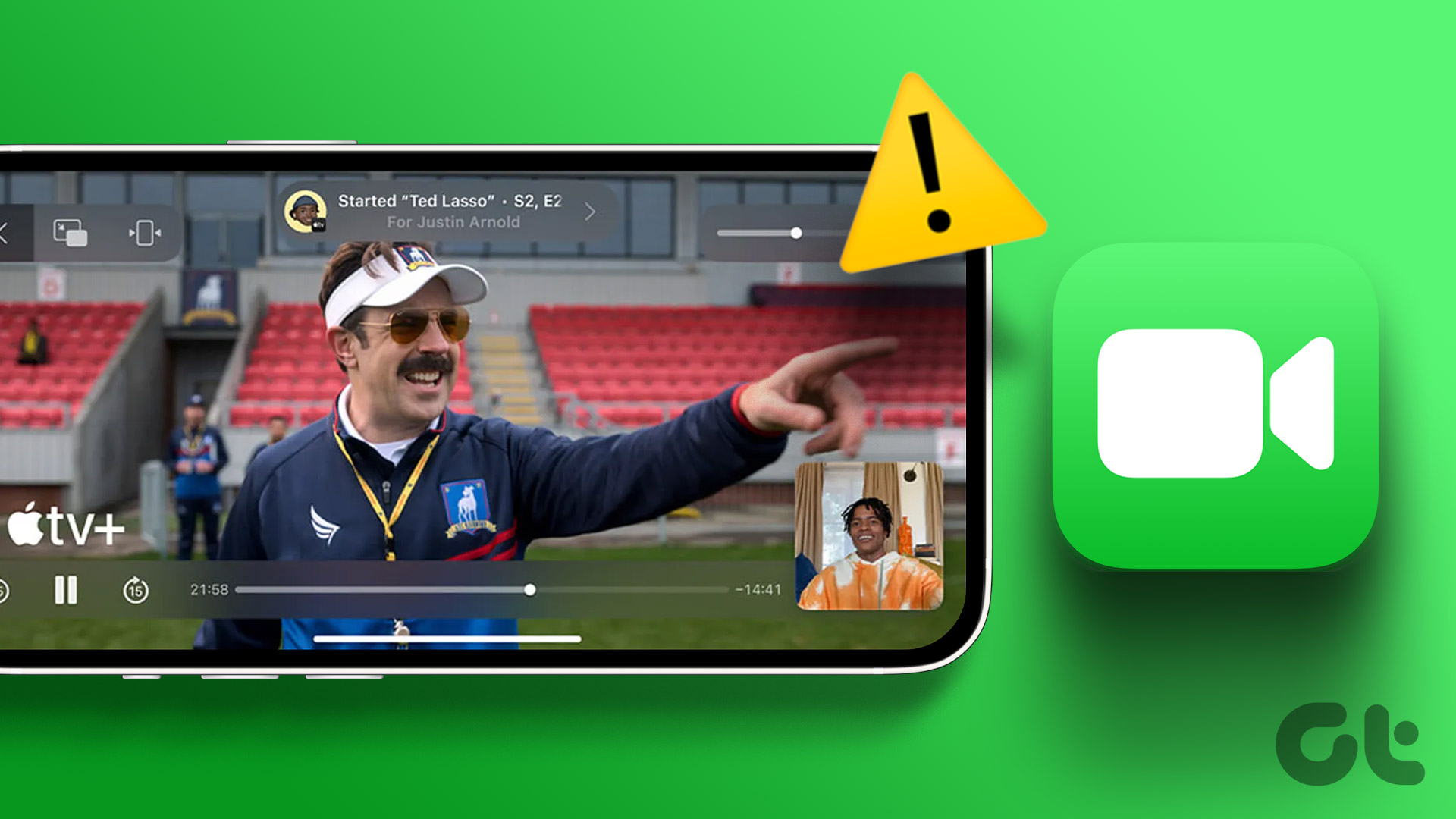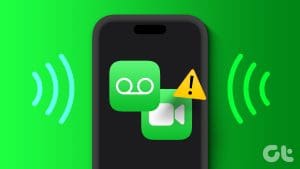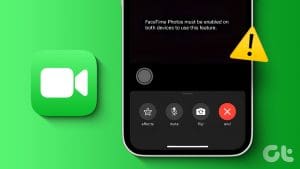Earlier, FaceTime was limited to the Apple ecosystem. But in the past few years, Apple changed its mindset, and now you can FaceTime with Android or even Windows users. This is possible using FaceTime links. All you need to do is create a link from an Apple device and share it with non-Apple users. They can join the FaceTime call from a browser. Learn how to send FaceTime links to Android or Windows users.

We have covered how to create new FaceTime links, share an existing FaceTime link, and share a link during a FaceTime call. Let’s start.
Send a FaceTime Link to Android or Windows Users
Use these steps to send a FaceTime link from an iPhone, iPad, or MacBook to an Android phone or a Windows PC.
On iPhone and iPad
Step 1: Open the FaceTime app on your iPhone or iPad.
Step 2: Tap on the Create Link button at the top.
Step 3: The Share Sheet will open. Now, select any app to send the FaceTime link to an Android user. Tap on the app and send the link to the Android user.
Alternatively, tap on the Copy Link option to copy the link to your iPhone’s clipboard, from where you can paste it into any preferred app and share it with an Android or Windows user.

Tip: Once the link is sent, you will find the link name on the main screen of the FaceTime app on your iPhone. Tap on it and press the Join button.
On MacBook
Step 1: Open the FaceTime app on your MacBook.
Step 2: Click on the Create Link button and select the app to send the link to an Android or Windows user. Use the Copy Link button if you don’t find the preferred service in the list of apps.

Join a FaceTime Call From an Android or Windows Device
The Android or Windows user needs to tap/click on the link they have received to join a FaceTime call. The link will open in the default browser of their device, which must be a Chrome or Microsoft Edge browser only. He/she needs to enter their name and tap on the Continue button followed by the Join button.

Once they join, the creator of the call will receive a notification saying, “Someone requested to join.” Tap on the notification, press the (i) icon in the FaceTime call, and approve the users by tapping on the green checkmark icon. If you can’t join even after getting approved, know how to fix FaceTime not working on Android.

Requirements: Things to Know When Sending FaceTime Links to Others
- Creating FaceTime links is possible only from an Apple device – iPhone, iPad, or MacBook.
- You must be using an iPhone or iPad running iOS 15 or iPadOS 15 and later. Mac users must have macOS Monterey or later.
- Android or Windows users cannot (or do not need to) download the FaceTime app on their devices. They must use the link in the supported browsers.
- FaceTime links only work in Google Chrome and Microsoft Edge browser.
- Users on Android or Windows devices don’t need to have an Apple ID to join a FaceTime call.
- No login or sign-up using any email ID is required from the user’s end to join a FaceTime call through links. All that is required is their name.
Other Ways to Send FaceTime Links to Android
Method 1: Share an Existing FaceTime Link with Others
If you have already created and shared a FaceTime link with some of your friends and would like to share the same link with more Android or Windows users, follow these steps:
Step 1: Open the FaceTime app on your iPhone, iPad, or Macbook.
Step 2: You will see all the previously created links on the main FaceTime screen. Tap on the (i) icon next to the FaceTime call link you want to send.

Step 3: On iPhone and iPad, tap on the Share Link button and select the app to send the link.

On MacBook, tap on the Share icon next to the link that shows up and share it using any app with other users.

Tip: Know how to edit and customize iPhone’s share sheet.
Method 2: Share a FaceTime Link During a Call
If you are already in a FaceTime video call, you can invite and FaceTime with Android users by sharing the link of the same call. For that, follow these steps.
On iPhone and iPad
Step 1: During your FaceTime call, tap on the (i) icon at the top.
Step 2: Press the Share Link button and choose the app to send the link to an Android or other users.

On MacBook
Step 1: During the FaceTime call on your MacBook, click on the Sidebar icon at the bottom-left corner of the app.

Step 2: Click on Share Link, select the app or copy the link, and share it with your friends or family using an Android or Windows PC.

FAQs
You can access basic features like the ability to turn off the camera, mute microphone, full-screen mode, and change input modes. However, non-Apple users cannot use special features like share screen, SharePlay, Portrait mode, FaceTime call effects, etc.
When the Share Sheet shows up, tap on the Add Name button to assign a unique name to your FaceTime link.
First of all, ensure you use a supported Apple device. Secondly, restart the device. Then, check the content restrictions by going to Settings > Screen Time > Content & Privacy Restrictions > Allowed apps. Make sure FaceTime and Camera are toggled on.
Video Chat Between Android and iPhone
Links easily offer the best way to FaceTime between Android and iPhone. To improve your FaceTime experience, check out some cool tips for FaceTime. Also, know about other video chatting apps that work on both Android and iPhone.
Was this helpful?
Last updated on 11 February, 2024
The article above may contain affiliate links which help support Guiding Tech. The content remains unbiased and authentic and will never affect our editorial integrity.