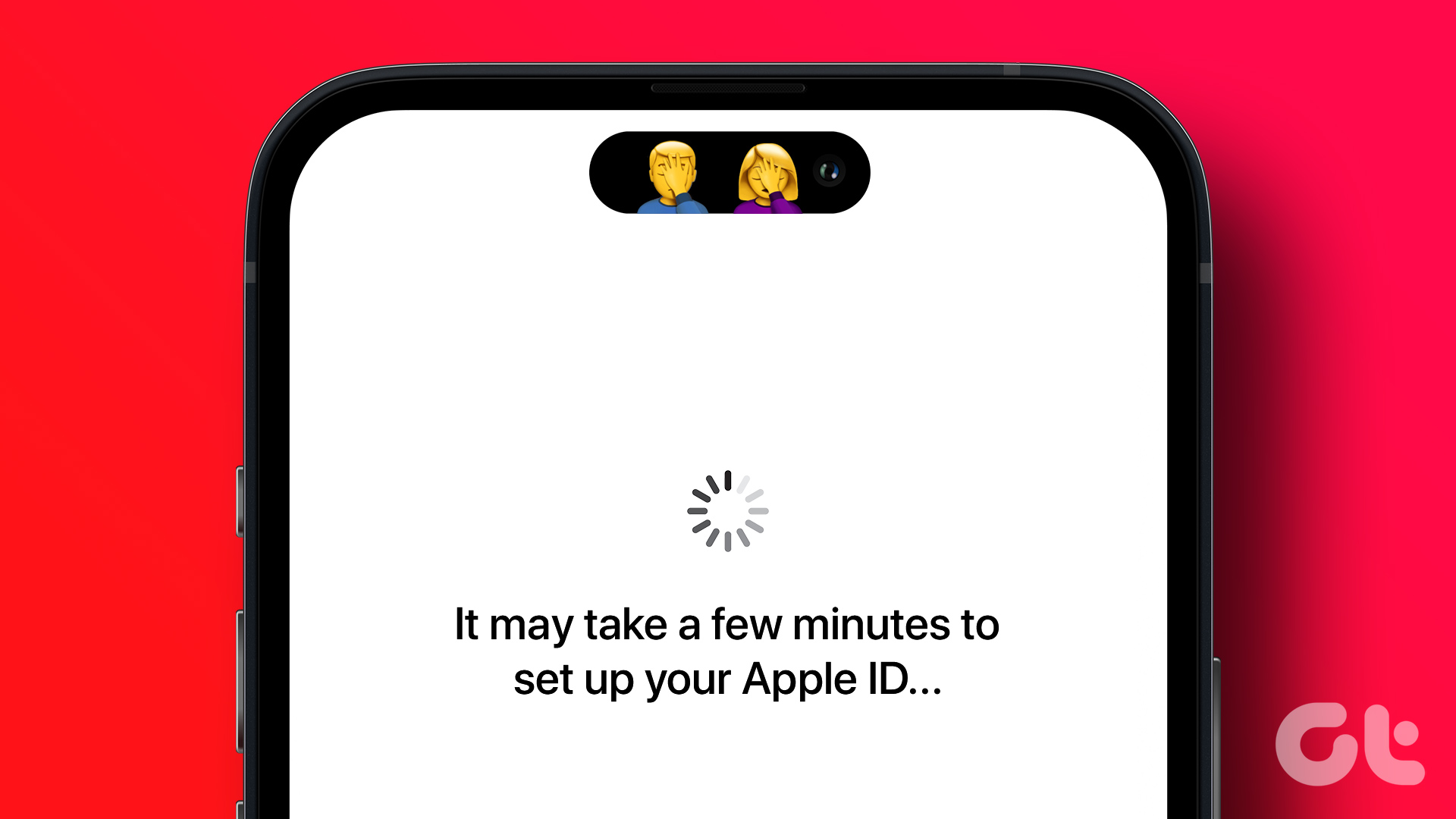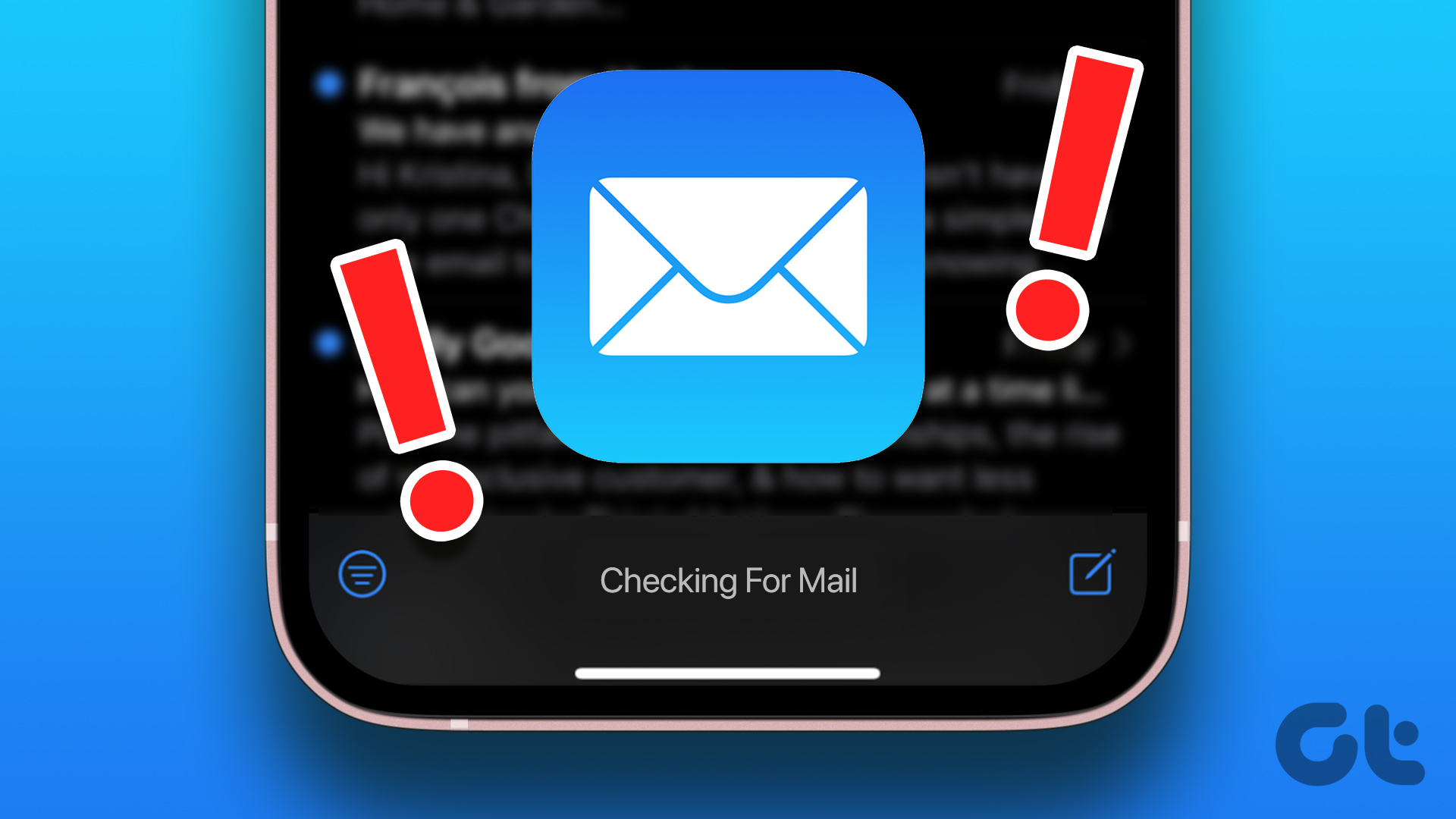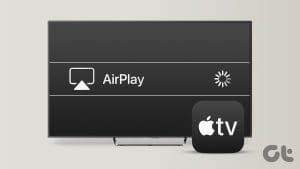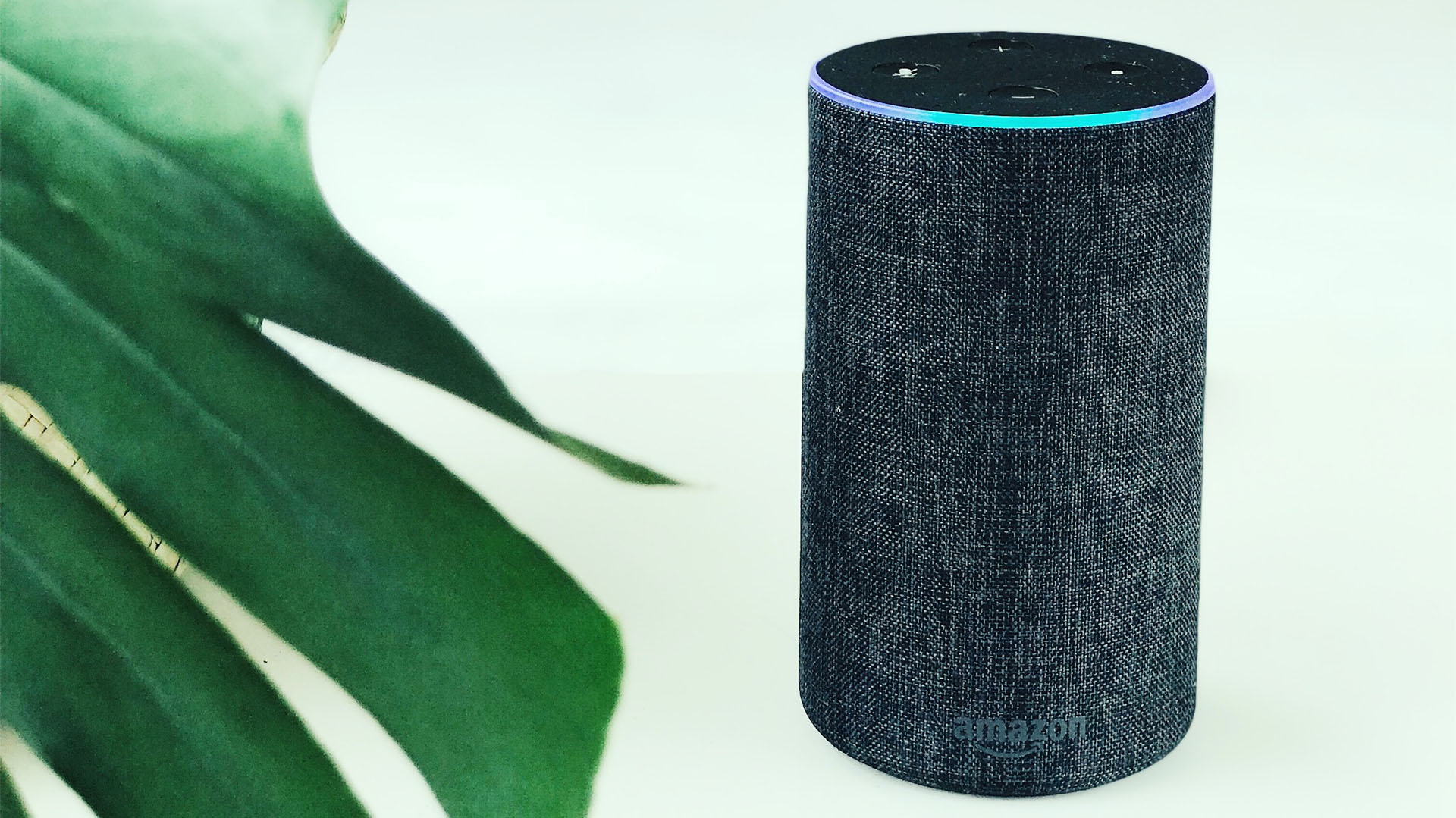Apple TV has risen in popularity thanks to a powerful processor, intuitive user interface, and close-knit integration with other Apple devices. That said, it’s not completely void of issues. Many faced problems downloading apps and with the audio output while booting up tvOS. Some buyers even reported that their Apple TV was stuck on the Apple logo.

If you fall under the same umbrella, fret not. Before you switch to another device or go back to dated satellite channels, use the steps below to troubleshoot your streaming box in no time.
1. Insufficient Power Supply
Your Apple TV may get stuck on the Apple logo if it has an inconsistent or insufficient power supply. As such, we recommend using a different power plug to power up your Apple TV.
If the power supply fluctuates in your area, disconnect your Apple TV from the power source. Although modern devices like Apple TV comply with sufficient safety standards, fluctuation in the power supply may permanently damage it. You can also pick up a top UPS to safeguard it from the same, too.
2. Restart Apple TV Using Remote
Rebooting your Apple TV may help you overcome such system glitches. Since you can’t access your tvOS home page, use the supplied remote to reboot the system. Here’s what you need to do.
Step 1: Press and hold the menu button (1st generation remote) or back button (2nd generation remote) and the Control Center (the one that has a TV icon) on your remote.
Step 2: Keep pressing the buttons until you see a light flashing on your Apple TV.

You can also remove the Apple TV from the power source, wait for around 20 seconds, and plug it back in.
3. Change Video Output Format Using Remote
This trick has worked for many, and it’s worth trying. You need to change the video and HDMI output format using the remote and try to get back to tvOS home. Here’s how you can go about it.
Step 1: For around six seconds, press the menu (1st generation remote) or back (2nd generation remote) and volume down buttons.
Step 2: Your Apple TV should cycle between different video output formats every 20 seconds.

Step 3: Once you’ve reached the tvOS home screen on your Apple TV, click OK to confirm your selection.
4. Try Another HDMI Port or Cable
Modern smart TVs usually have three or four HDMI ports. If one of those ports is damaged or not working properly, it can cause your Apple TV to get stuck on the Apple logo. In that case, you should try switching to another HDMI port and then attempt to boot up your Apple TV again.

The issue can also stem from a bad HDMI cable. After all, Apple doesn’t bundle an HDMI cable in the box. If you pick a bogus HDMI cable from an unknown third-party manufacturer, it may cause connection issues.
Consequently, you should only pick an HDMI cable from a reputed OEM. The company recommends an HDMI 2.1 cable to enjoy all tvOS features. If you are still unsure, check our dedicated guide to find the top HDMI cables for Apple TV.
5. Try Another TV
If you have an old TV with outdated or defunct HDMI ports, you may encounter connection glitches on Apple TV. You should try setting up the Apple TV on another TV and try again. If you can get past the logo, chances are your TV is experiencing some issues. In that case, we recommend taking it to an expert for further repairs.
6. Reset Apple TV Using Windows or Mac
Some Apple TVs ship with a USB Type-C or microUSB port, which can be interfaced with Windows or a Mac for further diagnosis and troubleshooting. You can find it on the back of your Apple TV unit. Here are the Apple TV models with USB-C or microUSB port.
- Apple TV 1st generation with USB 2.0 port
- Apple TV 2nd and 3rd generation with Micro-USB port
- Apple TV HD with USB-C port
If you have one such unit, you can try to reset it using your PC.
Step 1: Connect your Apple TV to Windows or Mac.
Step 2: Launch iTunes (Windows) or Finder (Mac).
Step 3: Find the devices menu and select Apple TV.
Your Apple TV will be put in recovery mode. Select Restore Apple TV and follow the on-screen instructions to reset the device.
Enjoy On-Demand Content on Apple TV
No one wants to miss their favorite team’s NFL game, UFC fight, F1 race, or other live events. If you are trying to get past the Apple logo to enjoy your preferred broadcasts, go through the tricks mentioned above and fix your Apple TV in no time. While you’re here, do let us know which tip worked for you in the comments below.
Was this helpful?
Last updated on 11 March, 2024
The article above may contain affiliate links which help support Guiding Tech. The content remains unbiased and authentic and will never affect our editorial integrity.