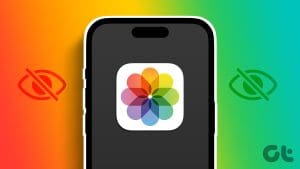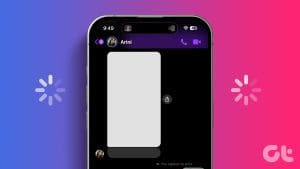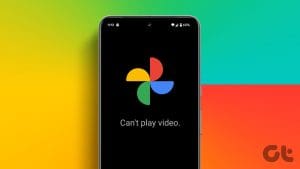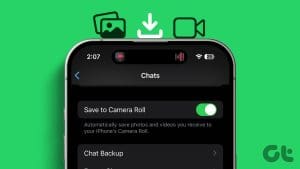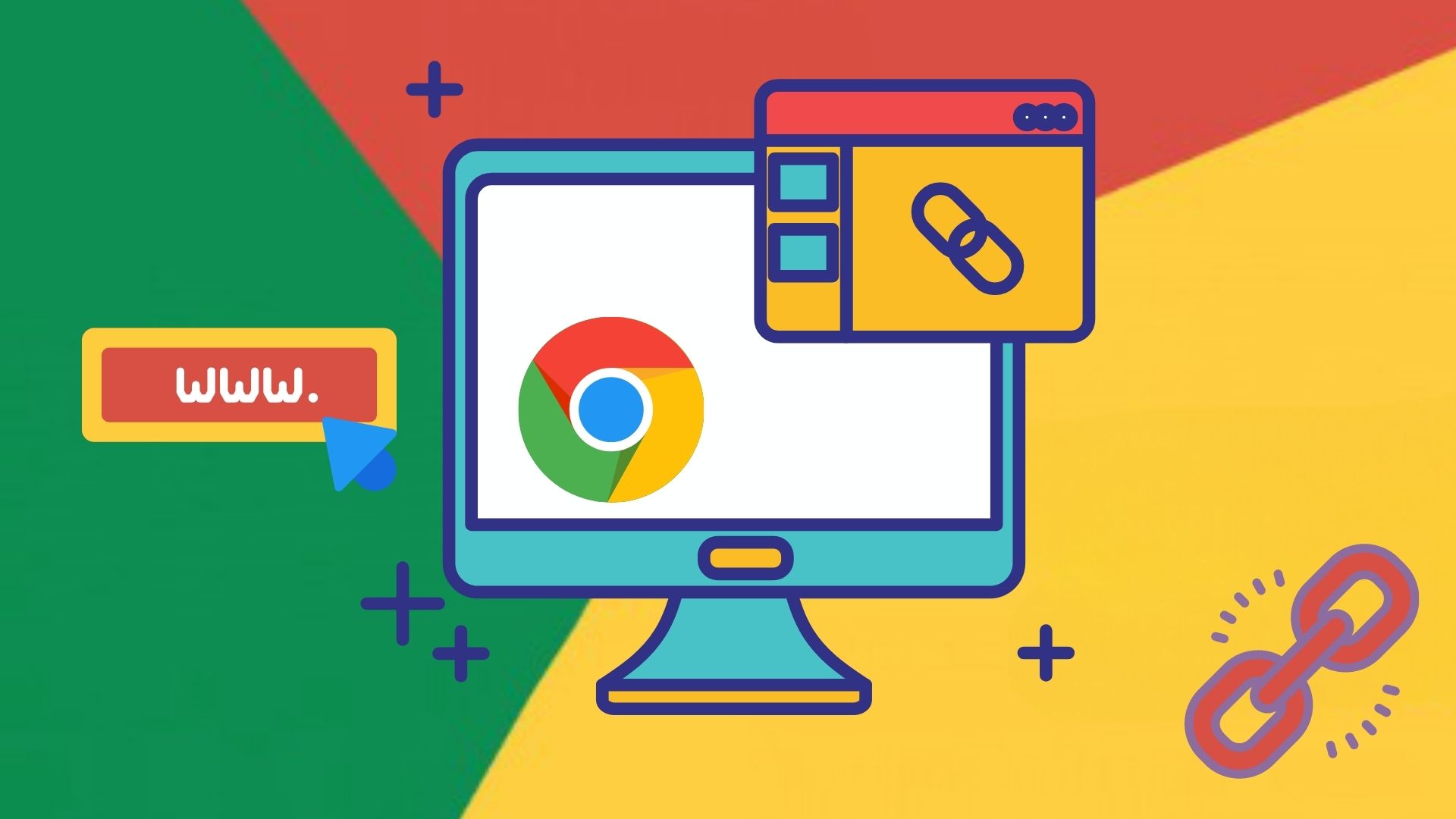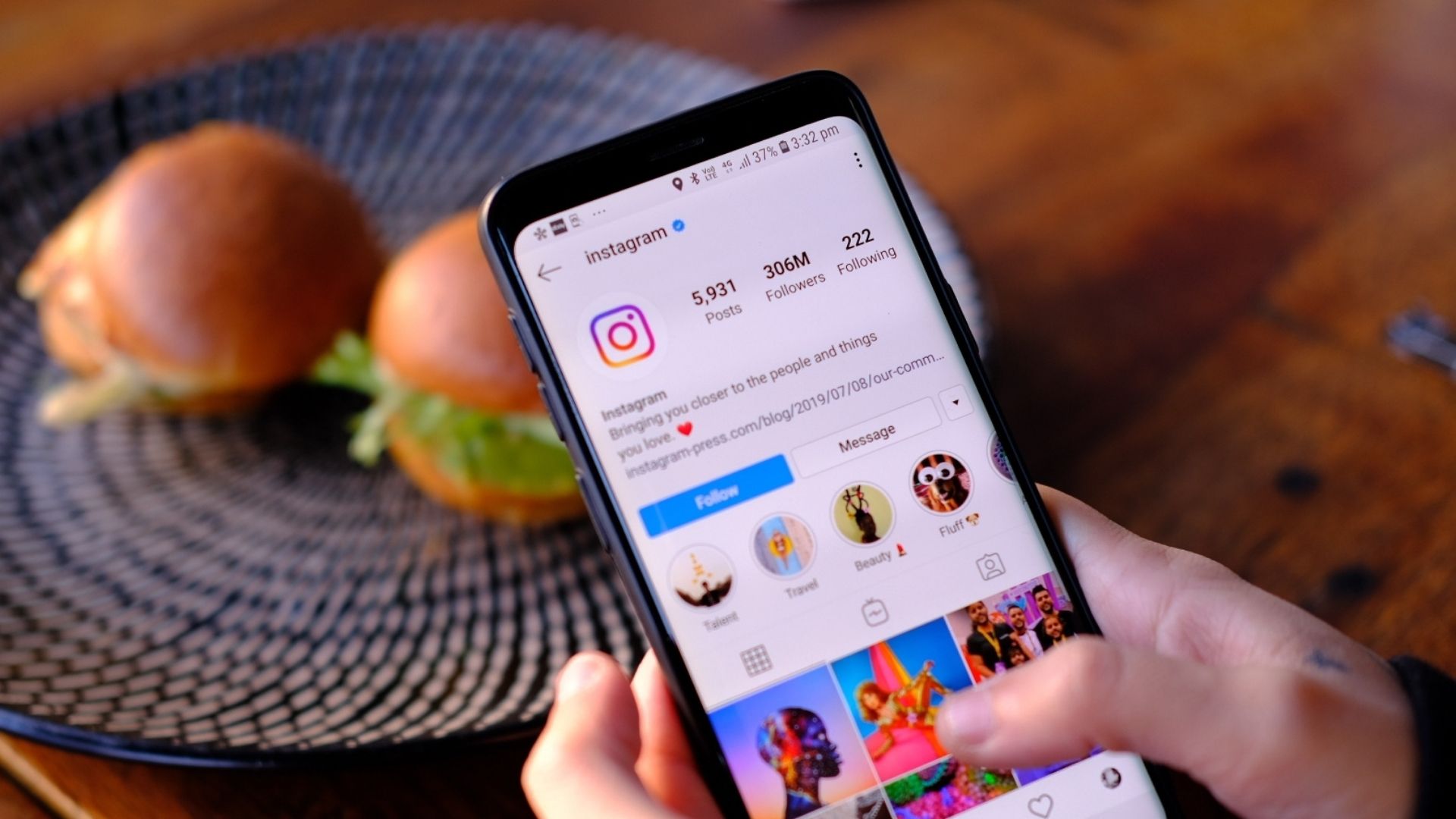In general terms, a mobile phone is a device on which you can make or receive calls and text messages. A smartphone on the other hand, is anything you want it to be. With the advent of high resolution cameras and limitless memory, you can capture and save anything on your phone you could wish for but the question is, do you want to?
The problem with having photos and videos stored on your phone is that the gallery is easily accessible to the prying eyes of friends and family who’ve just asked you for your phone to play around with it and check its features. And usually, your phone is the device that is most likely to contain your most crazy photos which were clicked without any thought when you were in a completely different state of mind (you getting the picture, right?)
I wish, by default, my Android had two galleries, one public and one password-protected vault. Well, as Steve used to say – there’s an app for that!
KeepSafe is an extremely useful application for Android that hides your private photos and videos from the default gallery and keeps them locked behind a password-protected gallery.
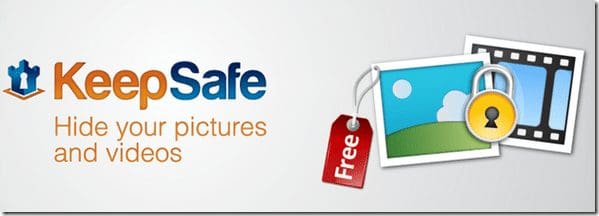
Step 1: Download and install KeepSafe on your Android smartphone. The application is free to use and works on all the versions of Android.
Step 2: For the first time you run the application it will ask you to enter the pin you would like to use to lock your photos and videos. If you are connected to the internet, you can enter your default email address to restore your pin if you ever forget it.
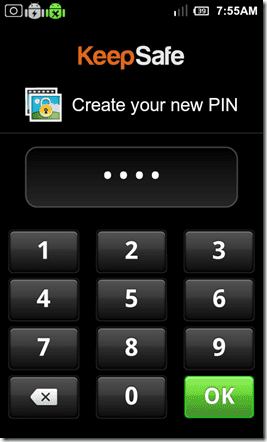
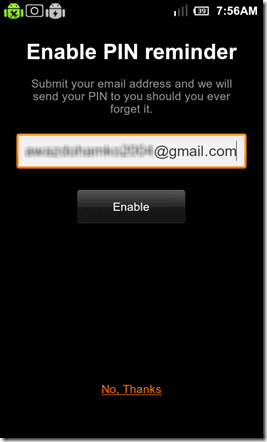
Step 3: Once you are in, it’s time to add some photos and videos. There are two ways you can add photos to the vault. You can either select and add photos using the KeepSafe app by clicking on Menu—>Add Pictures button or you could add pictures from your default photo gallery. Just open the picture and share it with KeepSafe to lock it.

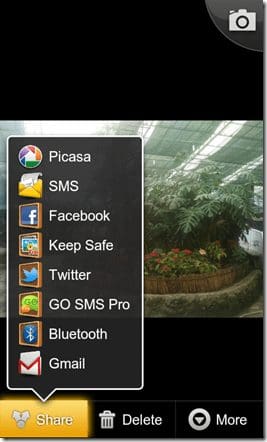
Step 4: Once you are done all your locked photos will be hidden from the default gallery, and if you wish to have a look at them, you will have to do so via the pin you were provided by the app to unlock it.
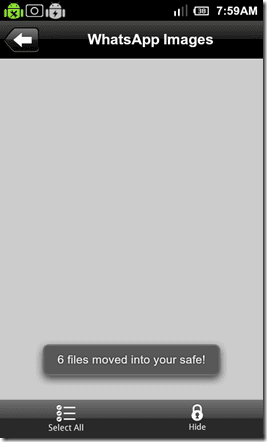

To unhide any picture, press the Unhide button at the bottom of the screen, and select and confirm the pictures you would like to unhide.
Note: The unhidden photos may not appear in the gallery at once. You may need to reboot your phone to let the media scanner index them again.
My Verdict
I have been using KeepSafe for quite long and till date I have never had any problem with it. I believe it’s a must-have application for your Android. Do you use any similar app to hide your photos and videos? If you do, I would love to know.
Was this helpful?
Last updated on 02 February, 2022
The article above may contain affiliate links which help support Guiding Tech. The content remains unbiased and authentic and will never affect our editorial integrity.