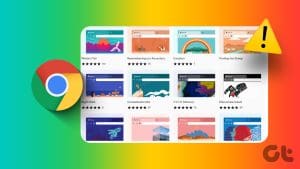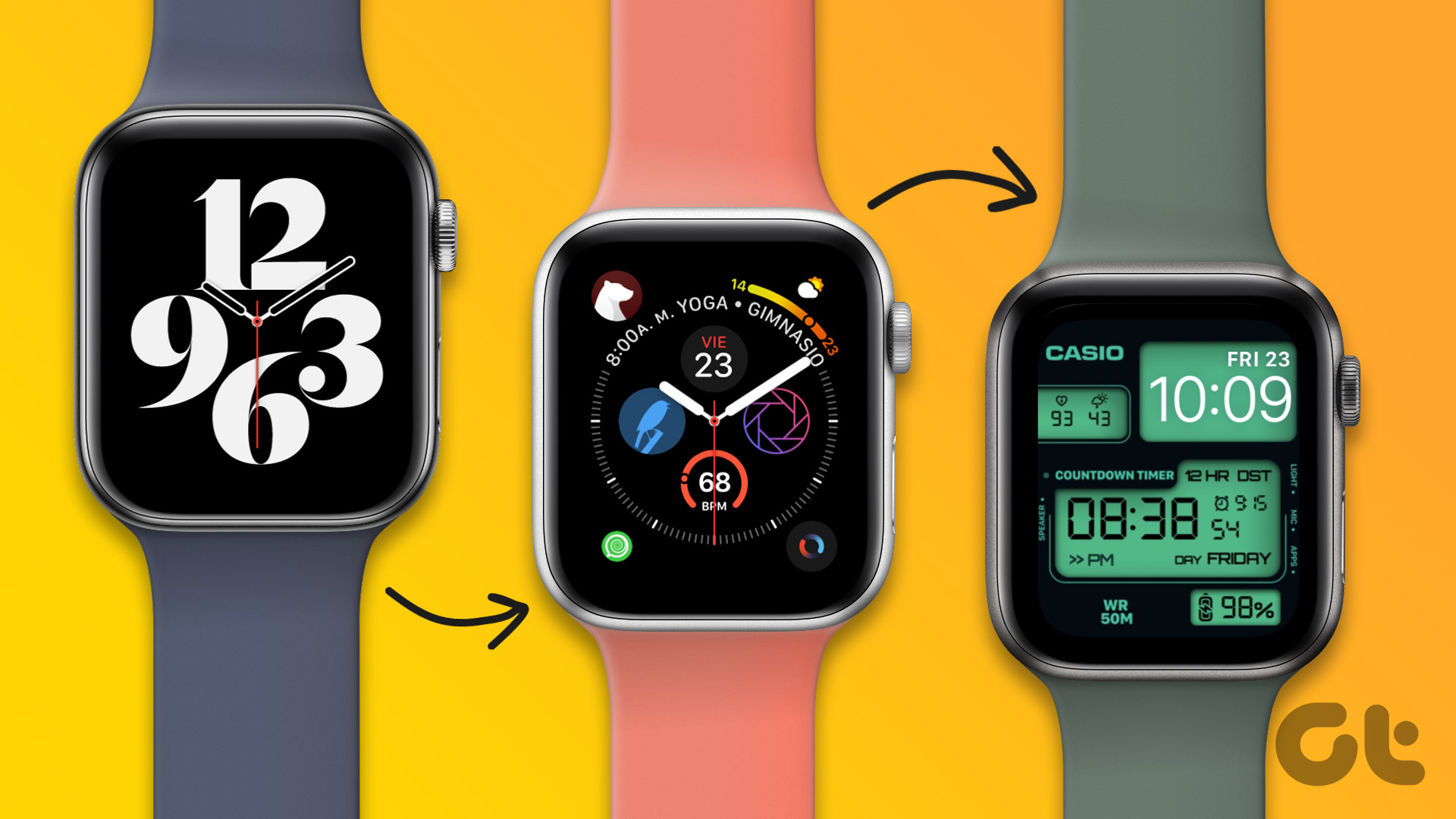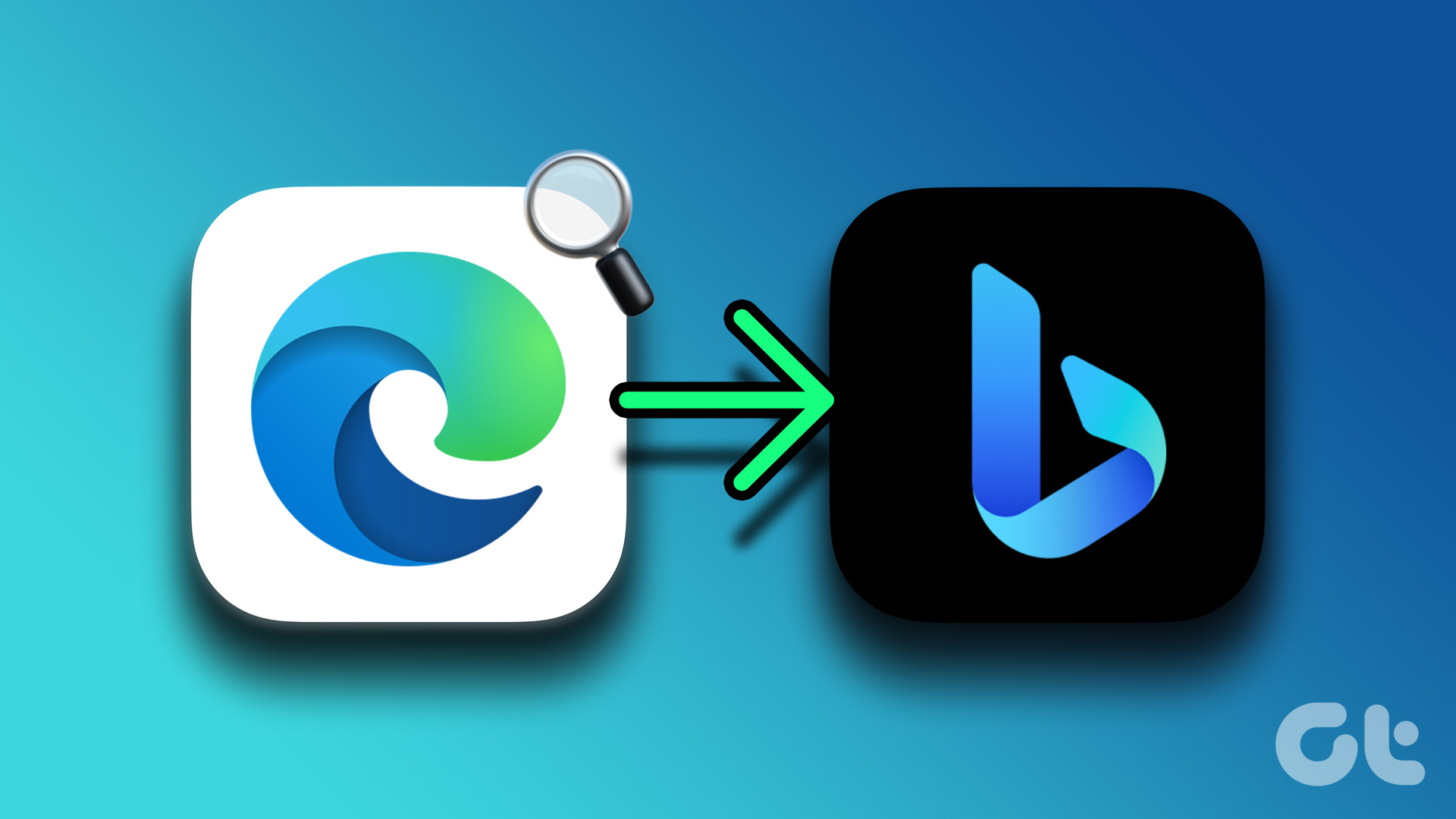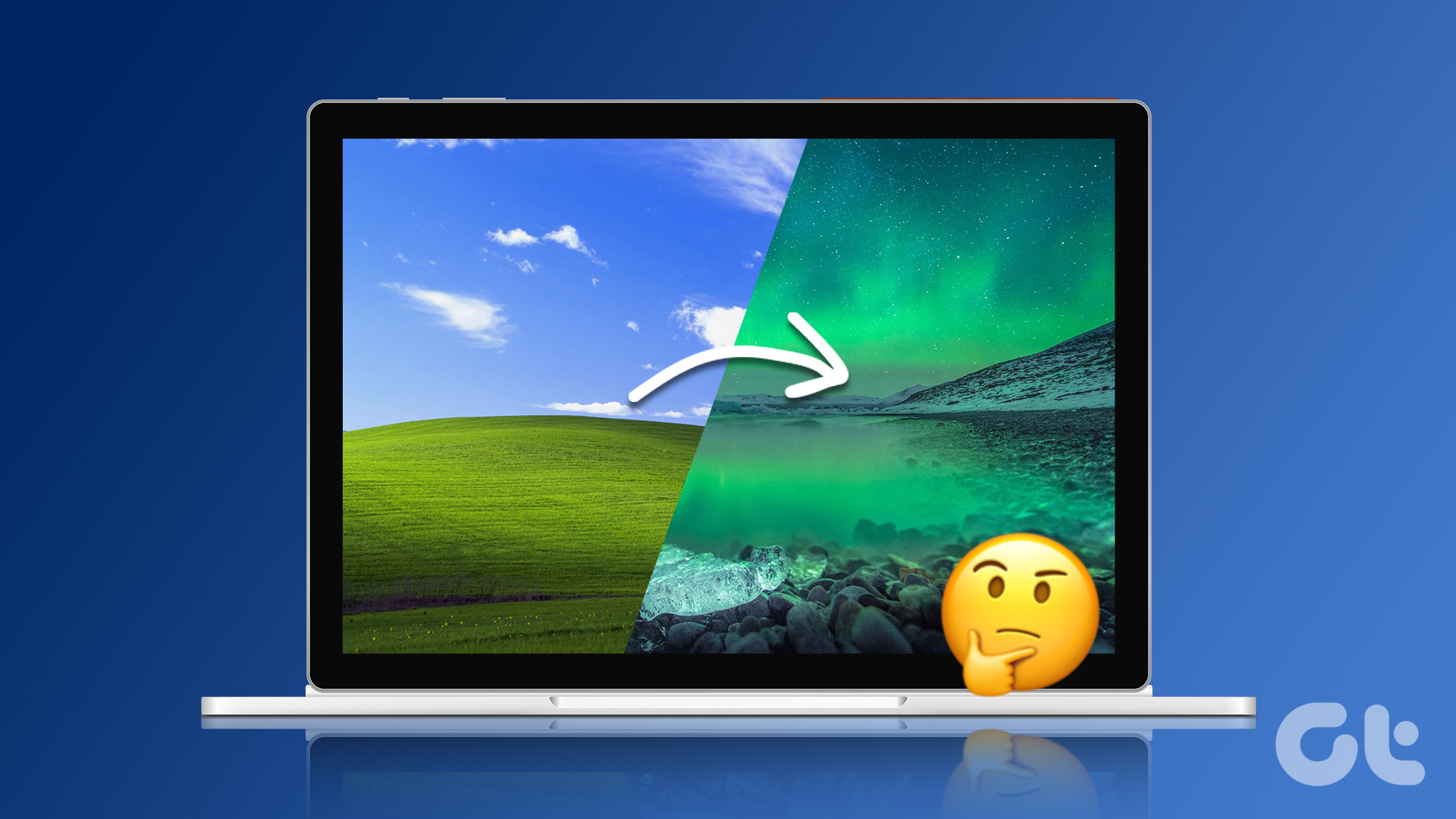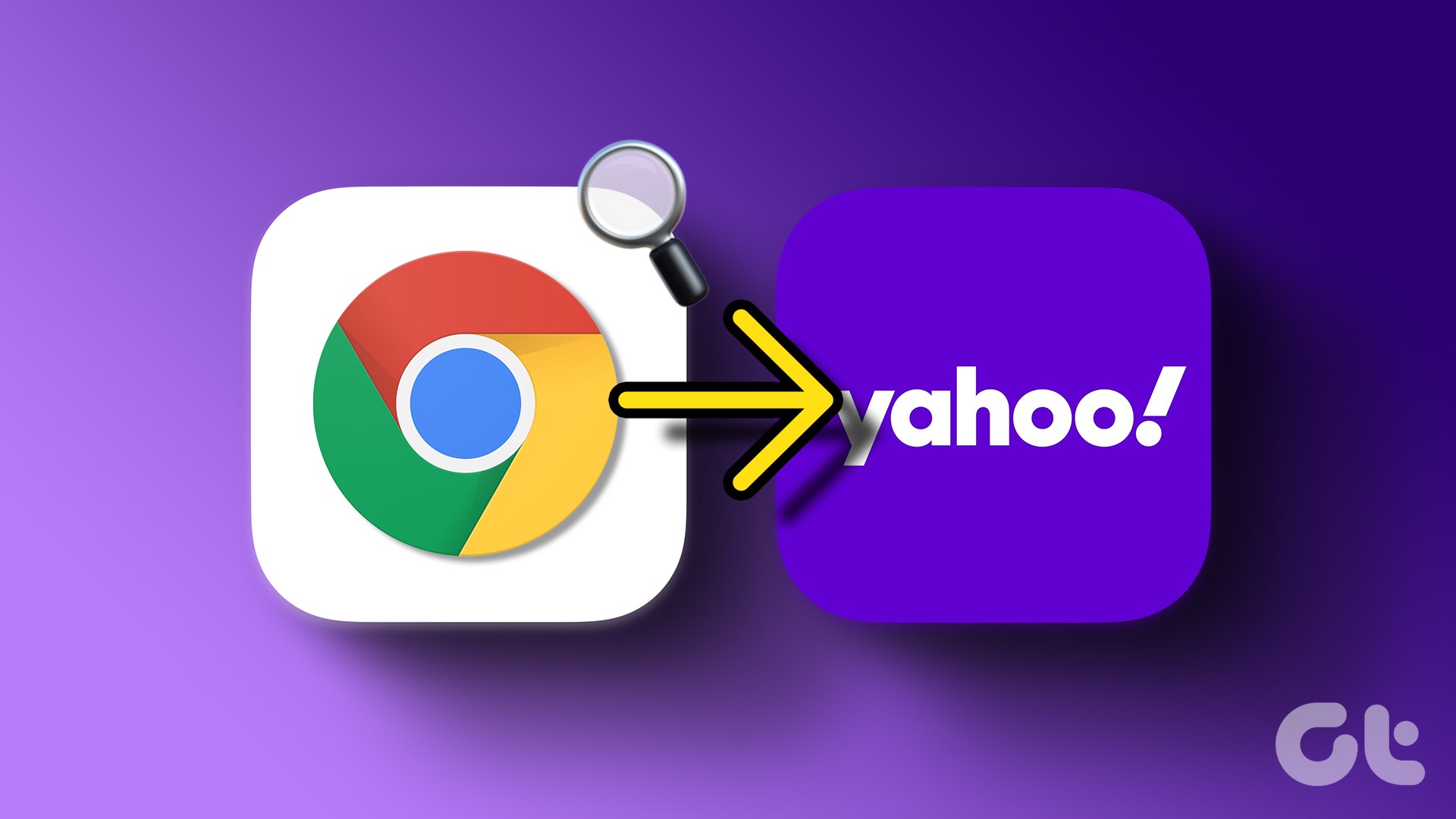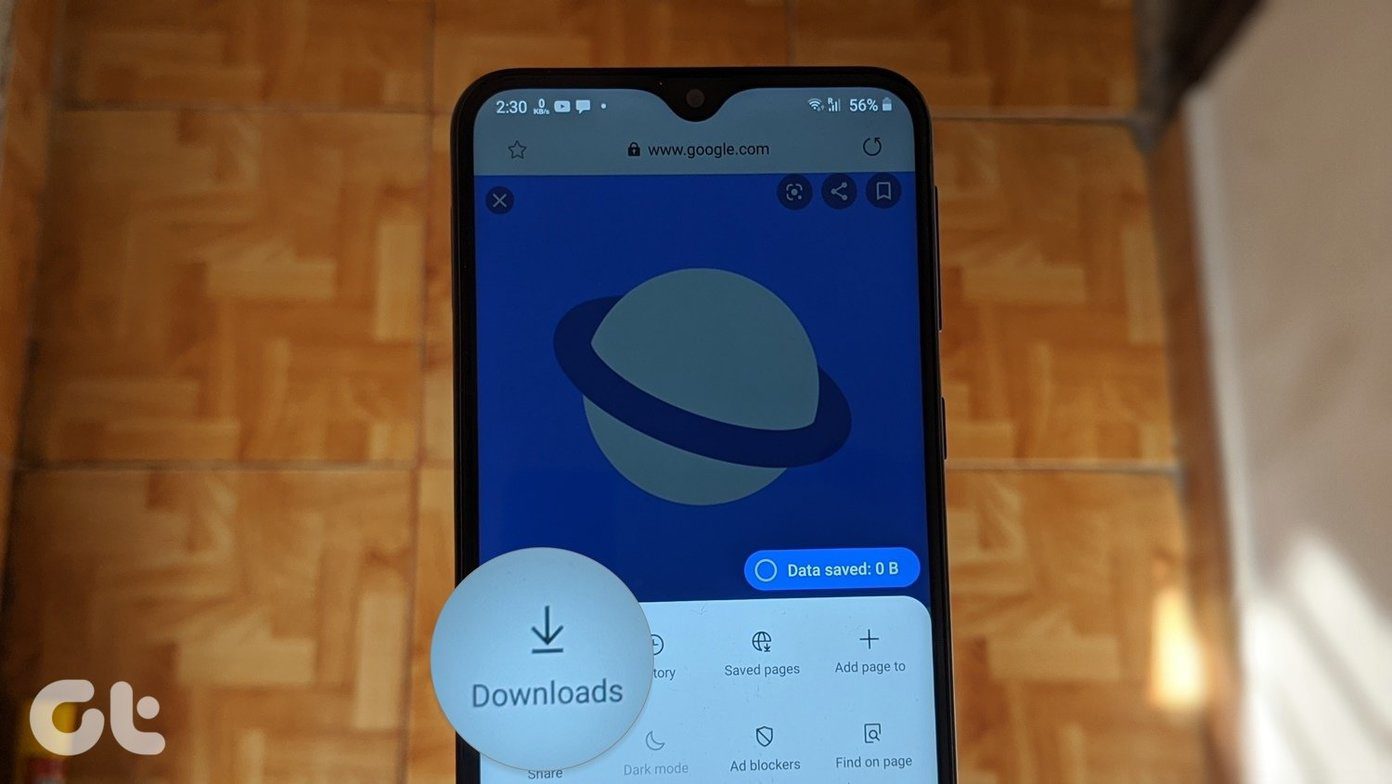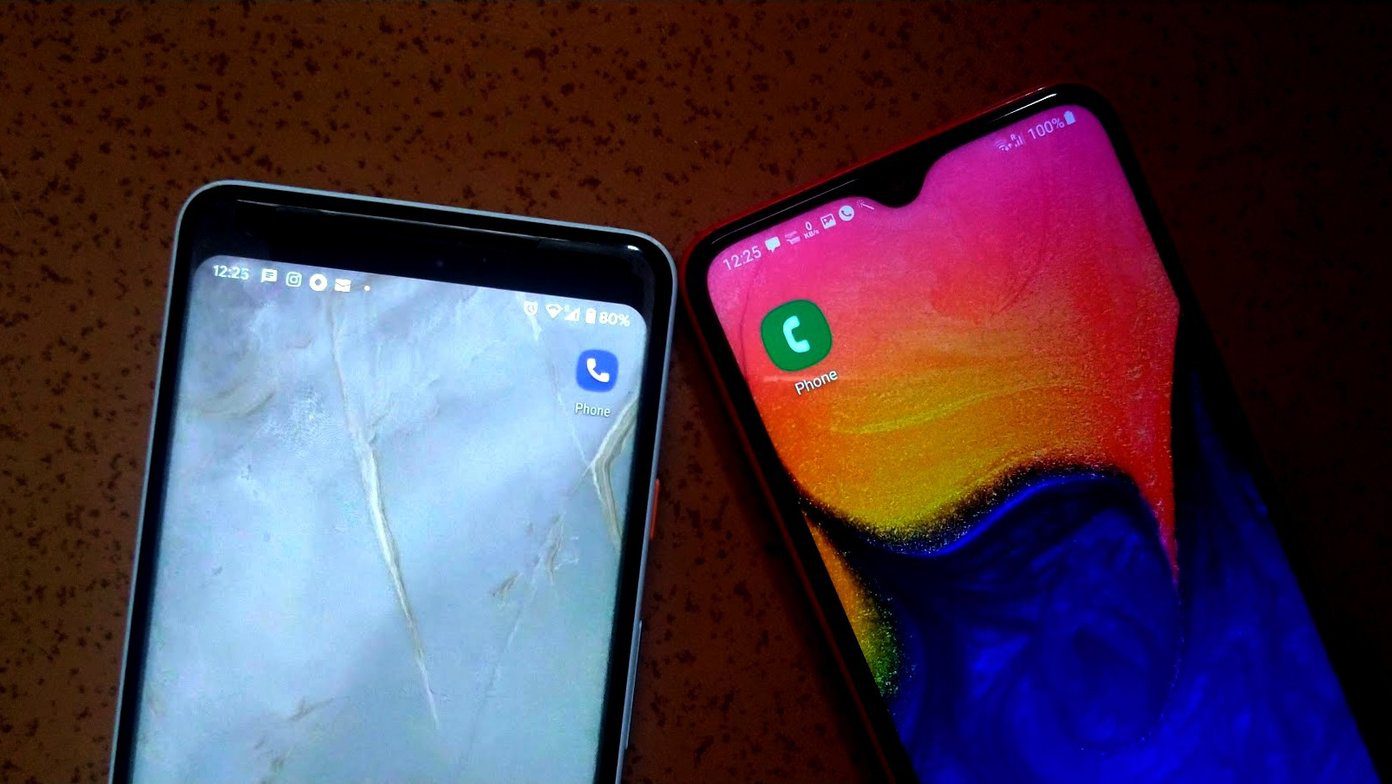The volume of Google Home smart speakers can be changed in multiple ways. Those include touch controls, voice commands, and within the Google Home app. But what if you didn’t use any of those methods, and yet Google Home volume changes automatically? In this post, we will tell you how to fix the same issue of Google Home volume keeps changing.
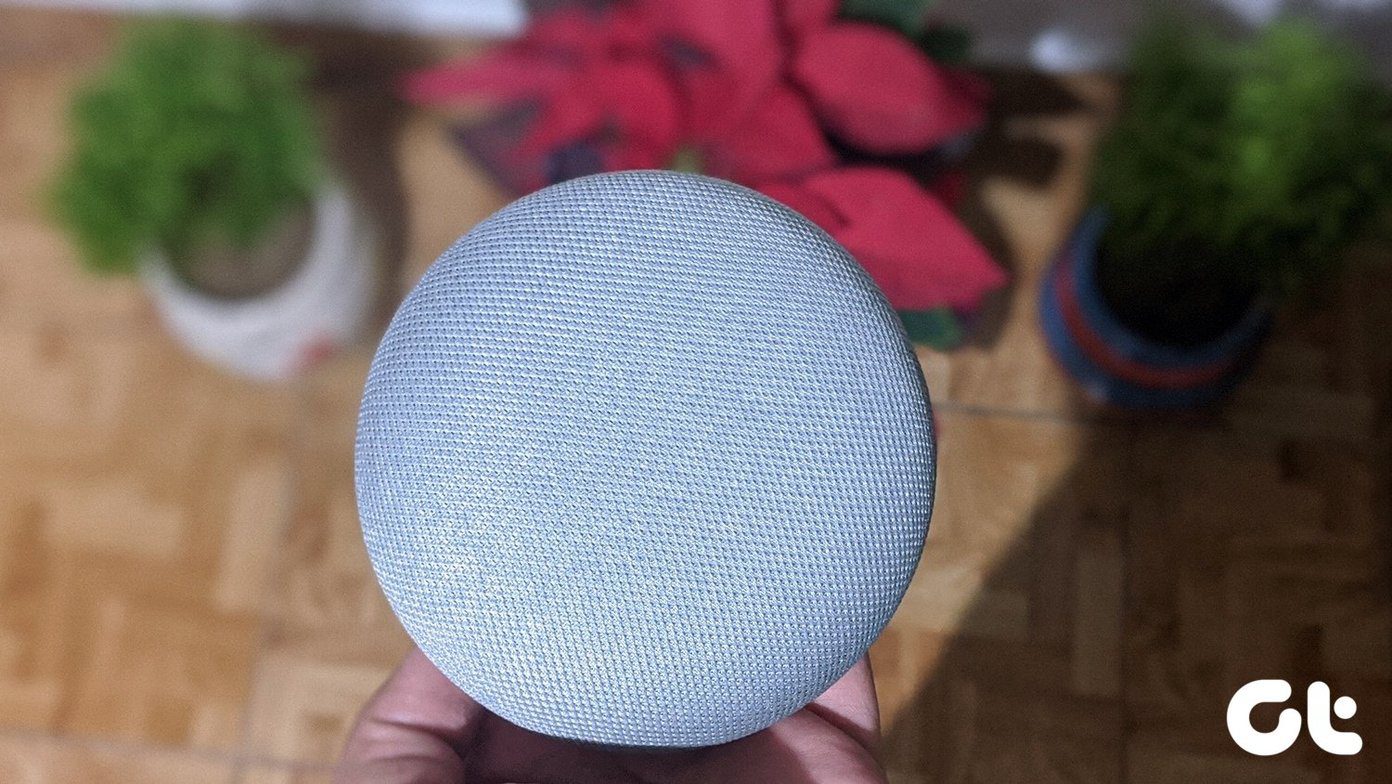
The issue can happen on any Google Home device such as Google Home Mini, Nest, etc. For the sake of convenience, we are using the term Google Home across this post. But what could be the reason behind Google Home increasing the volume? Is there a ghost at your home? I am not sure about that, but I know that it’s not responsible for changing your Google Home volume.
That’s because there are many other reasons for the volume issue on Google Home. Let’s check them out along with the reasons to fix them.
1. Reboot Google Home
Similar to any other electronic gadget, you should start by rebooting your Google Home speaker. For that, unplug the speaker and then plug it back after 15-20 seconds.
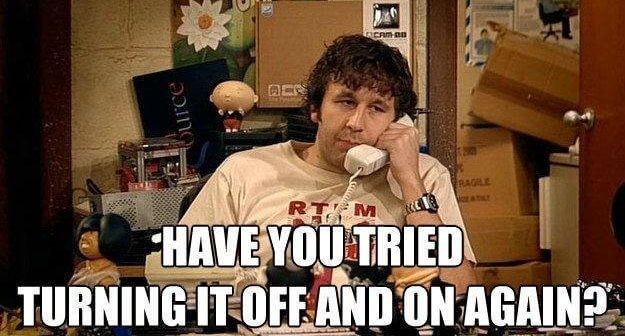
2. Clean Your Device
Since Google smart speakers such as the bigger Google Home and the small Home Mini offer touch controls to change the volume, try cleaning your device. Sometimes, there could be dust on the capacitive sensor for the volume control, and that might be interfering.
So take a cloth and lightly brush the entire device. Then, turn your Google Home device upside down and shake it to remove the dust.
3. Change its Position
That might sound weird to you, but some Google Home users have reported that changing the location of the smart speaker fixed the issue for them.
4. Stop Others from Controlling Your Speaker
Google devices such as Google Home and Chromecast can be controlled by other people on the same Wi-Fi network. They will see a notification on their phone that a device is casting with the ability to change the volume or play/pause the casting.
If the feature is enabled, then someone might be changing the volume on their phone either accidentally or purposely to annoy you. Fortunately, you can disable the feature.
To do so, launch the Google Home app and go to your speaker. Tap on the settings icon. Then, uncheck the toggle next to Let others control your cast media.
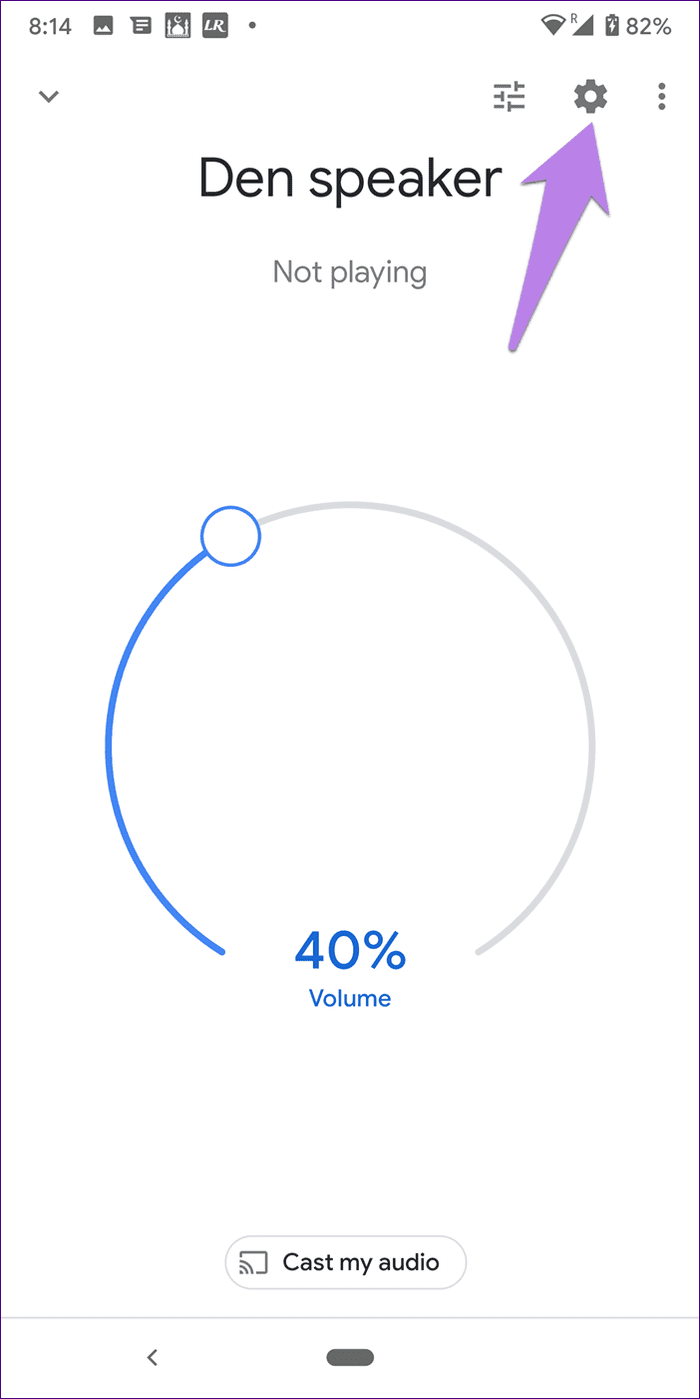

5. Decrease Bluetooth Volume
When you use Google Home as a Bluetooth speaker, the volume can be changed from the connected devices, and it will remain the same once you disconnect.
Meaning, if you use Google Home as a Bluetooth speaker for your laptop and you change the volume to 90 on your computer. Then, when you disconnect the Bluetooth connection, Google Home will have the same volume (90). So, if you are using it as Bluetooth speaker, this might be one of the reasons for the volume issues.
6. Remove Bluetooth Device
At times, the paired Bluetooth device could also be responsible for unpredictable volume changes in Google Home. We are not telling you to stop using your smart speaker as a Bluetooth speaker, but you should forget all the connected Bluetooth devices and then connect them again.
For that, follow these steps:
Step 1: Open the Google Home app on your phone and tap on your Google Home speaker.

Step 2: Tap on the settings icon at the top. Scroll down and tap on Paired Bluetooth devices.
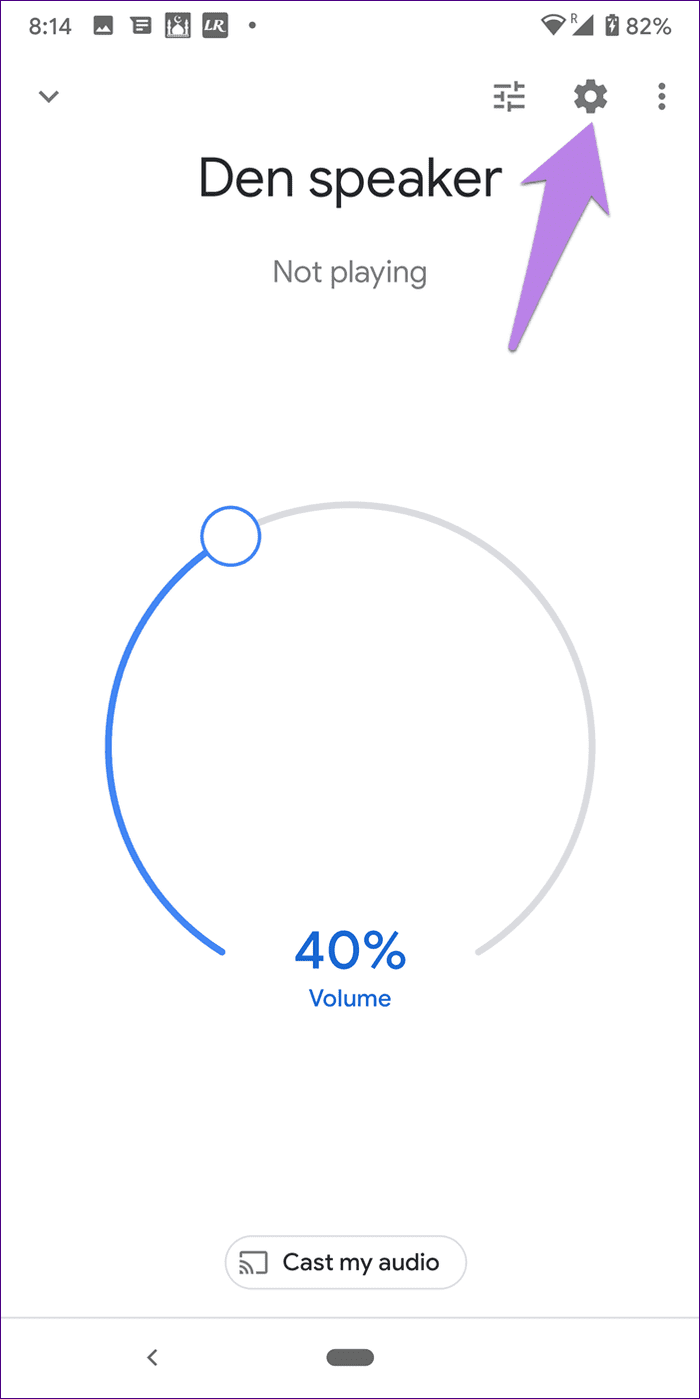
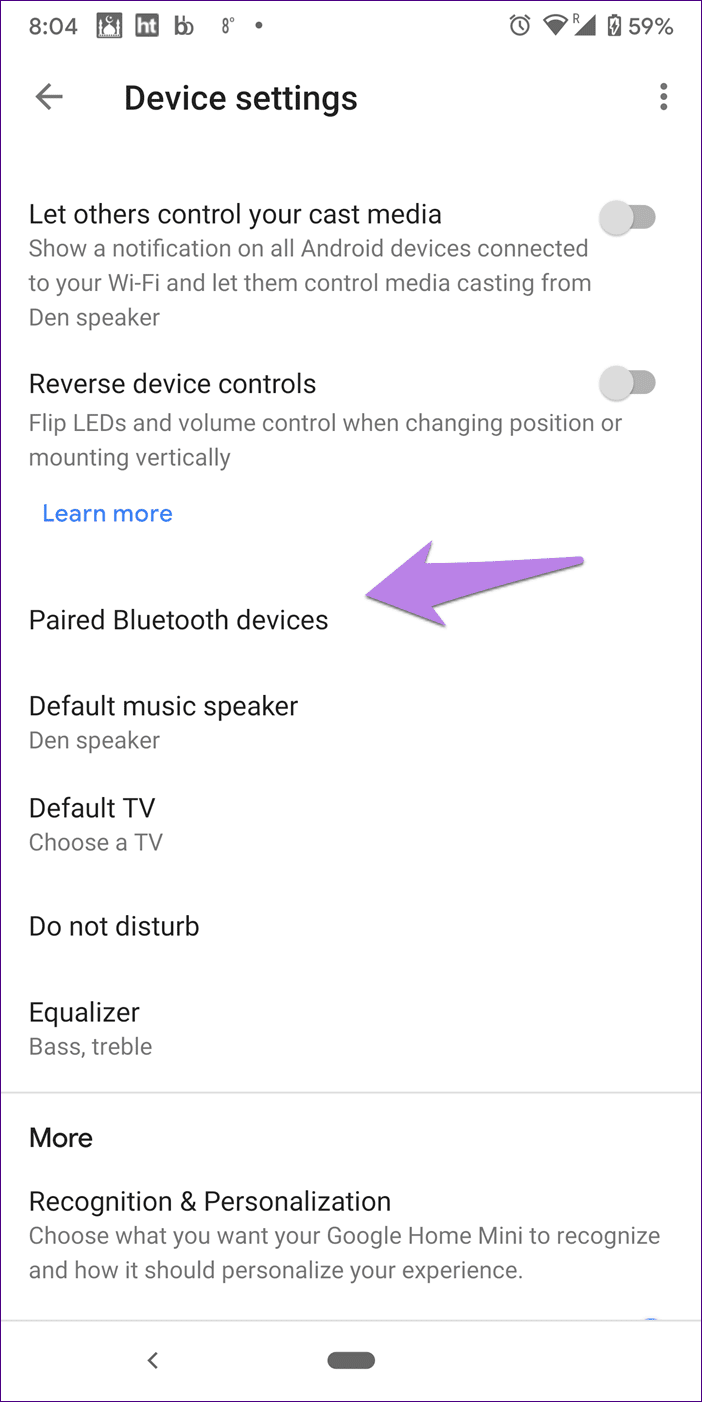
Step 3: Tap on the cross icon next to all the paired devices.
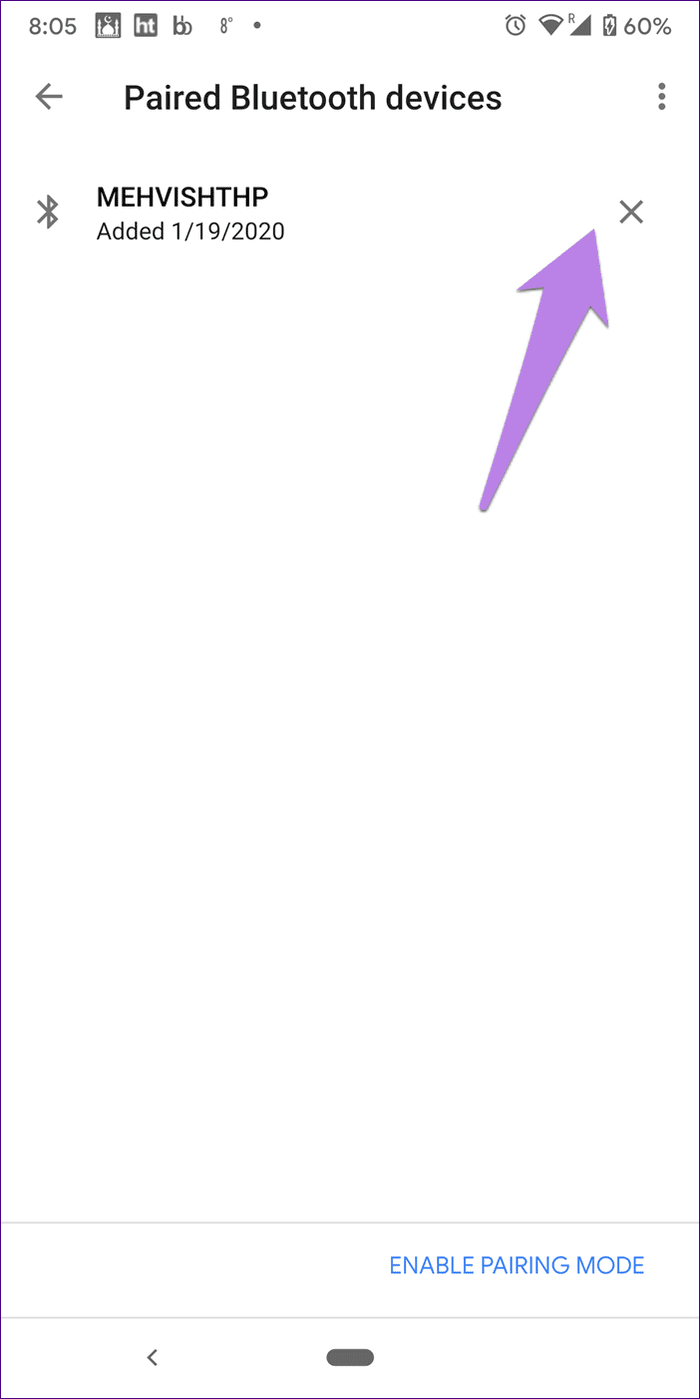
Step 4: Reboot your Google Home and then pair the devices again.
7. Set a Different Alarm Volume
If your Google Home speaker increases the volume only for alarms and timers, it’s because there is a separate setting to control their volume. The setting is independent of your normal Google Home volume.
To change the alarm volume, open the Google Home app, and go to your Google Home device. The volume control screen will greet you. Ignore it. Tap on the settings icon at the top.
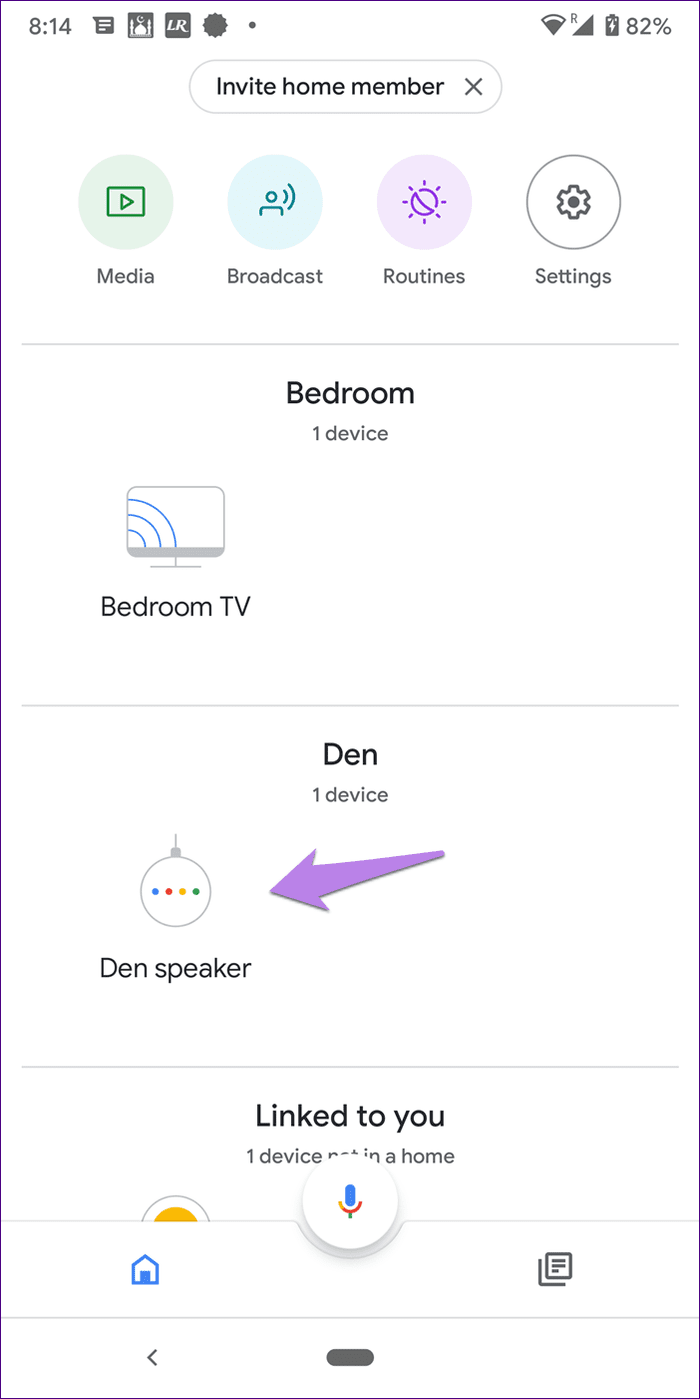

Then, tap on Alarms & timers. Set the volume as per your choice. Go back to save the changes.
Note: As mentioned before, this is a separate volume that doesn’t affect the volume of how Google Home interacts with you. Changing the volume by touch controls doesn’t change the alarm volume.
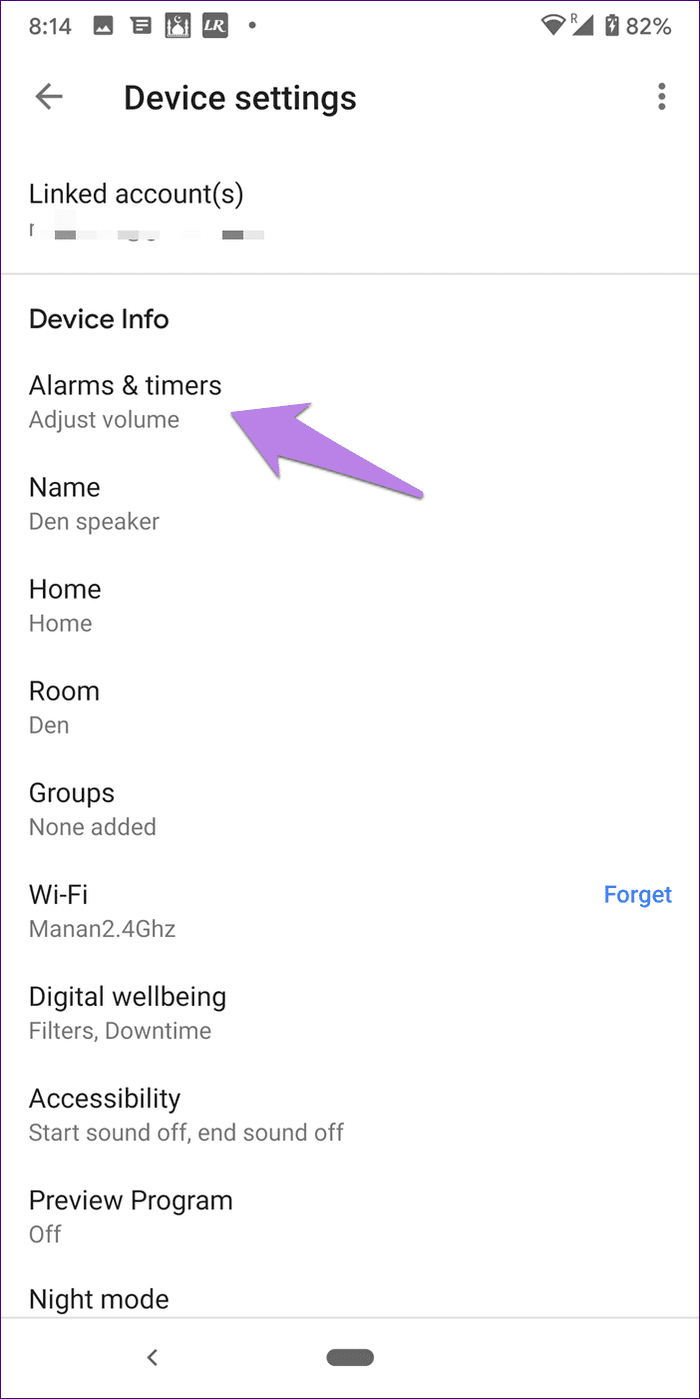

8. Check Night Mode
Google Home devices come with an interesting feature where it automatically lowers down the volume to the set position. The feature is called night mode. As the name suggests, it’s useful during the night when you don’t want to disturb others.
Since night mode changes the volume, you should take a look at this setting and see if it is on. And if it is, whether its customizations match your need or not.
To do so, launch the Google Home app, go to your Home device, and tap on the settings icon.

Tap on Night mode. Then, either disable night mode if you don’t want to use it or change the volume under Maximum volume at night.
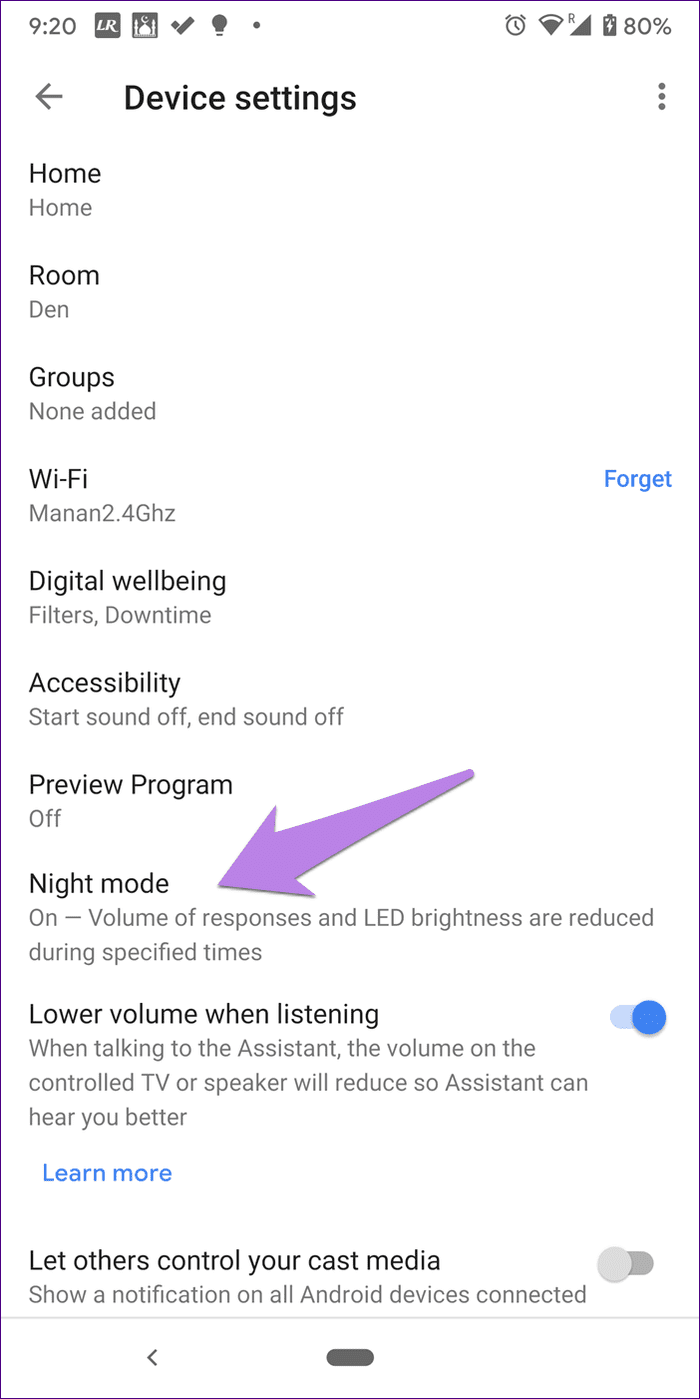

Note: Once the night mode schedule is over, the previous Google Home volume will come into play.
9. Check Volume Under Routines
Another cool feature that might be the reason for the volume changing issue is the Google Assistant Routines. They are a single command that performs multiple tasks, including changing media volume. So check the Google Assistant Routines and see if any routine that you use is changing the Google Home volume.
To do so, open the Google Home app and tap on Routines at the top. Tap on Manage routines.
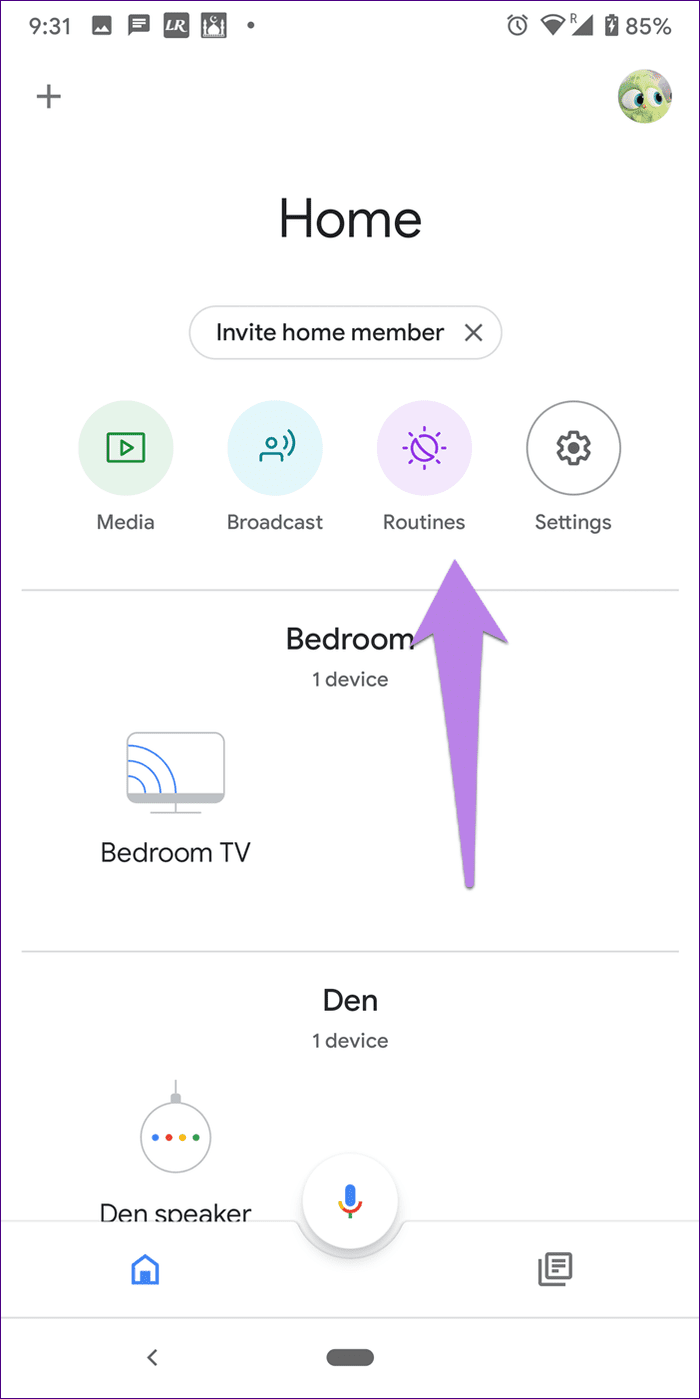
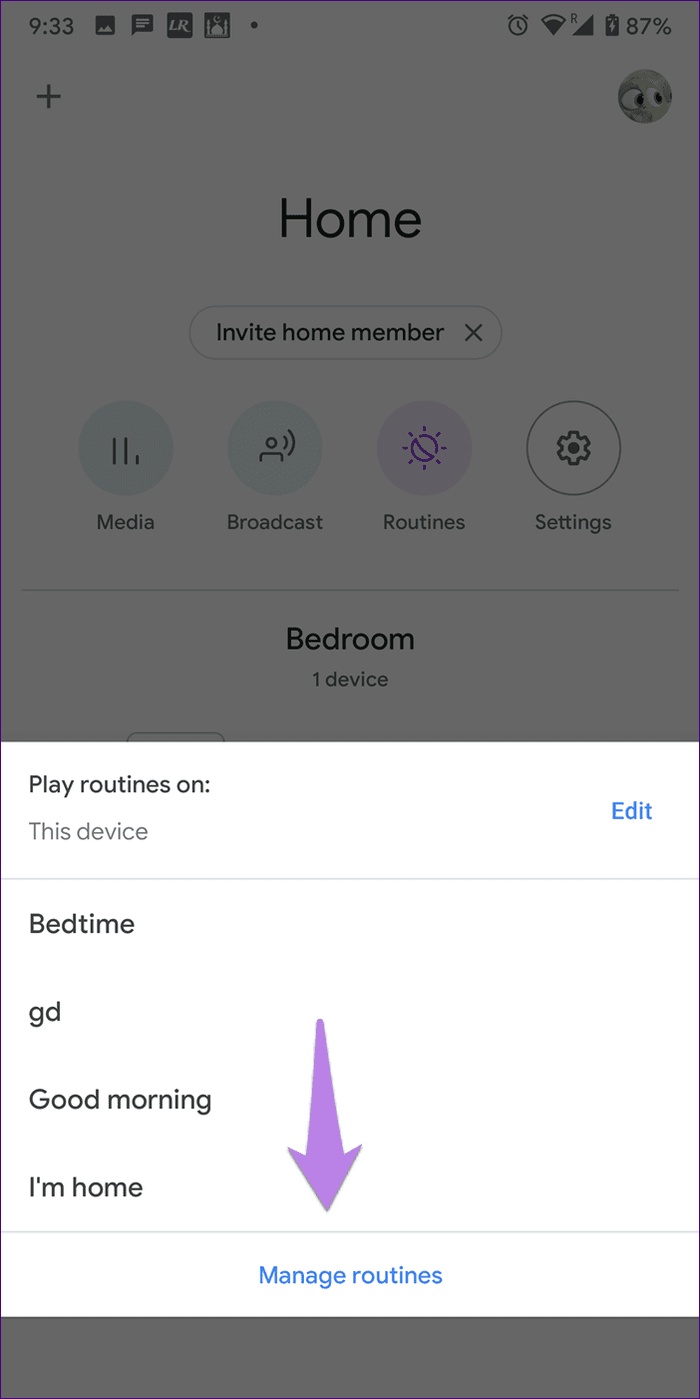
Tap on each routine and verify if any of them is changing media volume. Tap on the settings icon next to Adjust media volume to change the volume or uncheck it if you don’t want to use it.
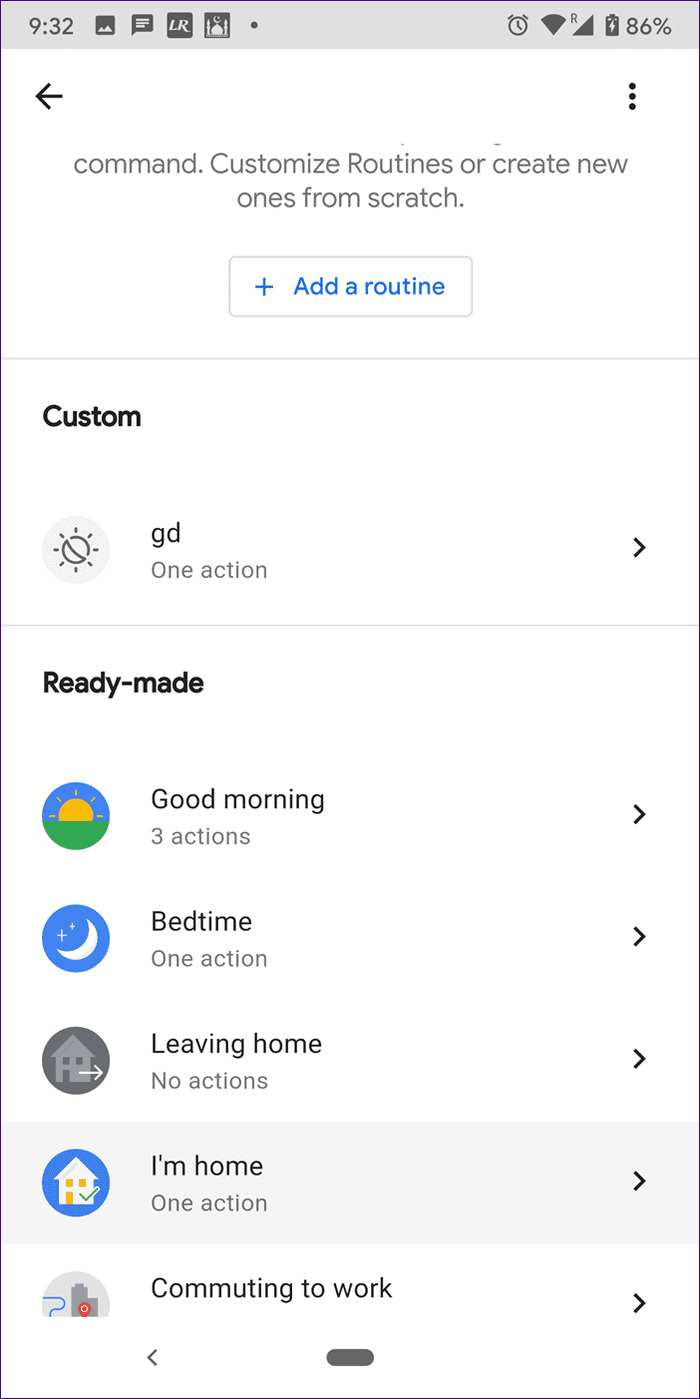
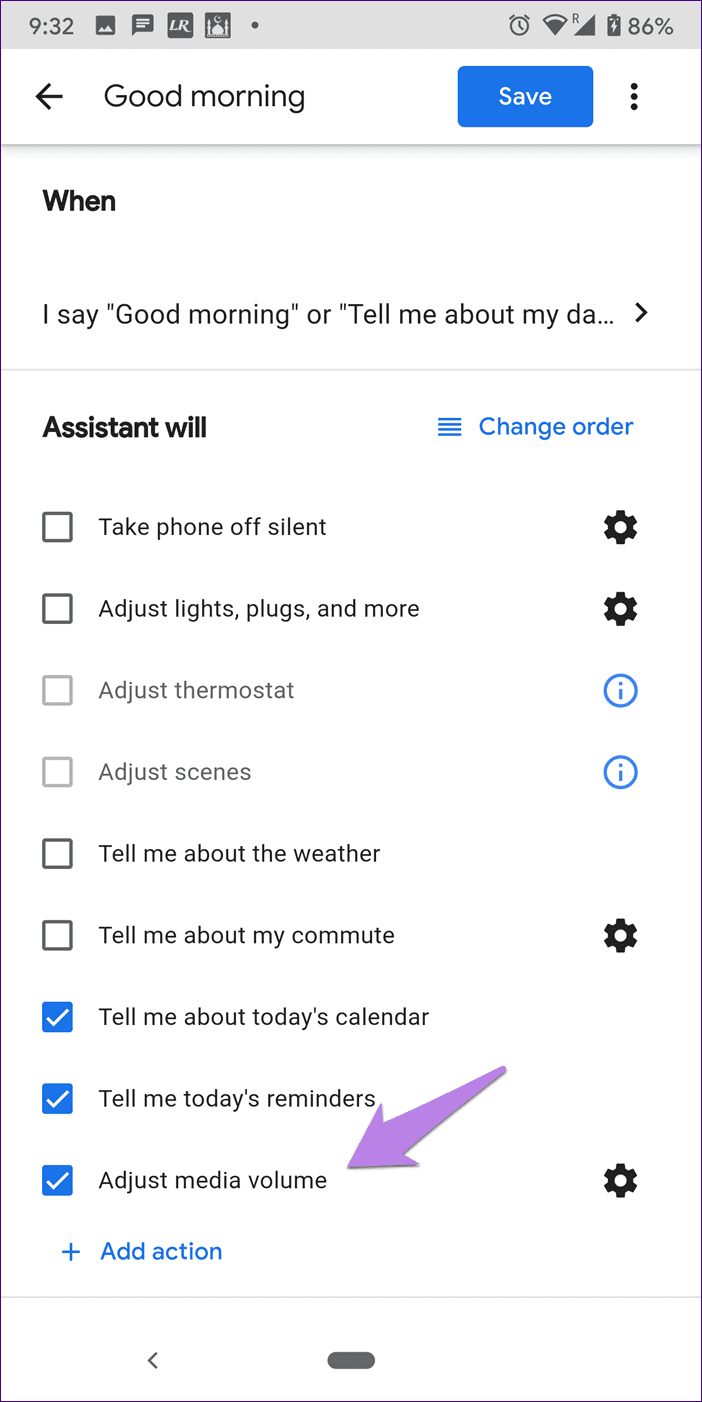
Tip: In the U.S, Routines can be scheduled too. So do check that as well under the Routine settings.
Let’s Update Apps
We hope the above solutions would have stopped Google Home speaker from changing the volume automatically. If it still continues, update the Google Home app on your phone. And if the issue arises only when you listen to music via third-party apps such as Spotify, then update those apps too. Sometimes, it’s a bug in apps, and updating them would fix the issue.
Next up: Do you own a Google Home Mini? Check out the cool tips to use it productively from the next link.
Was this helpful?
Last updated on 03 February, 2022
The article above may contain affiliate links which help support Guiding Tech. The content remains unbiased and authentic and will never affect our editorial integrity.