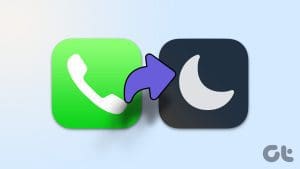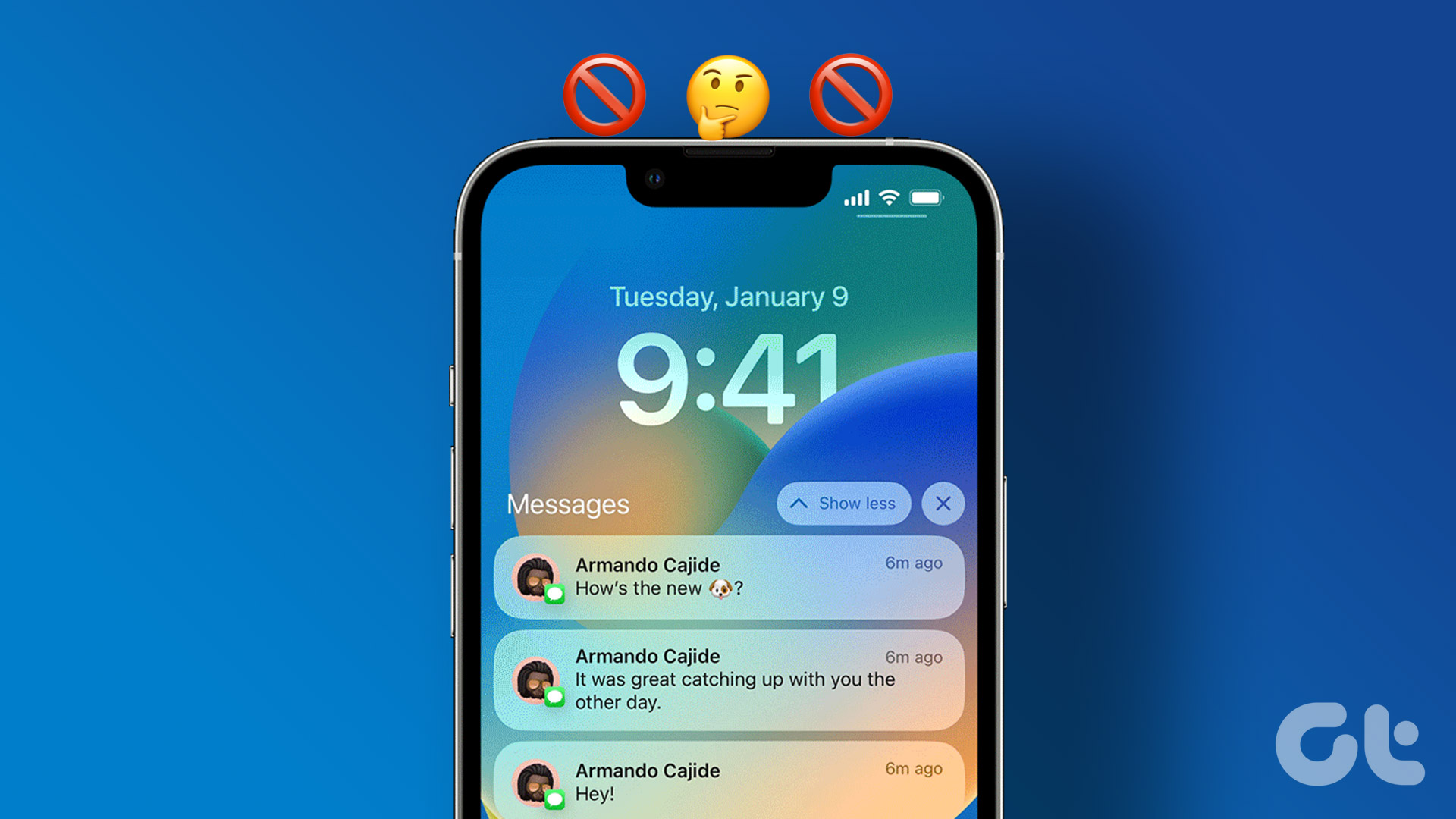Both Android and iOS let you block annoying friends, family members, and unknown numbers. When you block someone on your phone, the person can’t send you a message or reach you via calls. However, many have complained about getting texts from blocked numbers. Here’s why you are getting messages from a blocked number and some helpful tips to stop it.

You are up for an unproductive day if you keep receiving irrelevant text messages from blocked numbers. The issue can appear due to third-party messaging apps, outdated blocked numbers lists, and more. In this article, we will go over some helpful tips to stop receiving messages from blocked numbers on iPhone and Android.
Check the Blocked Numbers List
Before we explore advanced tricks, make sure to check the blocked numbers list once. You will continue receiving text messages if the person’s mobile number is not on the list.
iPhone
Step 1: Open Settings on your iPhone and scroll to Phone.
Step 2: Select Blocked Contacts.


Step 3: Check the blocked numbers list. If the person’s number is not on the list, tap Add New and enter a contact manually.

If it’s an unknown number, use the Messages app to block it.
Step 1: Head to a conversation in the Messages app. Tap on an unknown number at the top.

Step 2: Open Info and tap Block this caller from the subsequent menu.


Android
Step 1: Open the phone app and tap the three-dot menu at the top. Select Settings.
Step 2: Tap Blocked numbers.


Step 3: Check the blocked numbers list. Tap Add a number to enter a number manually.

Samsung Phone
Samsung uses a different Phone app on Galaxy phones. Here’s how to check the blocked numbers list on a Samsung device.
Step 1: Open the Phone app. Tap the three-dot menu and select Settings.

Step 2: Tap Blocked numbers. If the person’s number is not on the list, enter the number manually.


Spammers Use a Similar Series of Numbers
Do you often receive text messages from a scammer or a marketer? Marketers and even fraudsters use a series of similar-looking phone numbers. When you block a specific number, the person may use another number to reach your phone. You need to use a third-party app to block a number series.
We will use Truecaller as an example here.
Step 1: Download Truecaller on your Android phone and sign in with your Google ID.
Step 2: Give required permissions. Tap the three-dot menu at the top and select Settings.
Step 3: Scroll to Block.


Step 4: Tap the Number series under the Block someone manually menu.
Step 5: Enter the number series that you want to block and confirm your decision.


The person with the added number series won’t be able to reach you via messages.
Be Careful With Third-Party Apps
When you use third-party apps like Truecaller, you need to be careful with app updates. A buggy app update can mess up block filters in the app, and you may start receiving messages from unknown numbers.
If you accidentally delete such an app, you may receive messages and calls from blocked numbers.
The Person Can Reach You Via Third-Party Apps
When you use the Phone app to block annoying contacts, the system only blocks normal messages and calls. The person can still reach you via third-party apps like WhatsApp or Telegram. You need to block them from such platforms, too. Let’s take WhatsApp and Telegram as examples here.
Step 1: Launch WhatsApp and open a conversation you want to block.
Step 2: Tap the three-dot menu at the top and expand More. Select Block.


You can read our dedicated post to learn the implications of blocking someone on WhatsApp.
Telegram
Step 1: Open Telegram and select a conversation.
Step 2: Select the number at the top. Tap the three-dot menu and select Block user.


The Person Can Send You an Email
Even if you block someone on social media apps, the person can send you a message via email. You can read our dedicated post to block emails on Gmail for Android and the web.
Avoid Unnecessary Texts on Your Phone
Every once in a while, you must’ve asked yourself – how is a blocked number still texting me? Needless to say, it is a glaring problem that, if unresolved, can take away from your user experience. Instead of blocking the person on the Phone app, you need to block their social media profiles and email addresses to cut off the connection permanently.
If the person is still harassing you from a different number or another profile, it’s time to get help from the authorities.
Was this helpful?
Last updated on 07 February, 2024
The article above may contain affiliate links which help support Guiding Tech. The content remains unbiased and authentic and will never affect our editorial integrity.