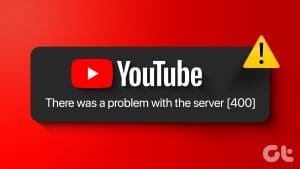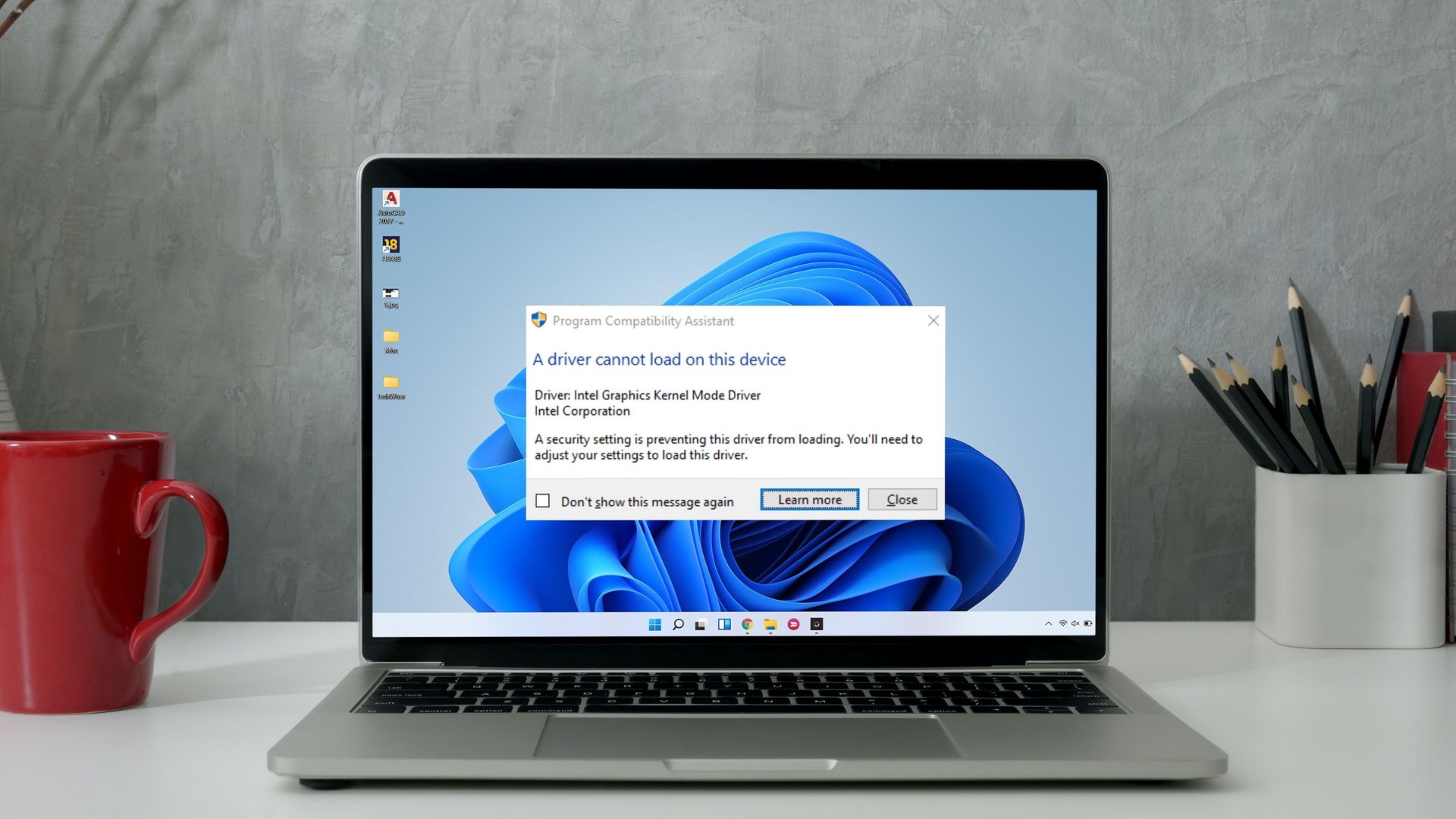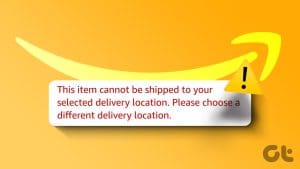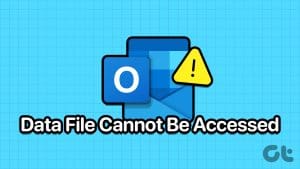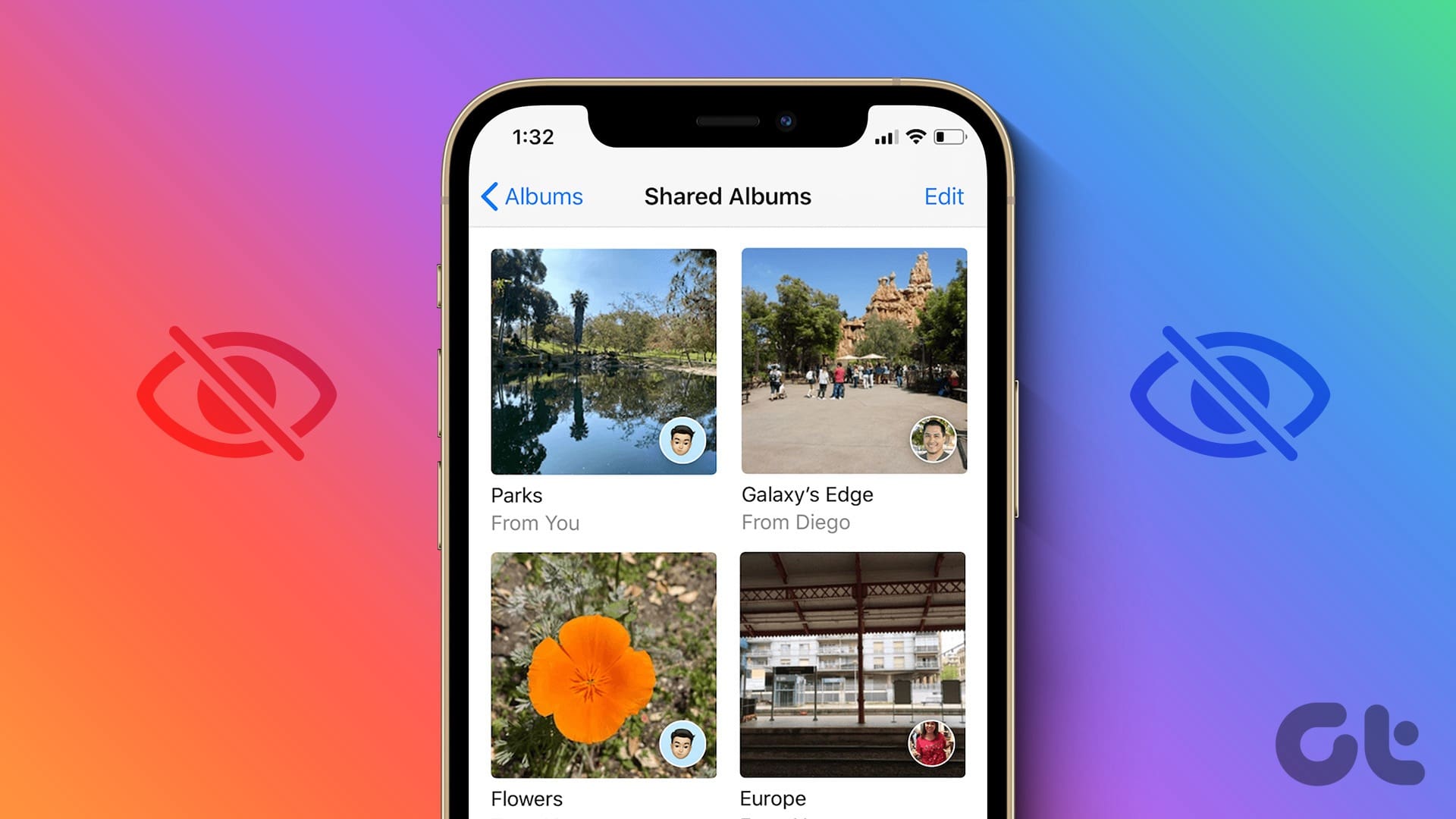Try Basic Fixes
- Use a secure network connection: The Mail app may fail to verify the server identity if you’re on a public (less secure) network. If that’s the case, switching to a private network or cellular data should help.
- Install software updates: You may be facing the “Cannot Verify Server Identity” error on your iPhone or iPad due to a bug within the Mail app or iOS. If that’s the case, installing pending iOS updates will help. That will also update the Mail app on your iPhone or iPad.
Fix 1: Enable Automatic Date and Time
Incorrect date and time on your iPhone or iPad can also hinder the connection between the Mail app and the server. As a result, the app may prevent you from exchanging emails.
Instead of correcting the date or time manually, you can configure your device to use the network-provided date and time.
Step 1: Open the Settings app and navigate to General.
Step 2: Tap Date & Time and toggle on the switch next to Set Automatically.

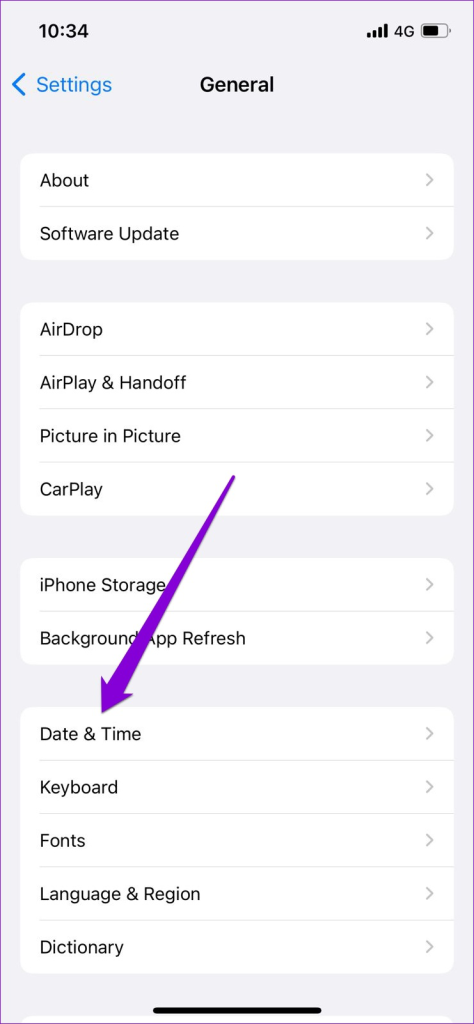

Fix 2: Delete and Re-Add Account
Another thing you can do is remove your account from the Mail app and add it back. This will allow you to set up your account from scratch and fix misconfigured settings.
Step 1: Launch the Settings app and scroll down to tap Mail.
Step 2: Go to Accounts and select the email account you’re facing issues with.

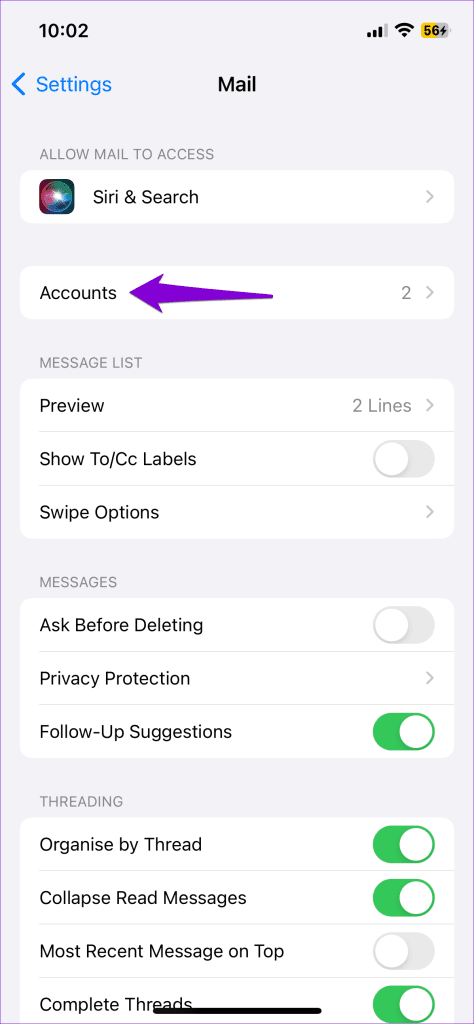

Step 3: Tap on the Delete Account option. Select Delete Account when a prompt appears. Then, return to the Accounts page and select Add Account to log in with your account.



Fix 3: Disable SSL Encryption
SSL (or Secure Socket Layer) encryption is responsible for encrypting the connection between the Mail app and the server. If there’s a discrepancy between the SSL certificates on your phone and one on the server, you may face a “Cannot Verify Server Identity” error on your iPhone or iPad.
You can try disabling SSL encryption momentarily to see if that gets rid of the error.
Step 1: Launch the Settings app and go to Mail > Accounts.
Step 2: Select the problematic email account and tap on your email ID at the top.
Step 3: Go to Advanced and toggle off the Use SSL option.



Fix 4: Update Carrier Settings
Network carriers also update their settings to improve cellular connectivity on your device. You can try installing these updates and see if that resolves the error in question.
Step 1: Open the Settings app and tap on General.
Step 2: Tap on About. If there are any pending updates, you should see a pop-up. Tap Update to proceed.


Fix 5: Reset Network Settings
Network-related issues can also prevent the Mail app from communicating with the server and lead to such anomalies. To fix this, consider resetting the network settings on your iPhone or iPad by following the steps below.
Step 1: Open the Settings app, navigate to General, and tap on Transfer or Reset iPhone.
Step 2: Tap on the Reset option at the bottom and choose Reset Network Settings from the menu that pops up.


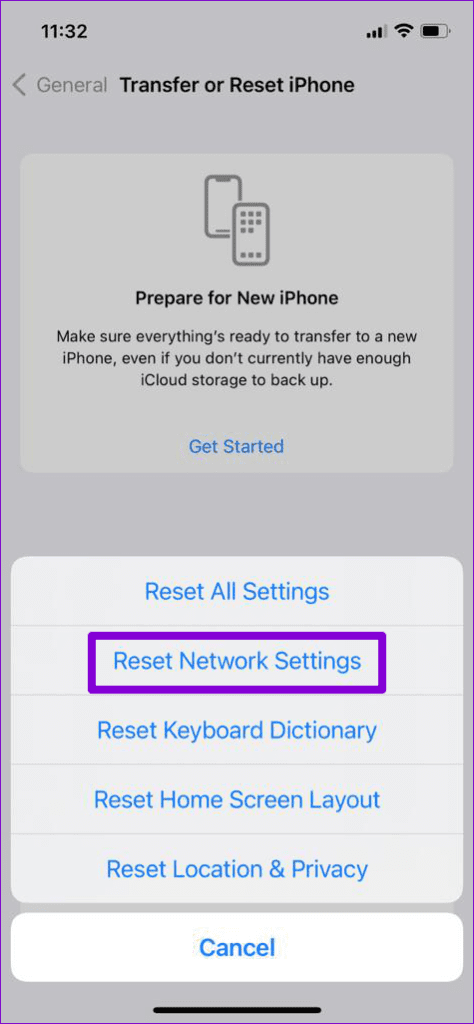
Enter your lock screen password to verify your identity and begin the restoration process. After resetting the network settings, reopen the Mail app to see if the error is resolved.
Was this helpful?
Last updated on 08 June, 2024
The article above may contain affiliate links which help support Guiding Tech. The content remains unbiased and authentic and will never affect our editorial integrity.