Try Basic Fixes
- Update the app: The Spotify app on your phone may be outdated or buggy. Head to the Play Store (Android) or App Store (iPhone) to update the Spotify app and see if that helps.
- Use another login method: Spotify gives you several options for signing into your account. Aside from your email address, you can also use your linked phone number or sign in through your Google, Apple, or Facebook accounts. Try using one of the other methods to log in and see if it works.
- Check if Spotify is down: Server outages can also prevent you from accessing your Spotify account at times. To check for this possibility, you can view Spotify’s server status on Downdetector.
Fix 1: Enable Automatic Date and Time
Apps like Spotify may fail to connect with the servers and display errors if your phone is set to the wrong date or time. Instead of correcting the date and time manually, it is preferable to enable the automatic date and time feature on your phone.
Android
Step 1: Open the Settings app on your phone and go to General management.
Step 2: Tap on Date and time and enable the toggle for Automatic date and time.
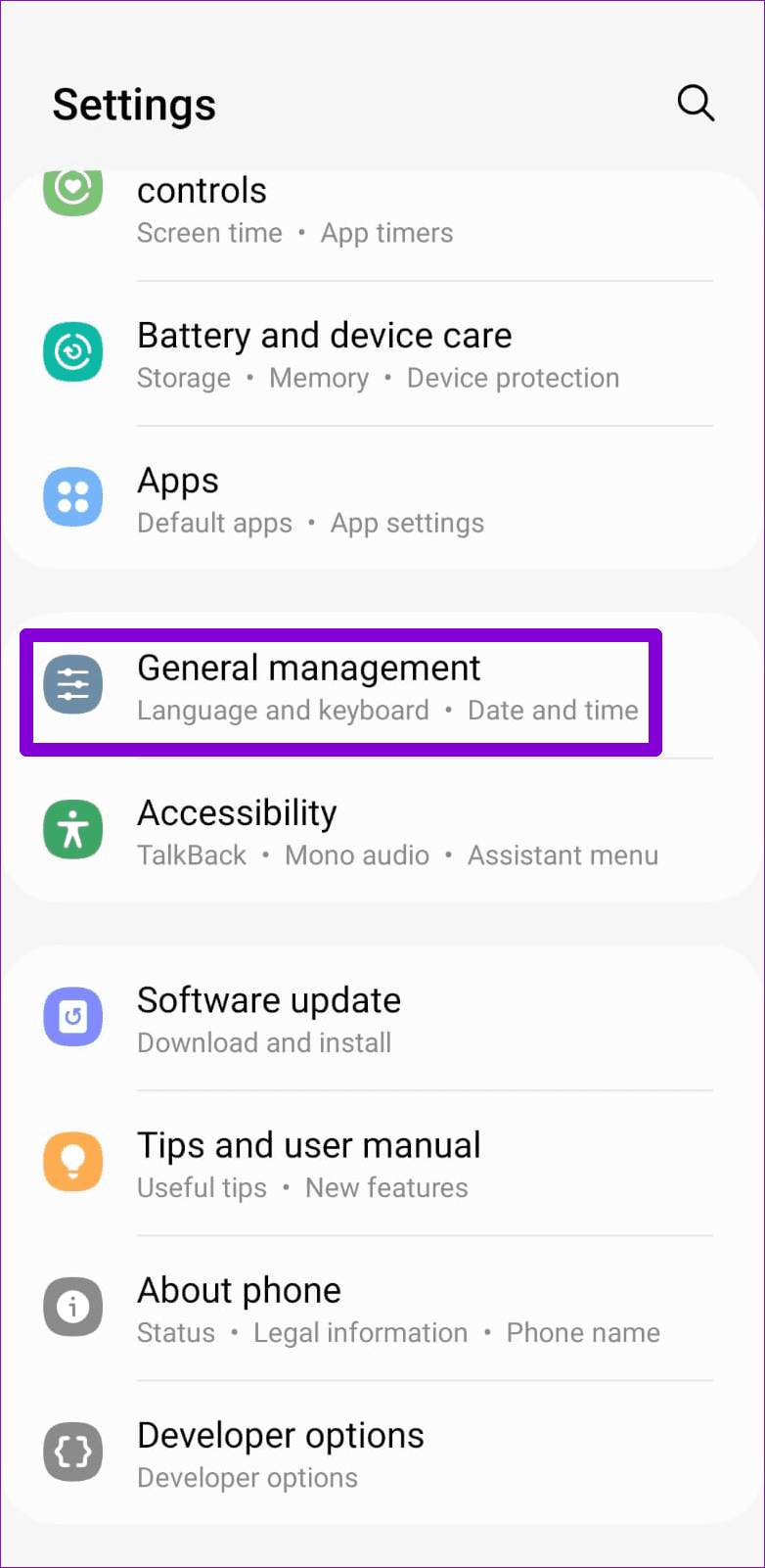
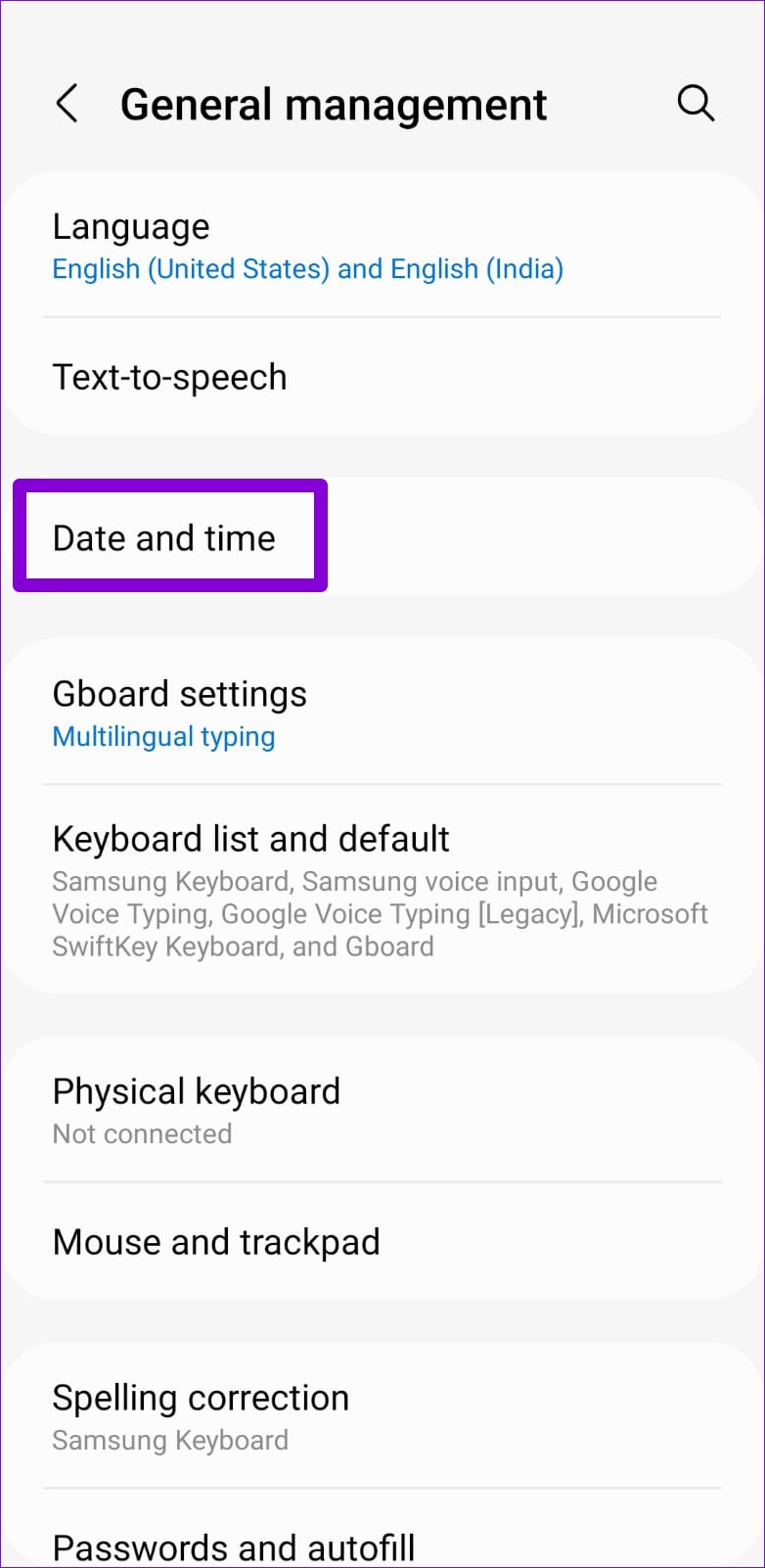
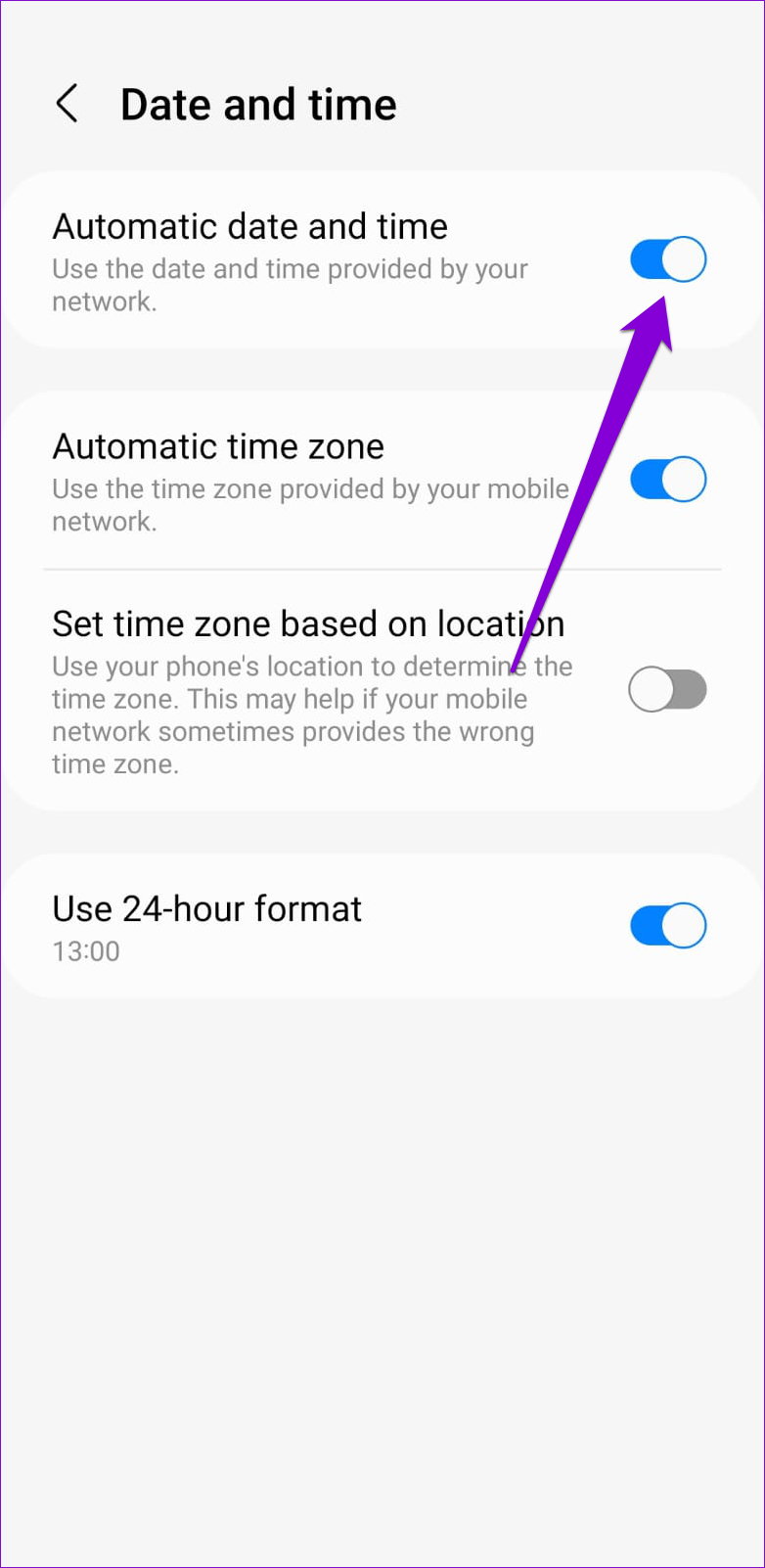
iPhone
Step 1: Launch the Settings app on your iPhone and navigate to General.
Step 2: Tap on Date & Time and toggle on the switch next to Set Automatically.



Fix 2: Login Without the Password
Spotify also lets you access your account without entering the password. You can use this option if you can’t recall your password or if Spotify keeps throwing errors at login.
Step 1: Open the Spotify app and tap the Log in option at the bottom. Then, tap on Log in without password.
Step 2: Enter your email address or username and tap the Get link button.
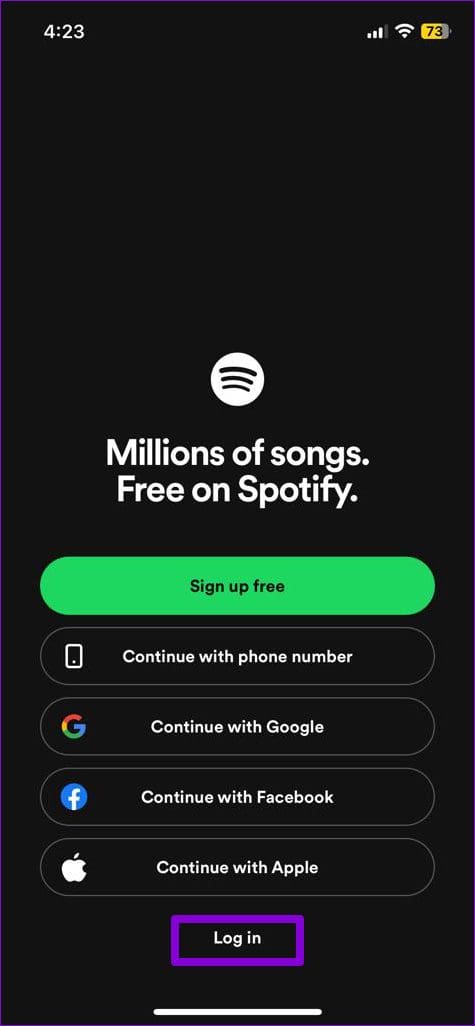

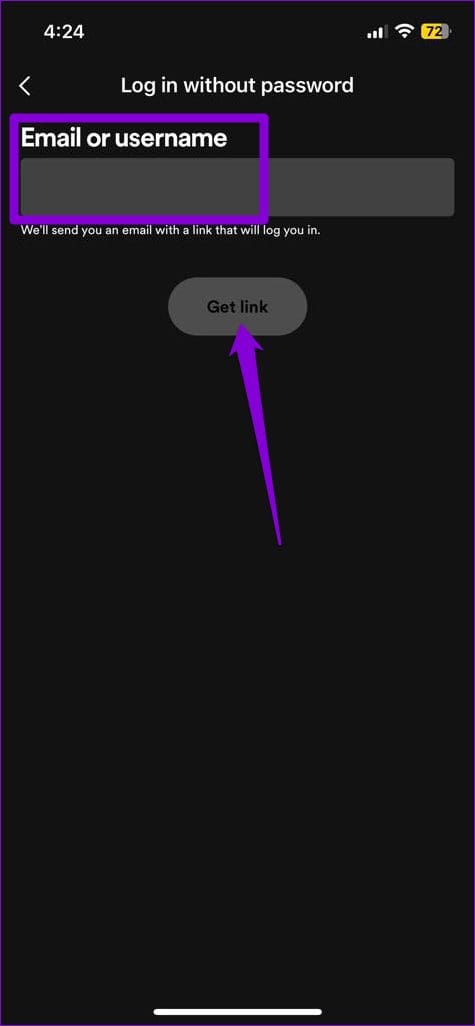
Step 3: Tap the Open email app button to view the received email. Tap the Go to Spotify button to sign into your account.
Step 4: After you log in, you may reset your password. Tap the Set a new password button to continue. Enter your new password in the text box and tap Save.

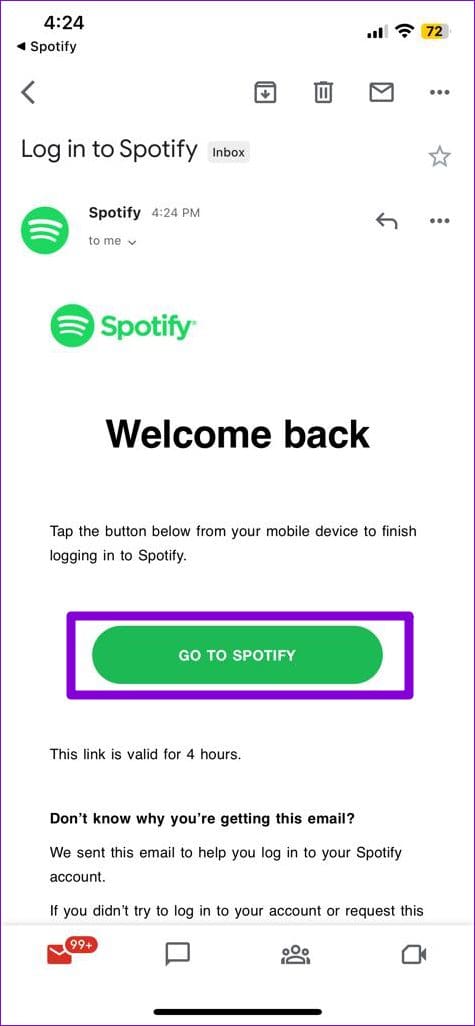
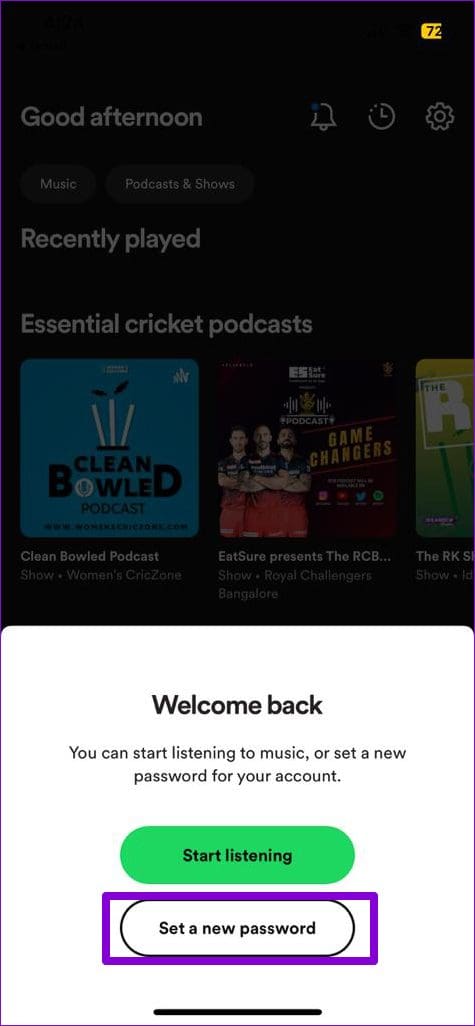
Fix 3: Clear App Cache
Spotify may behave strangely on your phone if the existing cache data has become corrupted or inaccessible. If that’s the case, clearing the Spotify app cache should get things moving again.
Note: Spotify for iPhone only allows you to clear the app cache from the in-app settings menu. Since you can’t access that menu without logging in, your only option is to uninstall and reinstall the app.
Step 1: Long-press on the Spotify app icon. Tap the info icon from the menu that appears.
Step 2: Go to Storage and tap the Clear cache option at the bottom.


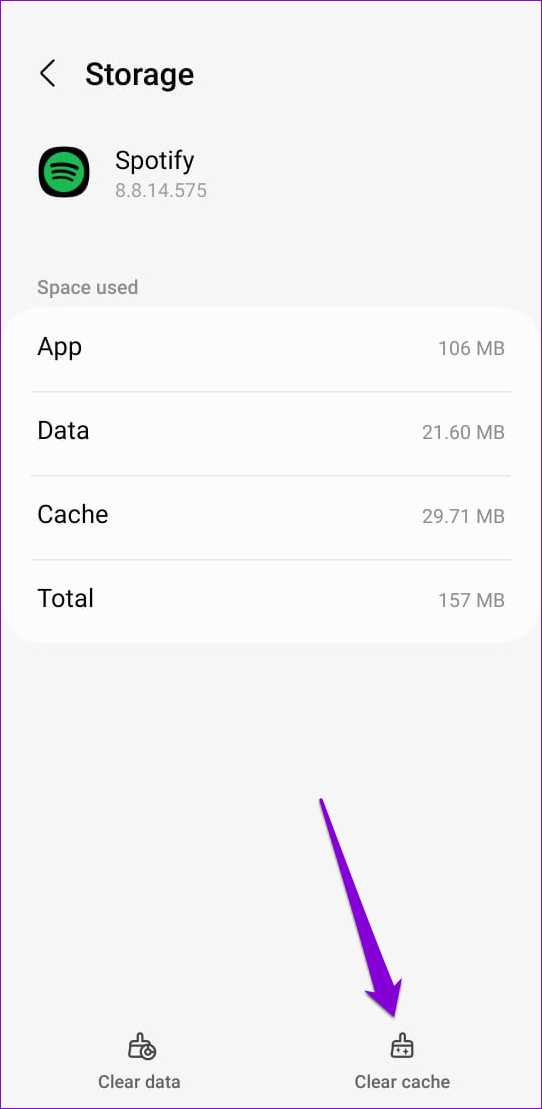
Was this helpful?
Last updated on 13 May, 2024
1 Comment
Leave a Reply
The article above may contain affiliate links which help support Guiding Tech. The content remains unbiased and authentic and will never affect our editorial integrity.


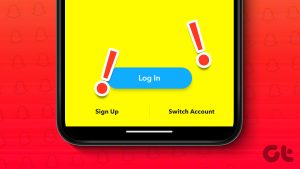
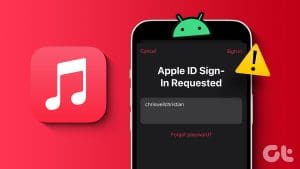
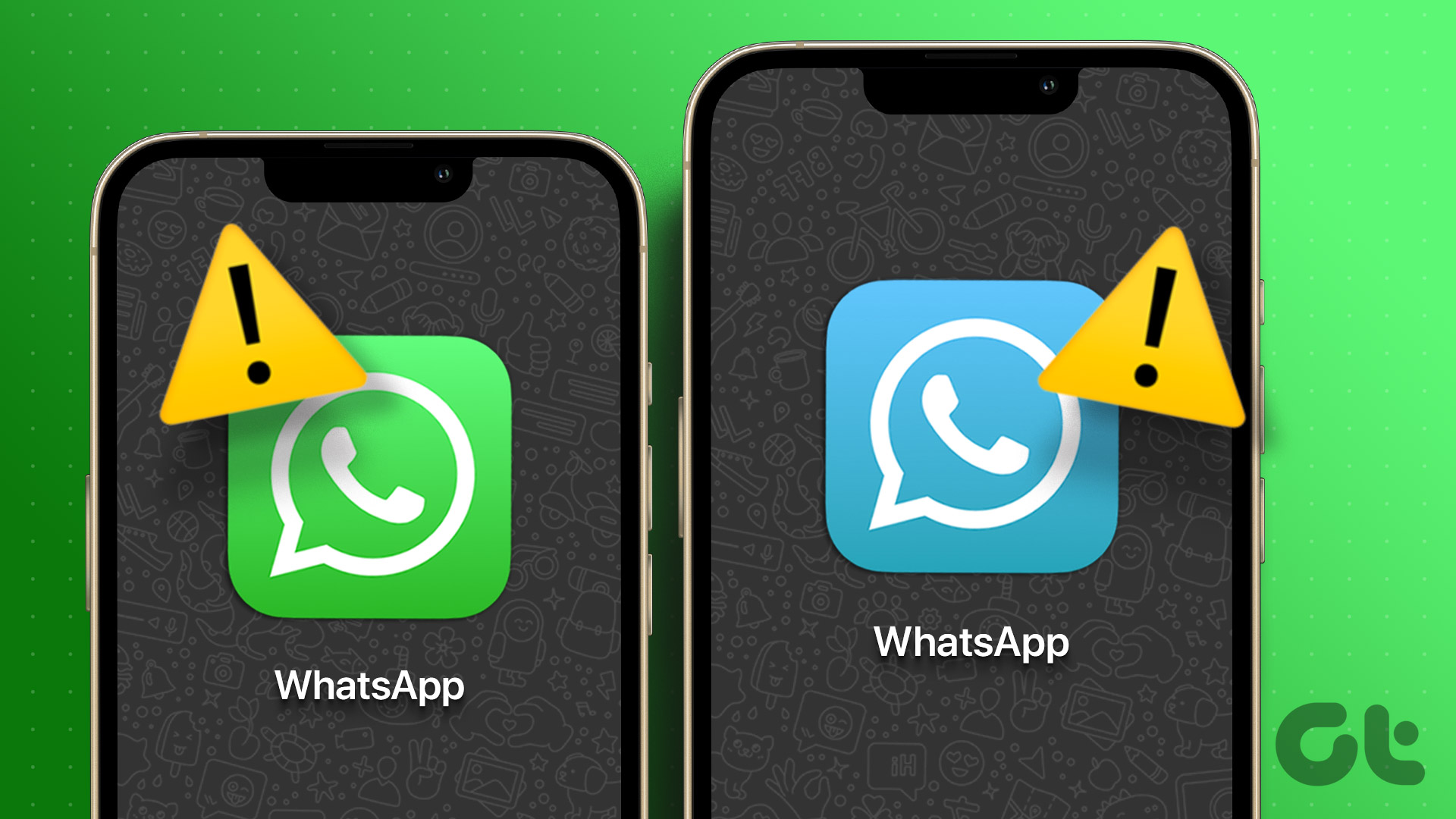
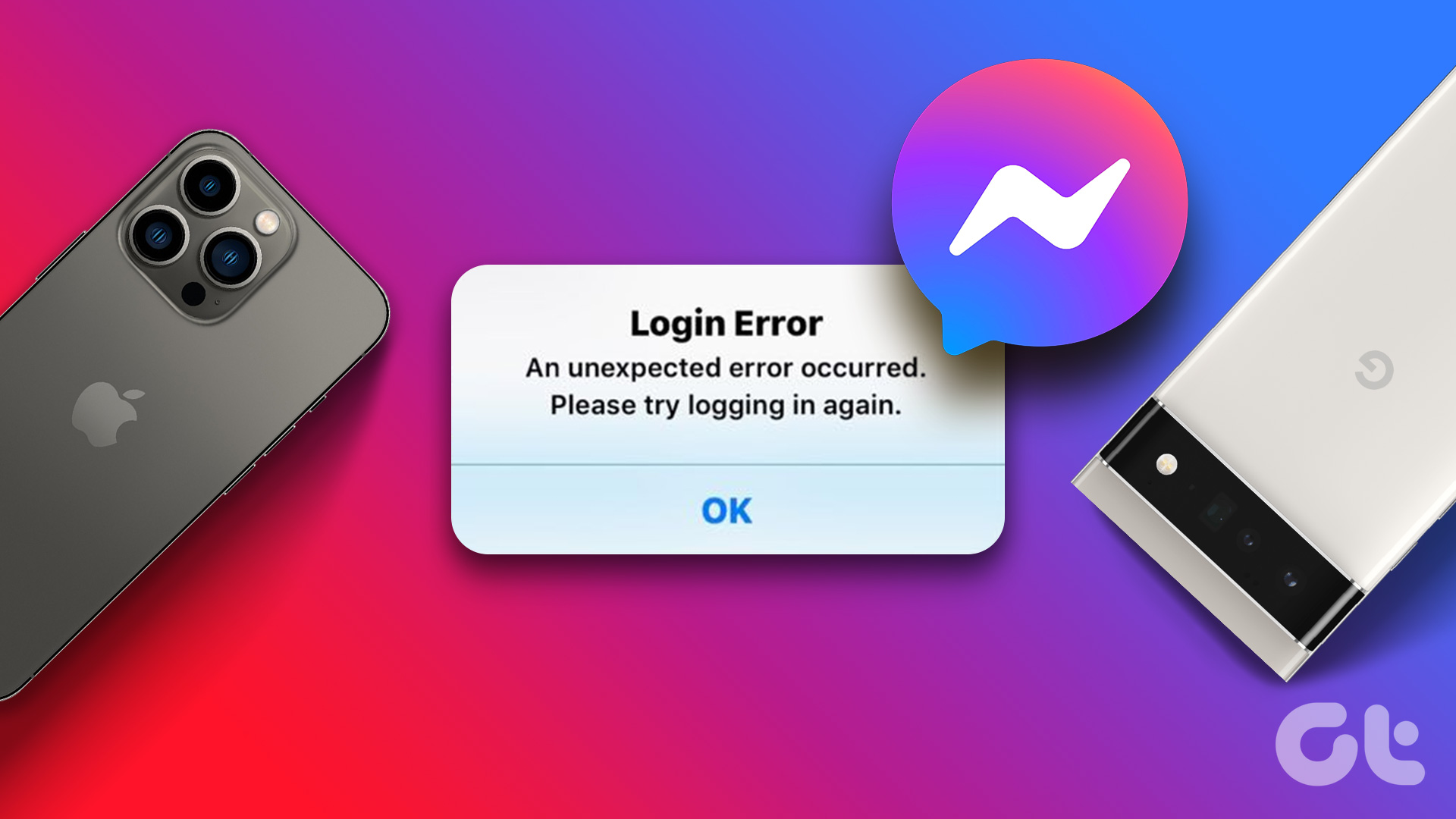
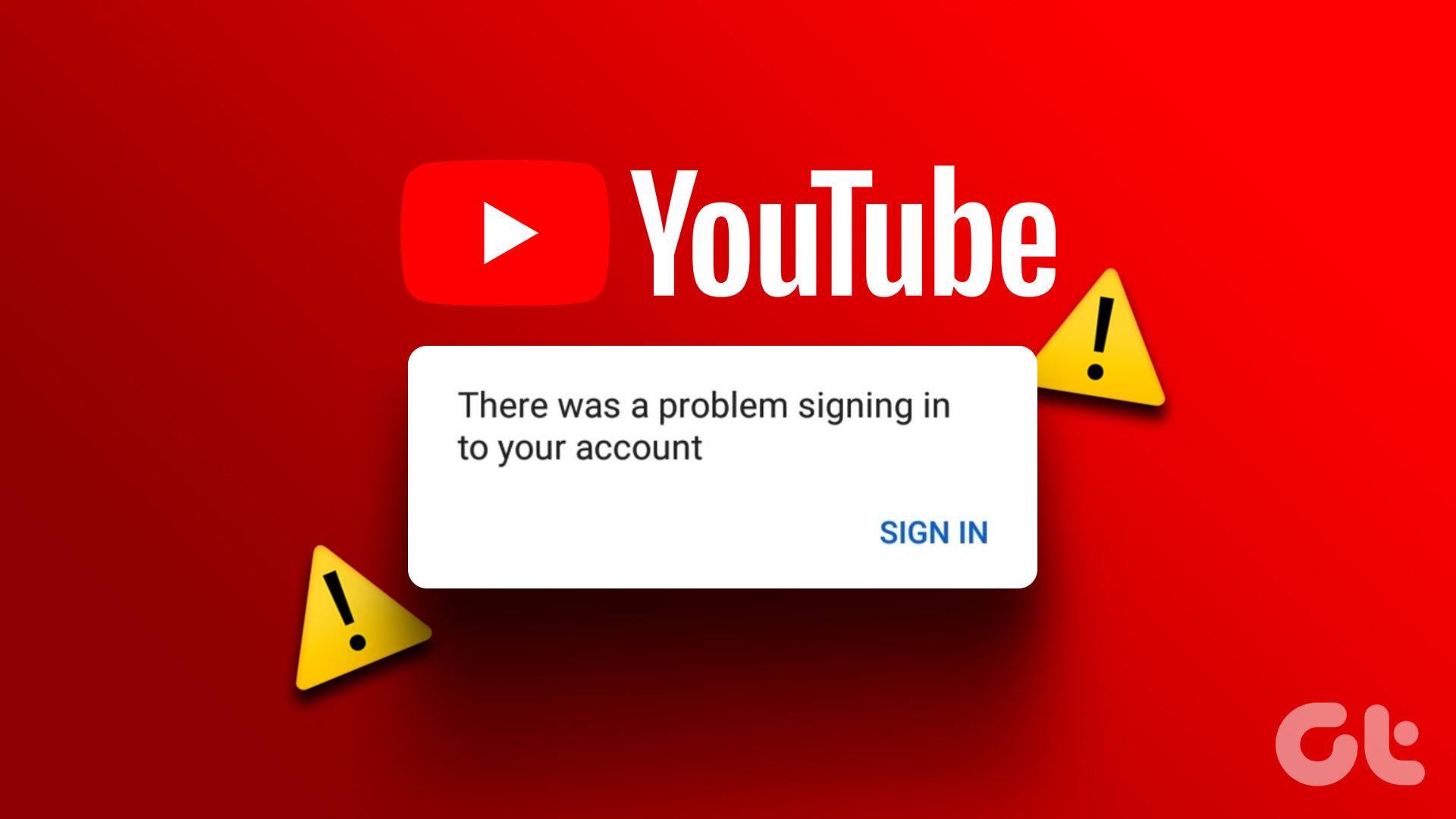

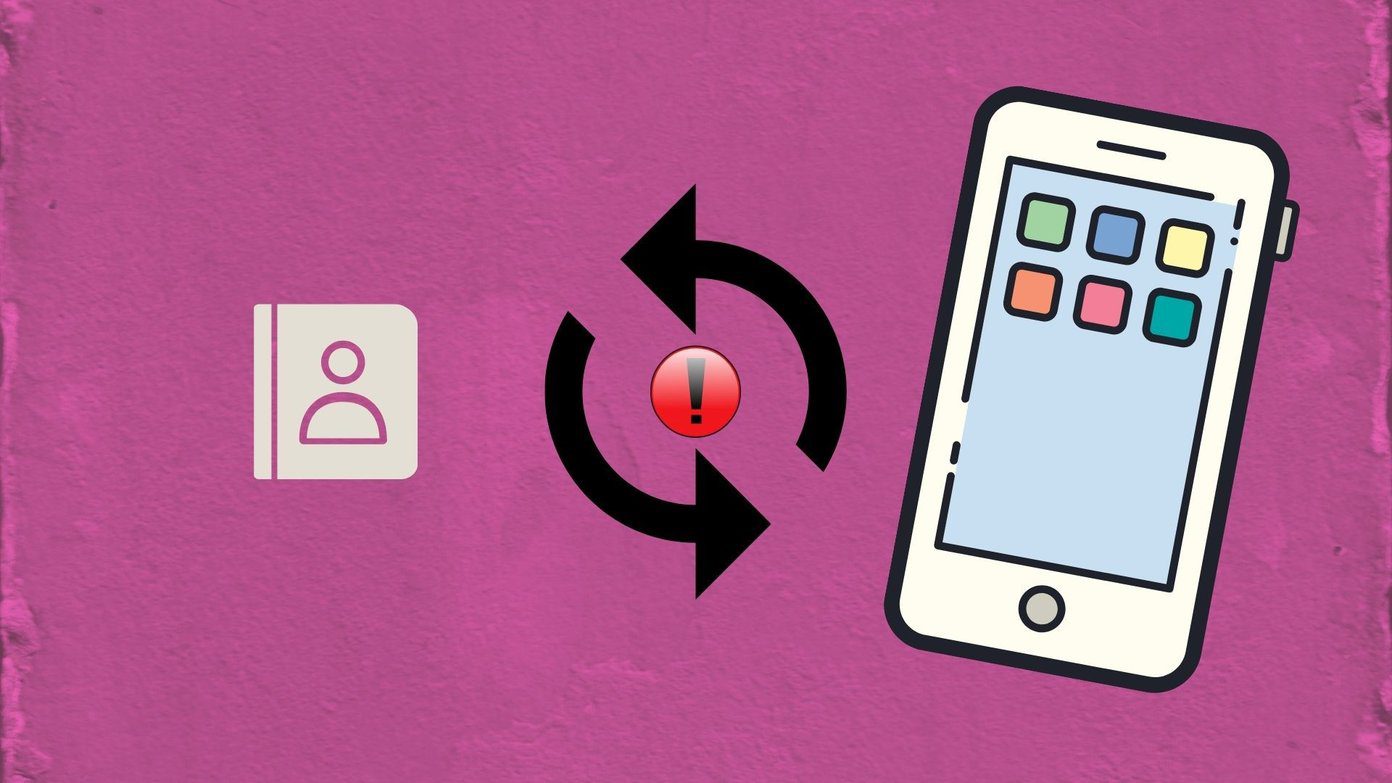
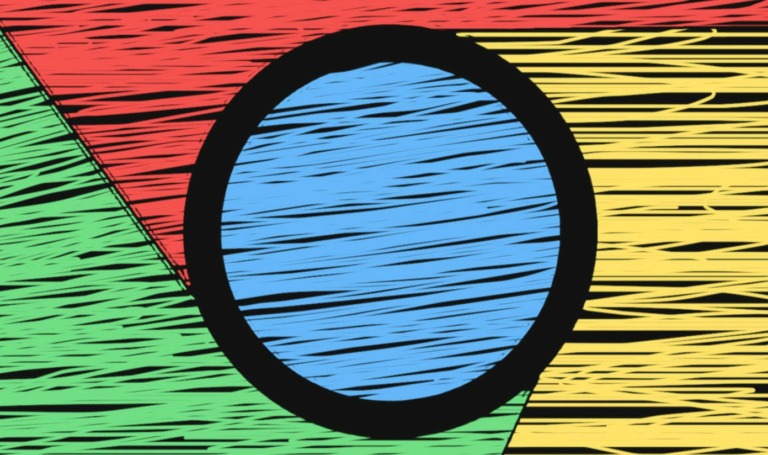

You forgot to mention that if your travelling, you should change your region on the Spotify website