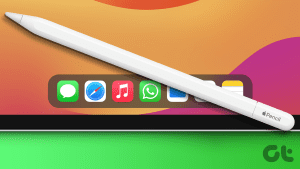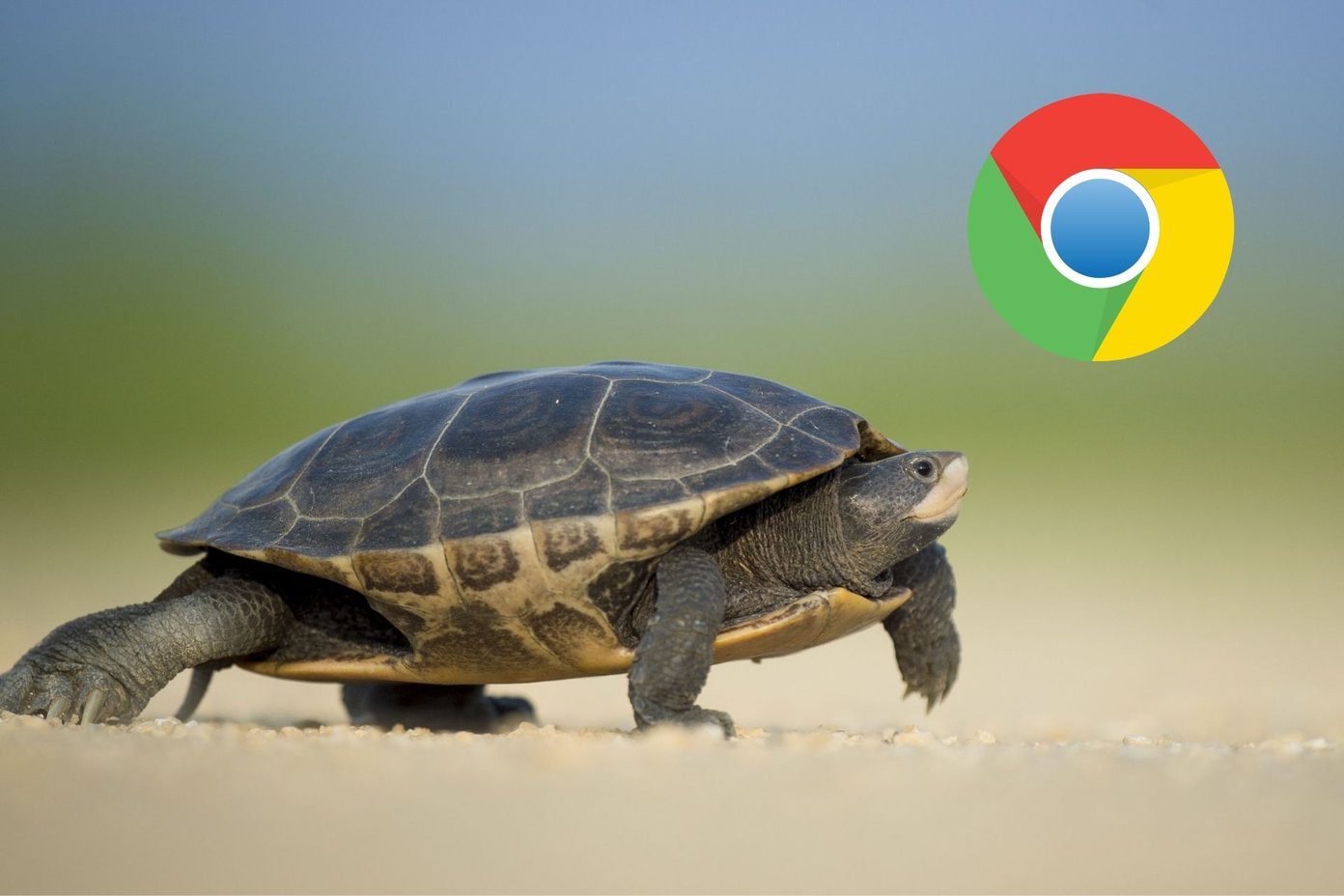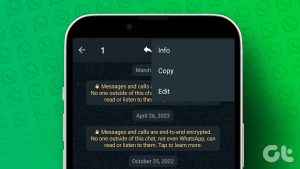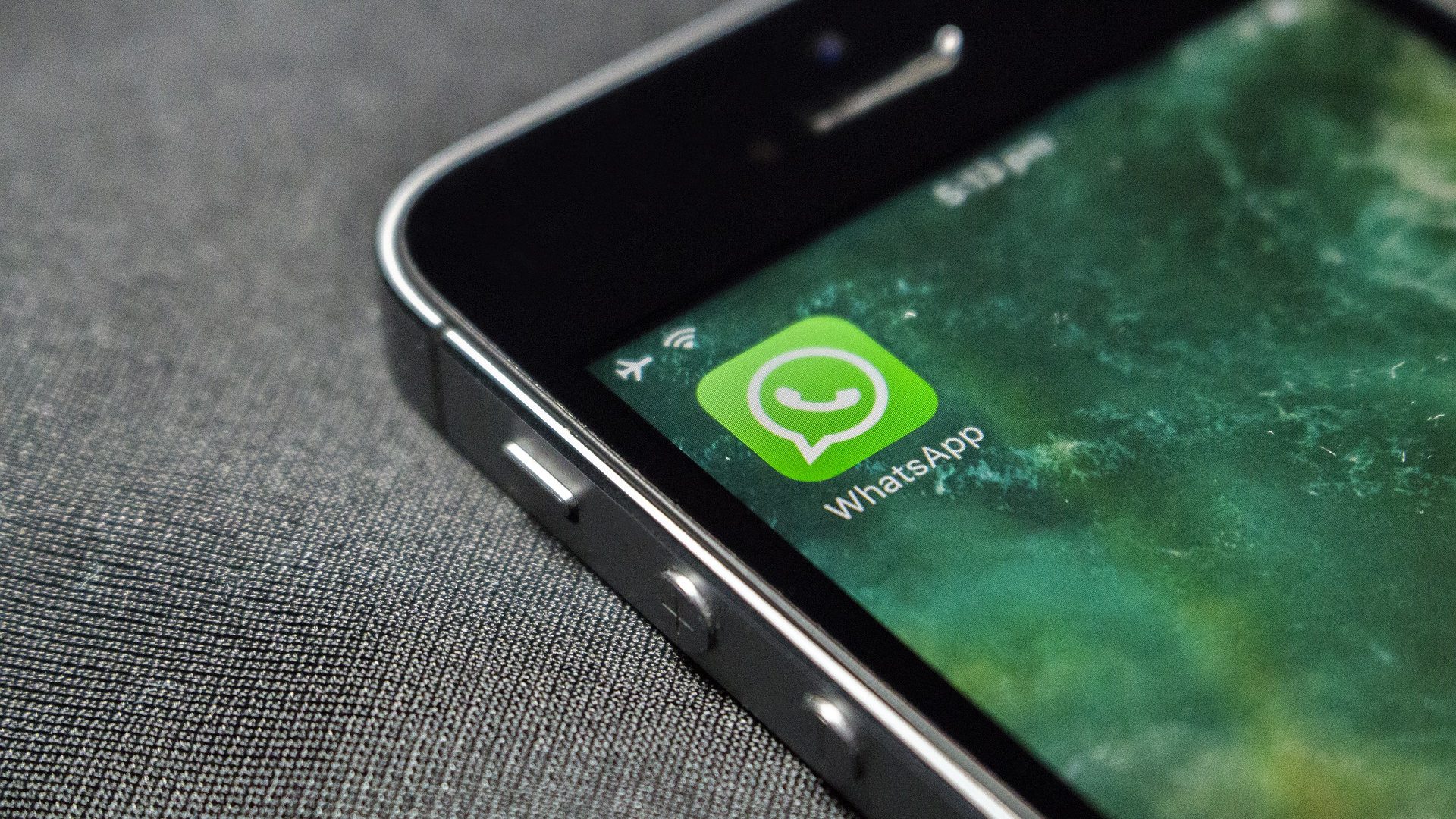Why Do I See the ‘Waiting for This Message’ Error?
When you (uninstall) and reinstall WhatsApp on your device, new messages you receive from people will most likely be hidden under a “Waiting for this message. This may take a while.” placeholder.
This happens because the messages have been encrypted by the user. So, WhatsApp must generate a new private key on your app before you can decrypt the content of the text. For that to happen, both the sender and receiver must be online.
You’d also most likely encounter this error when you change your smartphone or move your WhatsApp account from one device to another.
It works both ways, too. If you did not reinstall WhatsApp or get a new device, but the message sender did, you might encounter this error.
Fix 1: Wait It Out
You would typically have to wait for the sender to come back online before WhatsApp generates a private key that can be used to encrypt and decrypt the message on both devices properly. All these happen in the background, and you don’t have to do anything.
Fix 2: Ask the Sender to Come Online
If you are in a hurry or the text is urgent and time-sensitive, you can contact the sender via phone call, email, or SMS. As soon as the sender is back online, the message appears immediately.
Note: The sender doesn’t have to resend the message(s).
Fix 3: Wait for WhatsApp to Sync
If you open WhatsApp web or link a device to your WhatsApp account, wait for it to load all your conversations. Once all messages and media in your chat load up, you probably won’t see the “Waiting for Message” error.
Also Read: How to fix WhatsApp stuck on restoring media
Fix 4: Update WhatsApp to the Latest Version
It is essential to install the latest version of WhatsApp on your iPhone or Android device. This ensures all the latest security features and patches are installed. It will also help WhatsApp generate private keys for encryption and decryption easily.
Fix 5: Backup and Restore WhatsApp
We recommend using the below method as a last resort. It involves manually resorting to the message(s) by backing up your WhatsApp messages, uninstalling and reinstalling WhatsApp, and finally restoring the backup.
In the WhatsApp settings, go to Chats > Chat Backup and back up your chats. Ensure you choose a cloud backup option like Google Drive or iCloud.
Once the backup is complete, uninstall WhatsApp, reinstall the app, and restore the backup.



Also Read: How to fix WhatsApp couldn’t complete backup error
Was this helpful?
Last updated on 14 May, 2024
The article above may contain affiliate links which help support Guiding Tech. The content remains unbiased and authentic and will never affect our editorial integrity.